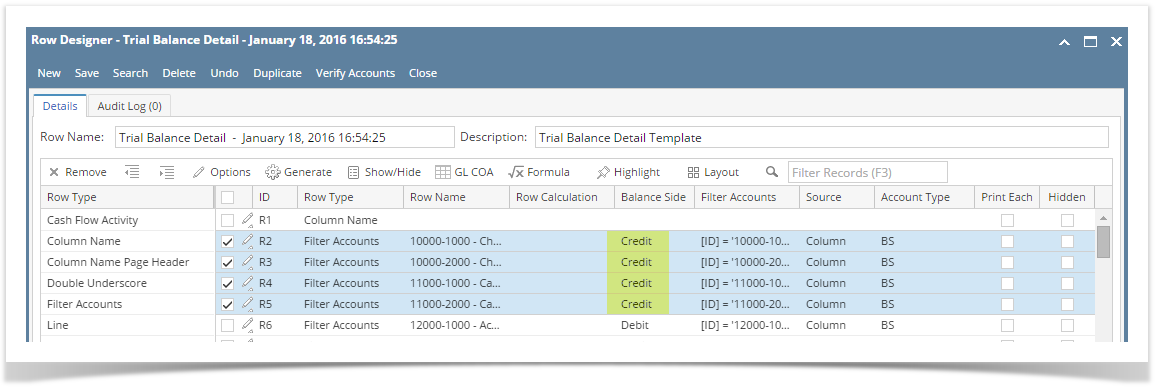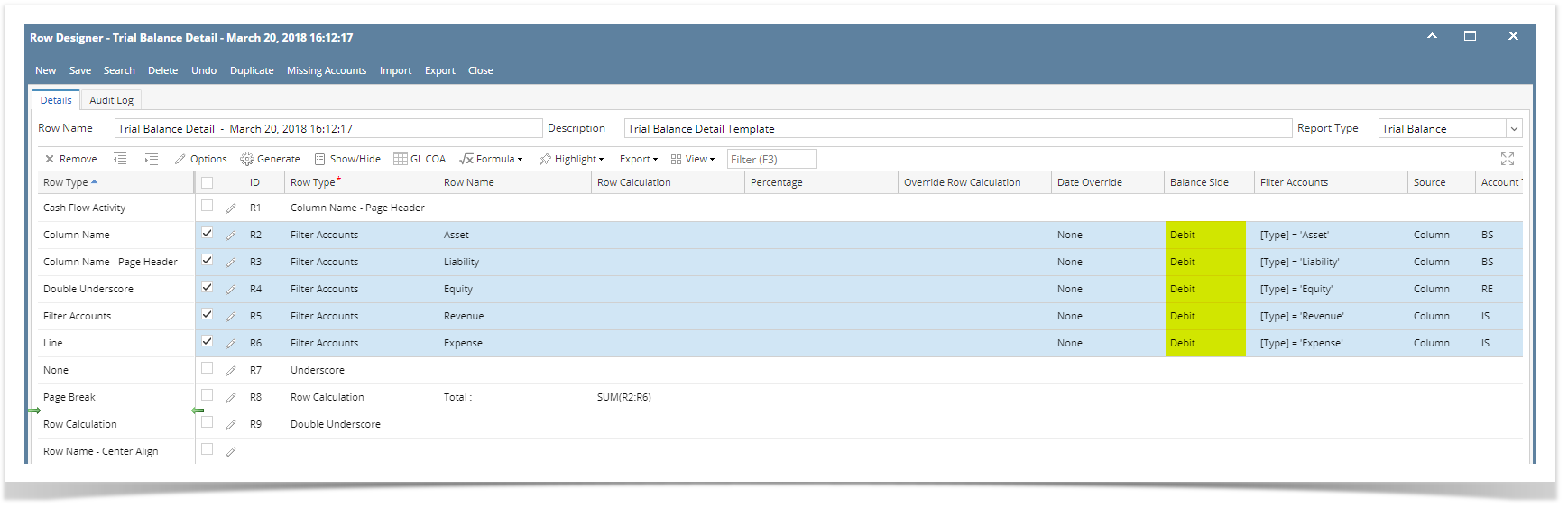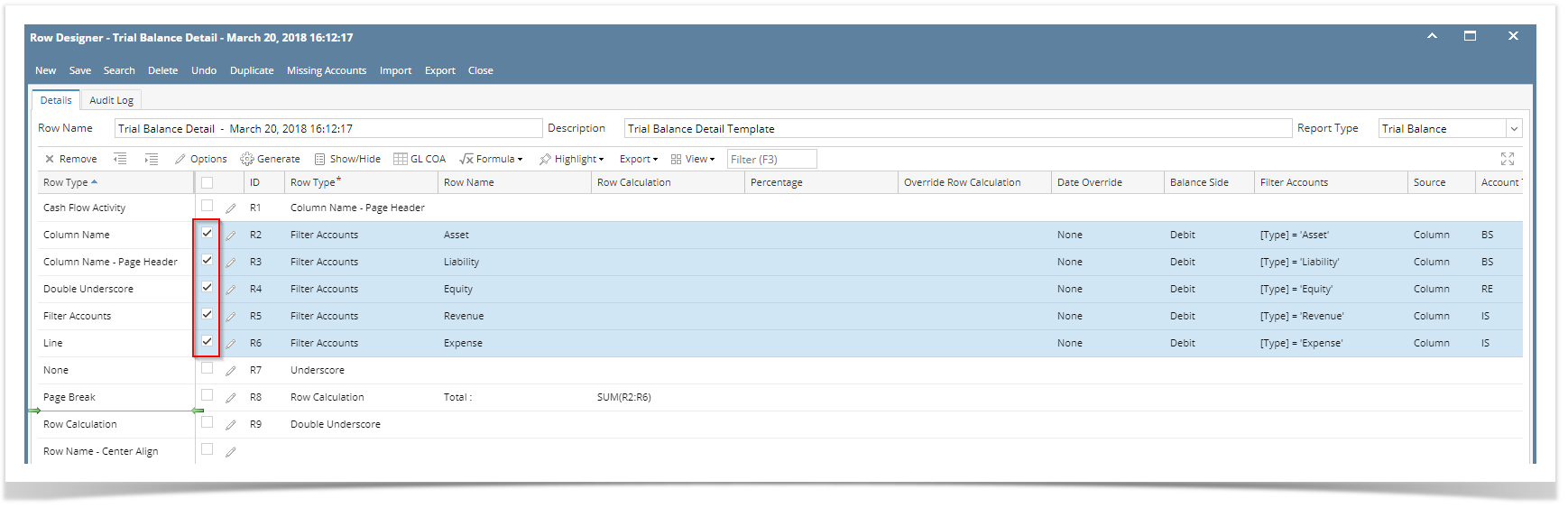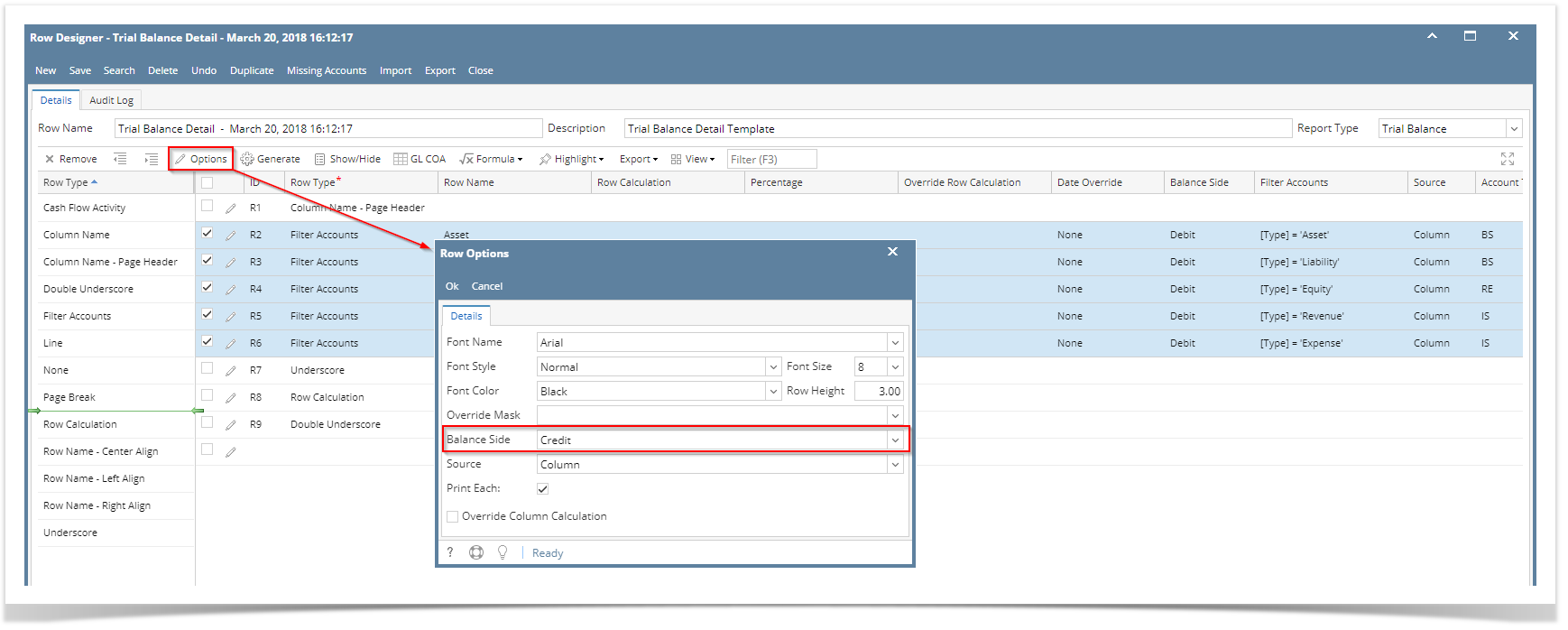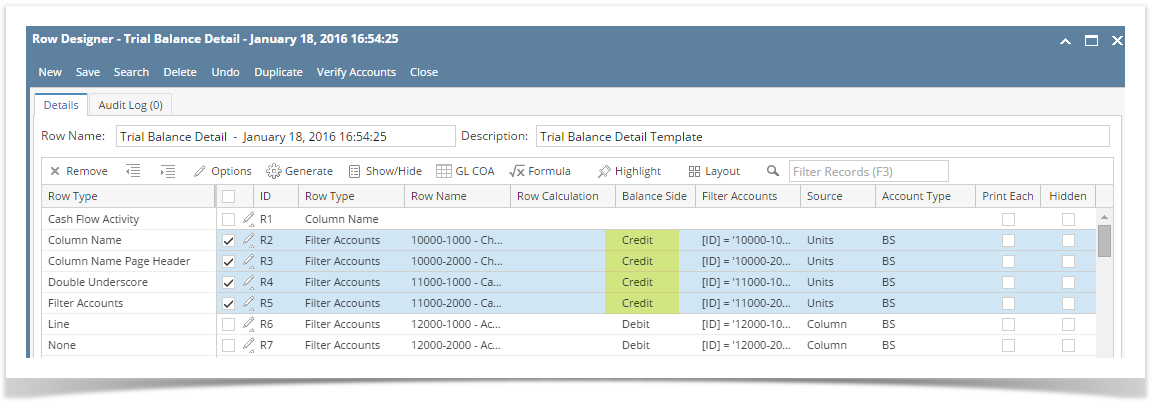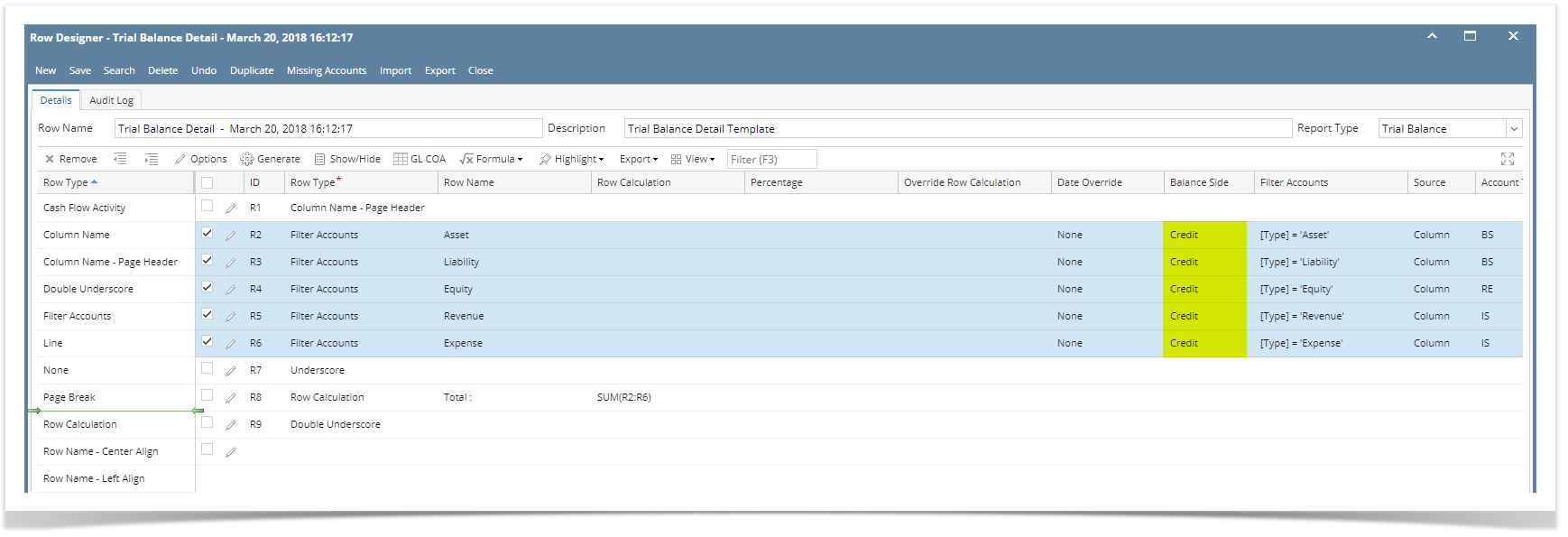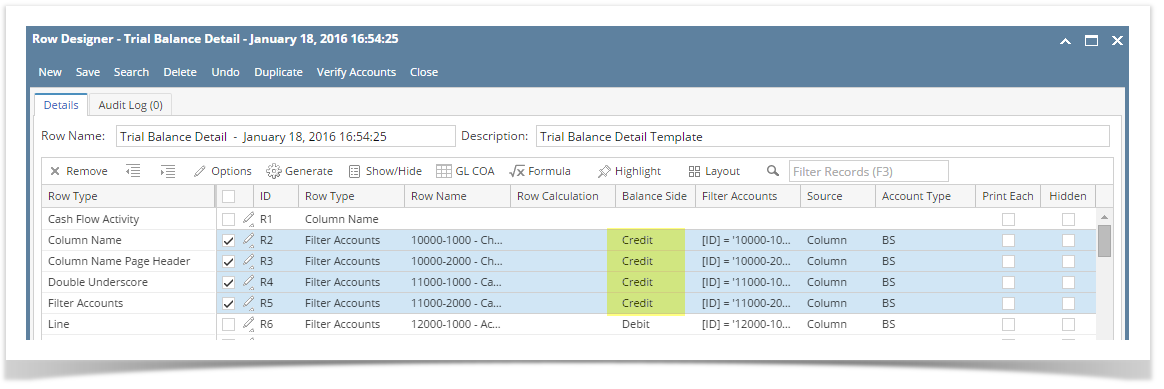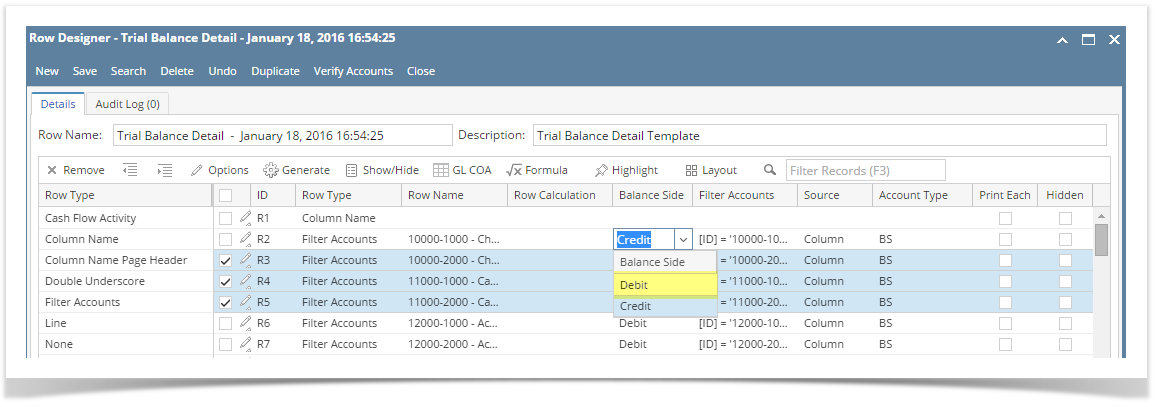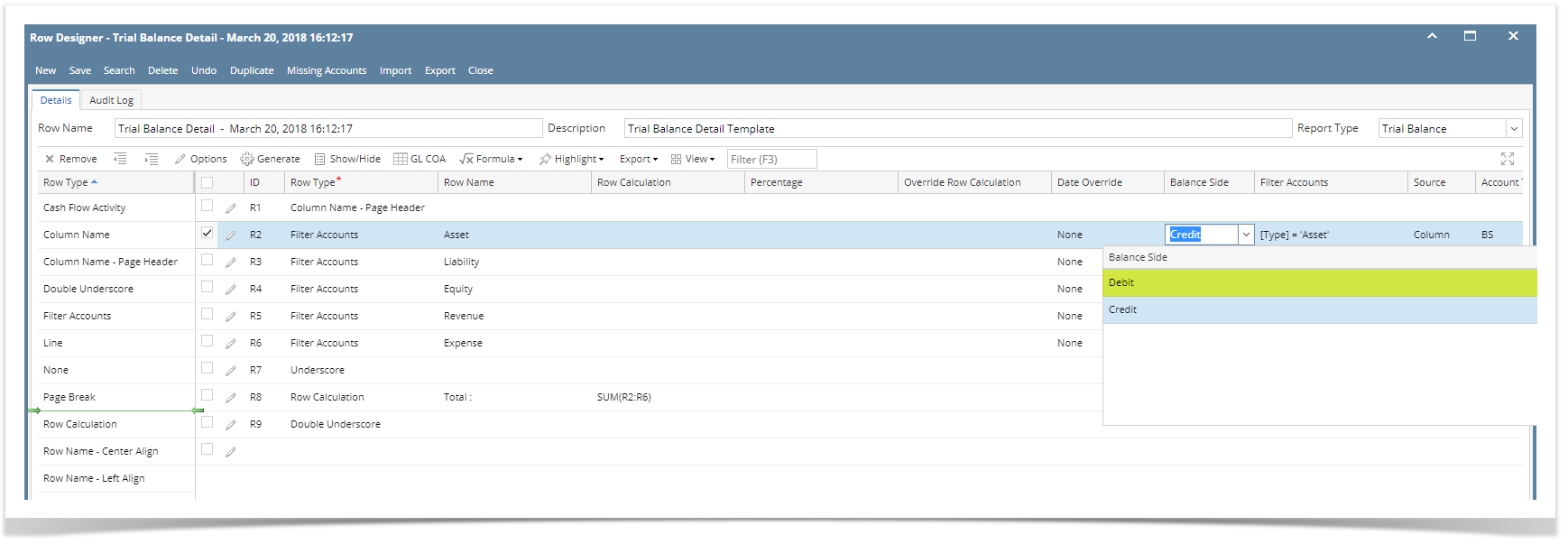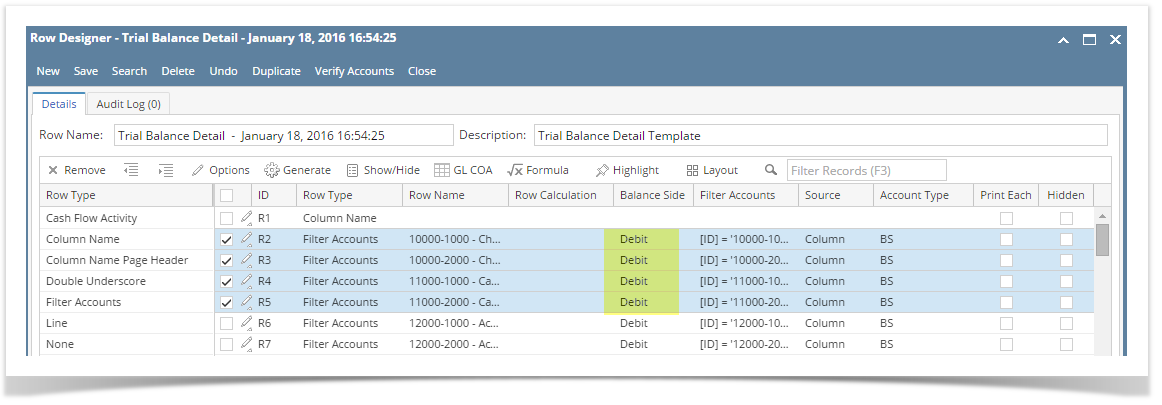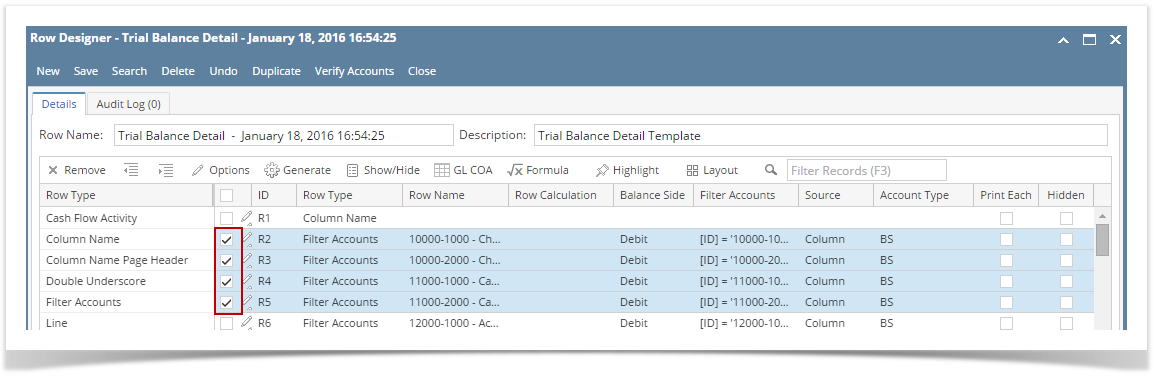Page History
...
Say you want to set these rows to have Credit in the Balance Side field. To do this follow the steps below.
- Select row/s.
- Click on Options button. The Row Options screen will be opened. In the Balance Side field select Credit then click Ok.
- You will be back to the Row Designer screen. Now selected rows will have Credit in the Balance Side field.
From the grid
Say you want to set these rows to have Debit in the Balance Side field. To do this follow the steps below.
- Select row/s. Hold Ctrl key while clicking on the Balance Side dropdown button of the first selected row.
Select Debit. Immediately the selected row/s will be updated with Debit balance side.
Expand title 16.1 There are two ways on how to set Balance Side to multiple rows.
From the Row Options screen
Say you want to set these rows to have Credit in the Balance Side field. To do this follow the steps below.
- Select row/s.
- Click on Options button. The Row Options screen will be opened. In the Balance Side field select Credit then click Ok.
- You will be back to the Row Designer screen. Now selected rows will have Credit in the Balance Side field.
From the grid
Say you want to set these rows to have Debit in the Balance Side field. To do this follow the steps below.
- Select row/s. Hold Ctrl key while clicking on the Balance Side dropdown button of the first selected row.
Select Debit. Immediately the selected row/s will be updated with Debit balance side.
- Select row/s.
Overview
Content Tools