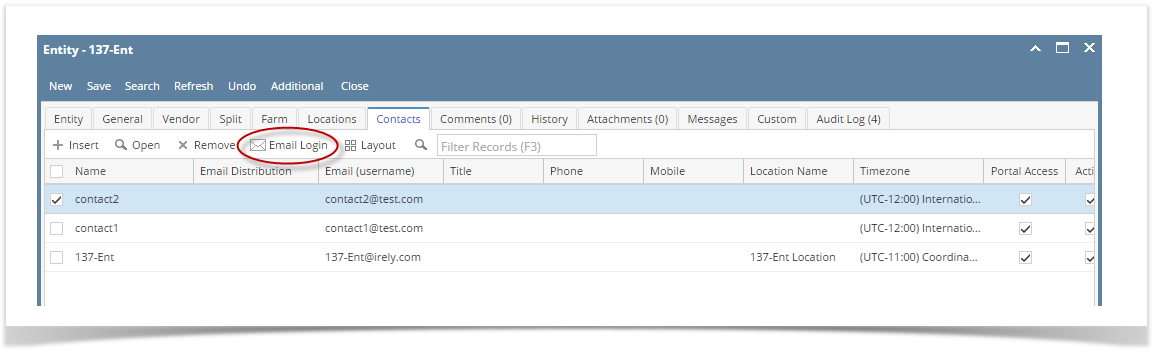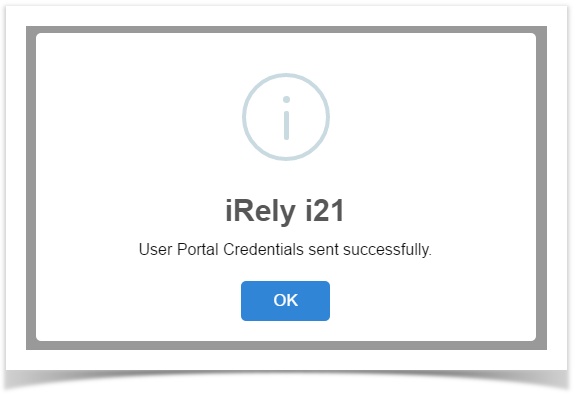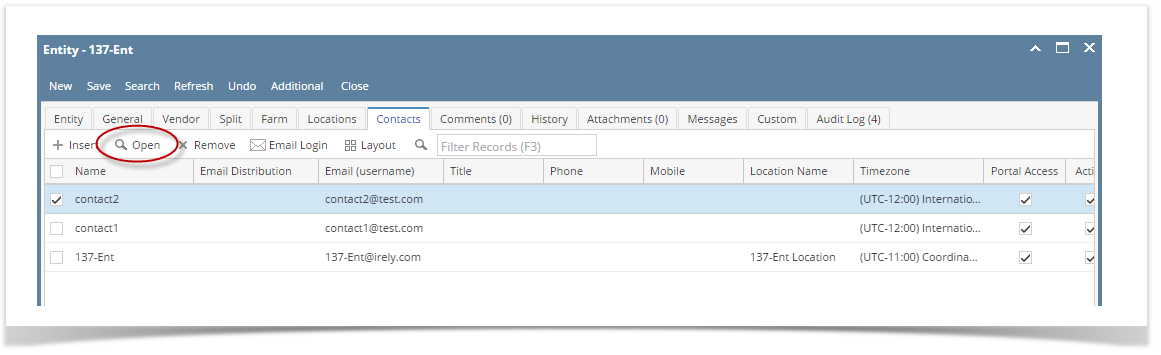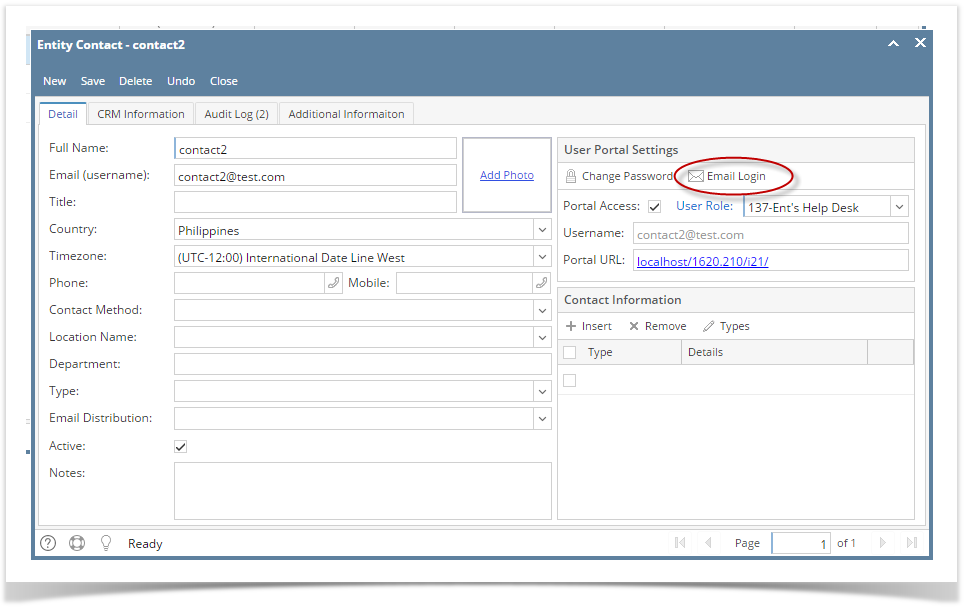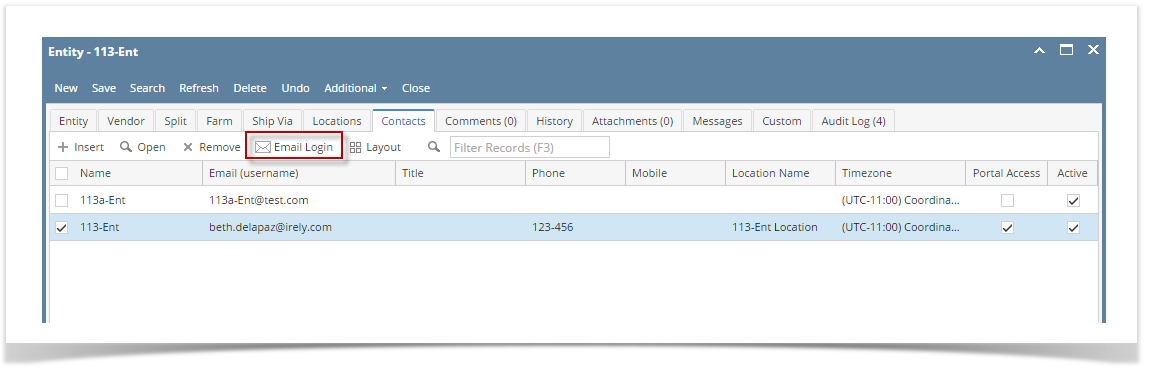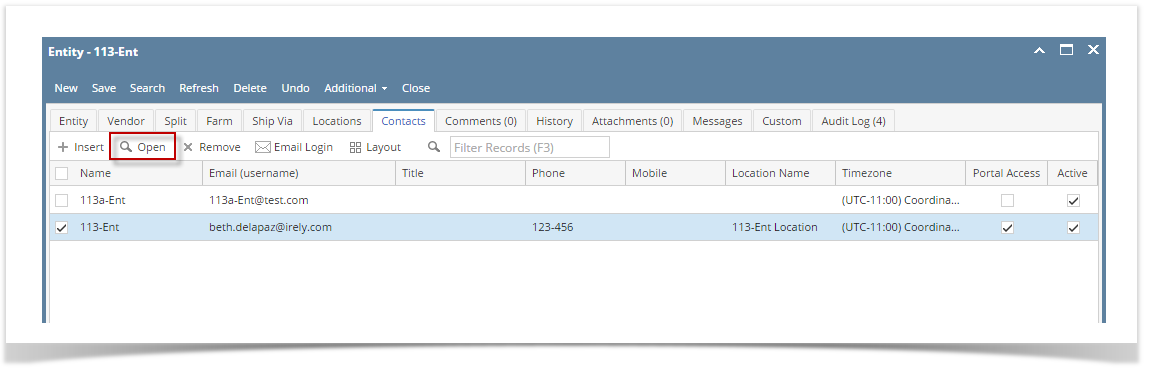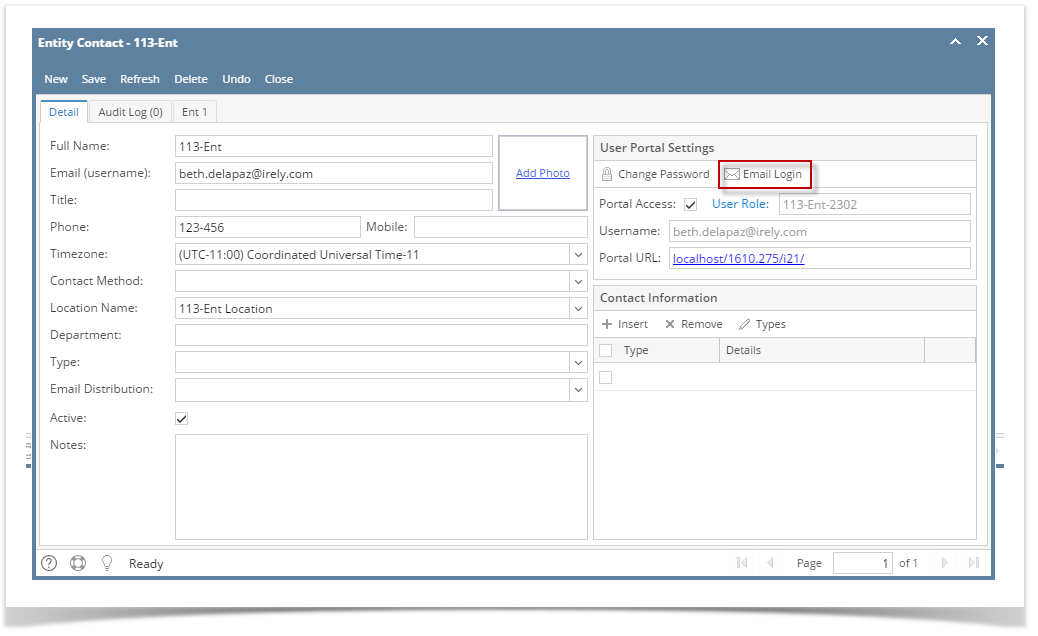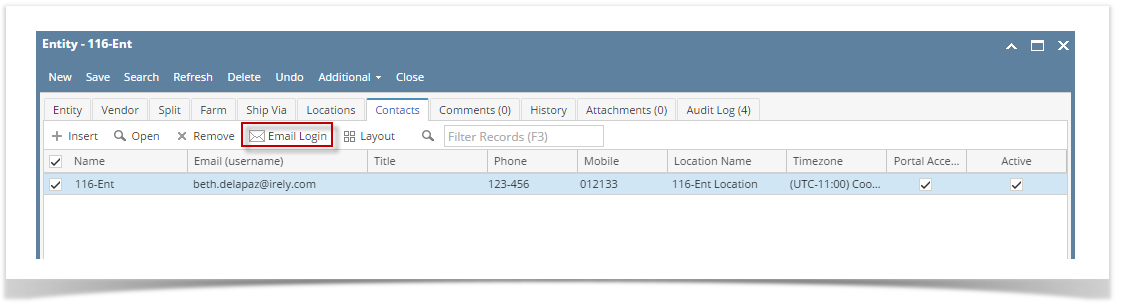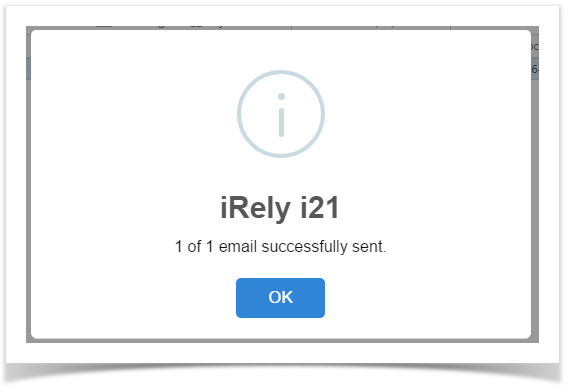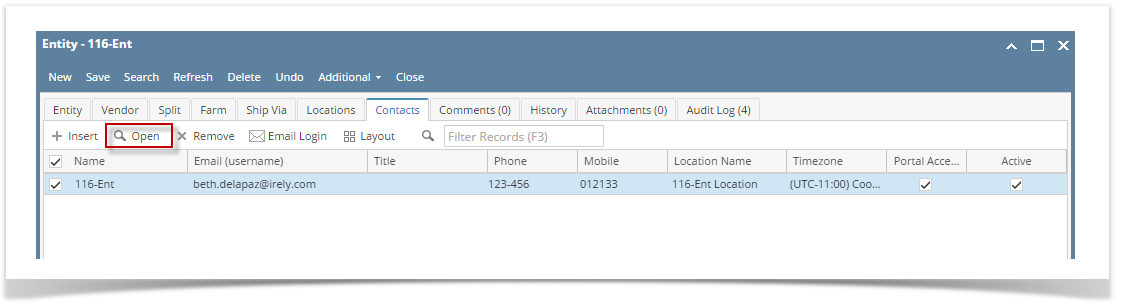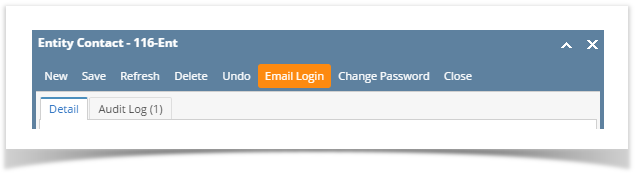Page History
...
- Open an existing Entity record
- Navigate to Contacts tab
- Click Email Login button
This message will show when email is sent
From Entity | Contacts Screen:
- Open an existing Entity record
- Navigate to Contacts tab
- In the grid area, select the contact then click the Open button.
- Click the Email Login button on User Portal Settings panel
This message will show when email is sent
| Expand | ||
|---|---|---|
| ||
From Entity | Contacts Tab List:
From Entity | Contacts Screen:
|
| Expand | ||
|---|---|---|
| ||
From Entity | Contacts Tab List:
From Entity | Contacts Screen:
|
...
Overview
Content Tools