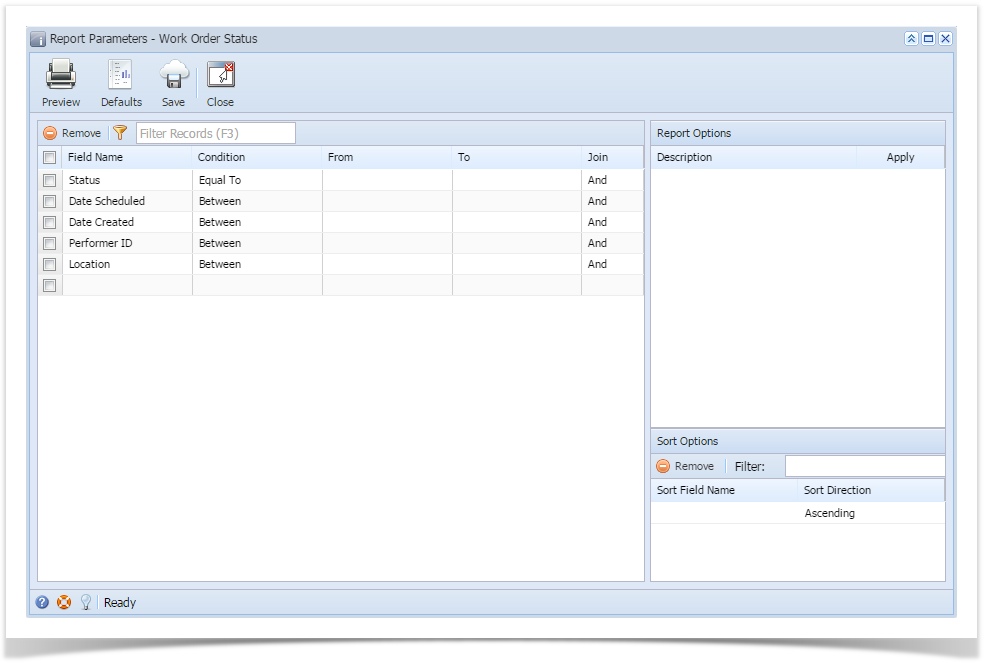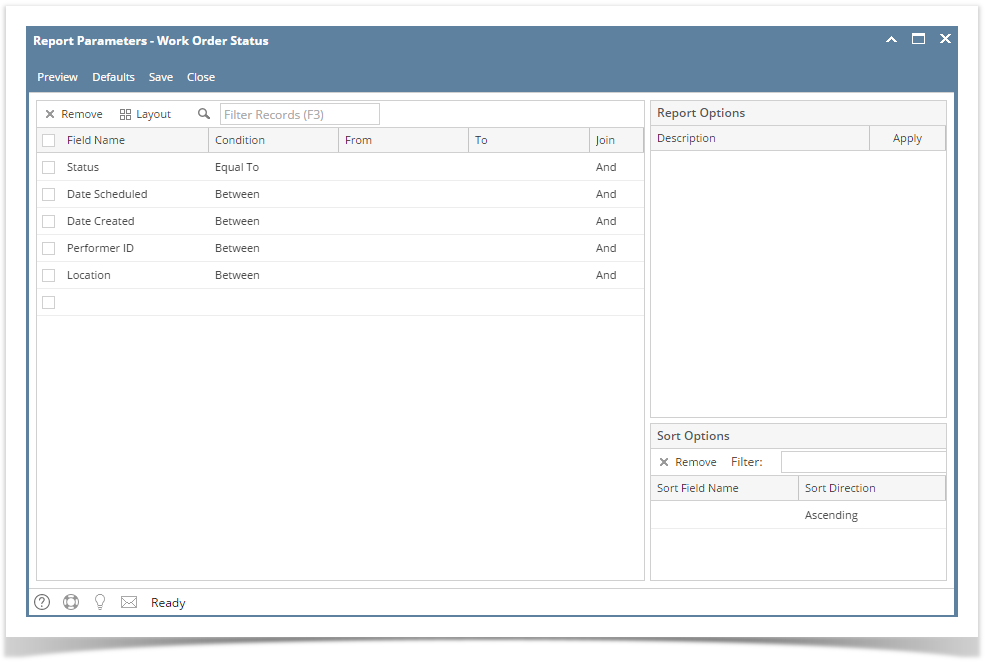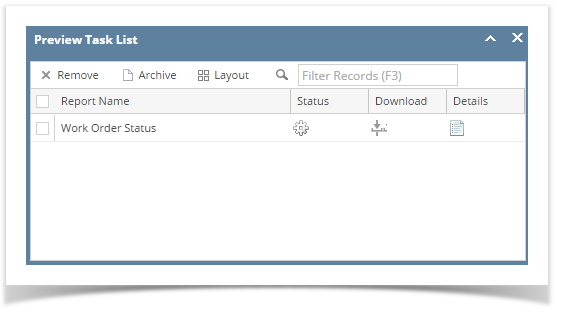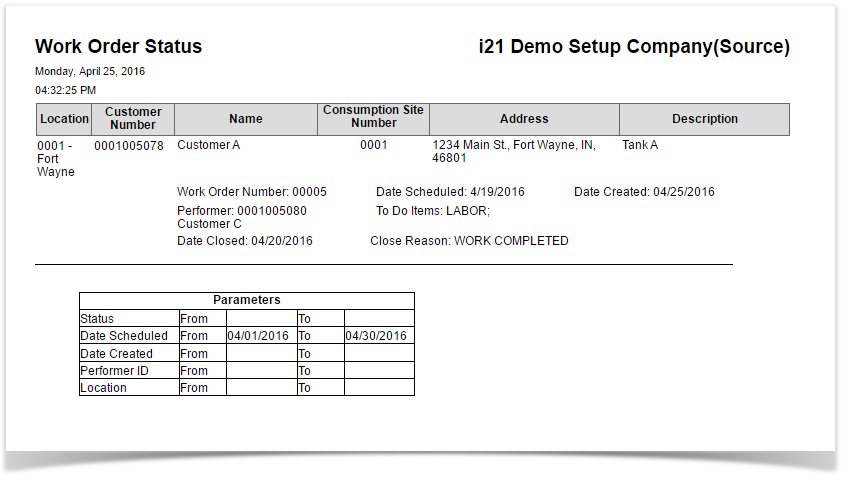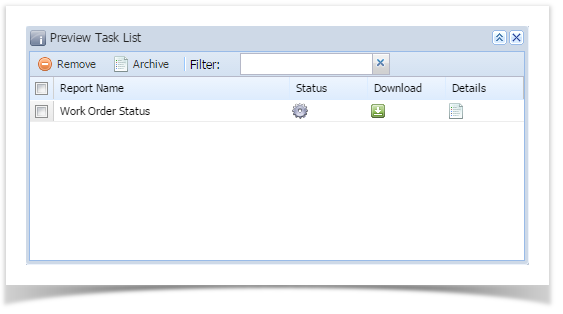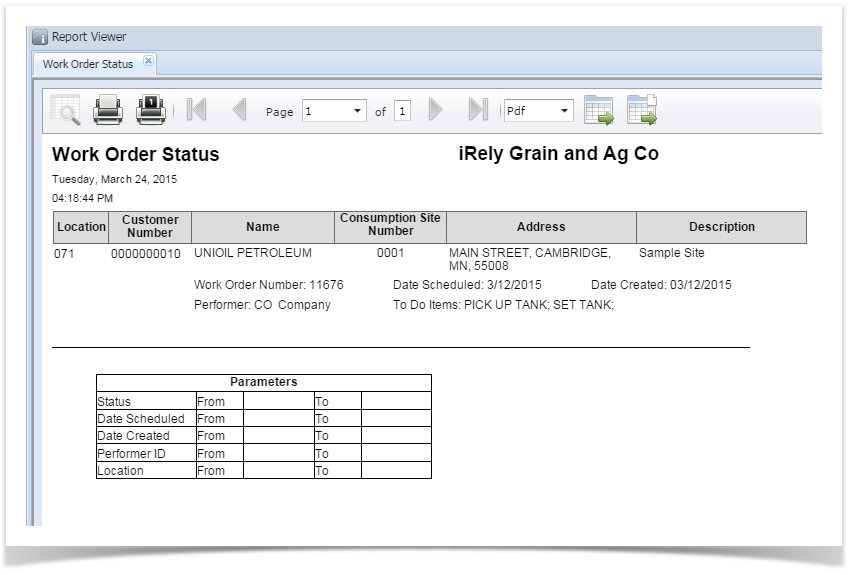Page History
...
- Open Report Parameters screen of Work Order Status report.
- Fill out Selection Criteria section. Below are the available criteria.
- Status - Use this to filter report by the current status of work order. You can select a status from the combo box list, or type one in.
- Date Scheduled - Use this to filter data by date entered in Date Scheduled field of work order. You can select a date from the date picker, or type one in.
- Date Created - Use this to filter data by date indicated on Date Entered field of work order. You can select a date from the date picker, or type one in.
- Performer - Use this to filter report by the performer indicated on work order. You can select a performer ID from the combo box list, or type one in.
- Location - Use this to filter the report by consumption sites' location number. User can select from the combo box list, or manually type it on. If field is left blank, the report includes all locations.
- Click Preview toolbar button. Preview Task List form will display.
| Note | ||
|---|---|---|
| ||
Work Order Status report has been obsoleted in 15.4 and higher version. Information that is being displayed by the report can be filtered in Consumption Site search screen > Work Orders tab. |
| Expand | ||
|---|---|---|
| ||
Use this report to view a list of work orders and its current status.
|
Overview
Content Tools