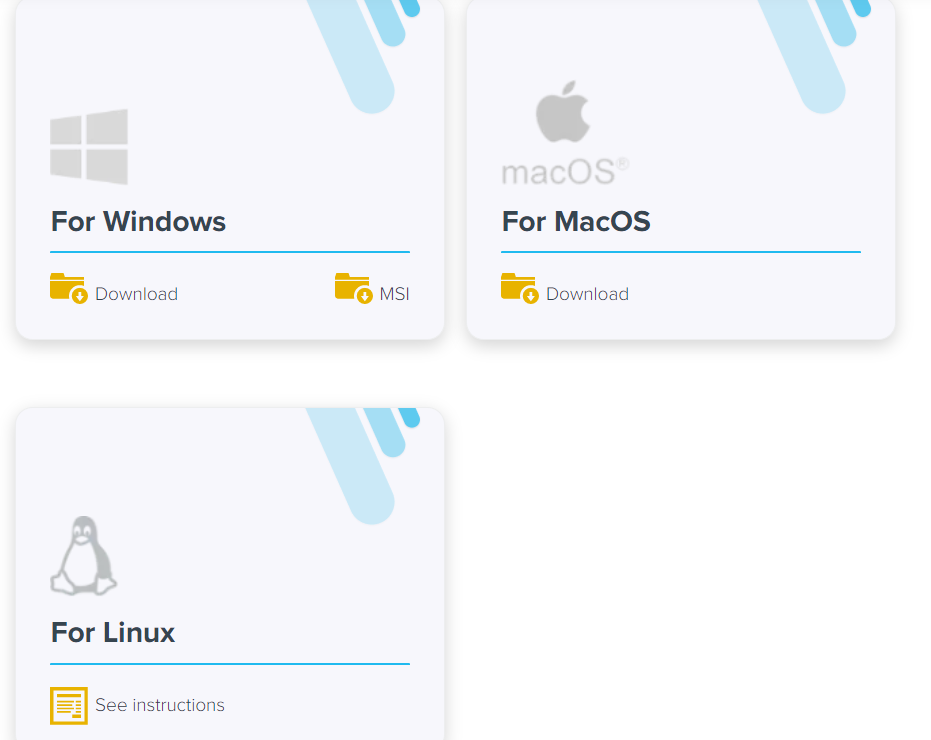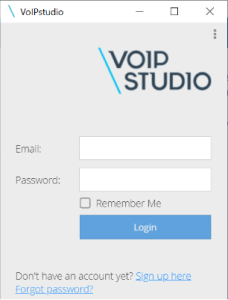Page History
Installing VoIPstudio
This is required for the i21 Integration to work otherwise all incoming calls will immediately go straight to voicemail. You can also use this to make calls from your PC or Mobile phone if you choose.
A. Windows
- Go to this link https://voipstudio.com/en/download/
- Select what software, I will select the For Windows
- Click the Download button.
4. Once done, open the installer.
5. The following screen will be shown after installing the VoIPstudio application.
B. Mobile
- Go to App Store or Playstore.
- Download the VoIPstudio application.
- Open the VoIPstudio application.
- If you don't have an account yet at VoIPstudio just create a new account, see the link for the steps of the creation of a VoIPstudio account.
Batch Posting Details displays the result of the posted transactions, either successful or failed. If posting of the transaction failed, an explanation on why it failed will be displayed. Users can also drill into the transaction record, see 1How to View Details of Transactions in Batch Posting link.
Here are the Steps on How to Open Batch Posting Details:
- On the user’s menu panel go to Common Info folder then click Batch Posting
- Select the transactions by clicking on it or the check box besides it. You can also click Select All button to select all transactions
- Click Post button
Batch Posting Details screen will open with result
| Expand | ||
|---|---|---|
| ||
Here are the Steps on How to Open Batch Posting Details:
|
| Expand | ||
|---|---|---|
| ||
Here are the Steps on How to Open Batch Posting Details:
|
...
| title | 15.2 |
|---|
Here are the Steps on How to Open Batch Posting Details:
...
Overview
Content Tools