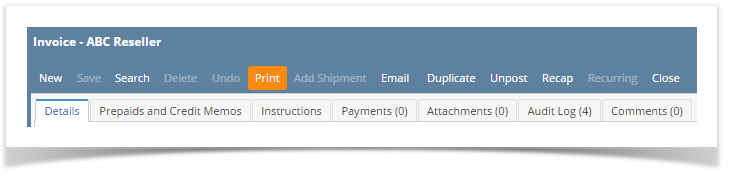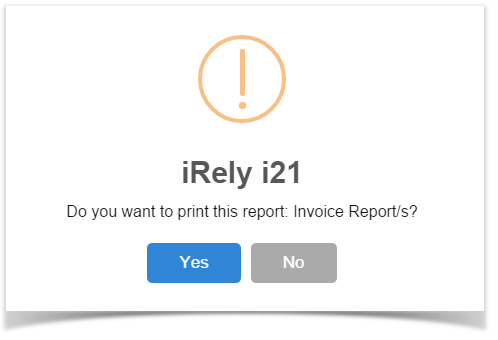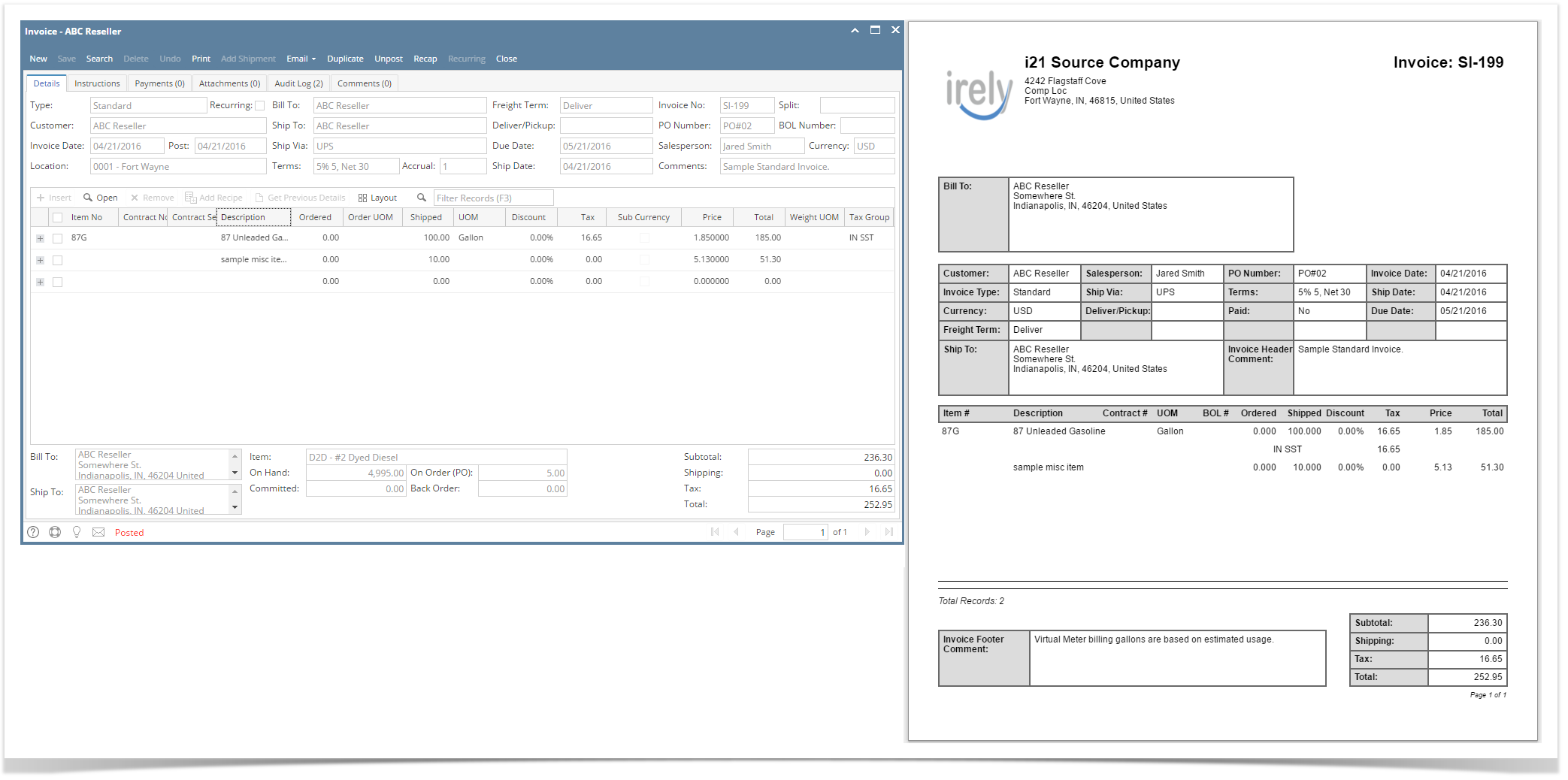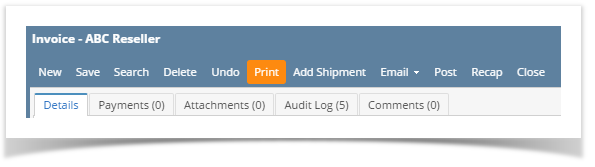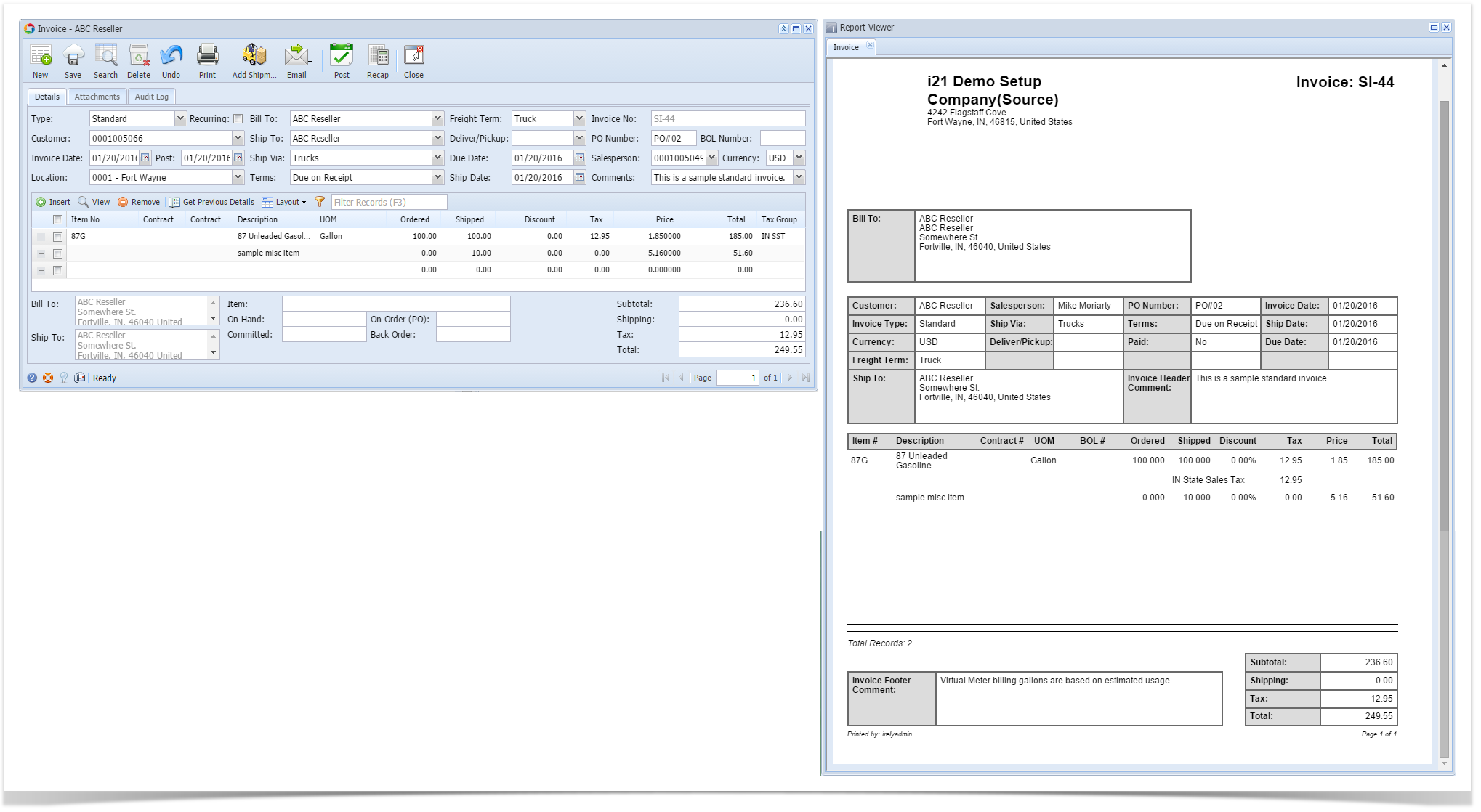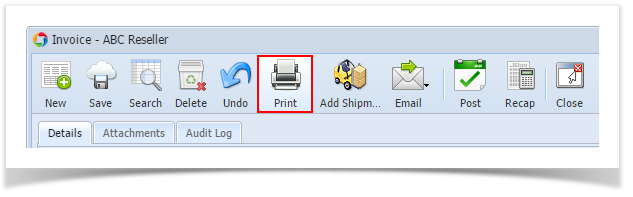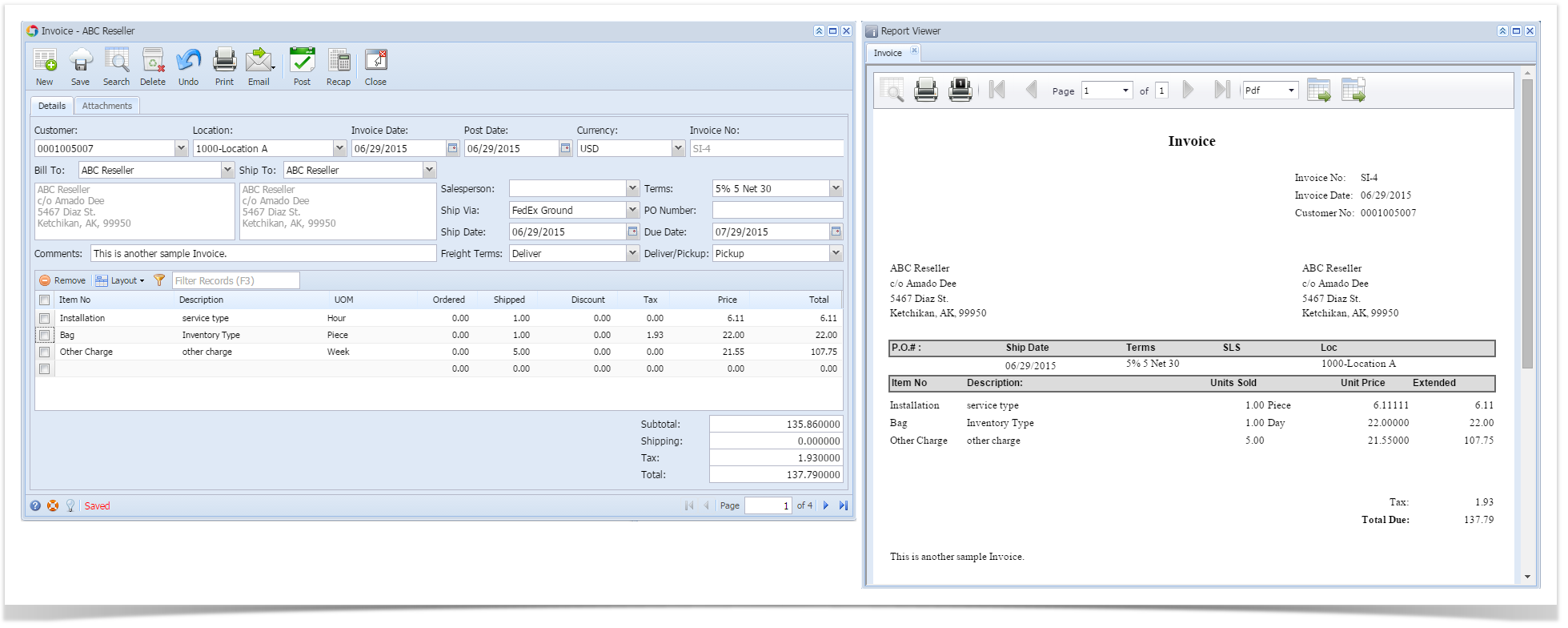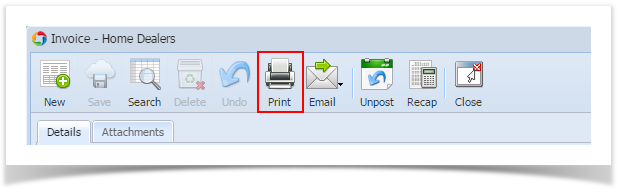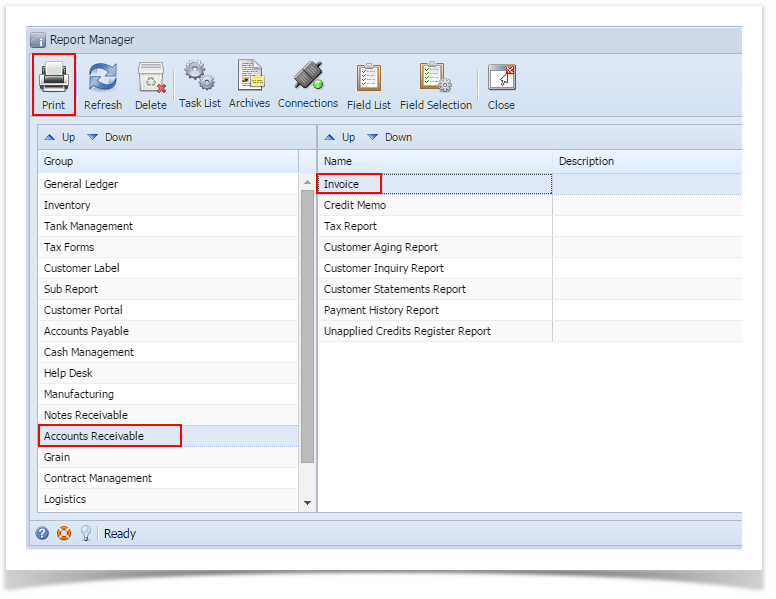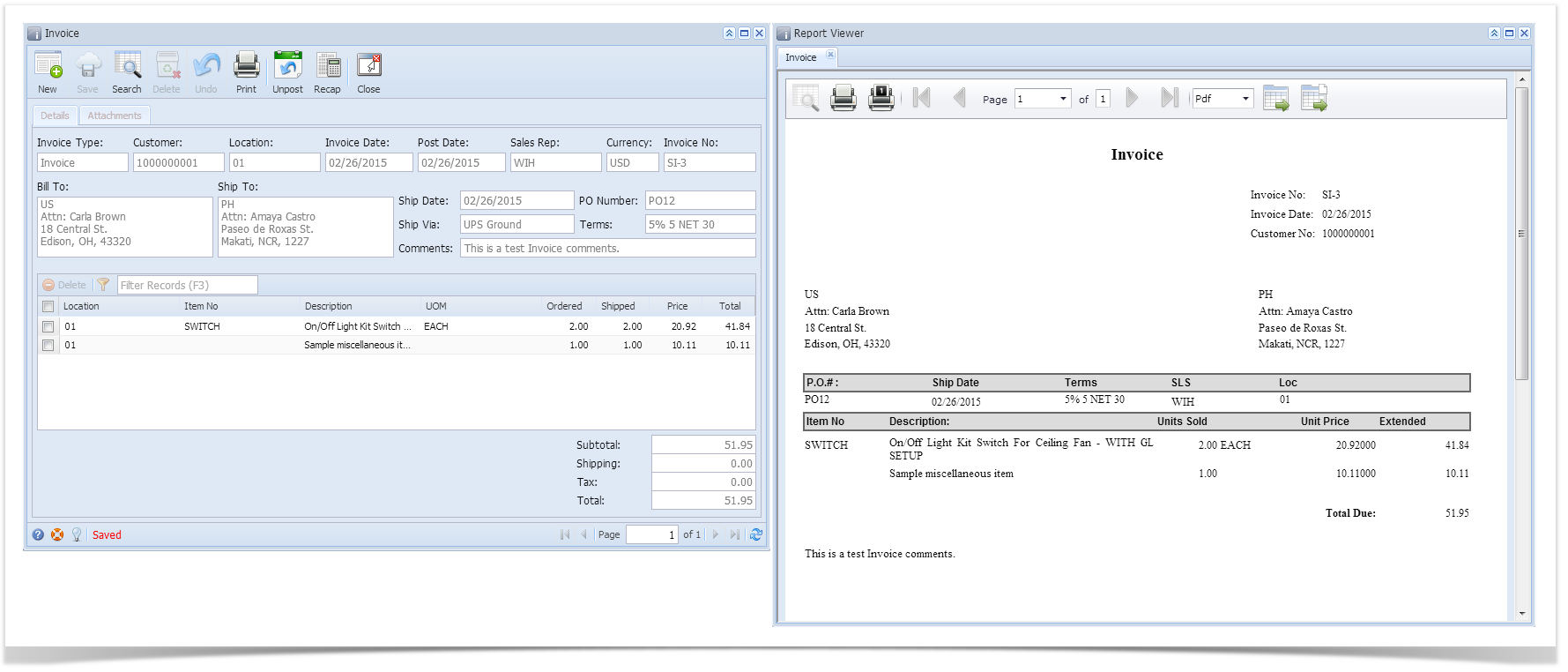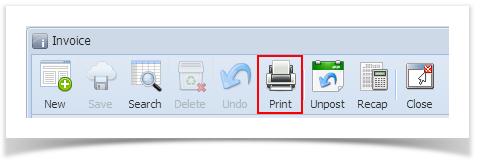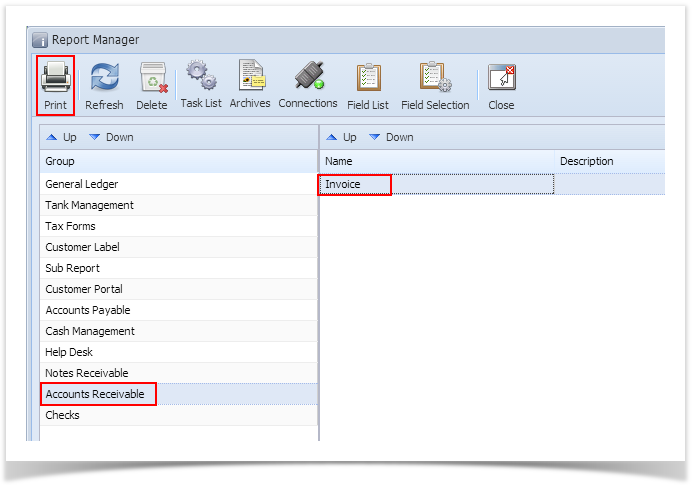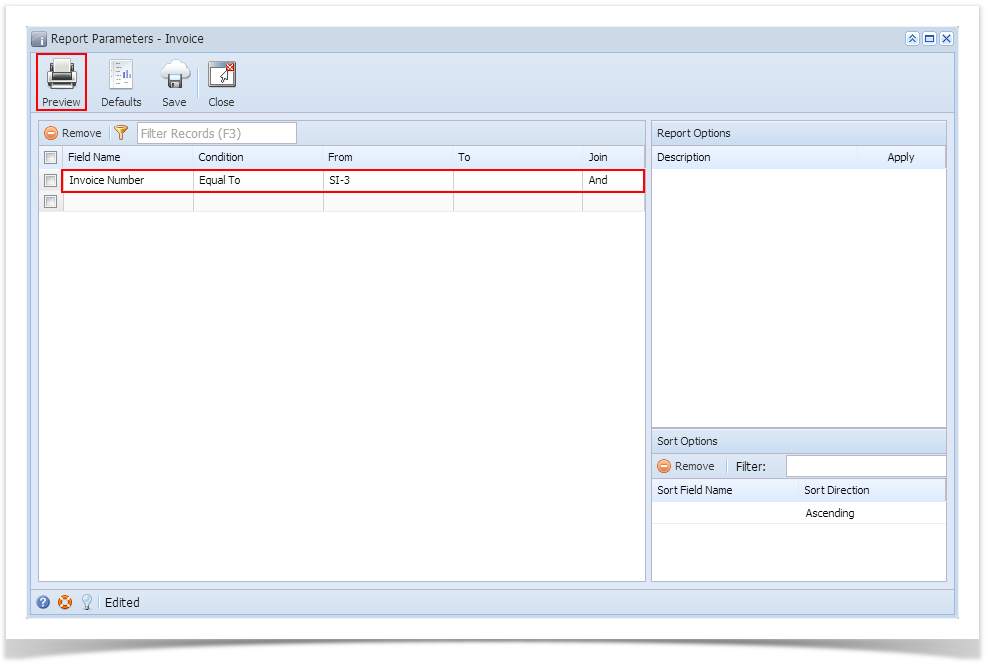Here is a sample Invoice and its report preview.
 Image Added
Image Added
Print using Invoice | Print button:
- Open the Invoice record you wish to print.
- Click the Print button to see a preview of the Invoice report.
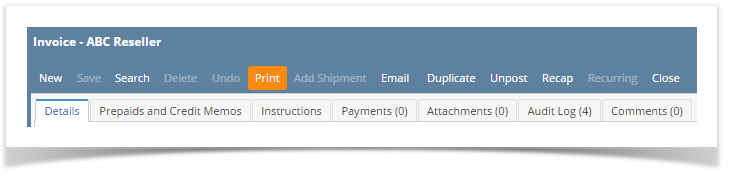 Image Added
Image Added - Click Yes on the confirmation message.
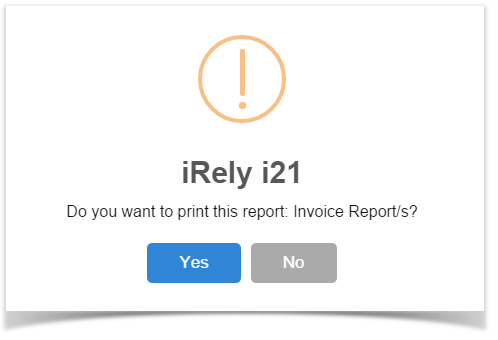 Image Added
Image Added
Print using Batch Printing screen:
Refer to How to Batch Print Reports.
Relate Topics
| Expand |
|---|
|
Here is a sample Invoice and its report preview. 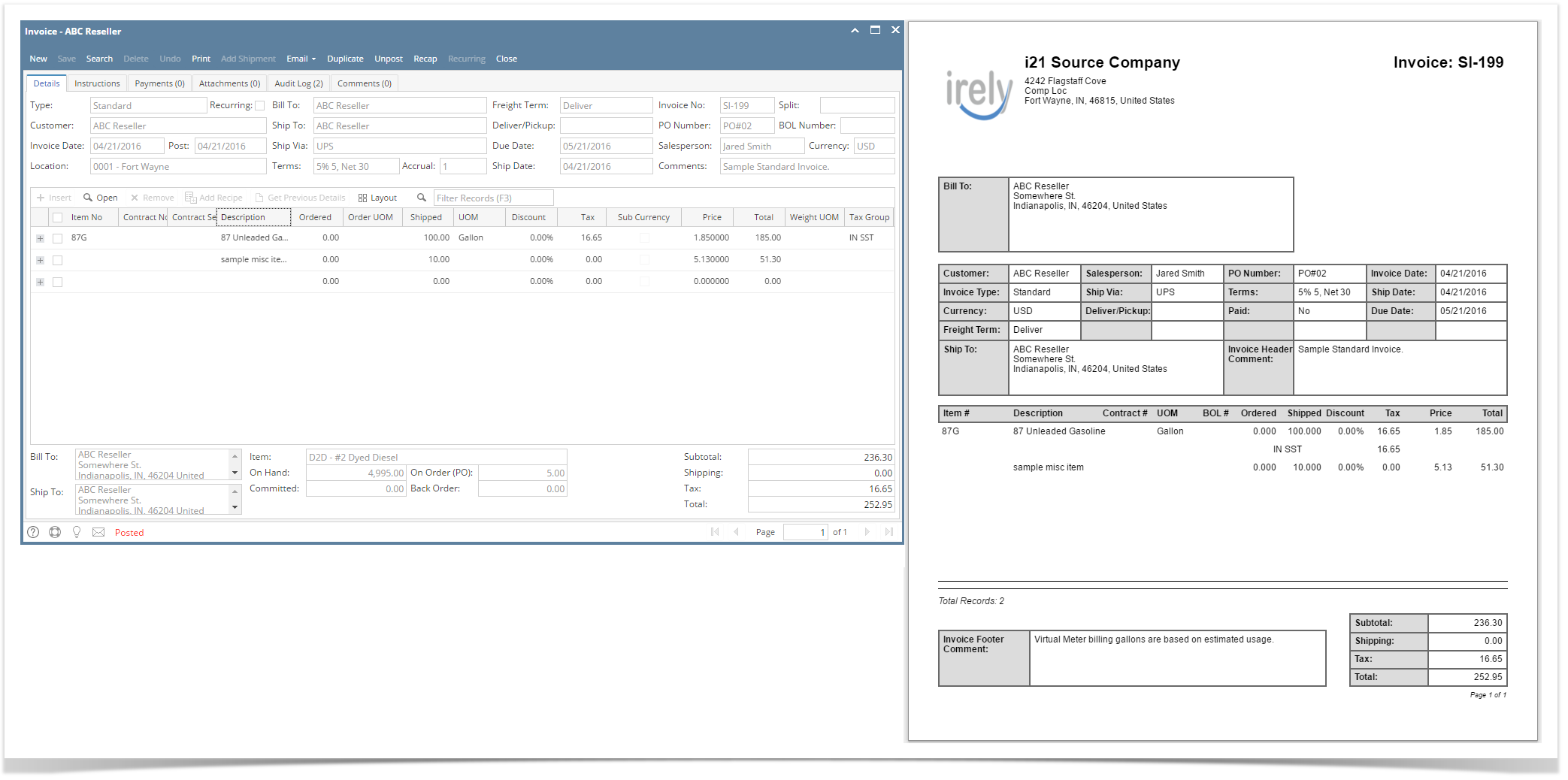 Image Added Image Added
Print using Invoice | Print button: - Open the Invoice record you wish to print.
- Click the Print button to see a preview of the Invoice report.
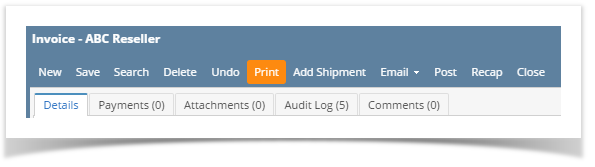 Image Added Image Added - Click Yes on the confirmation message.
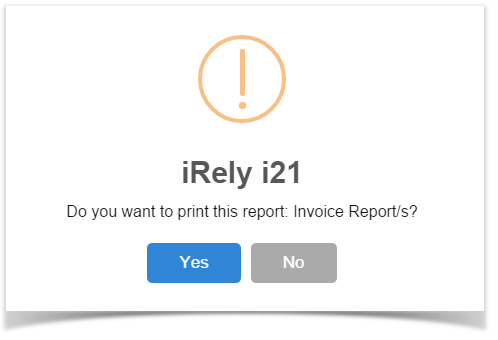 Image Added Image Added
Print using Batch Printing screen: Refer to Batch Printing. |
| Expand |
|---|
|
Here are a sample Invoice and its report preview. 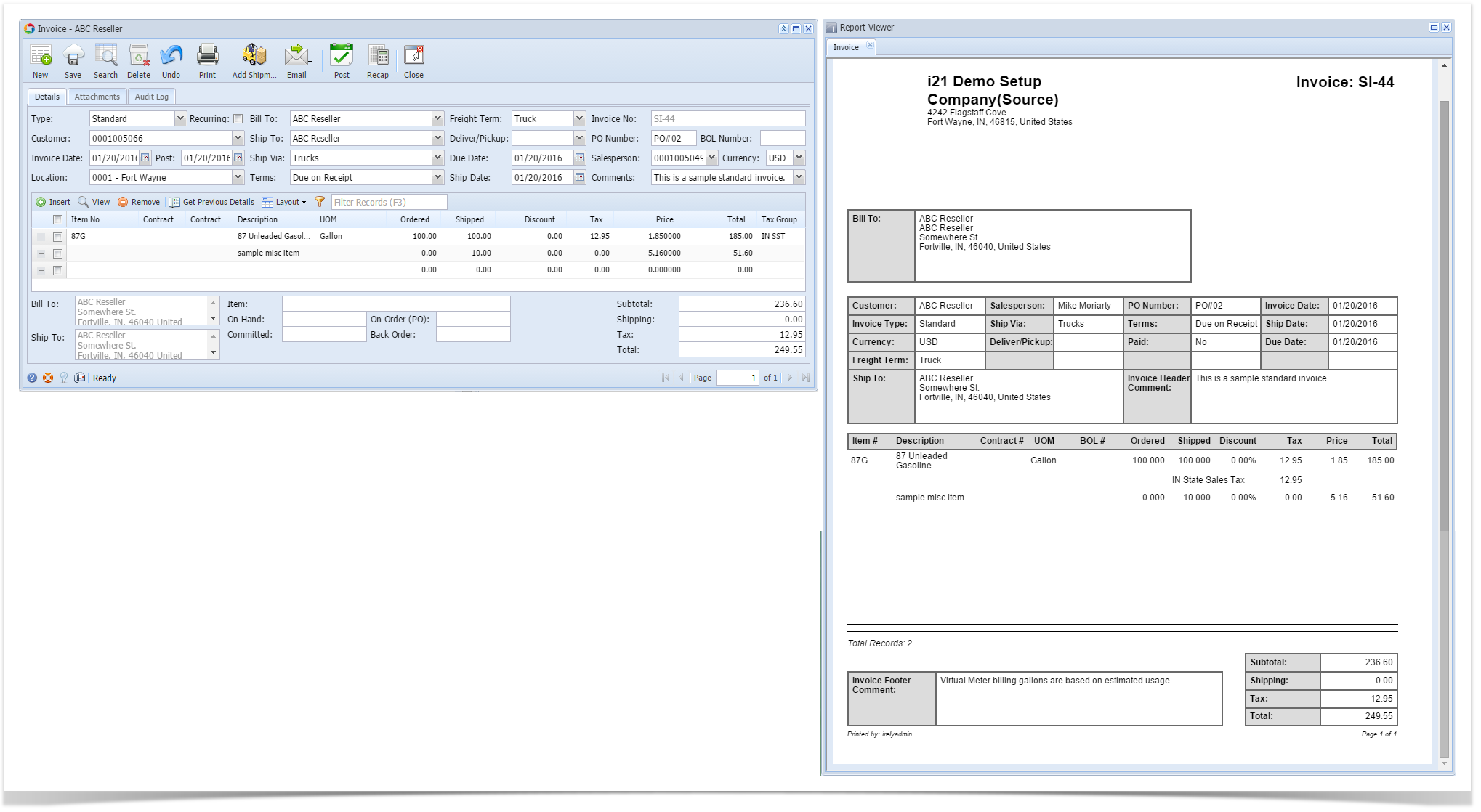 Image Added Image Added
Print using Invoice | Print button: - Open the Invoice record you wish to print.
- Click the Print toolbar button to see a preview of the Invoice report.
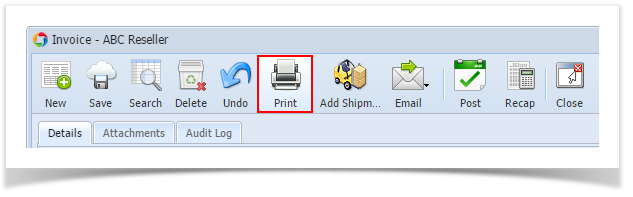 Image Added Image Added
Print using Batch Printing screen: Refer to Batch Printing. |
| Expand |
|---|
|
Here are a sample Invoice and its report preview. 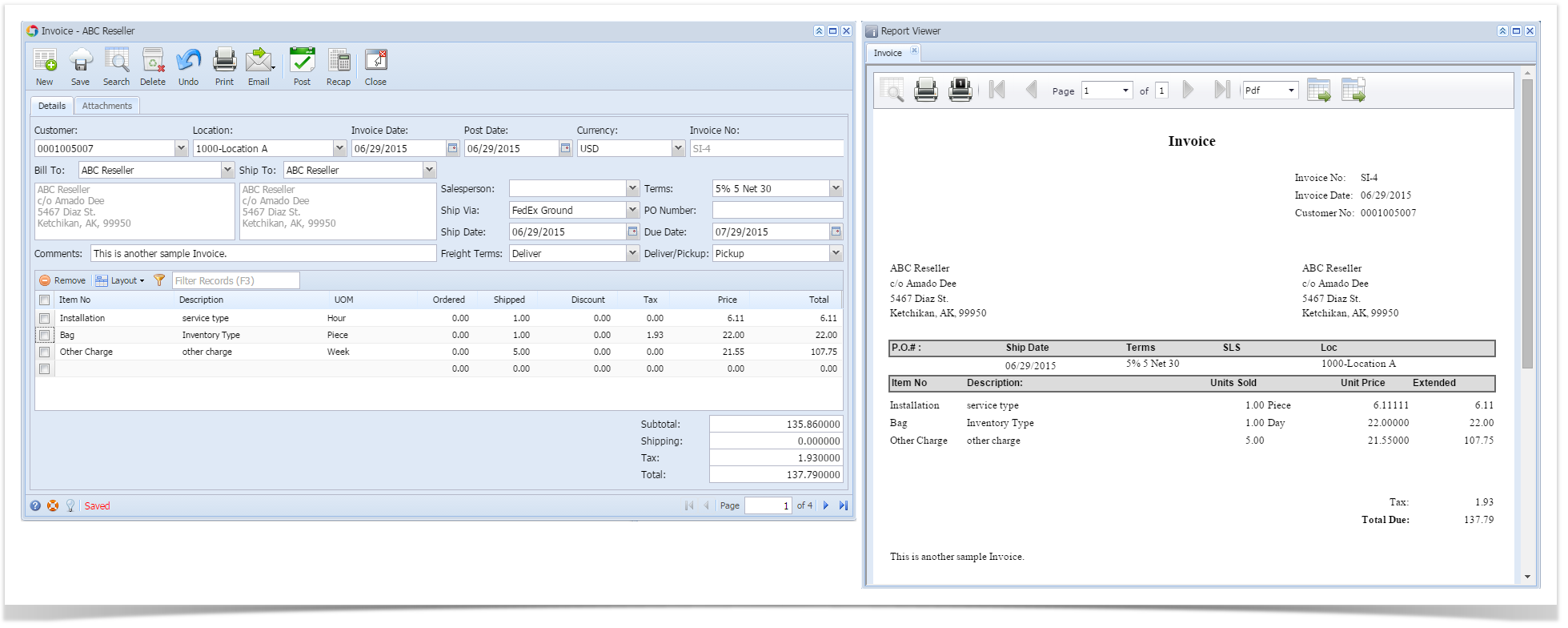 Image Added Image Added
Print using Invoice | Print button: - Open the Invoice record you wish to print.
- Click the Print toolbar button to see a preview of the Invoice report.
|
...
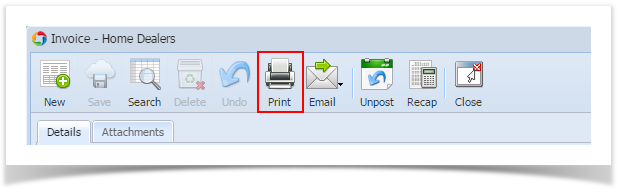 Image Added Image Added
Print using Report Manager | Print button: | Note |
|---|
Use this method if you are given by your system administrator access to the Report Manager screen. |
- Open
|
...
...
- Select Accounts Receivable
|
...
...
...
- from the right panel of the screen.
- Click the Print toolbar button to open the Report Parameters screen for the Invoice.
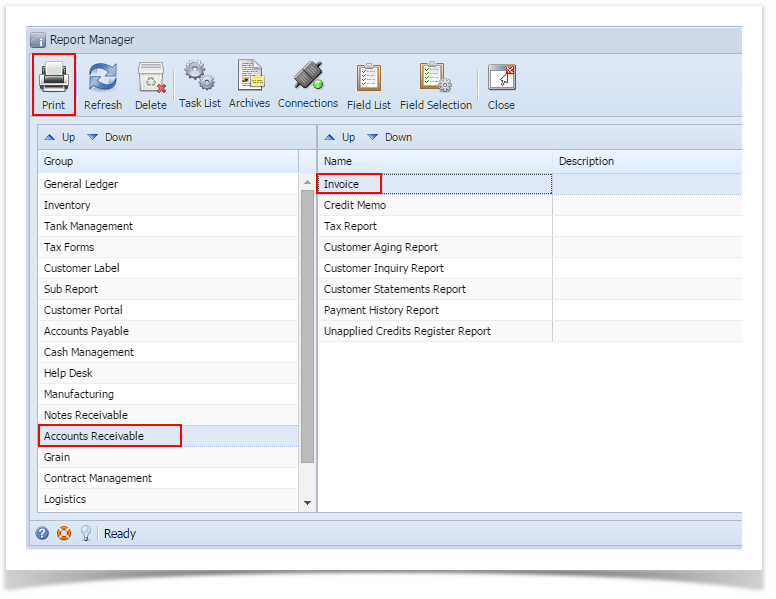 Image Added Image Added - On Report Parameters screen, enter the criteria for the report then click the Preview button.
 Image Added Image Added
|
| Expand |
|---|
|
Here are a sample Invoice and its report preview. 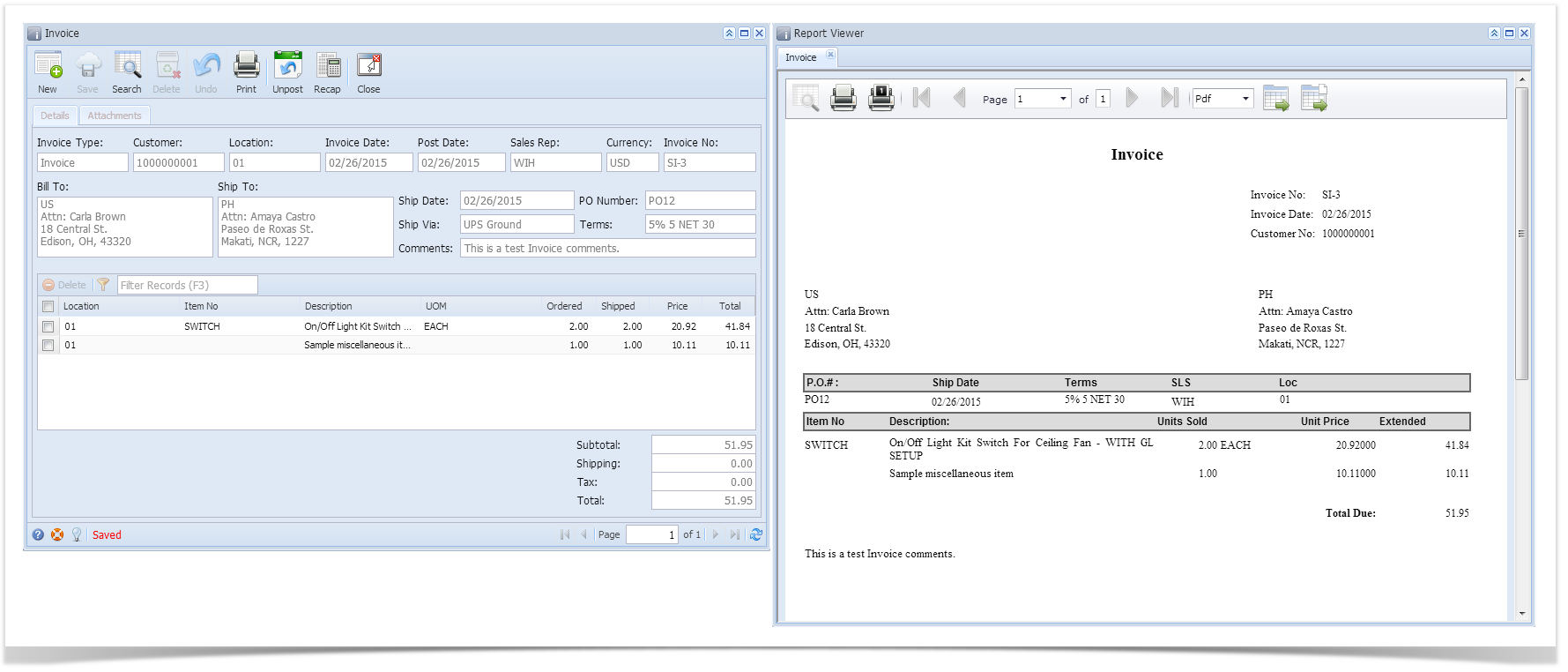 Image Added Image Added
Print using Invoice | Print button: - Open the Invoice record you wish to print.
- Click the Print toolbar button to see a preview of the Invoice report.
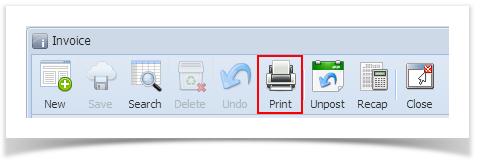 Image Added Image Added
Print using Report Manager | Print button: | Note |
|---|
Use this method if you are given by your system administrator access to the Report Manager screen. |
- Open the Report Manager screen.
- Select Accounts Receivable under Group panel.
- Select Invoice from the right panel of the screen.
- Click the Print toolbar button to open the Report Parameters screen for the Invoice.
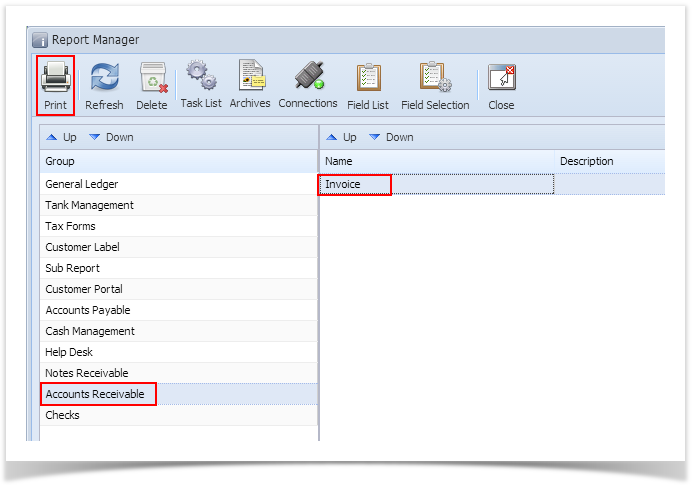 Image Modified Image Modified
|
...
- On Report Parameters screen, enter the criteria for the report then click the Preview button.
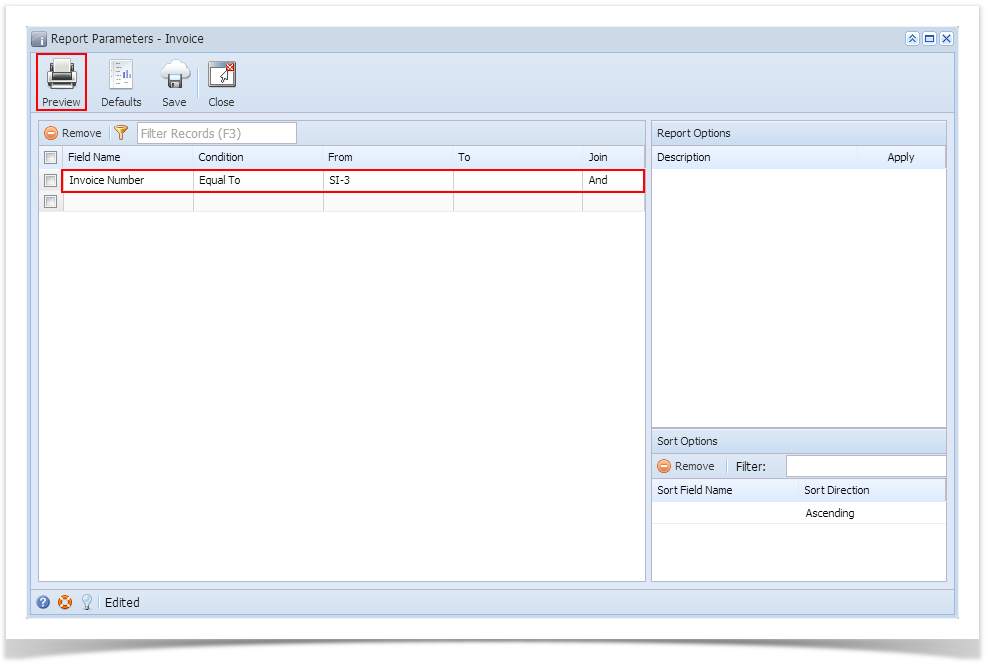 Image Modified Image Modified
|