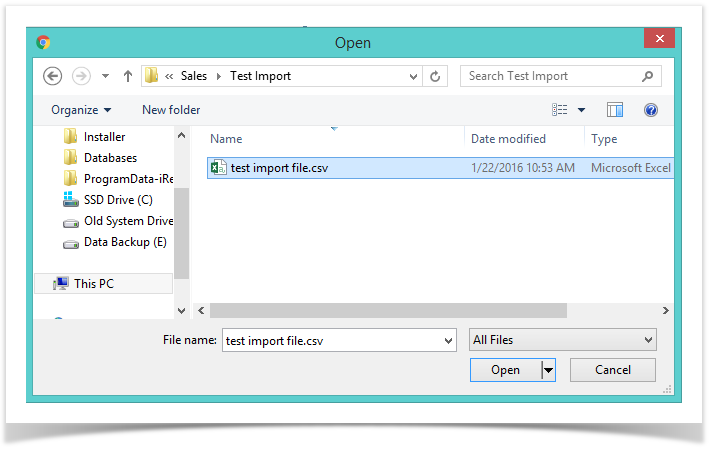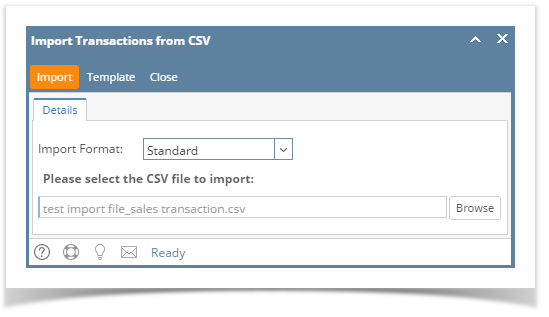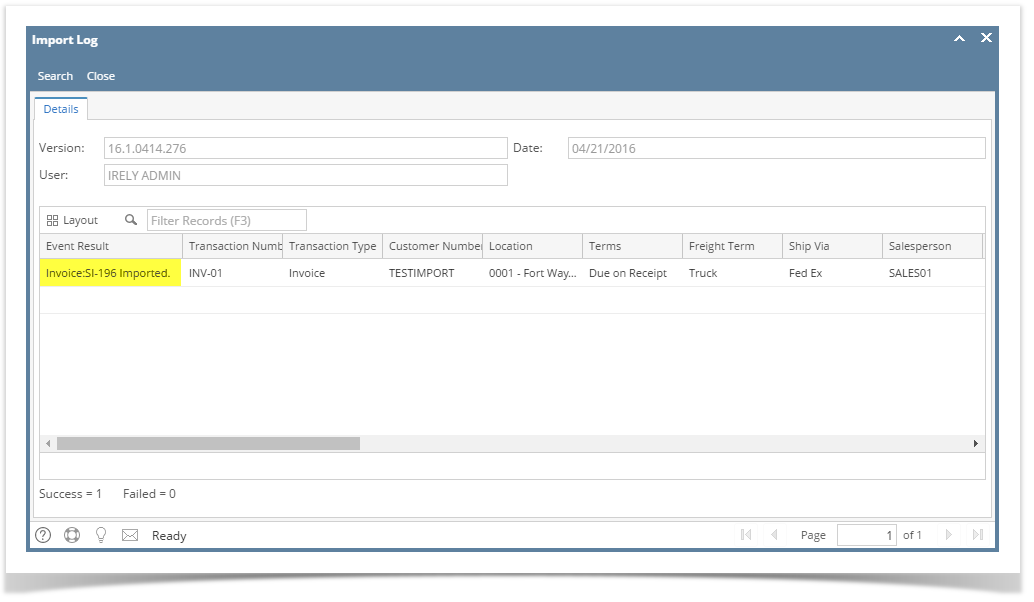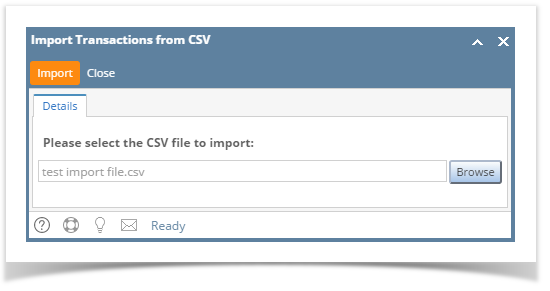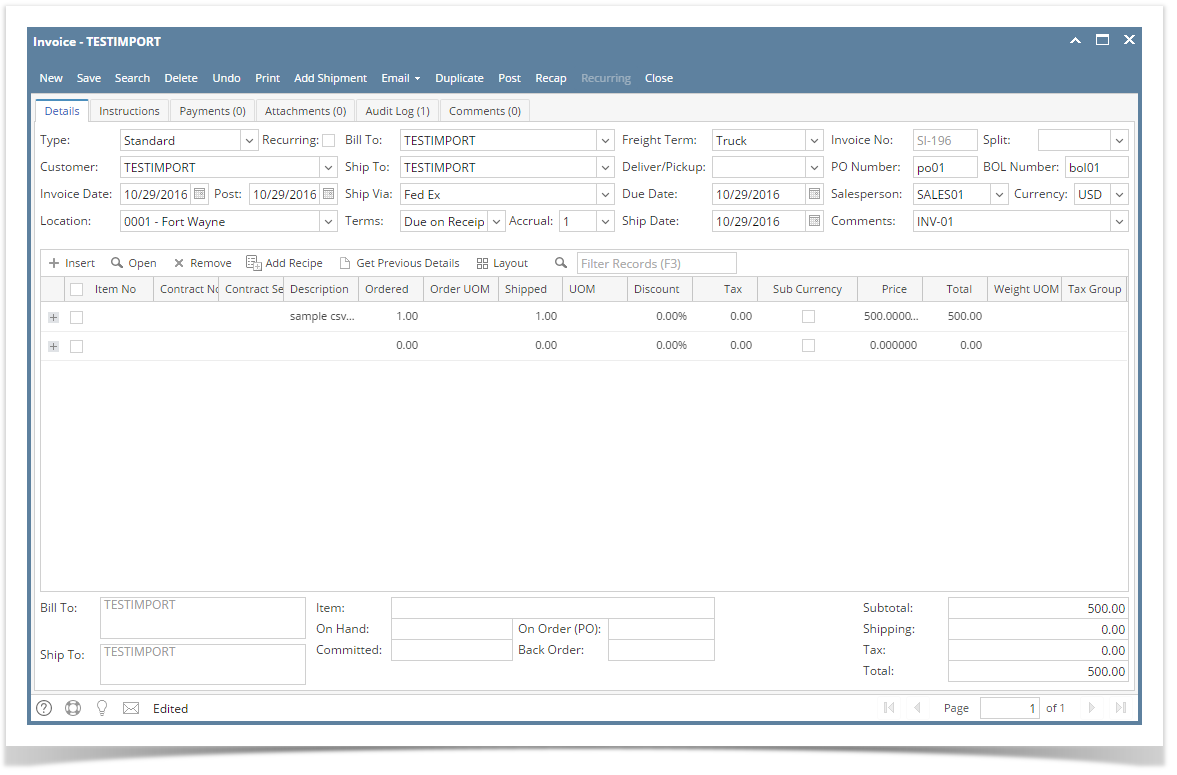Page History
Here are the steps in importing transactions from csv file.
- Before you proceed with the succeeding steps, make sure that you have the csv file to be imported. You can get the latest template by clicking the Import Transactions from CSV | Template button.
Here is a sample record. - Click the Sales | Import Transactions from CSV menu to open the respective screen.
- Select the Import Format. Choices are Standard and CarQuest. In this sample, we will use the Standard format.
- Click the Browse button and select the csv file for import.
- Click the Import button.
The process will take a while depending on the number of records for import. Once the process is done, the Import Log screen will be displayed to give you the result for each record.
There are a number of reasons to fail the importing of records. Some of these are:- Required details, like Invoice Number, Transaction Type, Customer Number, Location Name, and Invoice Date, are blank.
- The details provided, like Customer Number, Location Name, Terms, Freight Term, Ship Via, Salesperson Number, and Tax Group, does not exists.
- Invoice Number was already imported.
Info If you wish to review the Import Log at a later time, you can open it from Sales | Import Logs menu.
- Once importing is successful, open the imported transaction and verify the details.
The Import Transaction from CSV screen can be used to import Sales Order, Invoice, Prepayment and Overpayment transactions from a csv file. Use a csv file with correct format to make it valid for this importing process. Use this csv template. Note that the asterisked columns are required details.
Mapping of CSV fields to Invoice/Sales Order
| CSV Column | Transaction Field | Notes |
|---|---|---|
| Invoice Number | Comments | |
| Transaction Type | Enter the transaction type such as Sales Order, Invoice, Prepayment, or Overpayment. | |
| Customer # | Customer | Enter the Customer Entity No. |
| Location Name | Location | Enter the Company Location Name |
| Terms | Terms | Enter the Terms name. If left blank, the system will get the customer's default terms. |
| Freight Term | Freight Term | Enter the Freight Terms name. |
| Ship Via | Ship Via | Enter the Ship Via name. |
| Salesperson # | Salesperson | Enter the Salesperson Entity No. |
| BOL # | BOL Number | |
| PO # | PO Number | |
| Comment | Item Description (grid area) | |
| Tax Group | Tax Group (grid area) | Enter the Tax Group name. |
| Invoice Date | Invoice Date | |
| Due Date | Due Date | If left blank, system will recompute based on Invoice Date and Terms. |
| Post Date | Post Date | If a value is provided, the generated Invoice will be posted. If left blank, system will use the Invoice Date. |
| Ship Date | Ship Date | |
| Invoice Subtotal | Subtotal (footer area) | |
| Tax | Tax (grid area) | |
| Invoice Total | Total (footer area) | |
| Discount Amount | Discount (grid area) | |
| Amount Due | ||
| Payment |
| Expand | ||
|---|---|---|
| ||
|
Here are the steps in importing transactions from csv file.
|
...
|
...
|
...
|
...
|
...
|
...
|
...
|
...
|
...
|
...
|
...