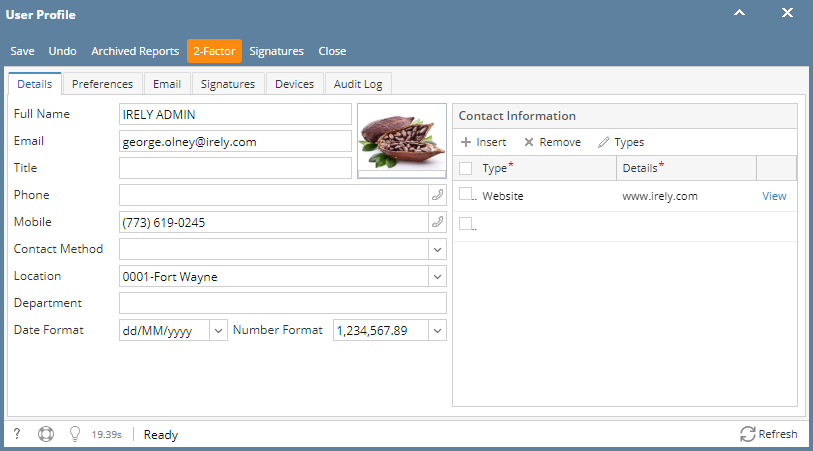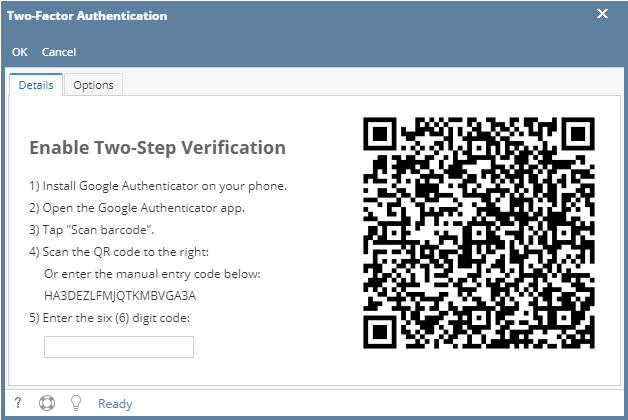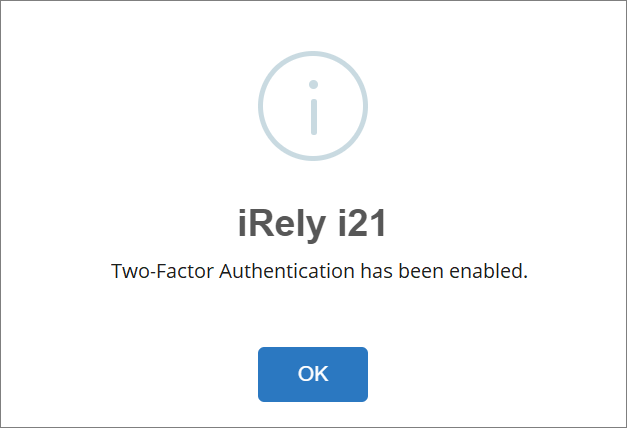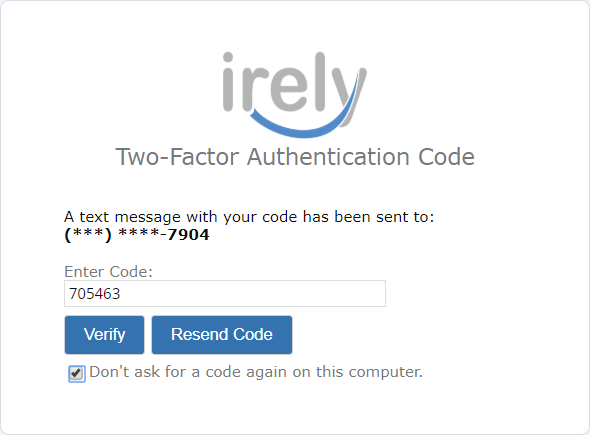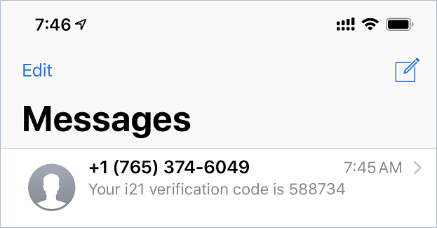Page History
- Open the User Profile screen
- Note that an Email
- From main menu, click the User's name so dropdown menus will appear
- Click Profile button to open User Profile
Note though that Email address- and Mobile number are required to enable this process.
- Click the 2-Step Verification Factor button
- Follow the steps indicated in the Two-Step Verification Factor Authentication screen.
- Enter the 6 digit code you
- see in your Google Authentication app on your phone to enable Two-Factor Authentication.
- Click the OK button.
- The following confirmation message will appear.
- The next time you login you will see the following screen where you need to enter the verification code that was texted to you.
- You will receive a Text message on your phone with a 6 digit verification code.
Overview
Content Tools