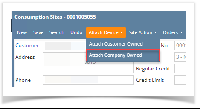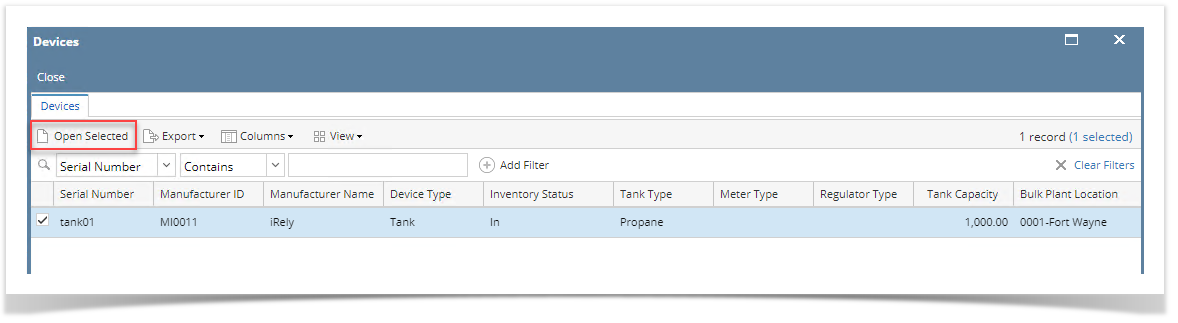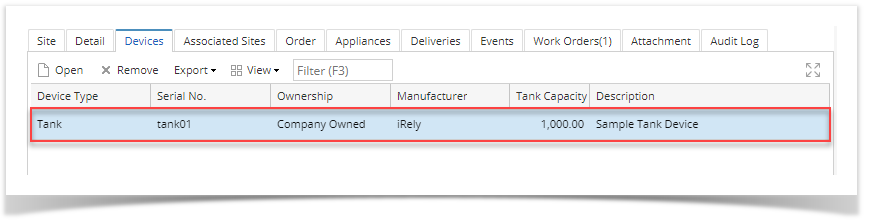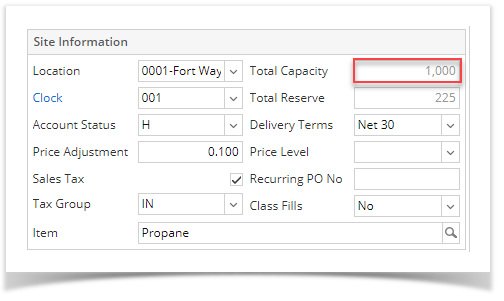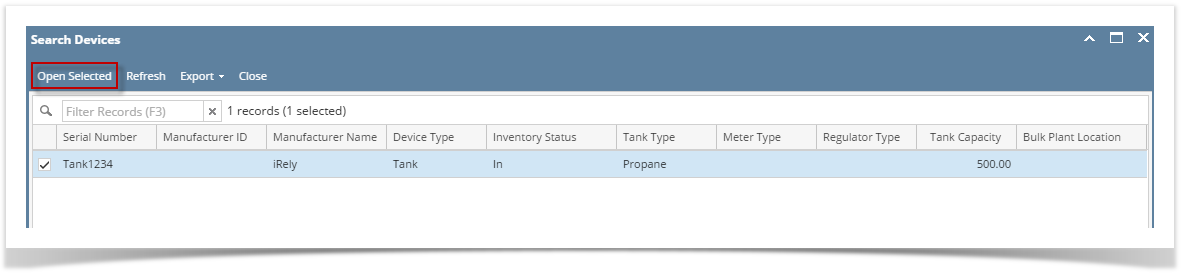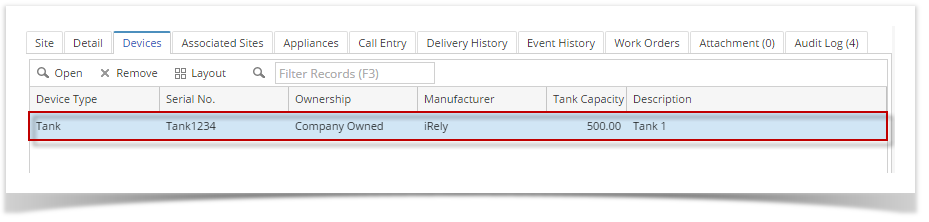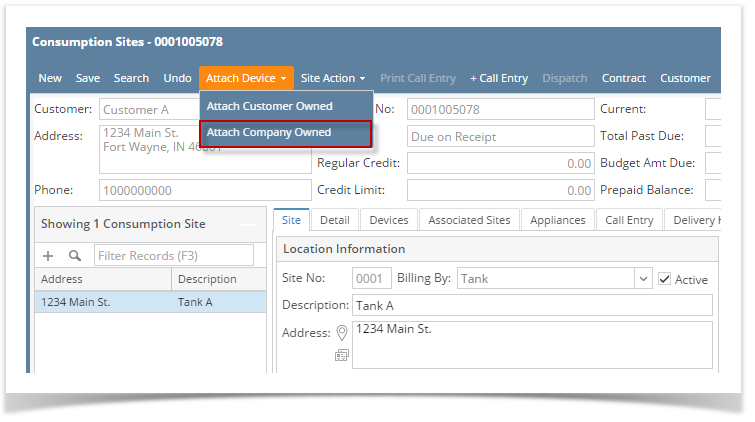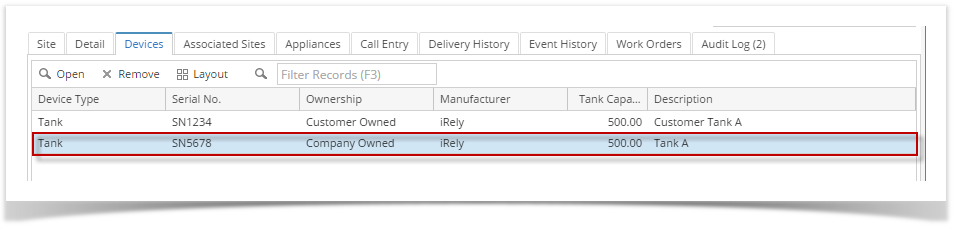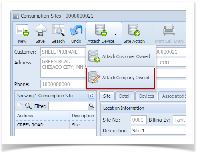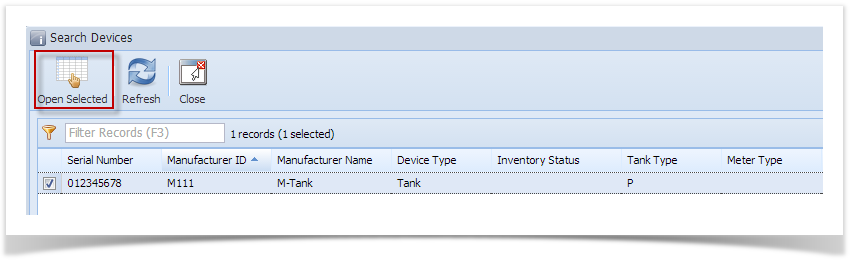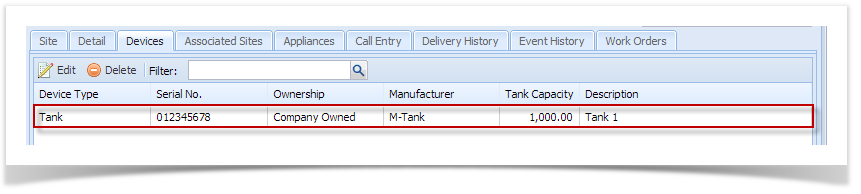Page History
- Open a Consumption Sites record.
- Click the Attach Device > Attach Company Owned toolbar button. This will open the Search Devices screen. This search screen will display the devices where Ownership is Company Owned only.
- Search for the device, select it on the grid, and then click the Open Selected toolbar button.
- You will be automatically navigated to the Devices tab where the newly attached device is displayed.
- Save the changes in the Consumption Sites record.
Tank Capacity of attached devices on site will be summed up in Site Tab > Total Capacity.
Expand title 15.4 - Open a Consumption Sites record.
- Click the Attach Device > Attach Company Owned toolbar button. This will open the Search Devices screen. This search screen will display the devices where Ownership is Company Owned only.
- Search for the device, select it on the grid, and then click the Open Selected toolbar button.
- You will be automatically navigated to the Devices tab where the newly attached device is displayed.
Save the changes in the Consumption Sites record.
Expand title 15.4 - Open a Consumption Sites record.
- Click the Attach Device > Attach Company Owned toolbar button. This will open the Search Devices screen. This search screen will display the devices where Ownership is Company Owned only.
- Search for the device, select it on the grid, and then click the Open Selected toolbar button.
- You will be automatically navigated to the Devices tab where the newly attached device is displayed.
Save the changes in the Consumption Sites record.
theExpand title 15.2 - Open a Consumption Sites record.
- Click the Attach Device > Attach Company Owned toolbar button. This will open the Search Devices screen. This search screen will display the devices where Ownership is Company Owned only.
- Search for the device, select it in the grid, and then click the Open Selected toolbar button.
- You will automatically be navigated to
where- the Devices tab
the- where the newly attached device is displayed.
- Save
- the changes in the Consumption Sites record.
Overview
Content Tools