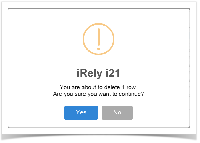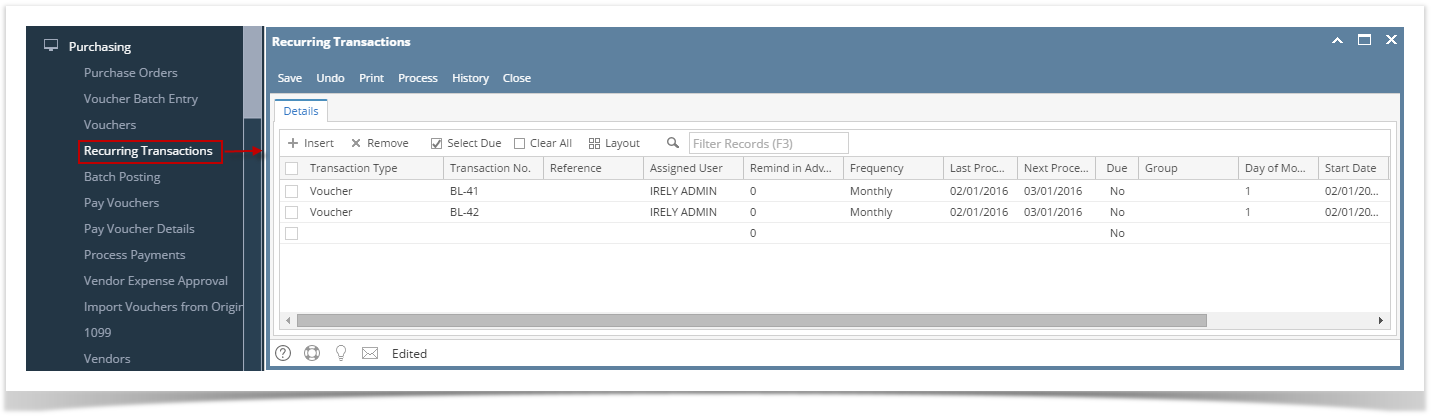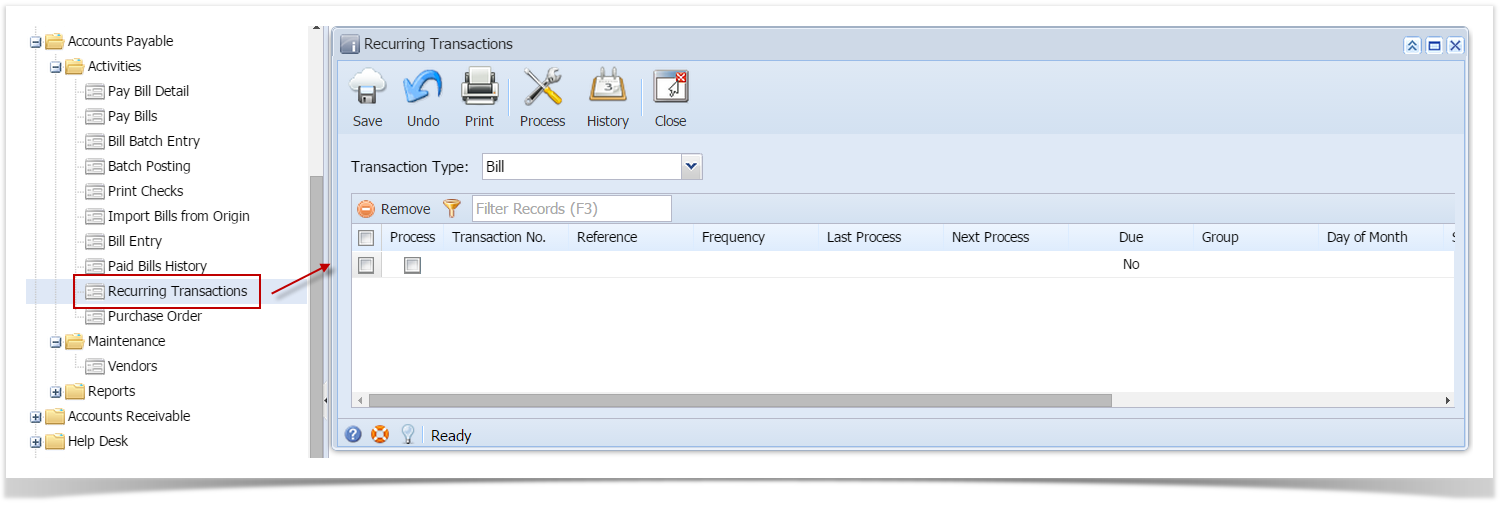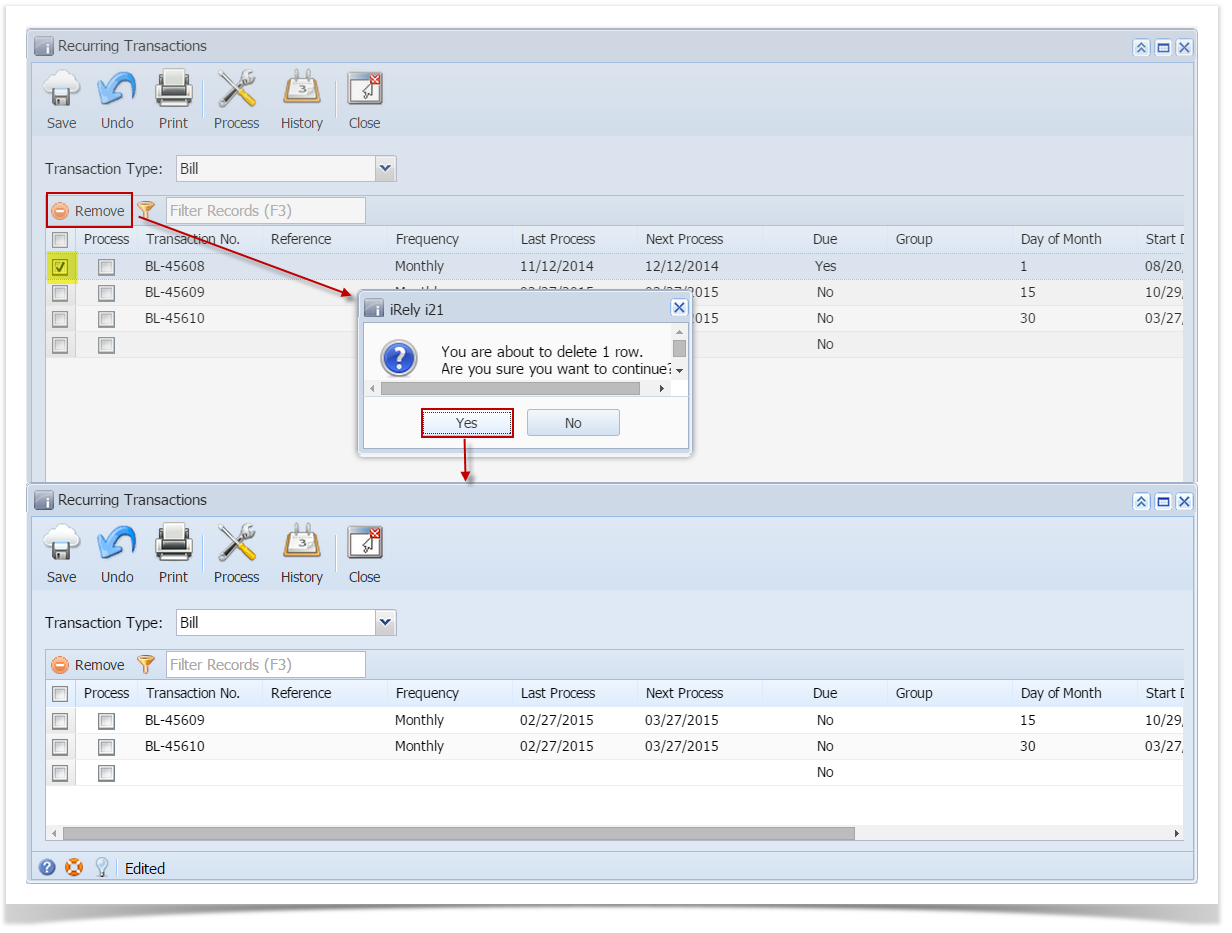Here are the steps on how to delete recurring transactions:
- Open Recurring Transactions screen via Common Info > Recurring Transactions or by clicking Recurring button from an existing Voucher transactions record.
- Select the transaction you want to delete.
- Click on Remove action button.
- A warning message will prompt telling that you are about to delete the bill. Click Yes to continue.
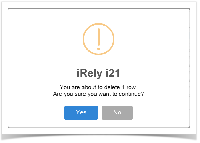 Image Added
Image Added - Selected transaction will now be deleted.
- Click Save button to save the changes.
| Expand |
|---|
|
Here are the steps on how to delete recurring transactions: - Open Recurring Transactions screen via Common Info > Recurring Transactions or by clicking Recurring button from an existing Voucher transactions record.
- Select the transaction you want to delete.
- Click on Remove action button.
- A warning message will prompt telling that you are about to delete the bill. Click Yes to continue.
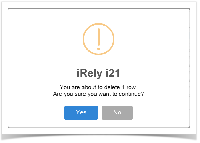 Image Added Image Added - Selected transaction will now be deleted.
- Click Save button to save the changes.
|
| Expand |
|---|
|
Here are the steps on how to delete recurring transactions: - From the Main Menu,
|
...
- expand Purchasing and click Recurring Transactions. This will open the Recurring
|
...
- Transaction screen.
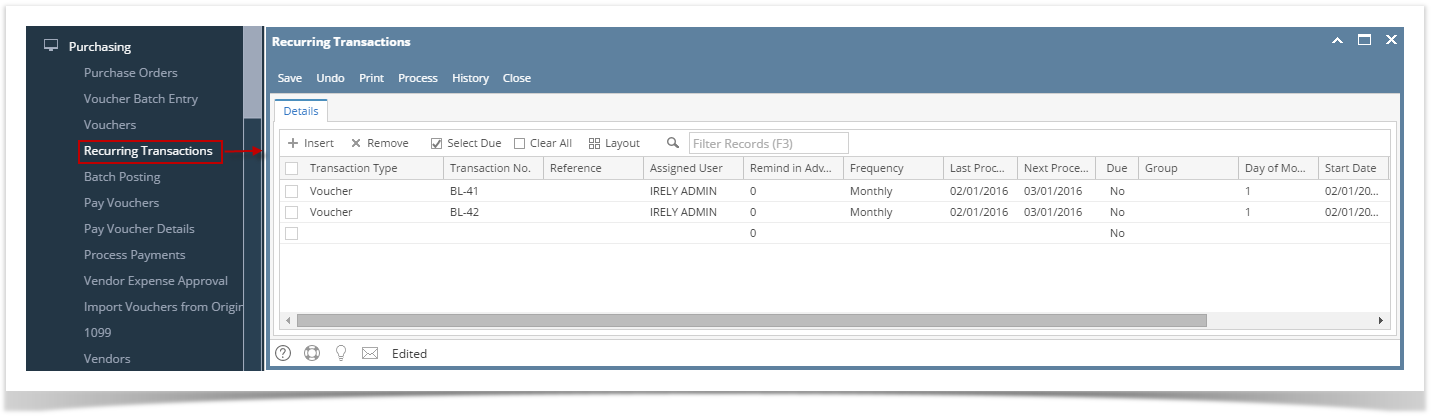 Image Modified Image Modified - Select the transaction you want to delete.
- Click
|
...
- on Remove action button.
- A warning message will prompt telling that you are about to delete the bill.
|
...
...
- to continue.
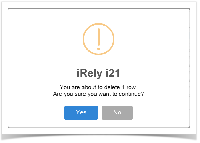 Image Modified Image Modified - Selected transaction will now be deleted.
|
...
...
- button to save the changes.
|
| Expand |
|---|
|
Here are the steps on how to delete recurring transactions: - From the Main Menu, click Accounts Payables Activities > Recurring Transactions. This will open the Recurring Transaction screen.
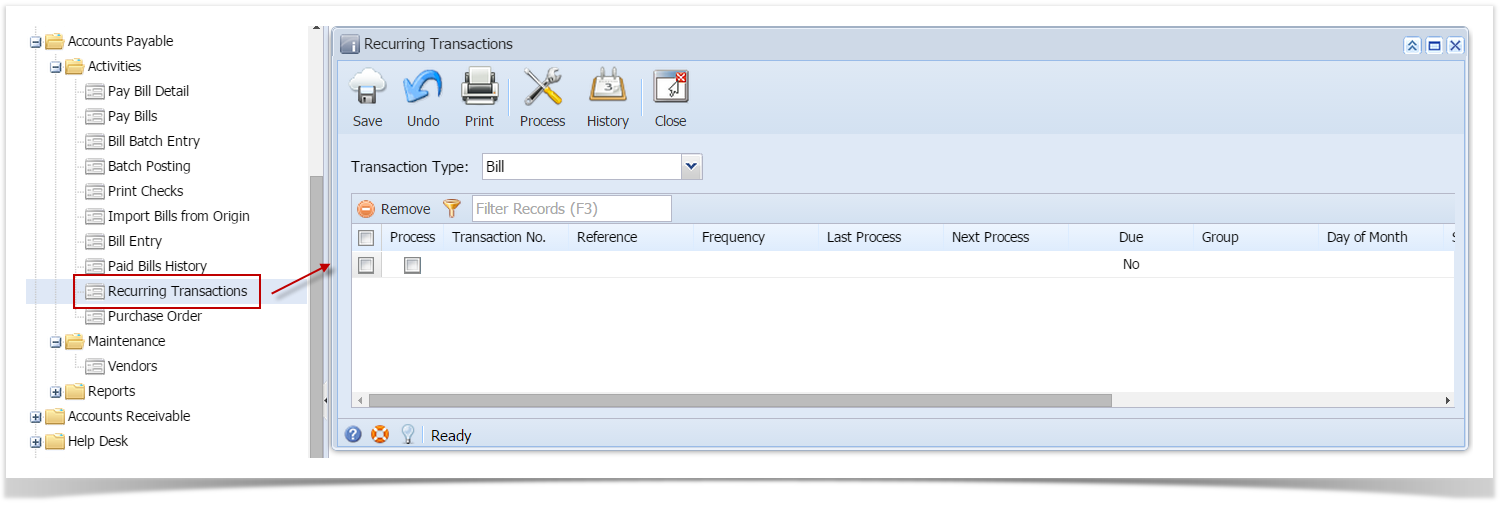 - Select the transaction you want to delete.
- Click on Remove action button.
- A warning message will prompt telling that you are about to delete the bill. Click Yes to continue.
- Selected transaction will now be deleted.
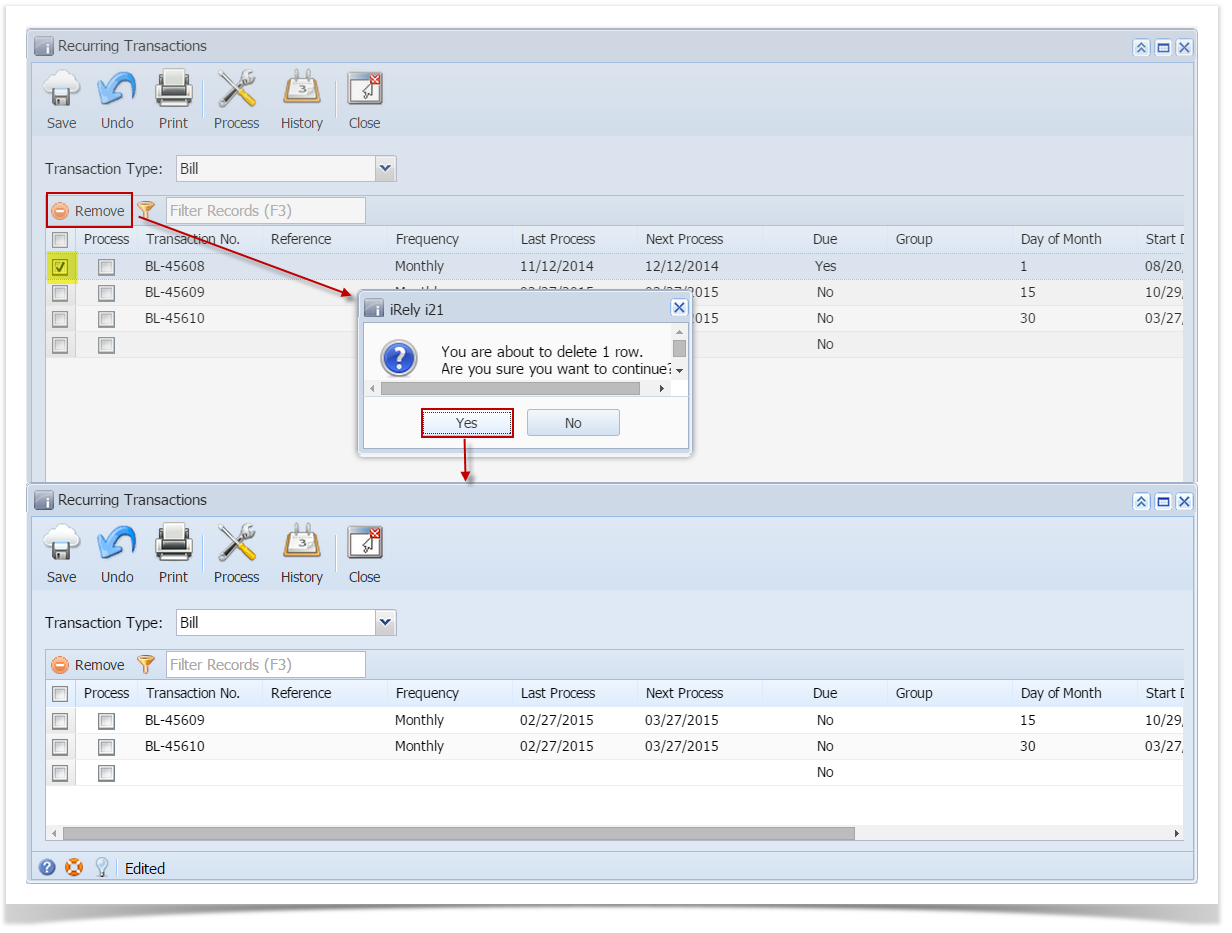 - Click Save button to save the changes.
|
...