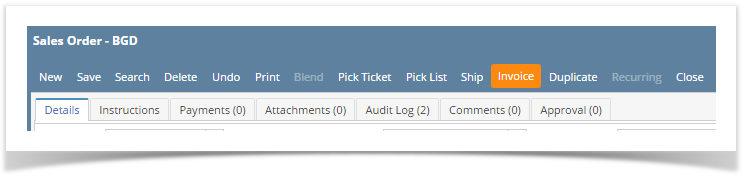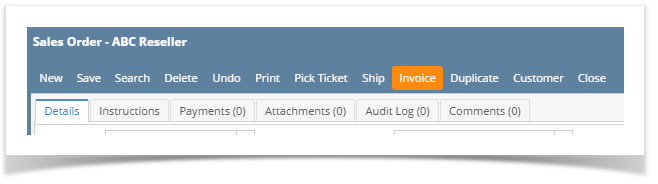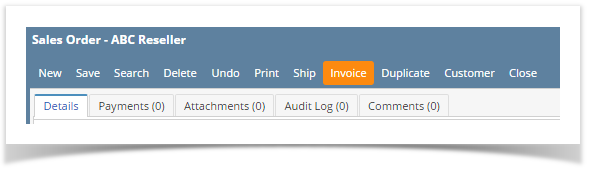...
- Open the Sales Order record that you want to process to Invoice. If the sales order is not yet created, refer to How to Create Standard Sales Order.
- Click the Invoice button. This is button if disabled if one of the line items is lot tracked.
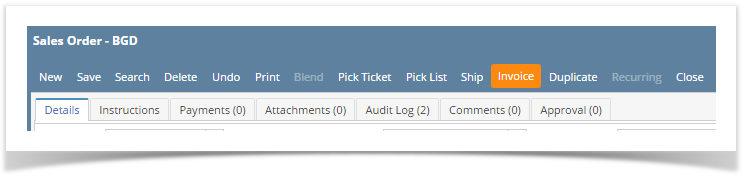 Image Added
Image Added
This button will process to Invoice the following items.- All non-inventory, software, other charge, and service item type, and miscellaneous items.
- All not shipped inventory items that are non-lot track.
- All shipped inventory items (with lot or non-lot) wherein its Inventory Shipment transaction is already posted.
| Note |
|---|
You are not allowed to process lot tracked items directly to Invoice. Reason for this is Sales Order and Invoice does not give you the option to assign lot numbers to items. In order to assign lot numbers to these items, you will have to process it to Inventory Shipment. |
Use Add Shipment screen
Refer to How Add Shipment Works
| Expand |
|---|
|
Use Sales Order | Invoice button - Open the Sales Order record that you want to process to Invoice. If the sales order is not yet created, refer to How to Create Standard Sales Order.
- Click the Invoice button.
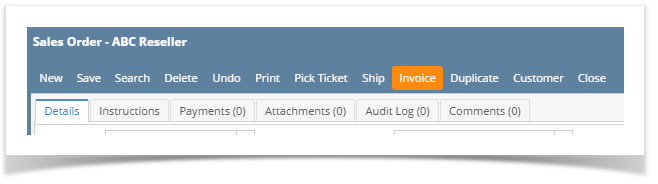 Image Modified Image Modified
This button will process to Invoice the following items.- All non-inventory, software, other charge, and service item type, and miscellaneous items.
- All not shipped inventory items that are non-lot.
- All shipped inventory items (with lot or non-lot) wherein its Inventory Shipment transaction is already posted.
| Note |
|---|
You are not allowed to process lotted items directly to Invoice. Reason for this is Invoice does not give you the option to assign lot numbers to lotted items. In order to assign lot numbers to these items, you will have to process it to Inventory Shipment. |
Use Add Shipment screen Refer to How Add Shipment Works |
...
...
| Expand |
|---|
|
Use Sales Order | Invoice button - Open the Sales Order record that you want to process to Invoice. If the sales order is not yet created, refer to How to Create Standard Sales Order.
- Click the Invoice button.
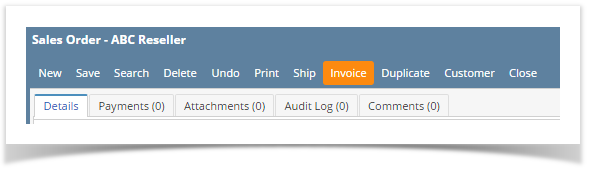
This button will process to Invoice the following items.- All non-inventory, software, other charge, and service item type, and miscellaneous items.
- All not shipped inventory items that are non-lot.
- All shipped inventory items (with lot or non-lot) wherein its Inventory Shipment transaction is already posted.
| Note |
|---|
You are not allowed to process lotted items directly to Invoice. Reason for this is Invoice does not give you the option to assign lot numbers to lotted items. In order to assign lot numbers to these items, you will have to process it to Inventory Shipment. |
Use Add Shipment screen Refer to How Add Shipment Works |
...