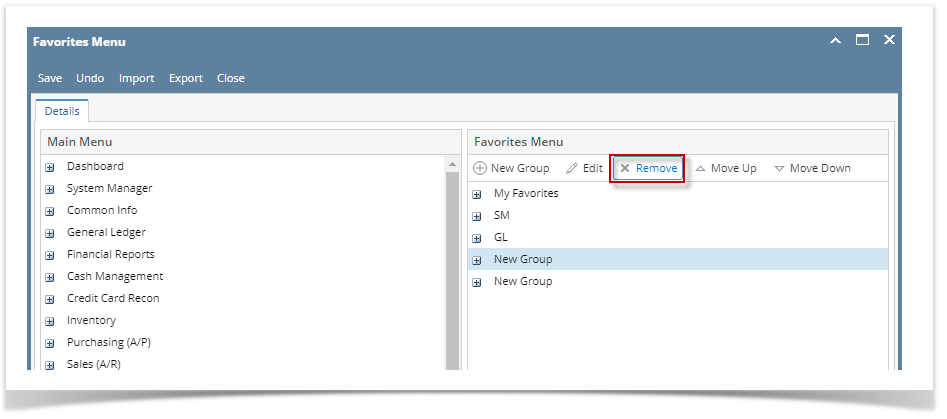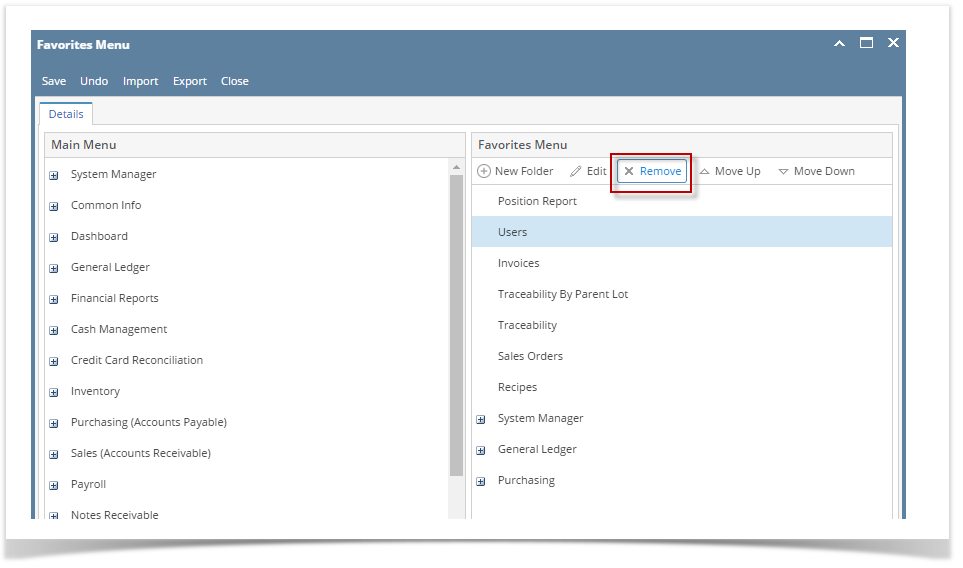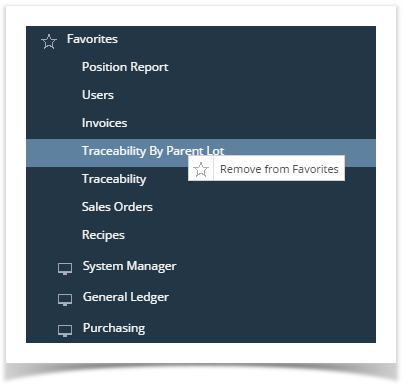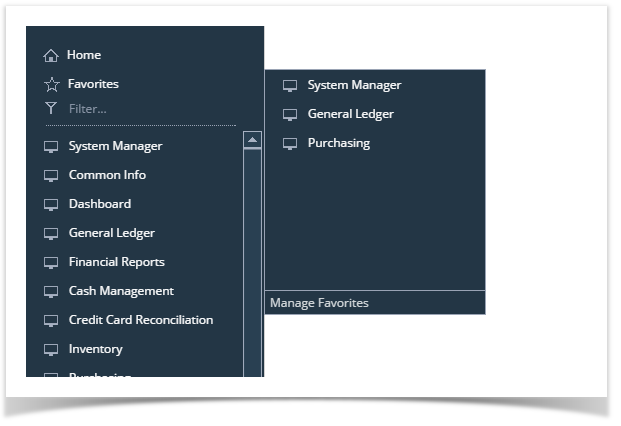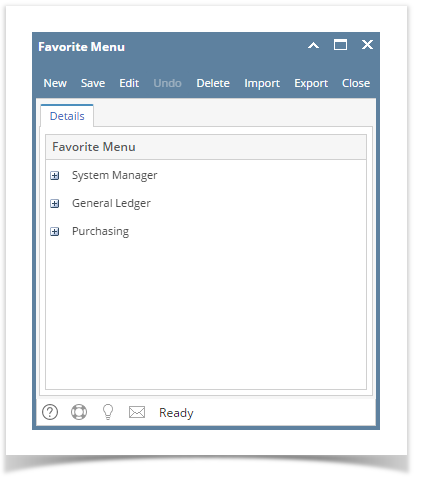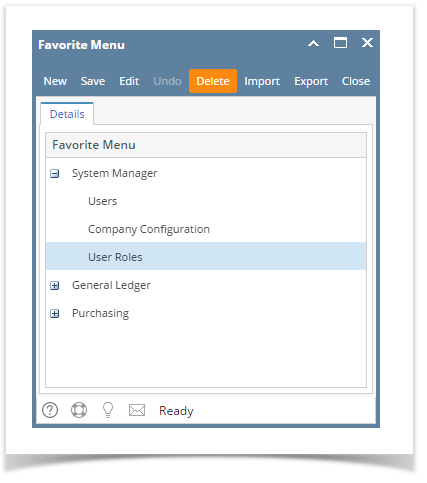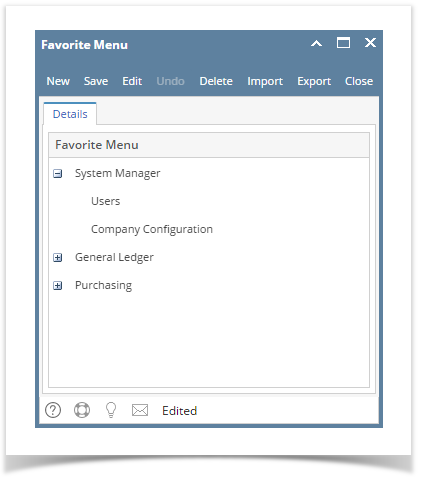How to remove items on Favorites Menu screen:
- Log in on i21
- Click the Home button at the top most part of the navigation menu
- Click the Customize hyperlink to open the Favorites Menu screen
- Select a menu or a folder then click Remove button
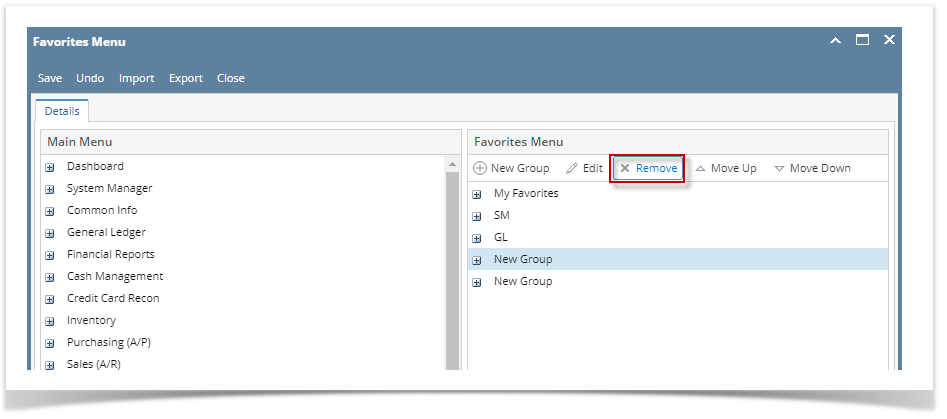 Image Added
Image Added - A confirmation message will appear. Click the Yes button on the alert message. Menu/Folder will be removed from the list. Note that if a parent folder has been deleted, all the favorite menus under it will also be deleted.
- Click the Save button to save the changes.
| Expand |
|---|
|
How to remove items on Favorites Menu screen: - Log in on i21
- Click the username on menu header then select Manage Favorites menu
- Select a menu or a folder then
|
...
...
- button
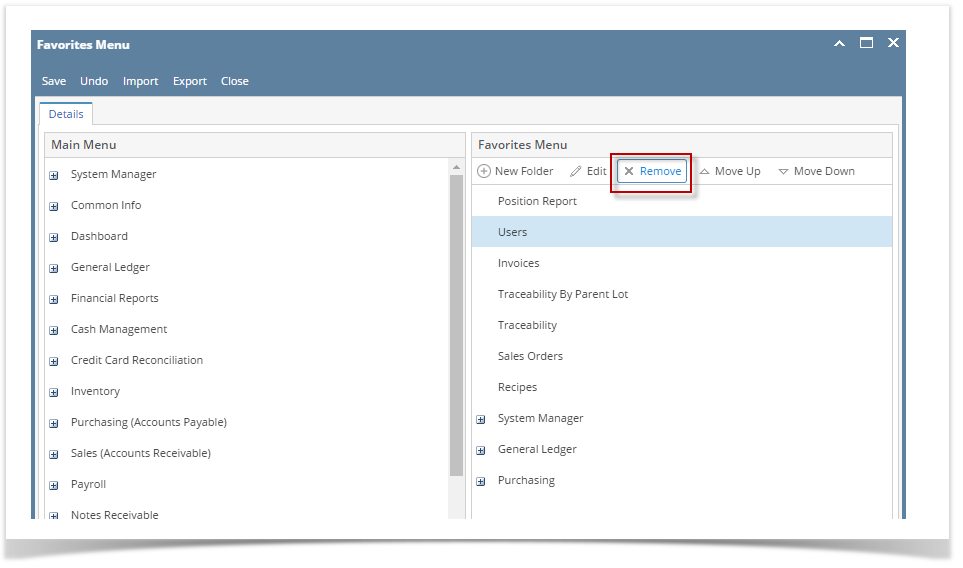 Image Modified Image Modified - A confirmation message will appear. Click
|
...
...
- button on the alert message.
 Image Modified Image Modified
Menu/Folder will be removed from the list. Note that if a parent folder has been deleted, all the favorite menus under it will also be deleted. - Click
|
...
...
- button to save the changes.
How to remove favorites from the menu tree using right click: - Expand the Favorites menu
- Right click on the menu or parent folder then
|
...
- click Remove from Favorites
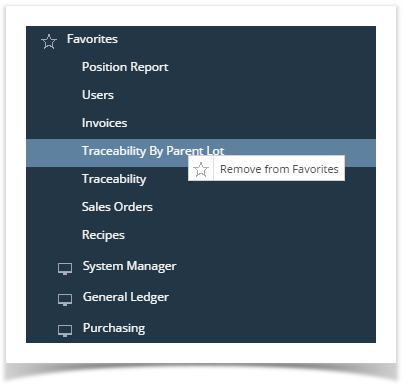 Image Modified Image Modified - A confirmation message will appear. Click the Yes button on the alert message.
 Image Modified Image Modified
Menu/Folder will be removed from the list. Note that if a parent folder has been deleted, all the favorite menus under it will also be deleted.
|
...