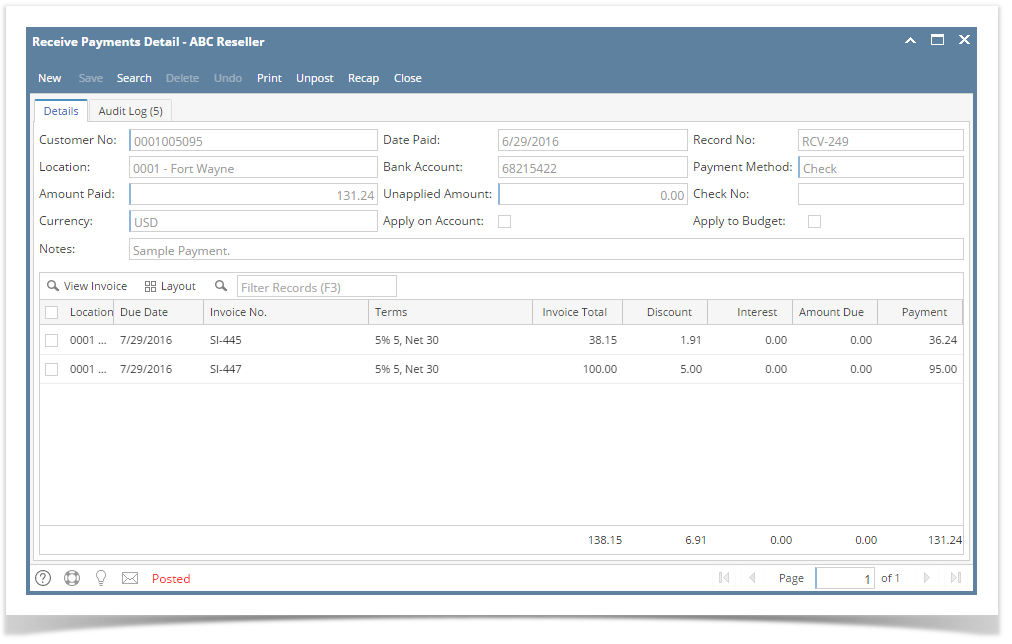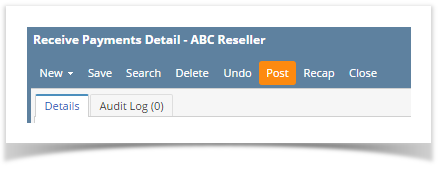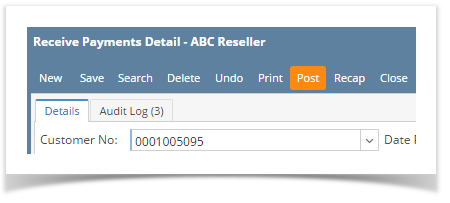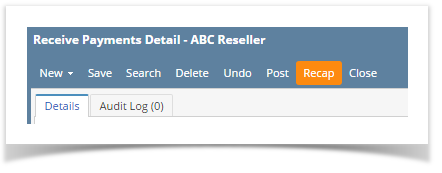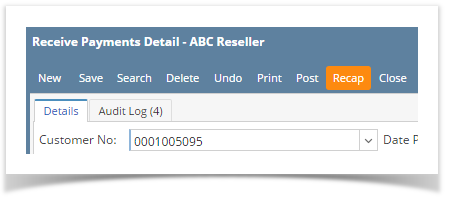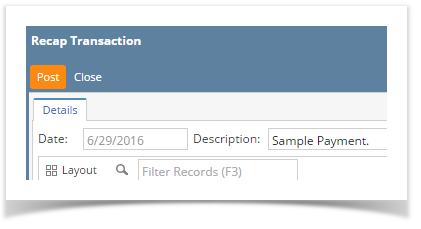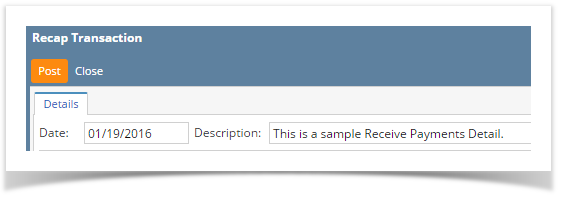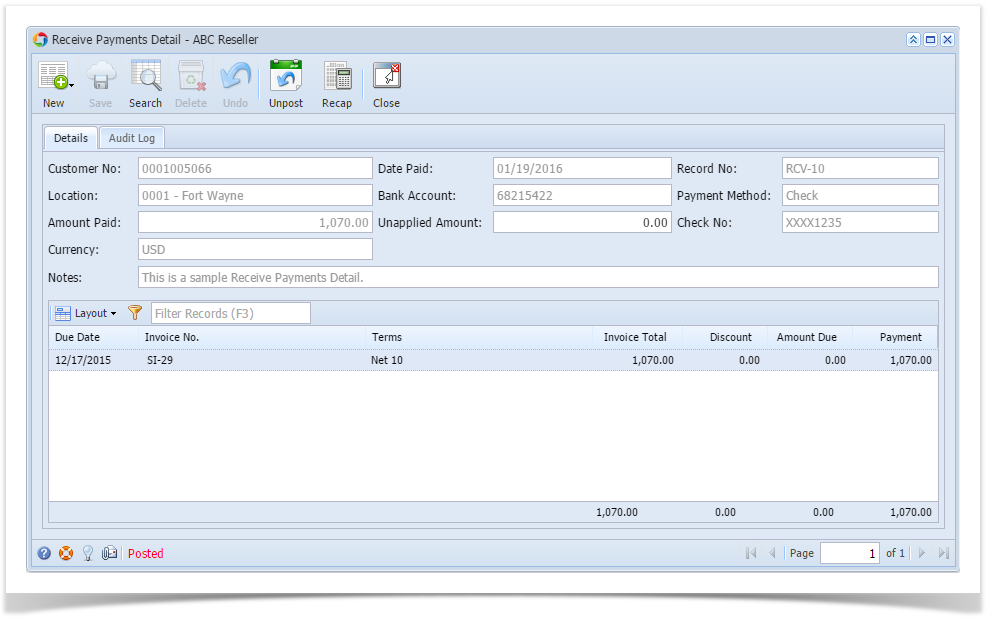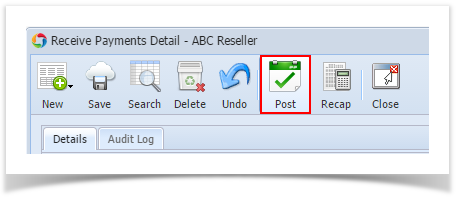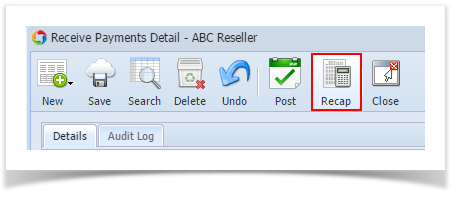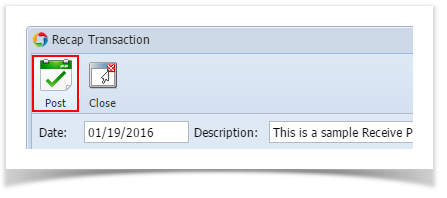Page History
When you post a Receive Payments Detail, the system will update your General Ledger with the data from the Receive Payments Detail. Once Receive Payments Detail is already posted, you cannot alter the information for that transaction without unposting it first. There are two ways to post a Receive Payments Detail: 1) using the Post button, and 2) using the Recap button. Below is a sample posted Receive Payments Detail.
Notice that once you have posted the Receive Payments Detail, the Post button label will read Unpost. This gives you the option to Unpost the Posted transaction in case you need to make a change.
...
- Open the Receive Payments Detail record you wish to post. If you have not created the Receive Payments Detail yet, refer to How to Pay Invoice using Receive Payments Detail.
- Click the Post button.
Post Receive Payments Detail using Recap button:
- Open the Receive Payments Detail record you wish to post. If you have not created the Receive Payments Detail yet, refer to How to Pay Invoice using Receive Payments Detail.
- Click the Recap button to open the Recap Transaction screen. This screen will show a preview of what will be entered in the General Ledger when you post the Receive Payments Detail.
- On Recap Transaction screen, click the Post button.
| Expand | ||
|---|---|---|
| ||
When you post a Receive Payments Detail, the system will update your General Ledger with the data from the Receive Payments Detail. Once Receive Payments Detail is already posted, you cannot alter the information for that transaction without unposting it first. There are two ways to post a Receive Payments Detail: 1) using the Post button, and 2) using the Recap button |
...
. Below is a sample posted Receive Payments Detail. Notice that once you have posted the Receive Payments Detail, the Post button label will read Unpost. This gives you the option to Unpost the Posted transaction in case you need to make a change.
Post Receive Payments Detail using Post button:
Post Receive Payments Detail using Recap button:
|
| Expand | ||
|---|---|---|
| ||
When you post a Receive Payments Detail, the system will update your General Ledger with the data from the Receive Payments Detail. Once Receive Payments Detail is already posted, you cannot alter the information for that transaction without unposting it first. There are two ways to post a Receive Payments Detail: 1) using the Post button, and 2) using the Recap button. Below is a sample posted Receive Payments Detail. Notice that once you have posted the Receive Payments Detail, the Post button label will read Unpost. This gives you the option to Unpost the Posted transaction in case you need to make a change.
Post Receive Payments Detail using Post button:
Post Receive Payments Detail using Recap button:
|
...