Here are the steps on how to create a new user: - Log in as Admin user
- On user’s menu panel, go to System Manager folder then click Users
- On Search User Entity screen, click New button. Create New Entity screen will appear
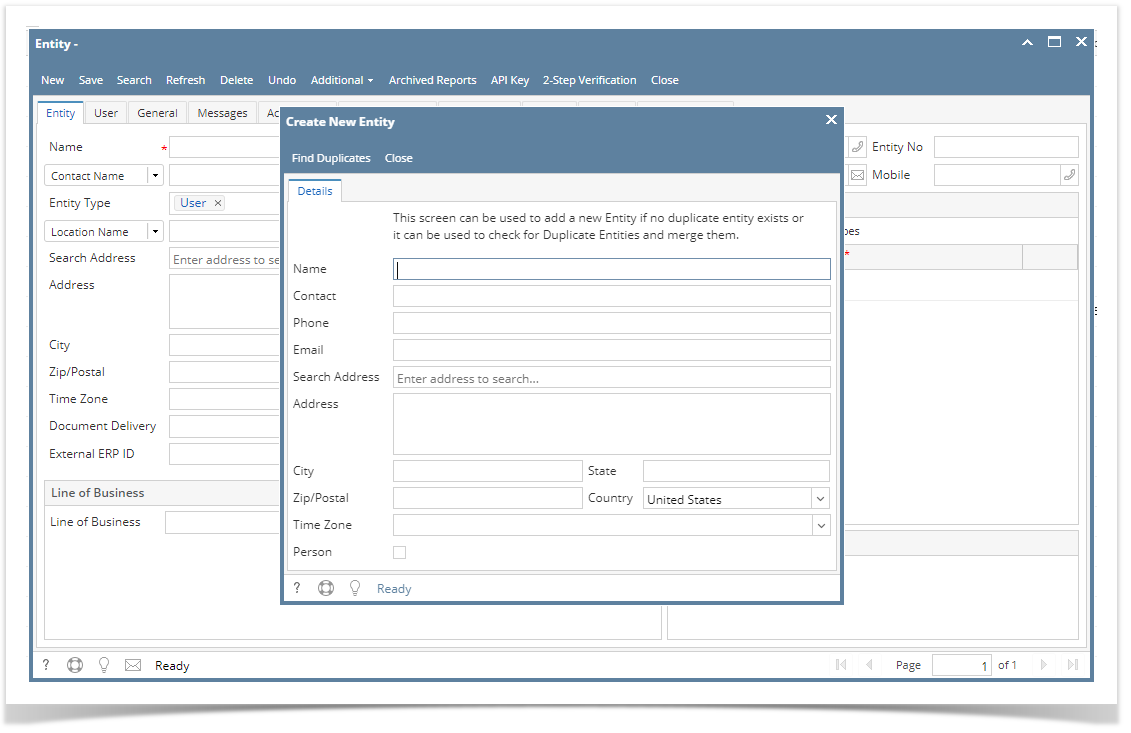 Enter user details (Name, Contact, Email, Phone, Address and Zip/Postal).
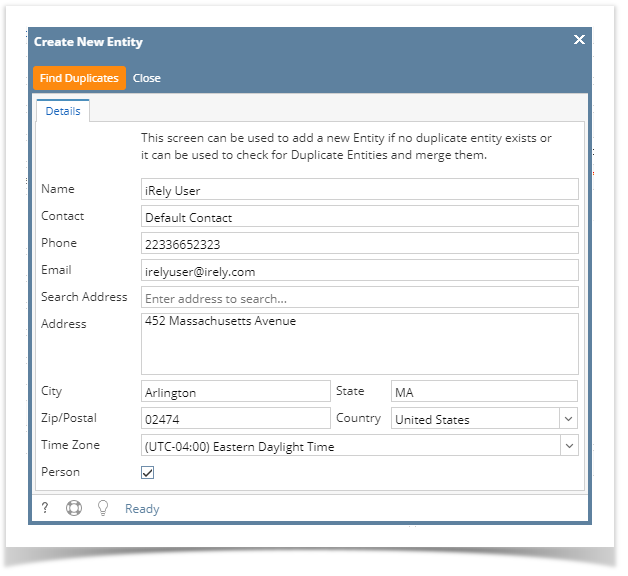 | Field | Description |
|---|
| Name | Name of user entity | | Contact | Default contact name | | Phone | Phone number of default contact | | Search Address | Enter partial or full address then select from the result, the following fields will automatically be filled: City, State, Zip/Postal, Country, Time Zone | | Person | If checked, the entity is a person If unchecked, the entity is a company |
- Click Find Duplicates button to open the Duplicate Entities screen. Duplicate Entities screen displays the list of entities that might be a duplicate of the current entity you are creating
- If there is no duplicate or you still want to create the entity, click the Add button
- Otherwise, you can merge existing entities. See How to Merge Duplicate Entities for the instructions
- All information entered in Create New Entity screen will be carried over to User Entity screen.
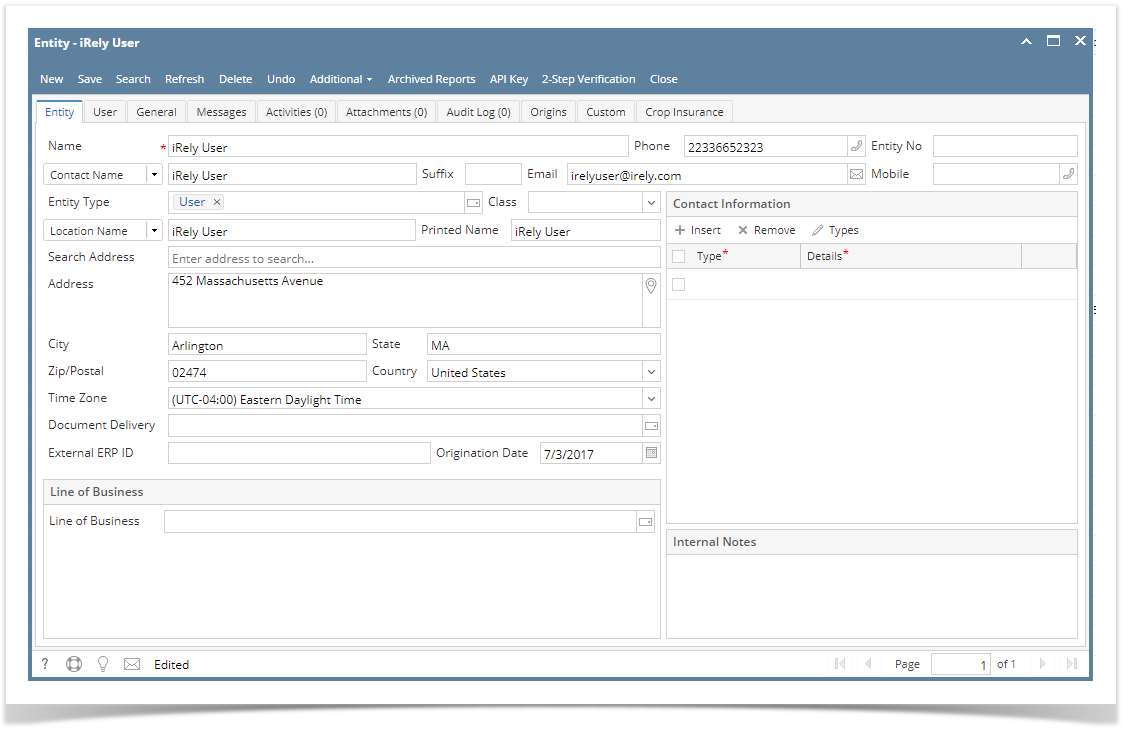 Click the User tab and fill in necessary information. Make sure all required fields are filled properly.
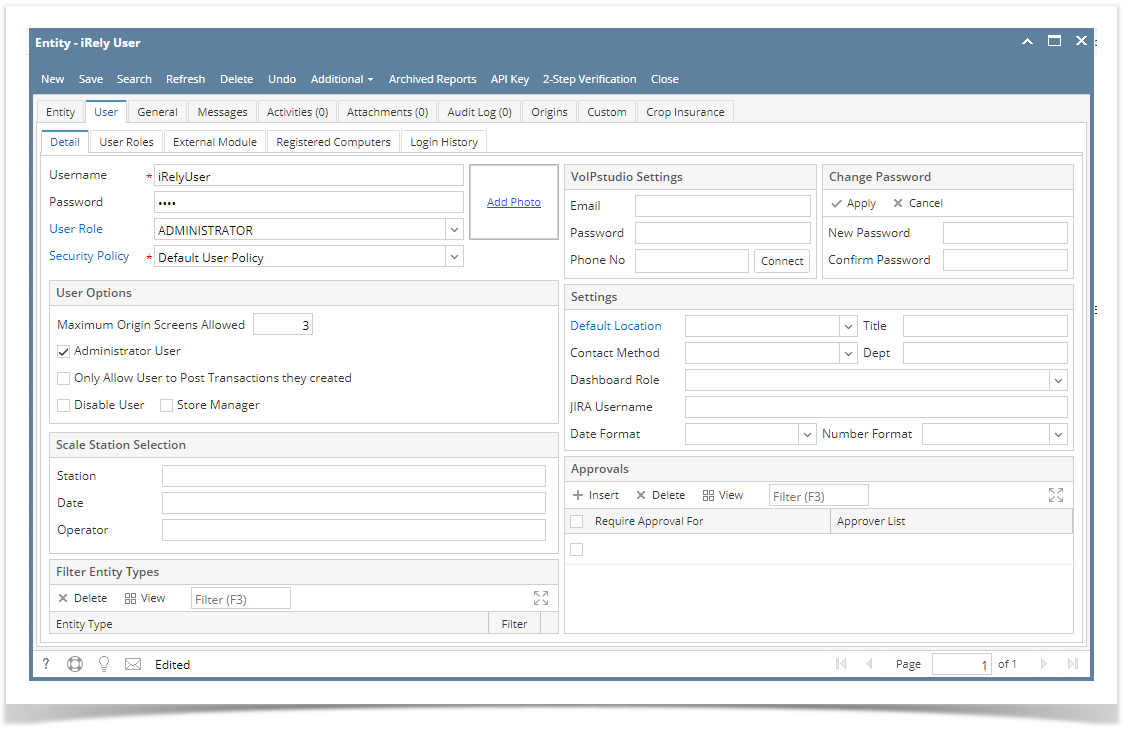 | Expand |
|---|
| Entity tab: 1. Name 2. Contact Name 3. Location Name 4. Email User tab: 5. Username 6. Password 7. User Role 8. Security Policy |
- Click the Save button. New user will be created.
|