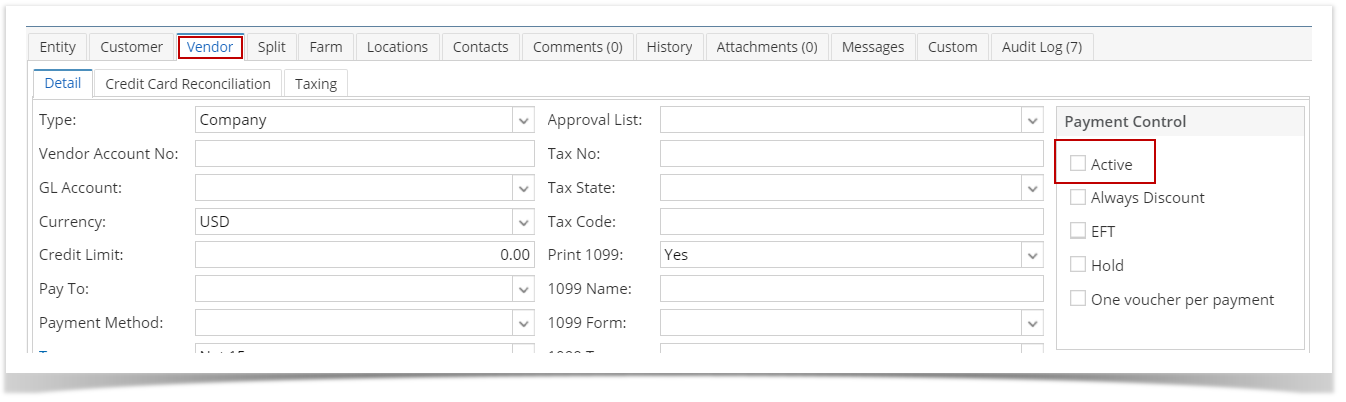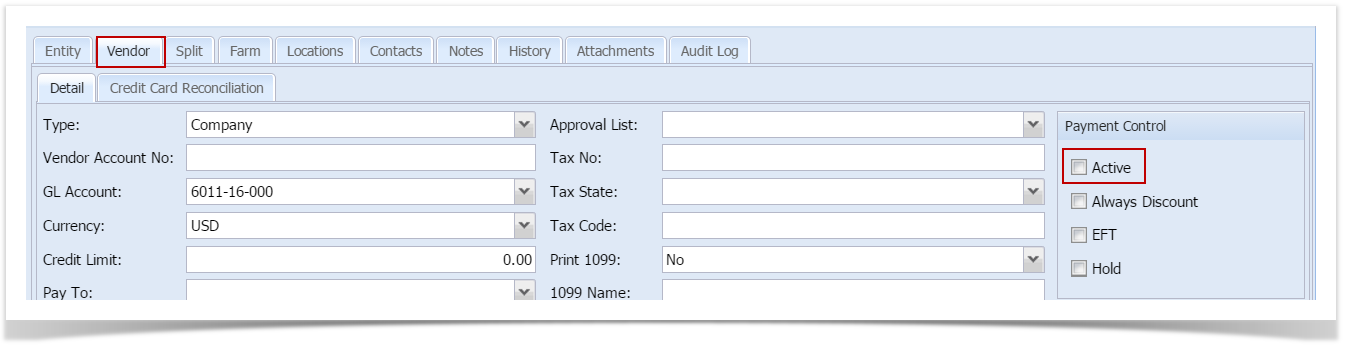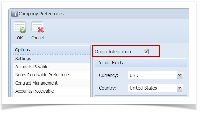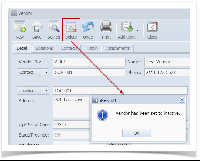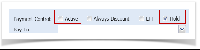Page History
If Origin Integration from Company Preferences > Settings is Configuration > System Manager is checked, created/imported vendors cannot be deleted. However, vendors can be set to inactive. To deactivate vendors, here are the steps:
- From menu, expand Purchasing and then click over Vendors to open Search Vendor Entity screen.
- Select the vendor record you want to deactivate and click Open.
- Navigate to Vendor Tab and uncheck Active checkbox. Vendor is now deactivated.
| Expand | ||
|---|---|---|
| ||
If Origin Integration from Company Preferences > System Manager is checked, created/imported vendors cannot be deleted. However, vendors can be set to inactive. To deactivate vendors, here are the steps:
|
| Expand | ||
|---|---|---|
| ||
If Origin Integration from Company Preferences > Settings is checked, created/imported vendors cannot be deleted. However, vendors can be set to inactive. To deactivate vendors, here are the steps:
|
...
|
...
|
...
|
...
|
...
|
...
|
...
|
...
|
...
|
...
|
...
|
...
|
...
|
...
|
Overview
Content Tools