- On the user’s menu panel go to Common Info folder then double click Recurring Transactions
- Select a record from the list by clicking on it or the check box besides it.
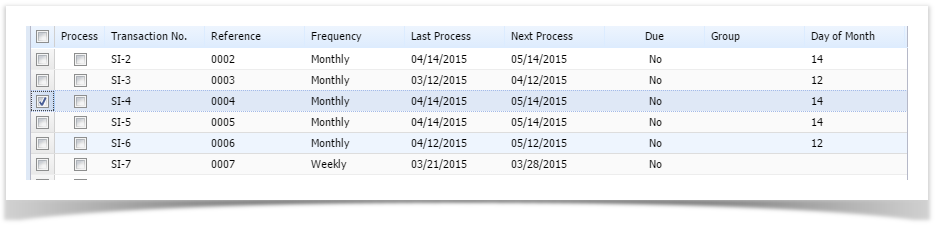 Image Added Image Added - Click Remove button. A confirmation message will appear.
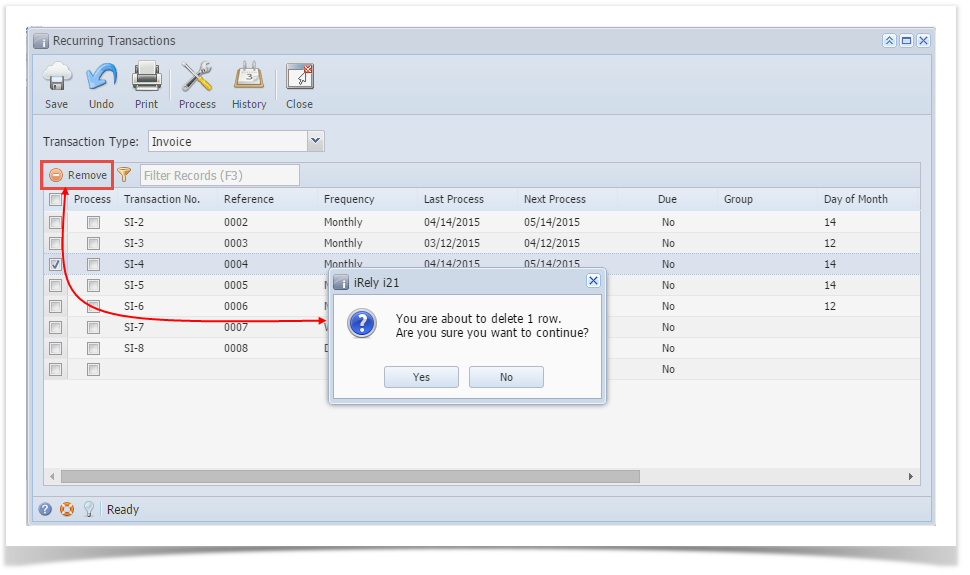 Image Added Image Added - Click Yes on the message box.
- Click Save toolbar button.
|