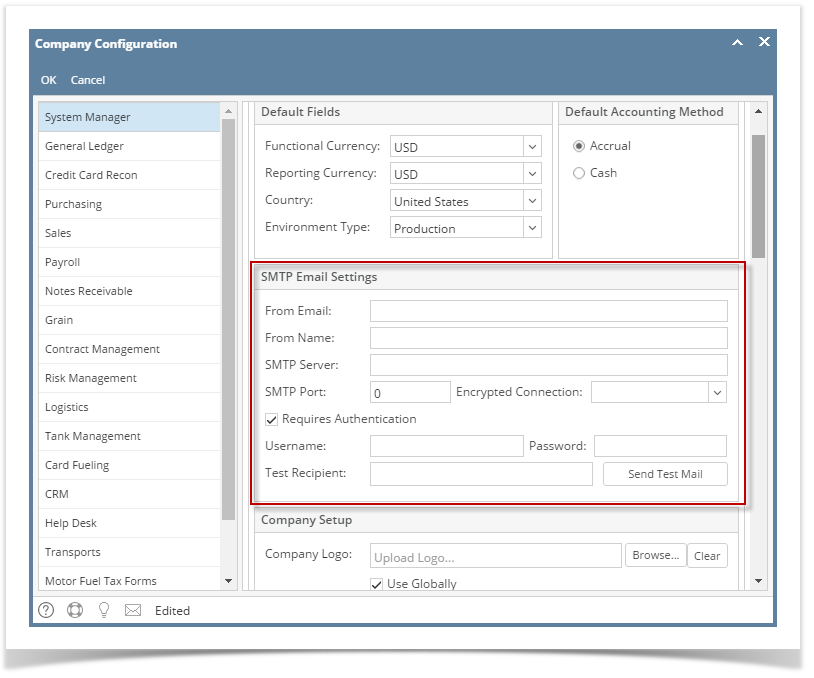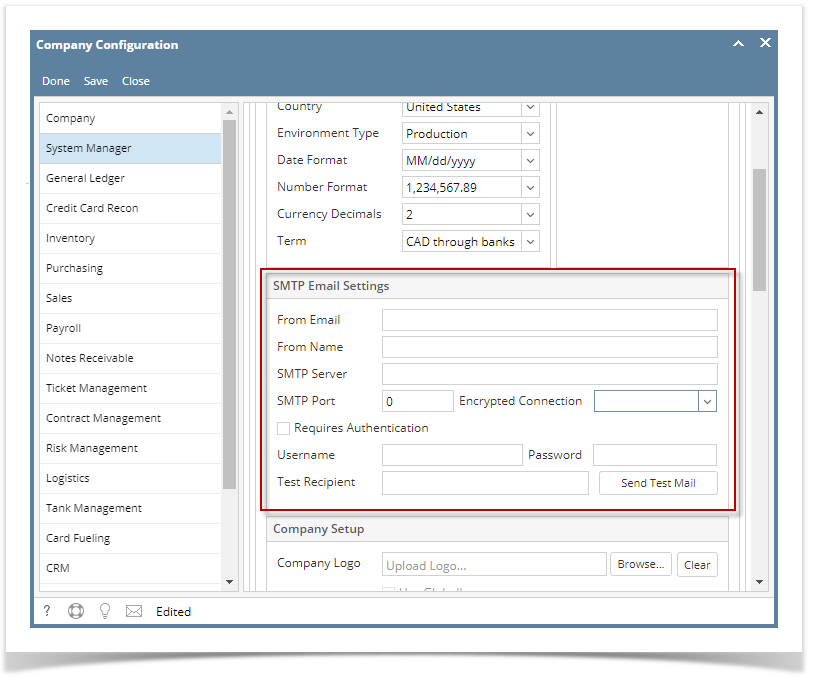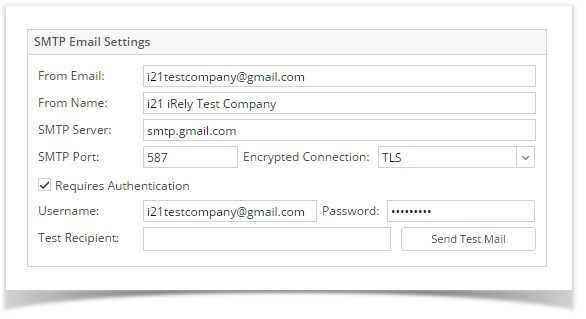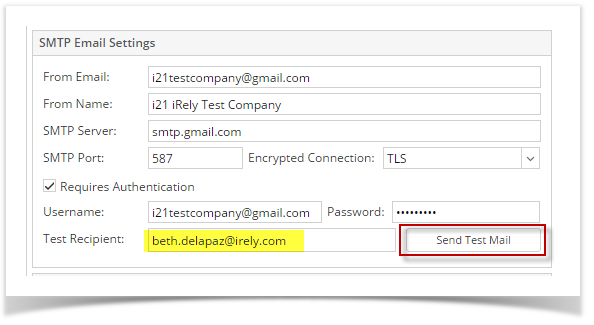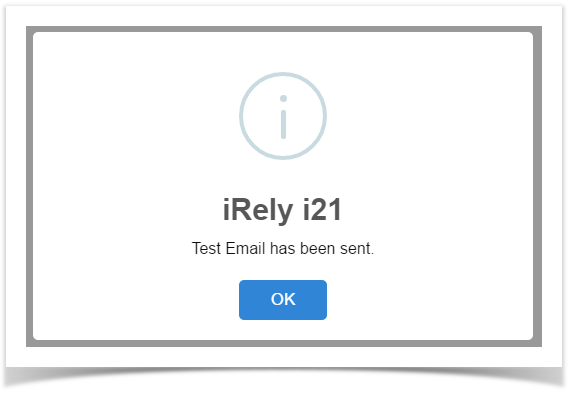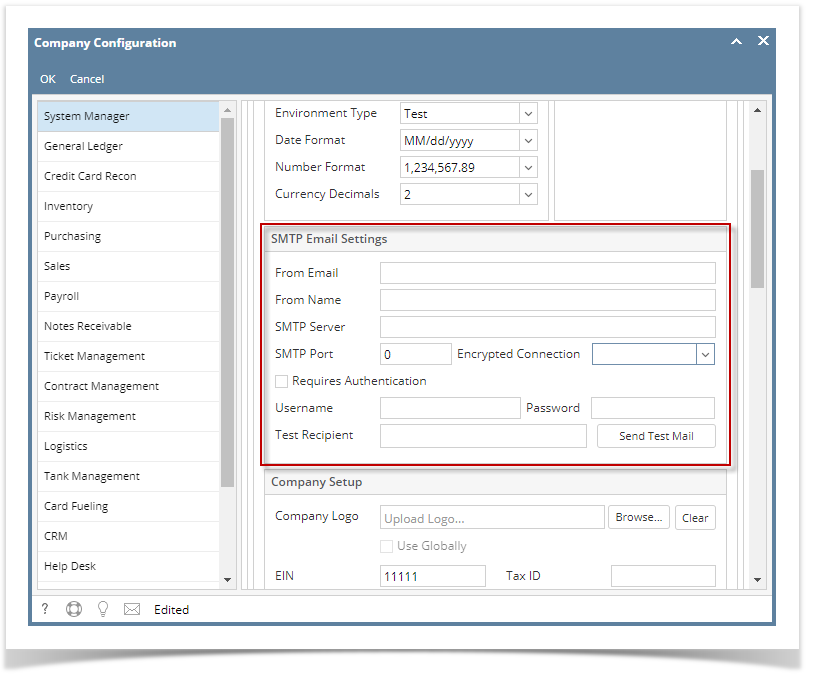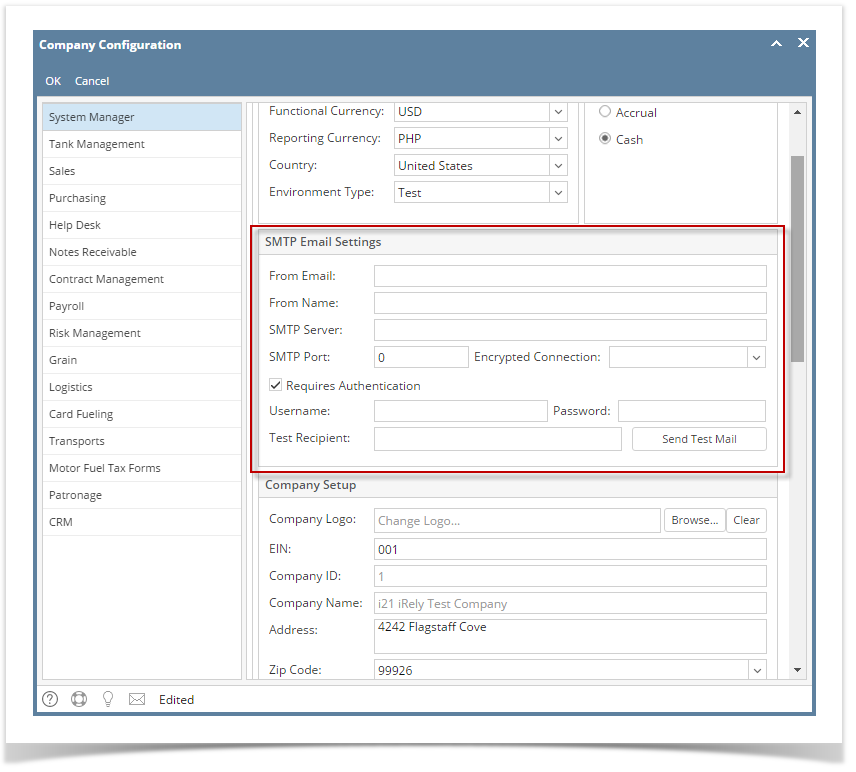Page History
...
- Log in as Admin user
- On user’s menu panel, go to System Manager folder then click Company Configuration
- On System Manager panel, add the necessary details on SMTP Email Settings part:
- From Email - alphanumeric (email format - validate on save)
- From Name - alphanumeric
- SMTP Server - type of protocol use for the email
- SMTP Port - Port number of the SMTP server
- Encrypted Connection - Can be SSL, TLS or None
- Requires Authentication - Yes or No
- Username - Email address
- Password - Password of the email
- Click Ok toolbar Done or Save toolbar button to save the settings.
- To test if the SMTP Email Settings has been properly configured, enter an email address on the Test Recipient field
- Click Send Test Mail button
- If the Settings has been properly configured, the recipient will receive a test email
- To test if the SMTP Email Settings has been properly configured, enter an email address on the Test Recipient field
...
| Info |
|---|
Refer to these topics if you need to email an invoice report. |
| Expand | ||
|---|---|---|
| ||
|
| Expand | ||
|---|---|---|
| ||
|
| Expand | ||
|---|---|---|
| ||
|
...
Overview
Content Tools