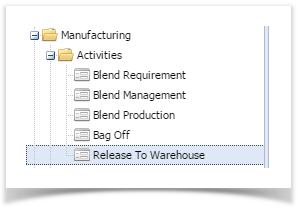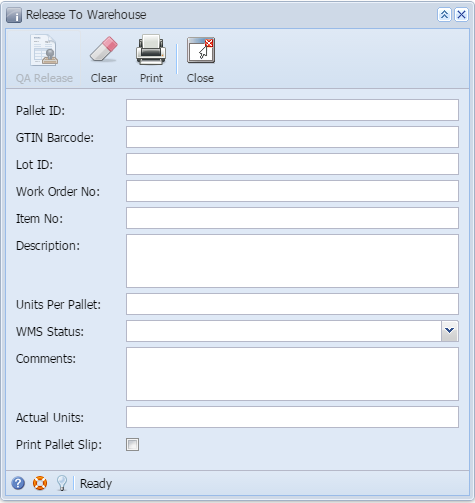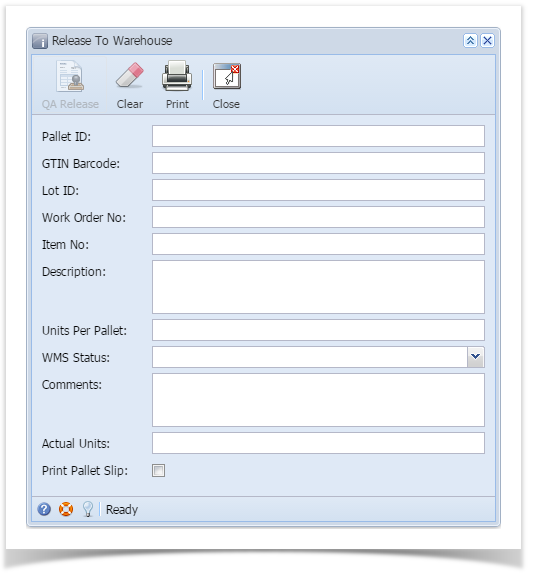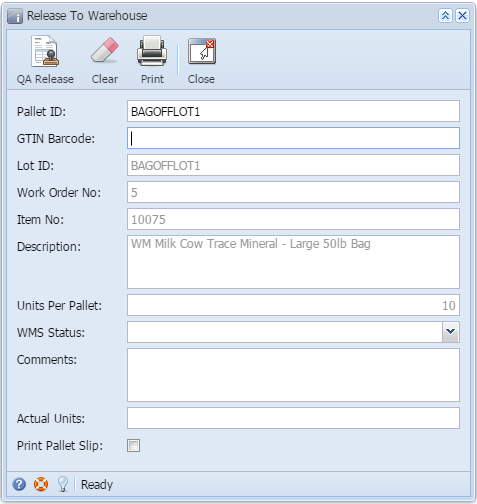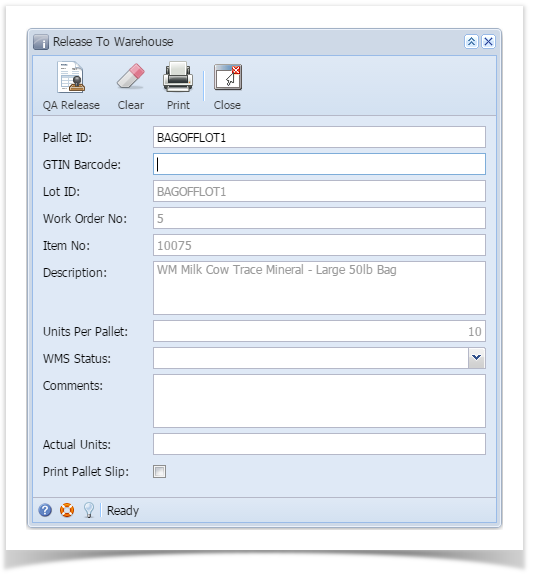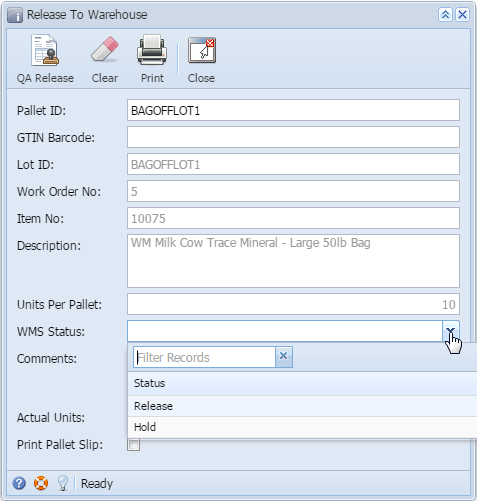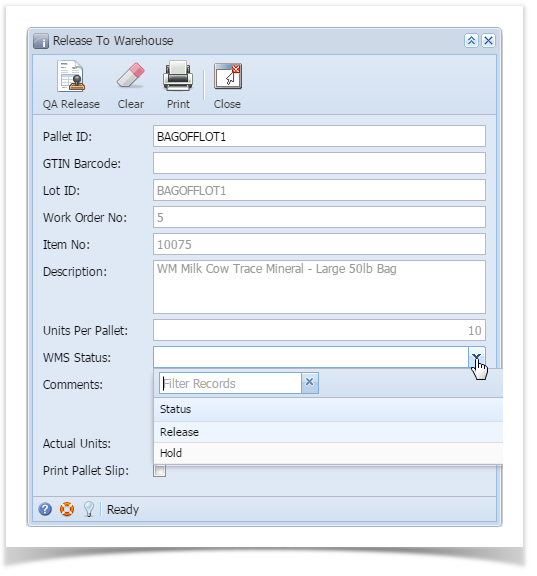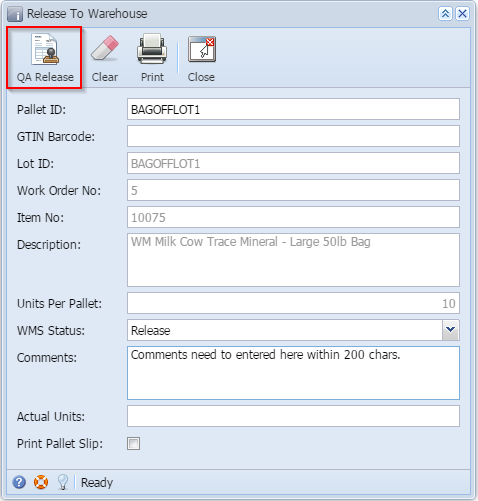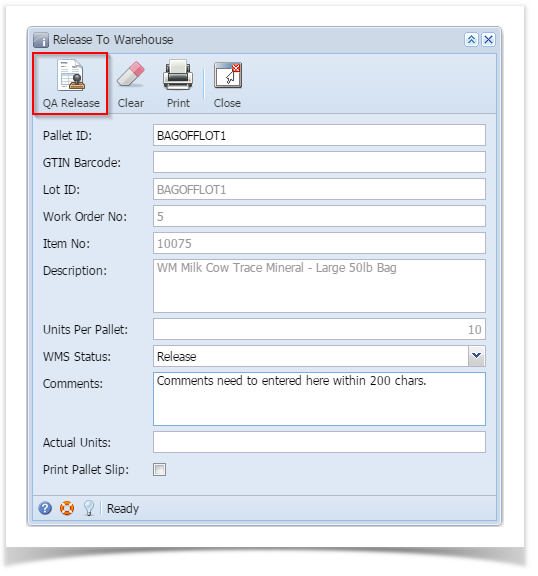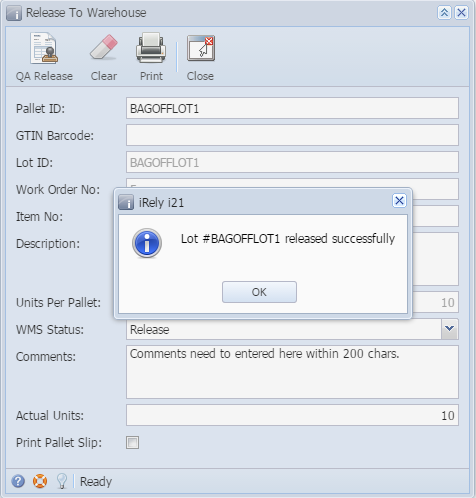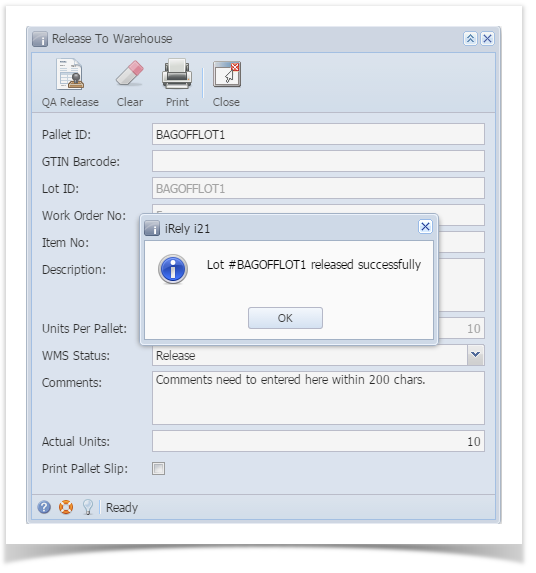Page History
- Double click on menu item "Release to Warehouse" under manufacturing folder.
- Release to Warehouse screen will open
- Enter Pallet ID and click on enter. Details like Lot ID, Work Order no, Item No, Description will auto-populate.
- Select "Release" or "HOLD" from one of the options in the WMS Status combo, depending on situation.
- Enter Comments
- Click on QA Release button
- Lot will be released to warehouse successfully with a confirmation message as shown below
Overview
Content Tools