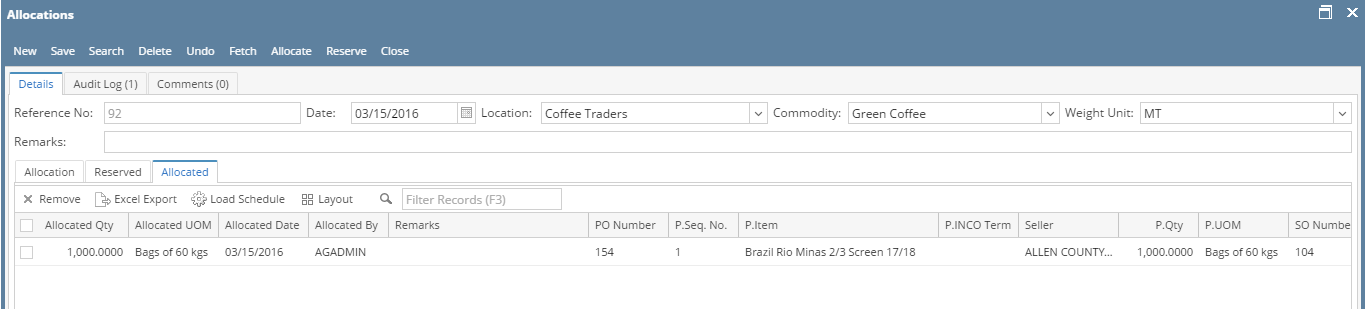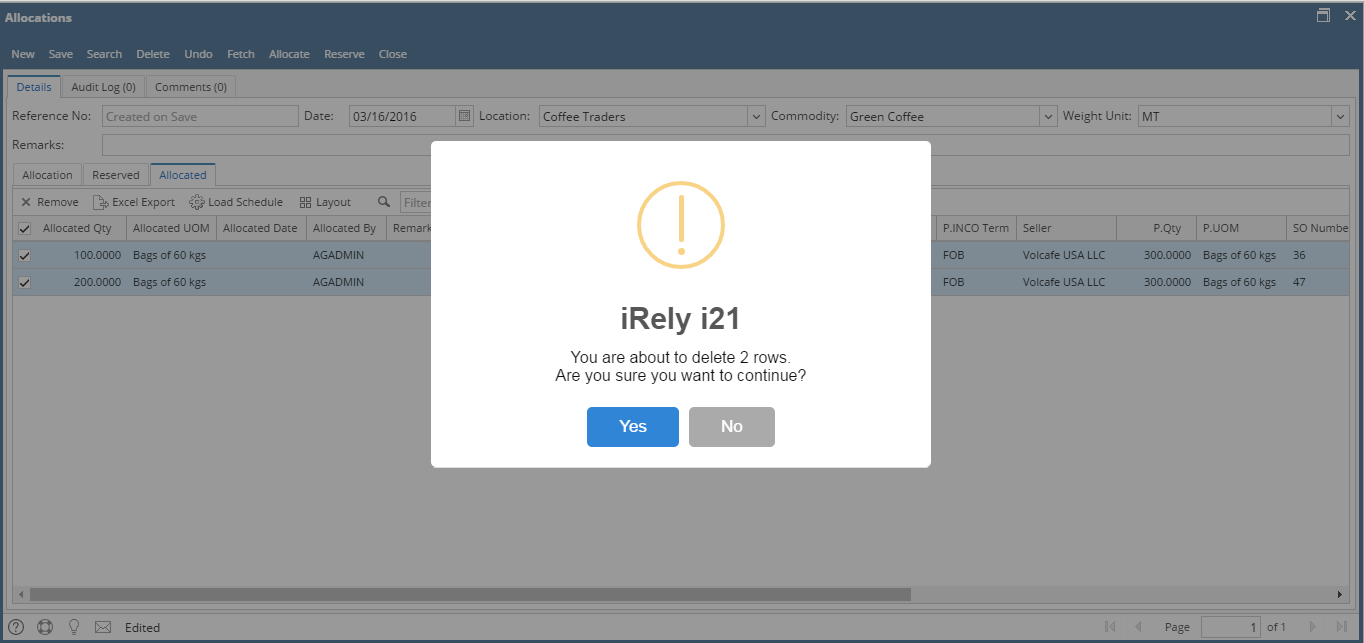Page History
- The allocated quantity of the PO and SO will show in the 'Allocated' Tab.
- Each allocation will be showing as a grid line in the allocated tab.
- For each allocation made in the respective allocation batch, it will show the details of allocated PO contract, allocated SO contract and the allocation details.
- User can add their comments against each allocation made in the remarks column of allocated tab.
- Use the remove button above the grid to unallocate the allocation.
- User can un-allocate each line wise or multiple grid lines from the grid. Below confirmation message will populate. Need to click on Yes to un-allocate the allocated line.
- For Partial un-allocation from a grid line is not allowed- user need to edit allocated quantity (need to keep required allocated quantity here) and save.
- Please note, if this quantity is already used in Pick Lot, then it won't allow to un-allocate.
Overview
Content Tools