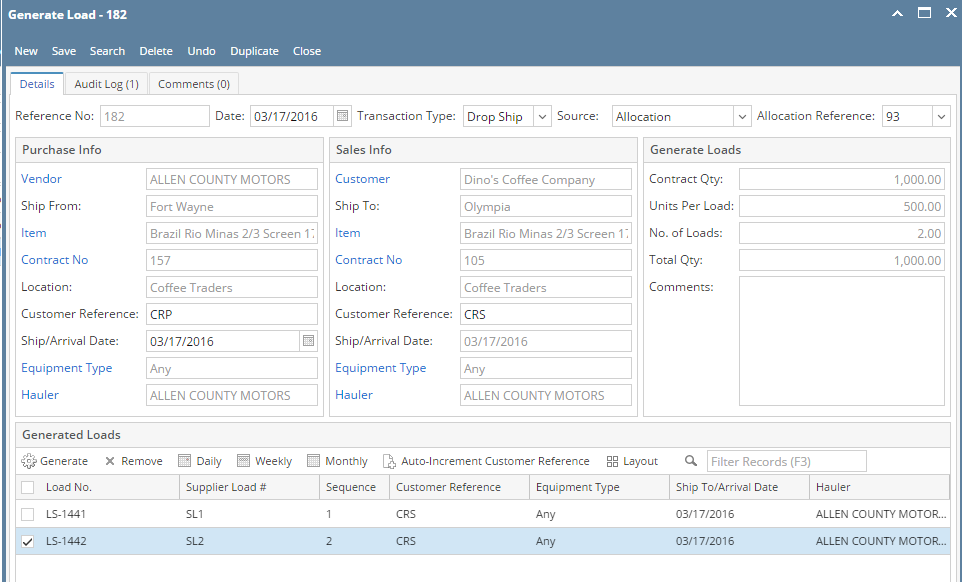Page History
...
- Open the Generate Loads screen.
- Fill the details in header portion mainly- the date and Transaction type.
- The transaction type drop down includes
- If User selects direct shipment, user can select the Allocation Reference also
- Inbound
- Outbound
- Direct shipment
- If Inbound is selected as the Transaction Type, user can enter details in the purchase info section. Then the Sales Info section will be disabled.
- If Outbound is selected as the Transaction Type, user can enter details in the Sales info section. Then the Purchase Info section will be disabled.
- If direct Shipment is selected, then the data will be populated in purchase info section and the sales info section as per the Allocation Reference selected in the header.
- The PO quantity/ SO quantity/ Allocated quantity will get updated in the Generate Loads section.
- User can enter the units per load and the no. of loads.
- Now click on generate button in Generate loads section.
- then it will create the no. of loads in the Generate loads section as selected as in Generate Loads section.
- The same loads will populate in the Load Schedule screen also.
Creating Generate Load from Allocation/Contract: - As it is mentioned earlier that Generate Load screen can be accessed from Allocation/Contract also in 'How to access Generate Load screen' section, hence to create generate load for such casecases, user need to follow from step 9 mentioned here.
Overview
Content Tools