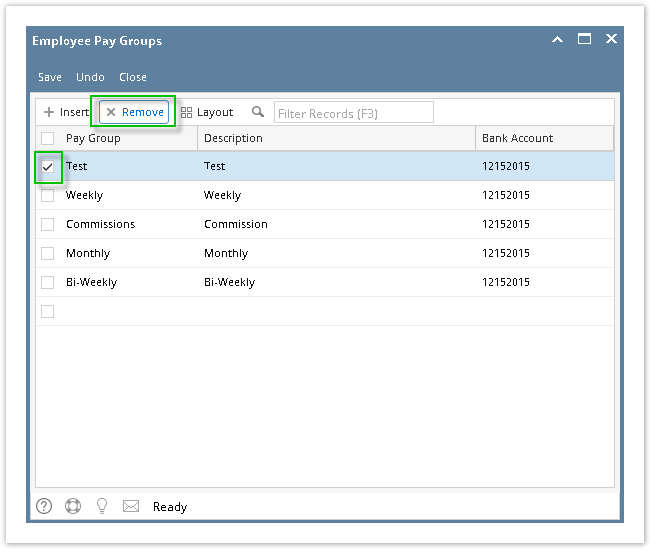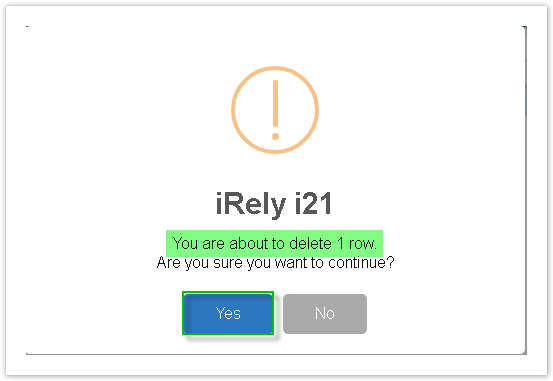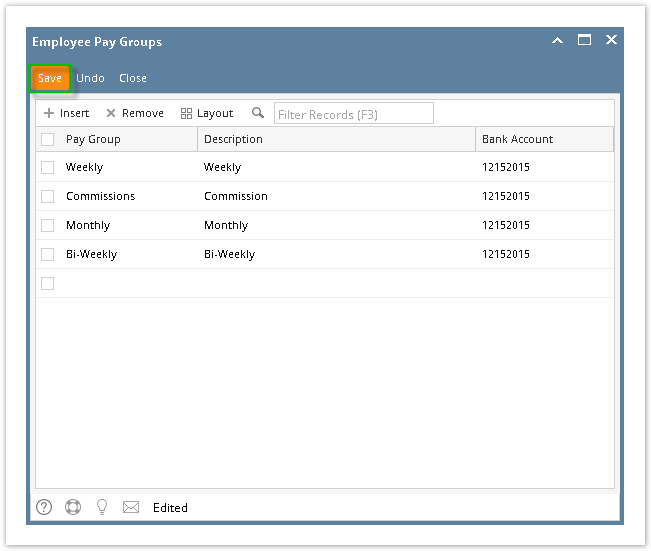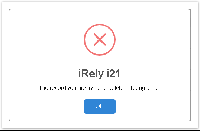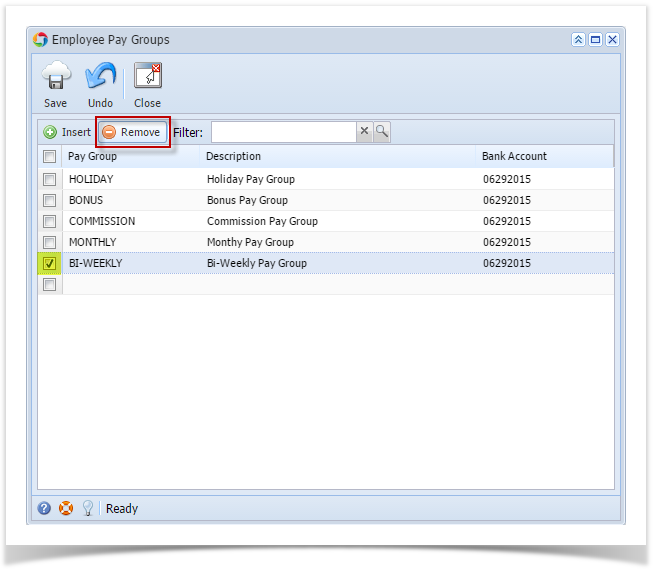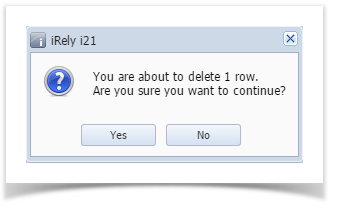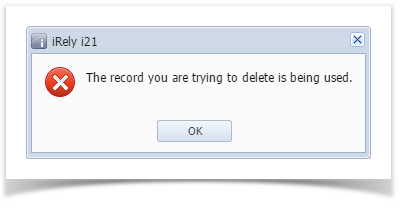Page History
- Click Employee Pay Groups from Payroll module.
- Select employee pay group from the grid.
- Click Remove grid icon.
- A confirmation message will be displayed.
Click Yes button.
Info The prompt will display the number of records to be deleted.
- Deleted pay group will be removed from the grid.
Click Save toolbar button to save change made.
Info If the pay group is associated to any employee record, this message will be shown:
| Expand | ||||
|---|---|---|---|---|
| ||||
|
| Expand | ||
|---|---|---|
| ||
|
Overview
Content Tools