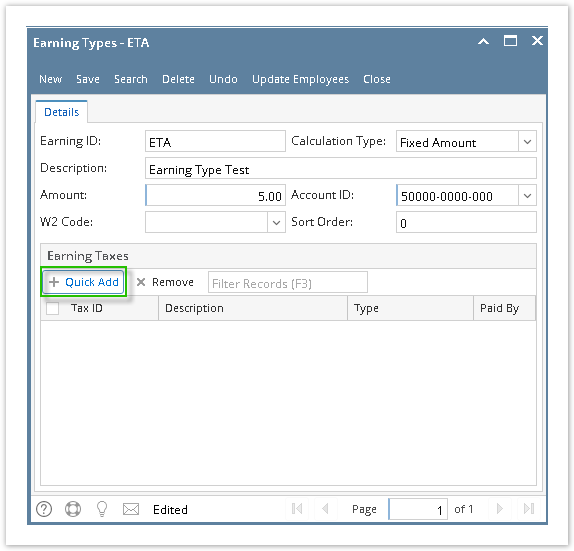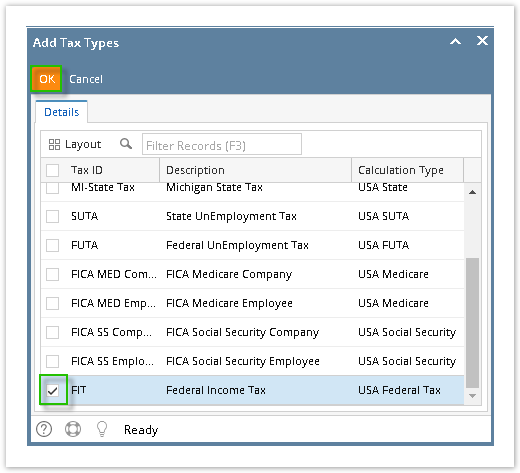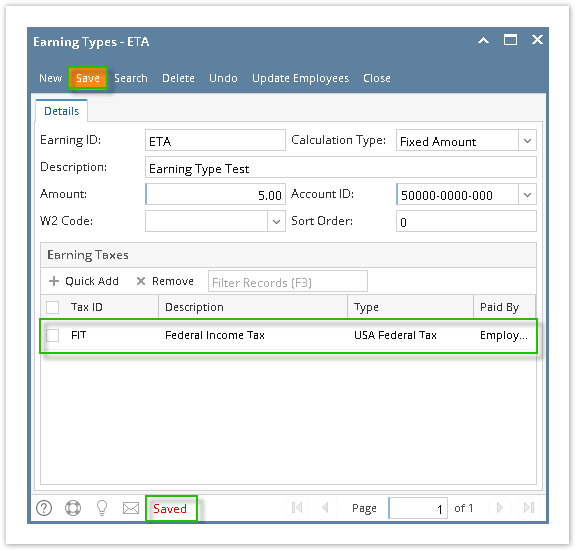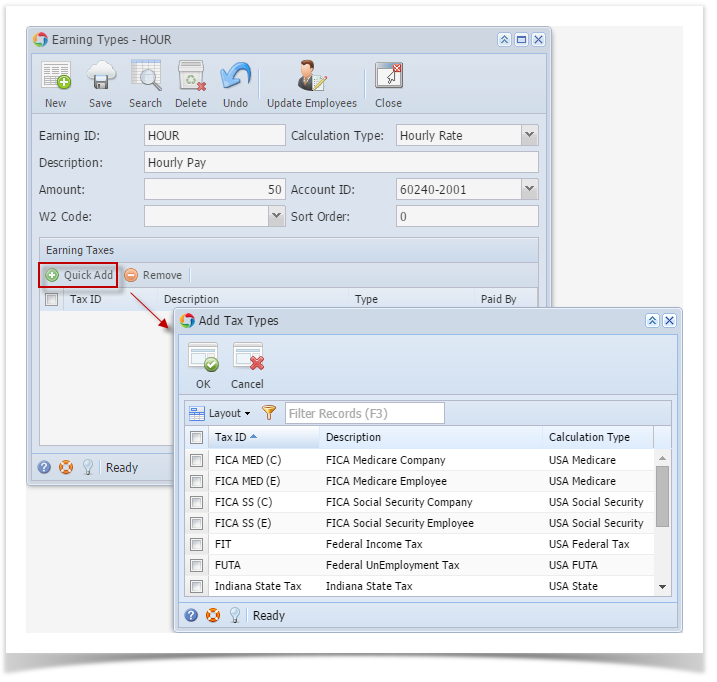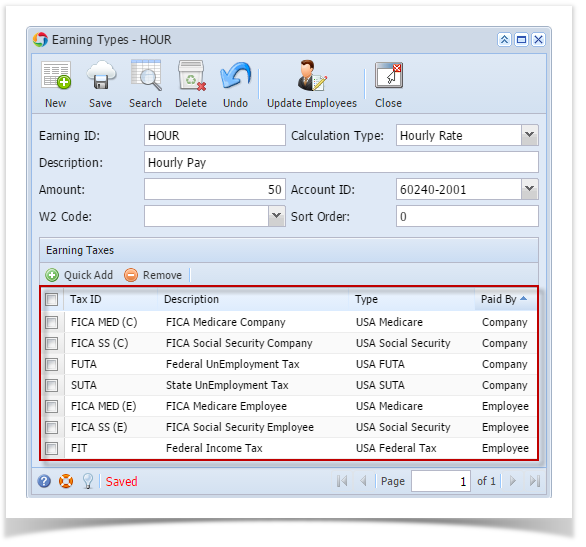Page History
- Click Quick Add grid icon from Earning Types screen.
Select taxes from Add Tax Types screen.
Click OK toolbar button.
Info Check the topmost checkbox in the column left side of Tax ID column to select all records. Click the checkbox again to deselect all selected records.
Selected tax/es will appear on the grid.
Info Selected earning tax/es will no longer appear on Add Earning Tax screen once added.
- Click Save toolbar button.
...
| Expand | ||||
|---|---|---|---|---|
| ||||
|
| Expand | ||
|---|---|---|
| ||
|