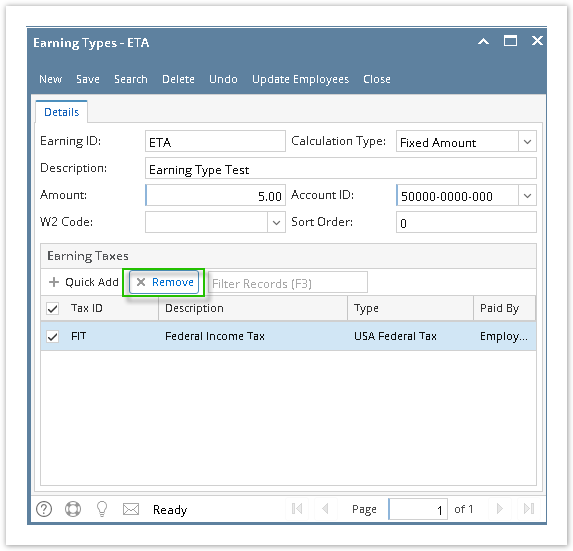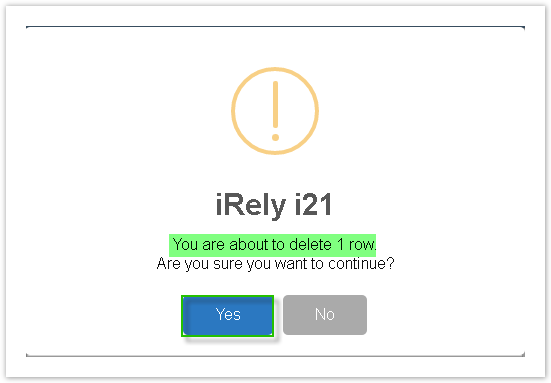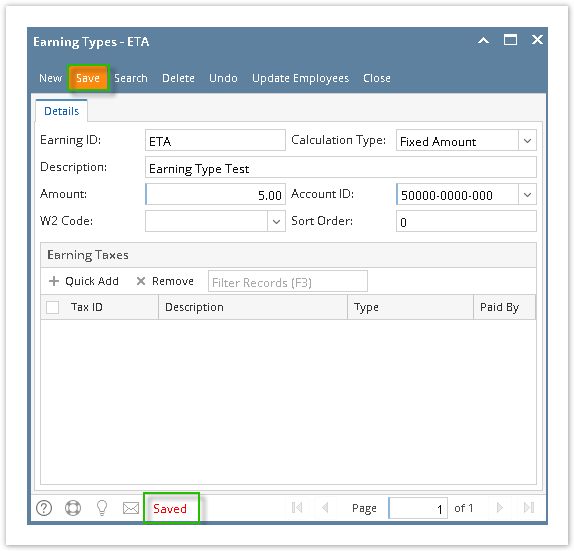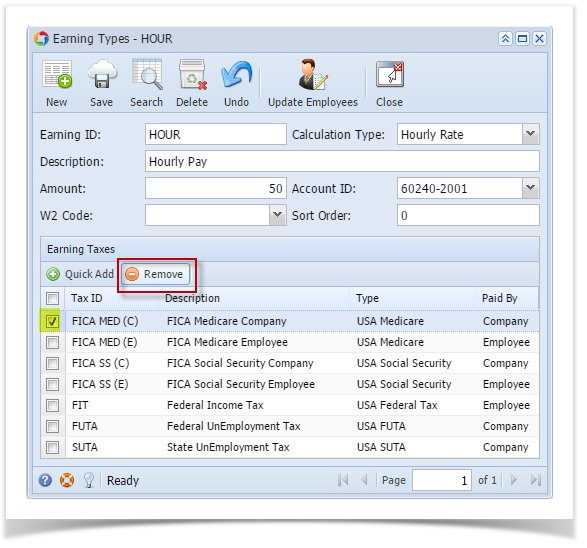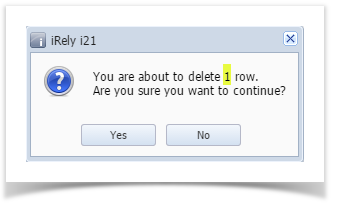Page History
- Select taxes from Earning Taxes panel.
Click Remove grid icon from Earning Types screen.
Info Check the topmost checkbox in the column left side of Tax ID column to select all records. Click the checkbox again to deselect all selected records.
A confirmation message will be displayed.
Info The number of record to be deleted will be included in the confirmation message.
- Click Yes button.
- Selected tax/es will be removed from the grid.
- Click Save toolbar button to save changes made.
| Expand | ||||
|---|---|---|---|---|
| ||||
|
| Expand | ||
|---|---|---|
| ||
|