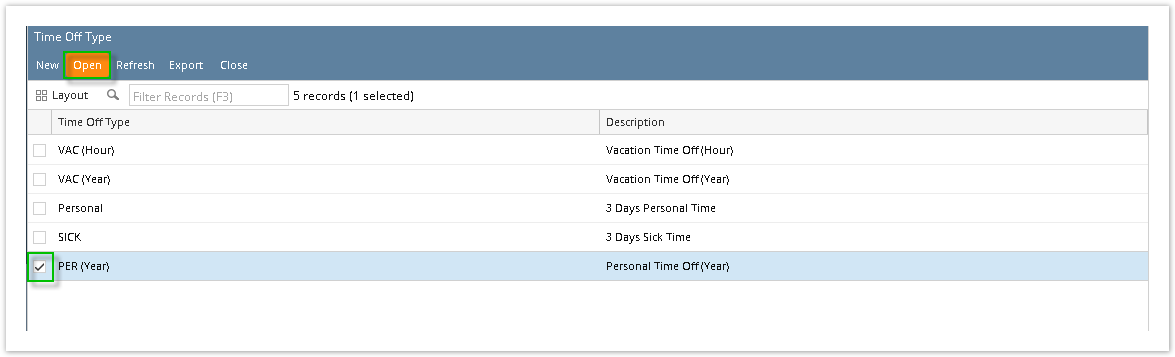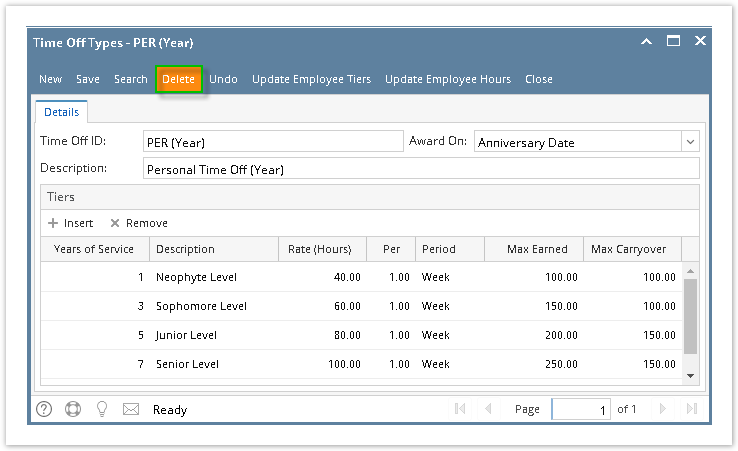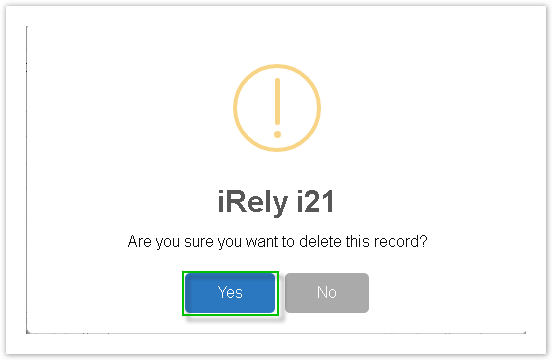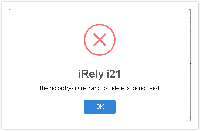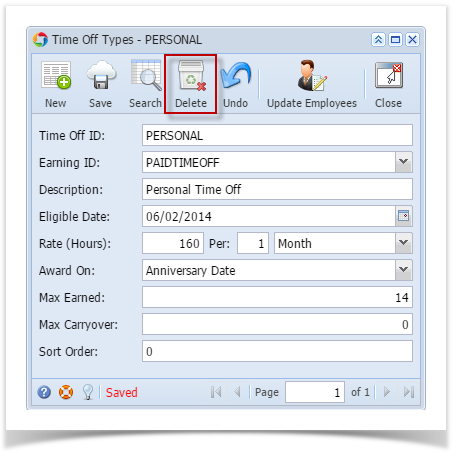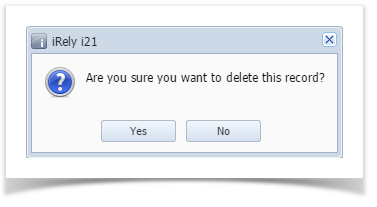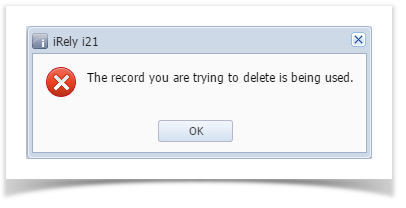Page History
- Click Time Off Types from Payroll module.
- Select time off type from the grid.
- Click Open toolbar button.
- Click Delete toolbar button.
- A confirmation message will be displayed.
- Click Yes button.
Deleted time off type will be removed from the grid.
Info If the time off type is associated to any employee, this message will be shown:
| Expand | ||
|---|---|---|
| ||
|
| Expand | ||
|---|---|---|
| ||
|
Overview
Content Tools