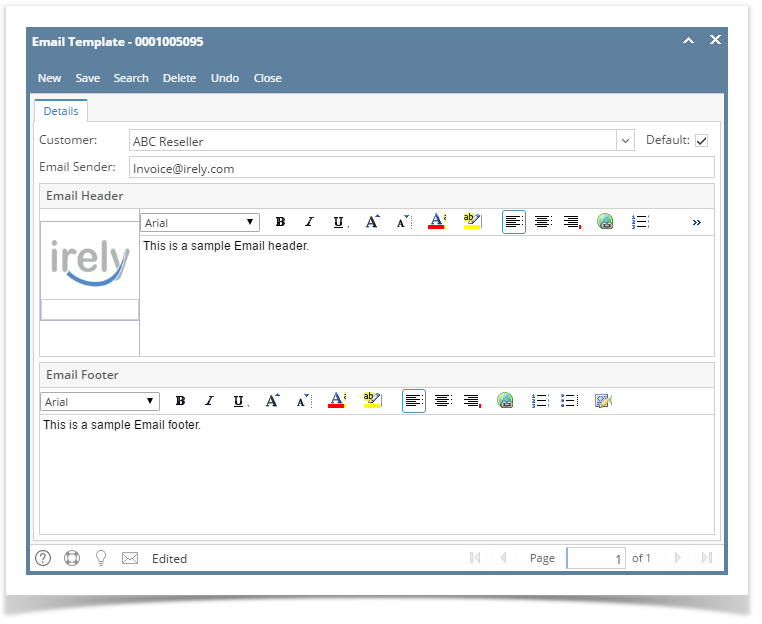Page History
...
- Open an Invoice screen, Sales | Invoices menu.
- Click the Email | Email TemplatesTemplates button to open the Email Template screen. If the customer have existing templates, it will open these records. In this case, click the New button.
- Select the Customer whom the new template will belong to.
- Check the Default check box button if this template will be used every time you send an Email Invoice to this customer.
- Enter in the Email Sender field the email address that you want the customer to see on the email sender.
- Assign the Invoice logo by clicking the Add PhotoPhoto hyperlink and selecting the logo.
- Enter in the Email Header field the texts that will be displayed on the header of the email.
- Enter in the Email Footer field the texts that will be displayed on the footer of the email.
Here is a sample Email Template.
Related Topics
...
Overview
Content Tools