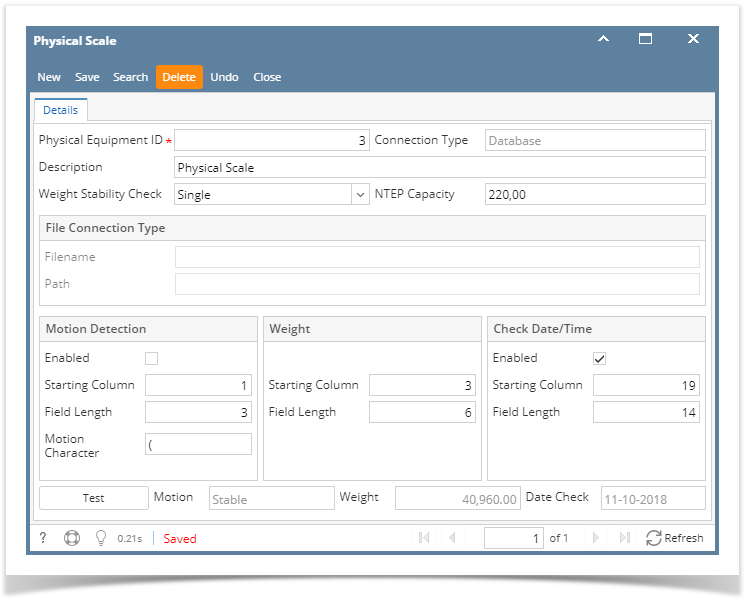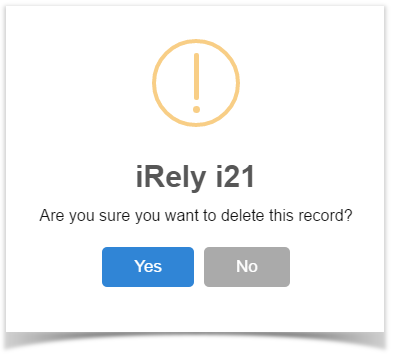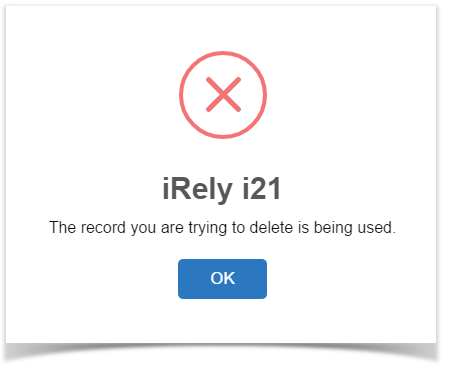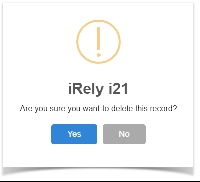- From the Ticket Management menu, click on Physical Scales.
Select the existing Physical Scale record from Physical Scale Search screen that you want to delete.
Click on Delete button.
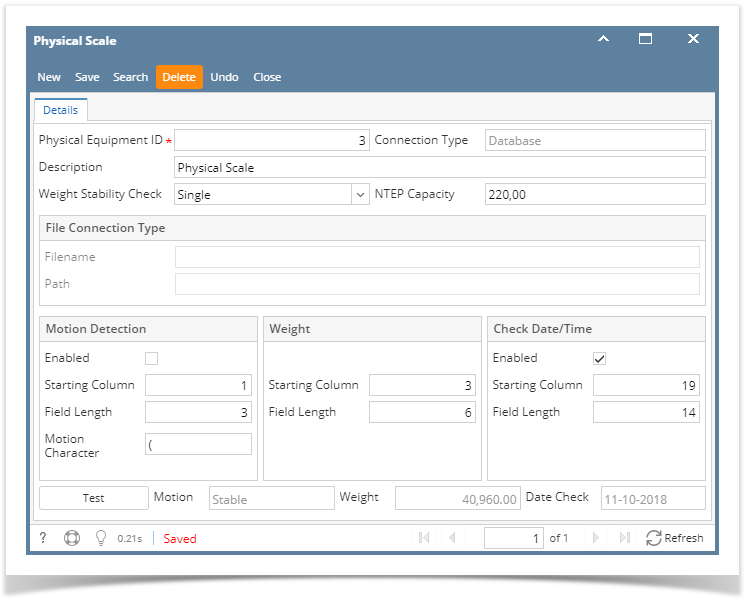
A warning message will prompt telling that you are about to delete the record. Click Yes to continue.
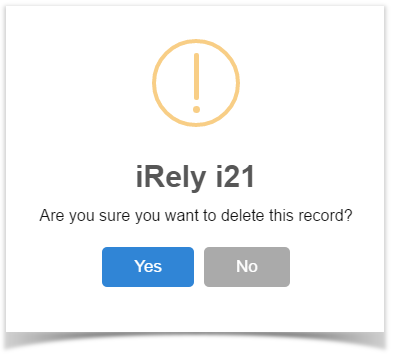
The Physical Scale record will be deleted.
| Info |
|---|
When a record you are trying to delete is being used by another record, this message will be shown. |
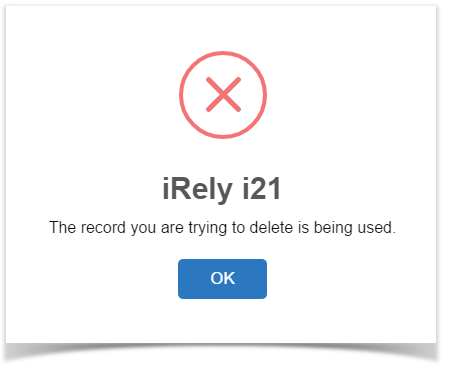
| Expand |
|---|
|
- From the Ticket Management menu, click on Physical Scales.
Select the existing Physical Scale record from Physical Scale Search screen that you want to delete. Click on Delete button.
 A warning message will prompt telling that you are about to delete the record. Click Yes to continue.
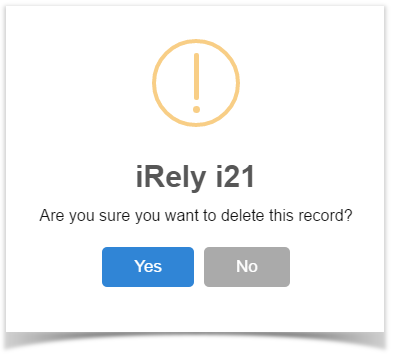
The Physical Scale record will be deleted. | Info |
|---|
When a record you are trying to delete is being used by another record, this message will be shown. |
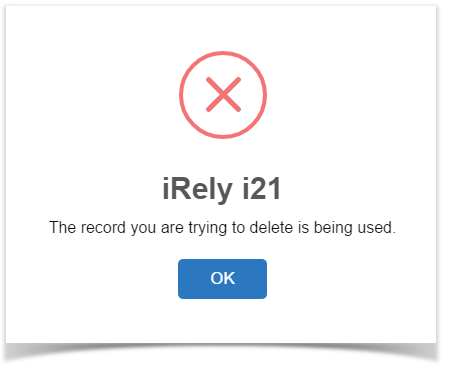
|
| Expand |
|---|
|
- From the Ticket Management menu, click on Physical Scales.
Select the existing Physical Scale record from Physical Scale Search screen that you want to delete. Click on Delete button. A warning message will prompt telling that you are about to delete the record. Click Yes to continue.
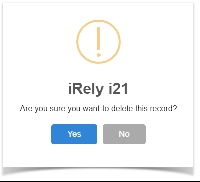
The Physical Scale record will be deleted. | Info |
|---|
When a record you are trying to delete is being used by another record, this message will be shown. |
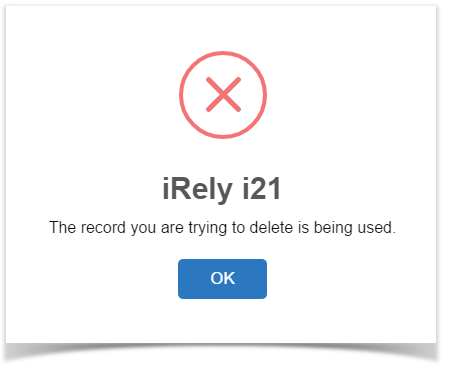
|