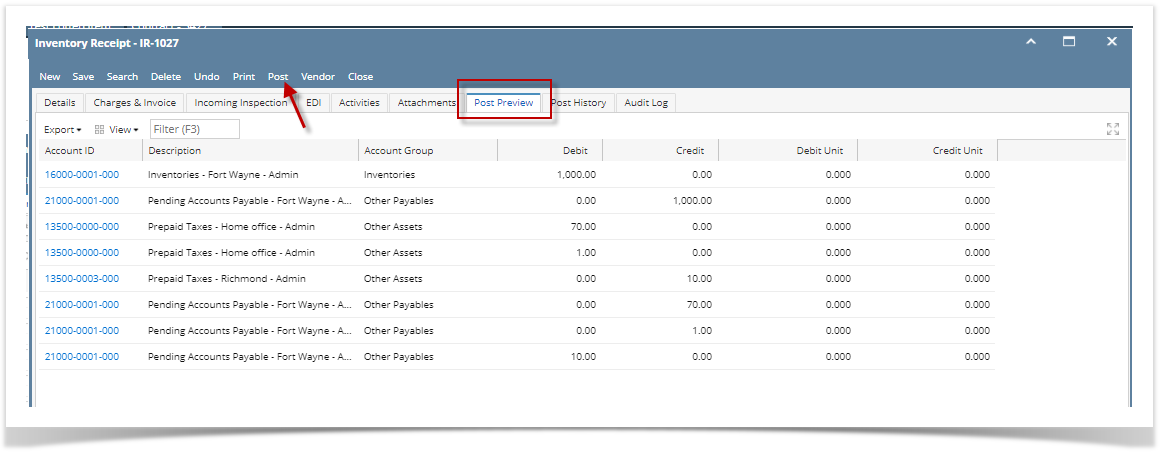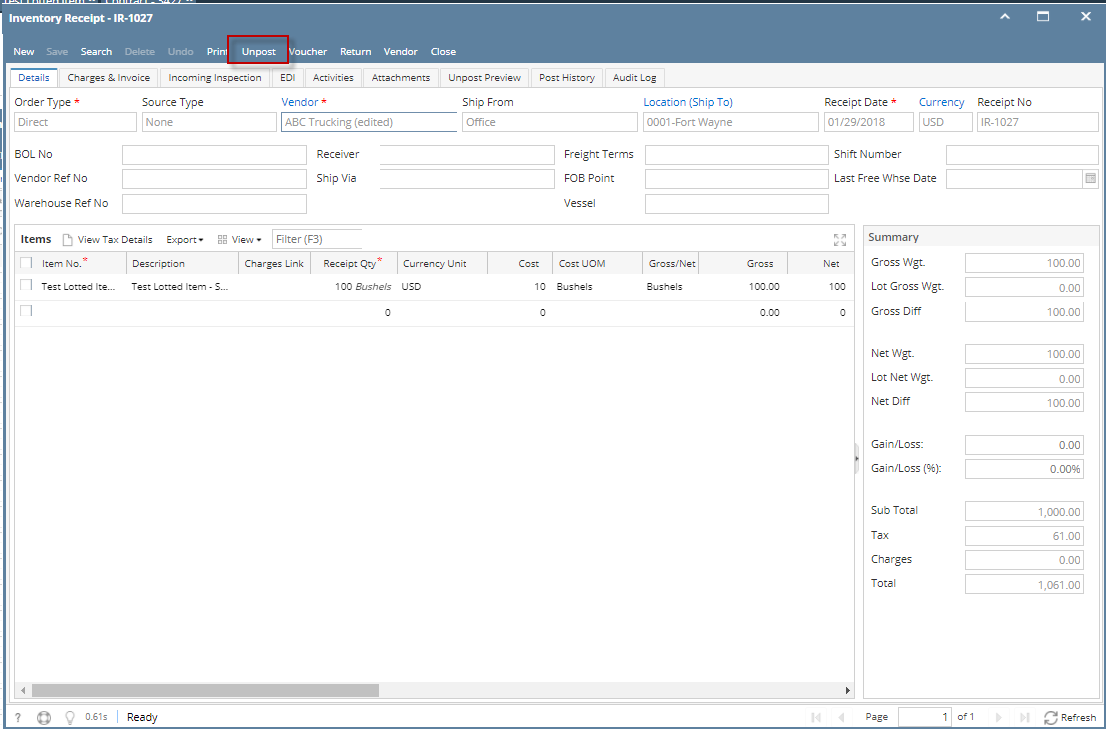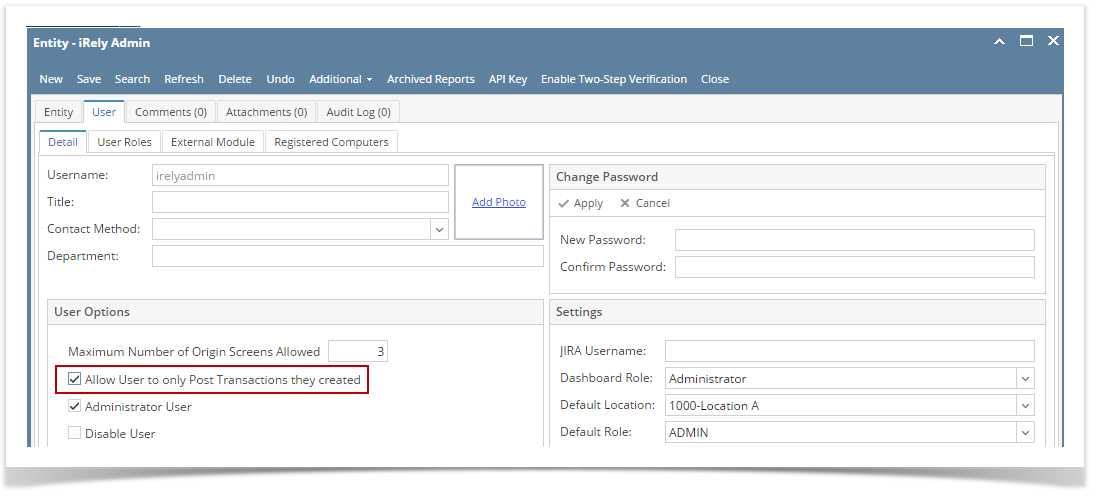Page History
Posting the Inventory receipt means recording the entries of that transaction to the General Ledger Account Detail and increasing the On Hand and Available stock qty.
There are 2 ways on how to post the Inventory Receipt. Each is shown below.
I. From Inventory Receipt screen
- Click Post in the Inventory Receipt screen.
- The Inventory Receipt transaction will then be disabled to lock user from modifying the transaction. You will notice that the button will now read as Unpost.
II. From Recap Transaction screen
- User can preview GL entries that will be posted to GL before posting the receipt.
- Click Post Preview tab.
- Click Post in the Inventory Receipt screen.
- Click Recap in the Inventory Receipt screen. This will open the Recap Transaction screen to give you preview on what the GL entries would be when this transaction is posted. Then click Post.
- The Recap Transaction screen will automatically be closed.
- The Inventory Receipt transaction will then be disabled to lock user from modifying the transaction. You will notice that the button will now read as as Unpost.
| Note |
|---|
You cannot Post an Inventory Receipt for the following reasons. >No open Fiscal Year or Fiscal Year Period that matched the Inventory Receipt date. >Inventory related GL Accounts setup are missing that will cause the entries to go unbalanced. >You are trying to post transaction not created by you and Allow User to only Post Transactions they created option is checked on User Security screen > Settings screen. |
...
Overview
Content Tools