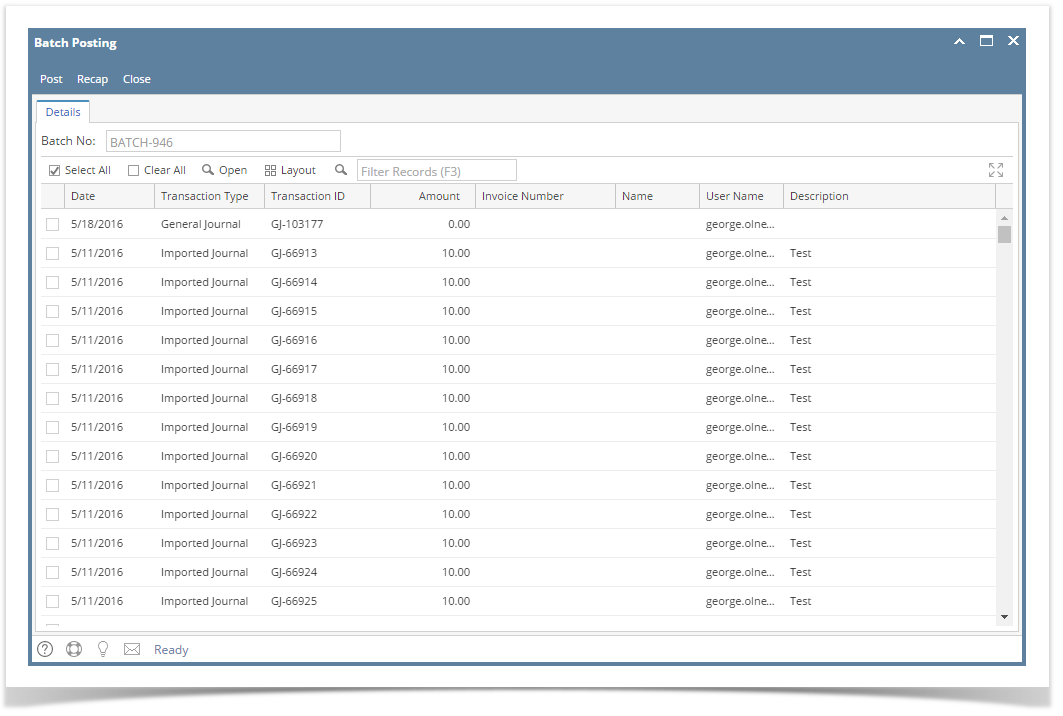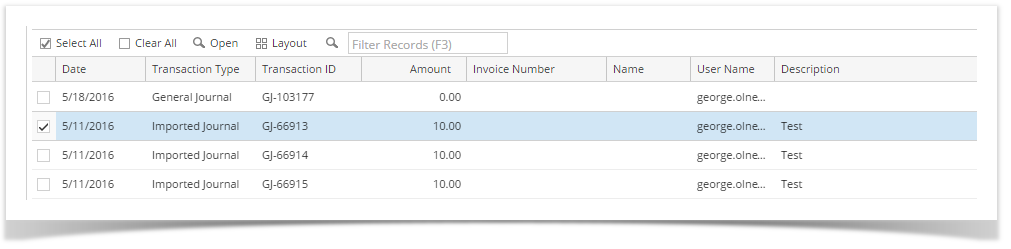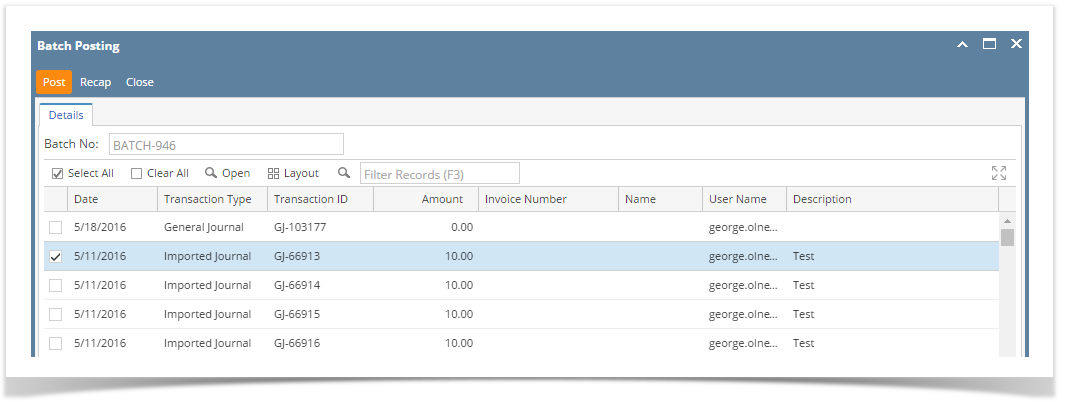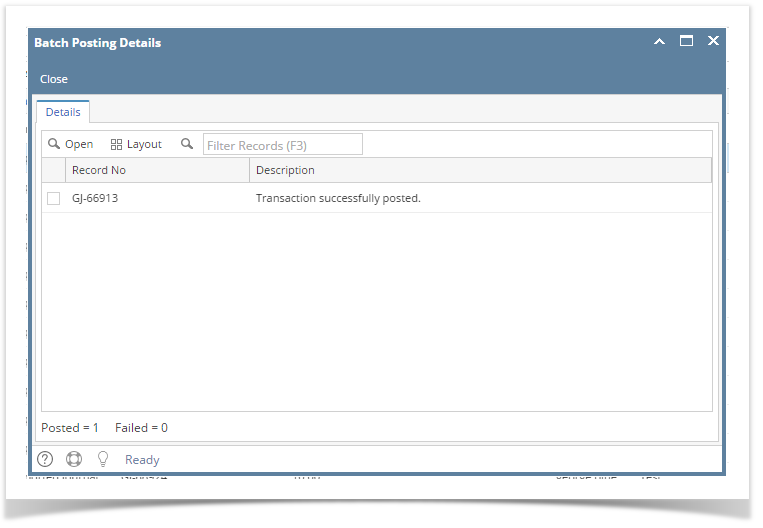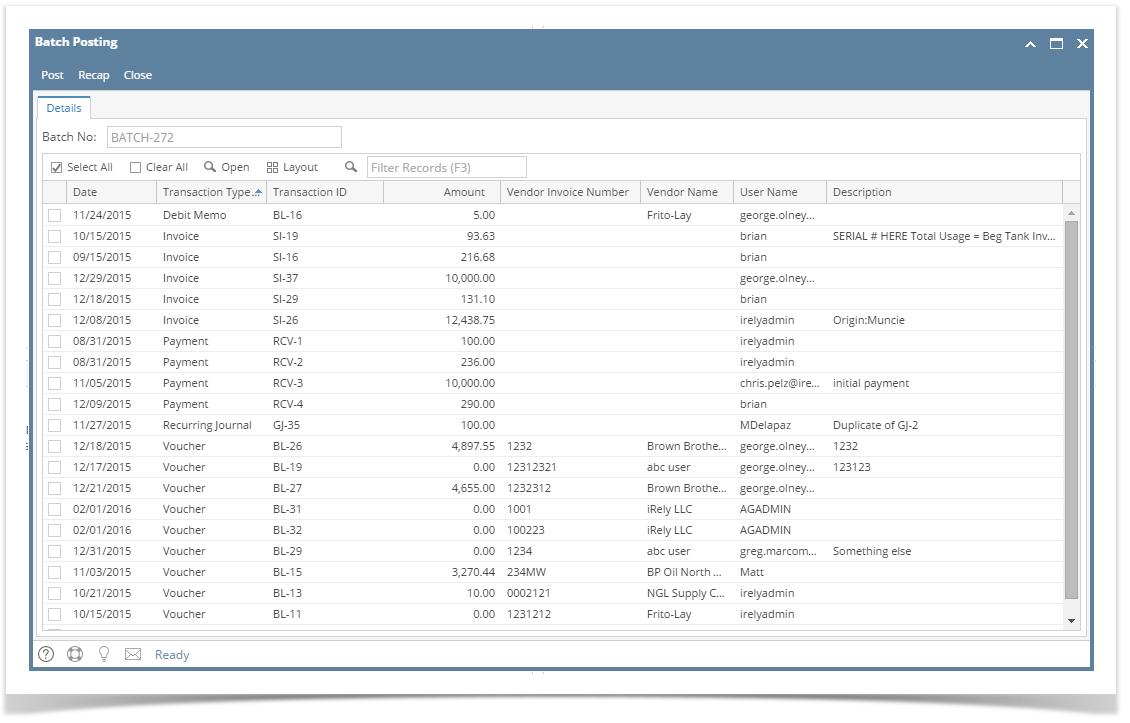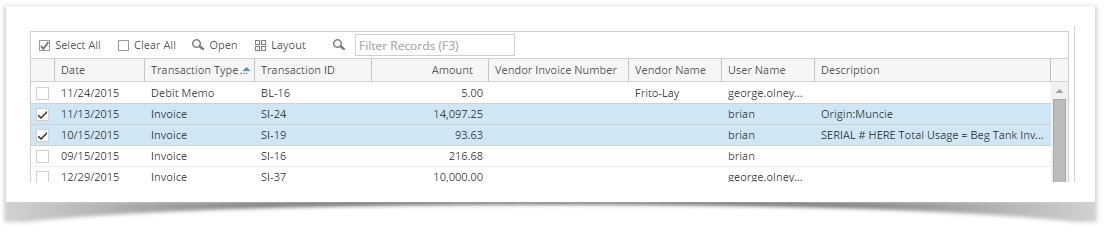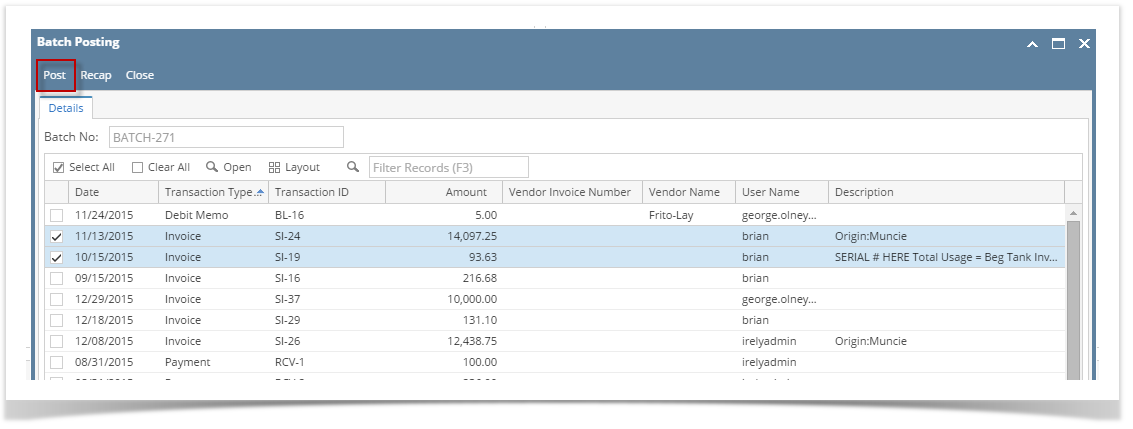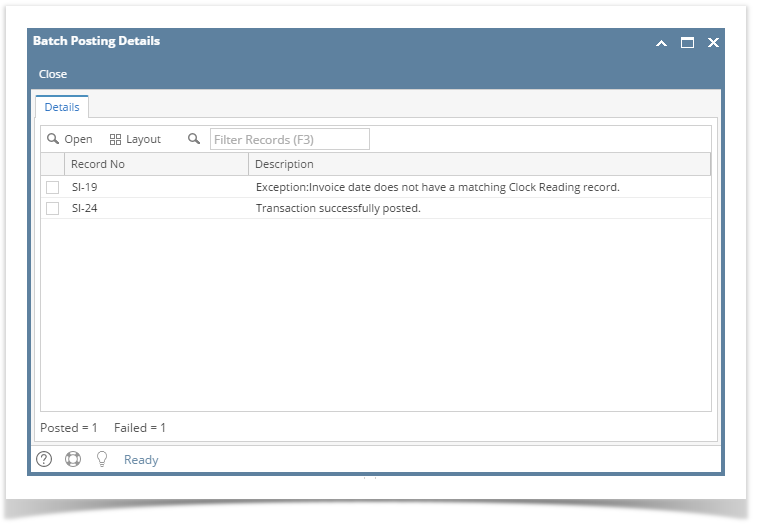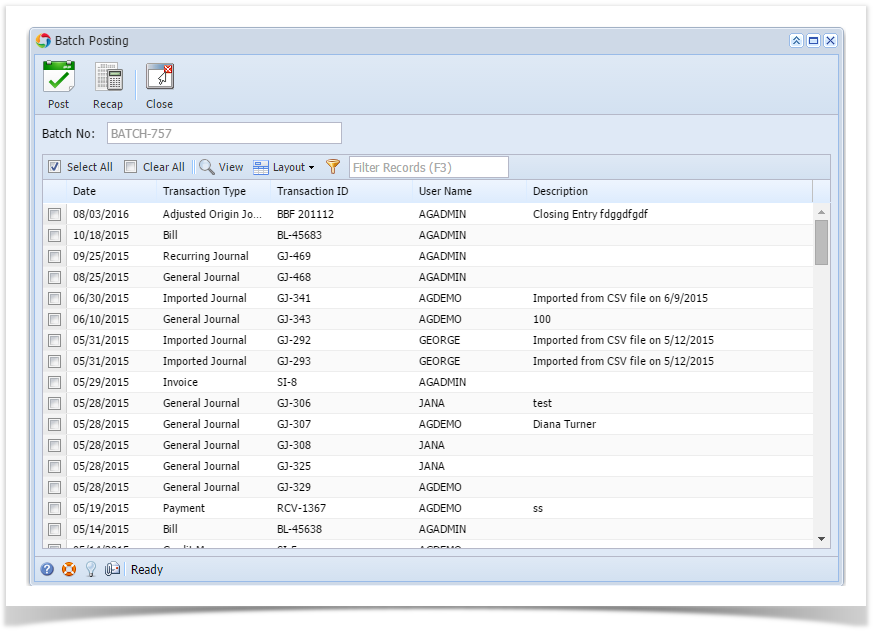Page History
...
- On the user’s menu panel go to Common Info folder then click Batch Posting
- Select the transactions by clicking on it or the check box besides it. You can also click Select All button to select all transactions
- Click Post button
Batch Posting Details screen will open with result
| Expand | ||
|---|---|---|
| ||
Here are the Steps on How to Open Batch Posting Details:
|
| Expand | ||
|---|---|---|
| ||
Here are the Steps on How to Open Batch Posting Details:
|
| Expand | ||
|---|---|---|
| ||
Here are the Steps on How to Open Batch Posting Details:
|
Overview
Content Tools