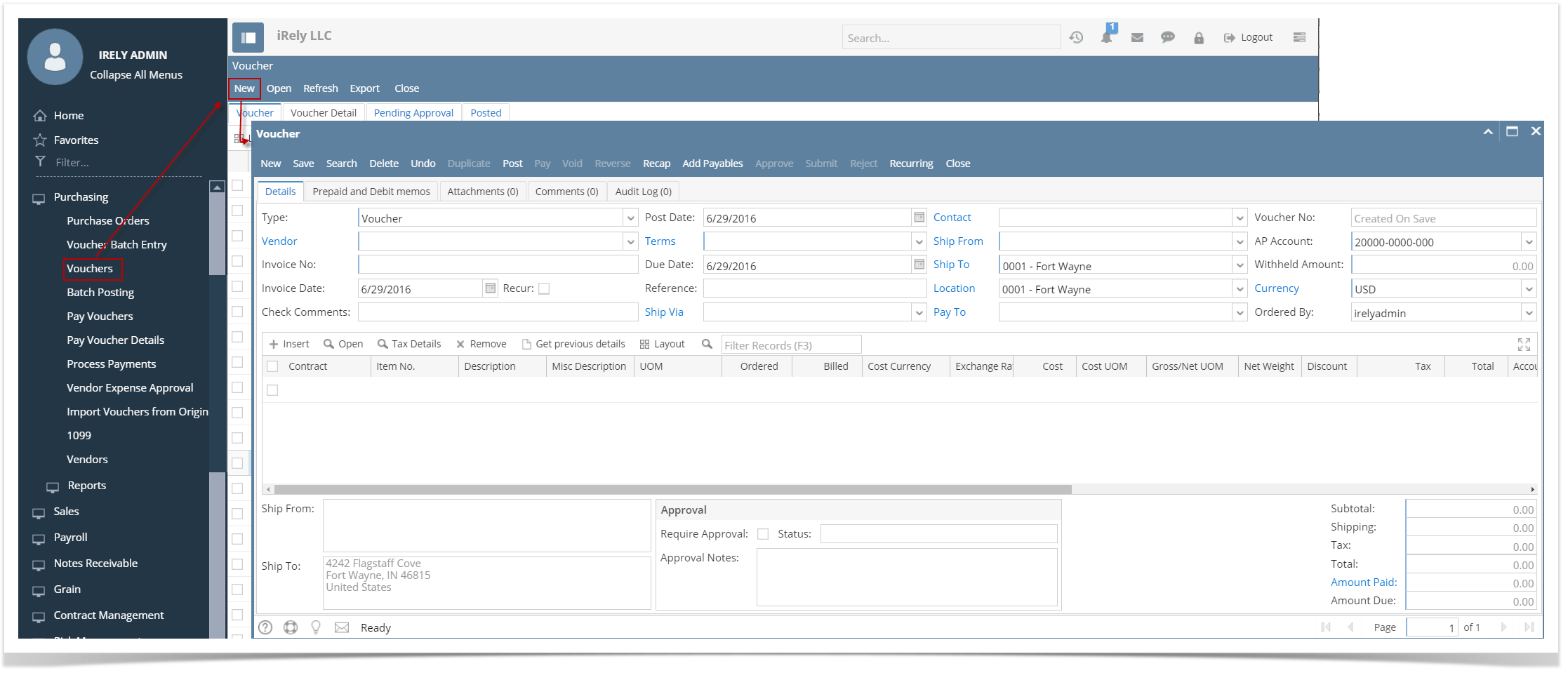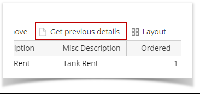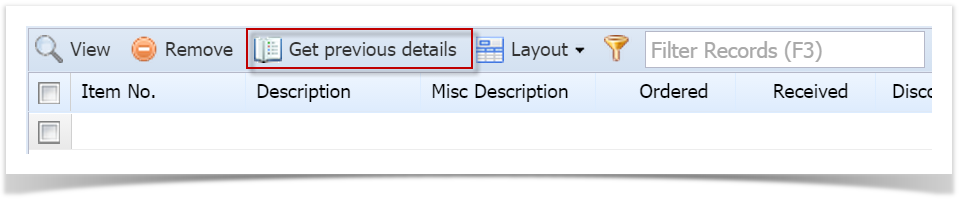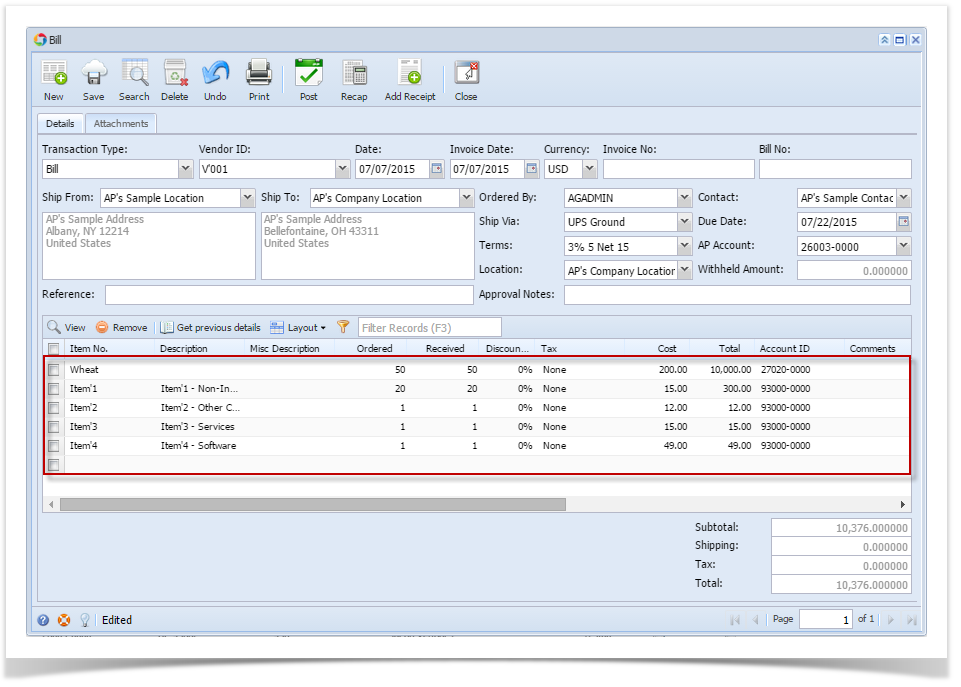Page History
...
- From the Main Menu, expand Purchasing and click Vouchers to open Search Voucher screen.
- Click New toolbar button to open blank Voucher screen.
- Click Vendor combo box button and select Vendor.
- If selected vendor has an existing Inventory Receipt, Add Inventory Receipt screen will open.
| Expand | ||
|---|---|---|
| ||
During Voucher creation, you can automatically get the items you previously used and add it on your current voucher. Here are the steps on how to do this:
|
| Expand | ||
|---|---|---|
| ||
During Bill creation, you can automatically get the items you previously used and add it on your current bill. Here are the steps on how to do this:
|
Overview
Content Tools