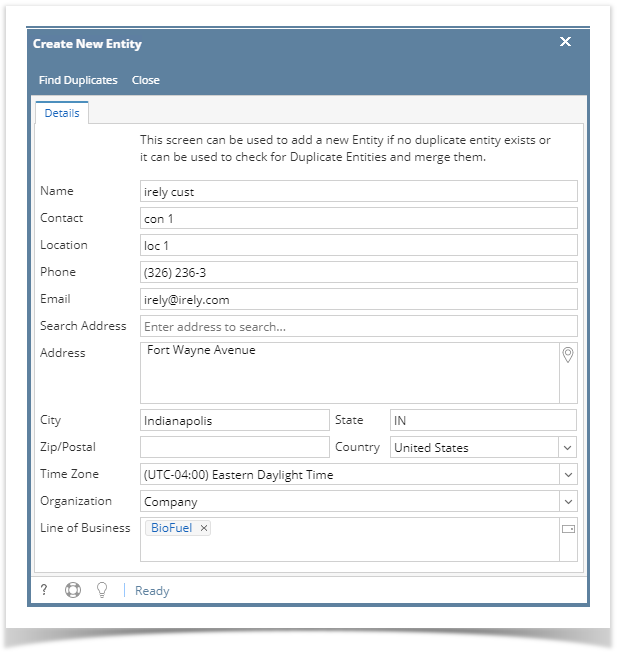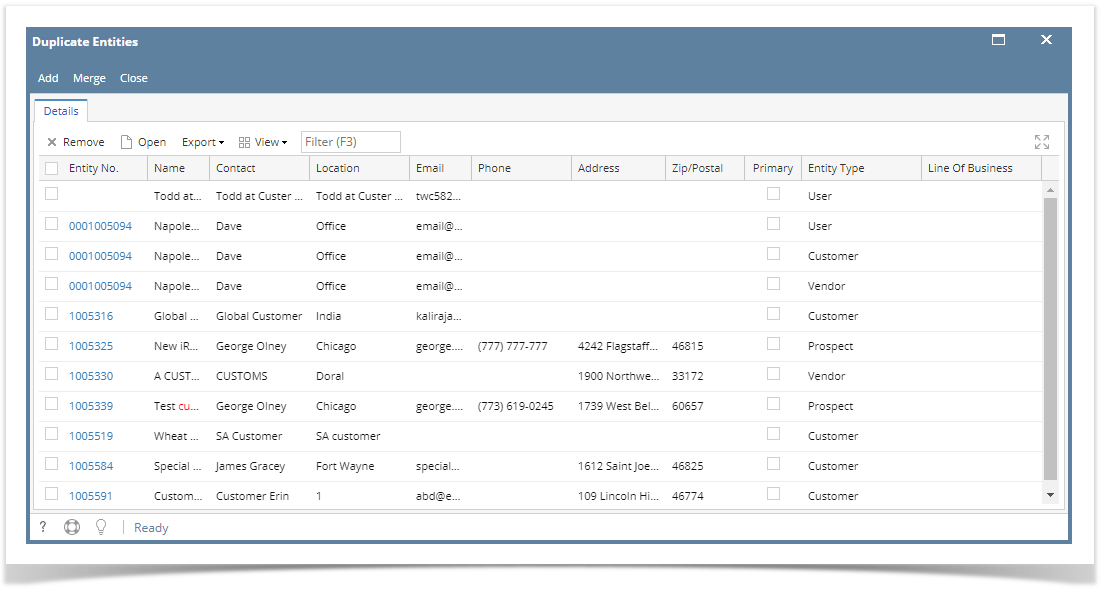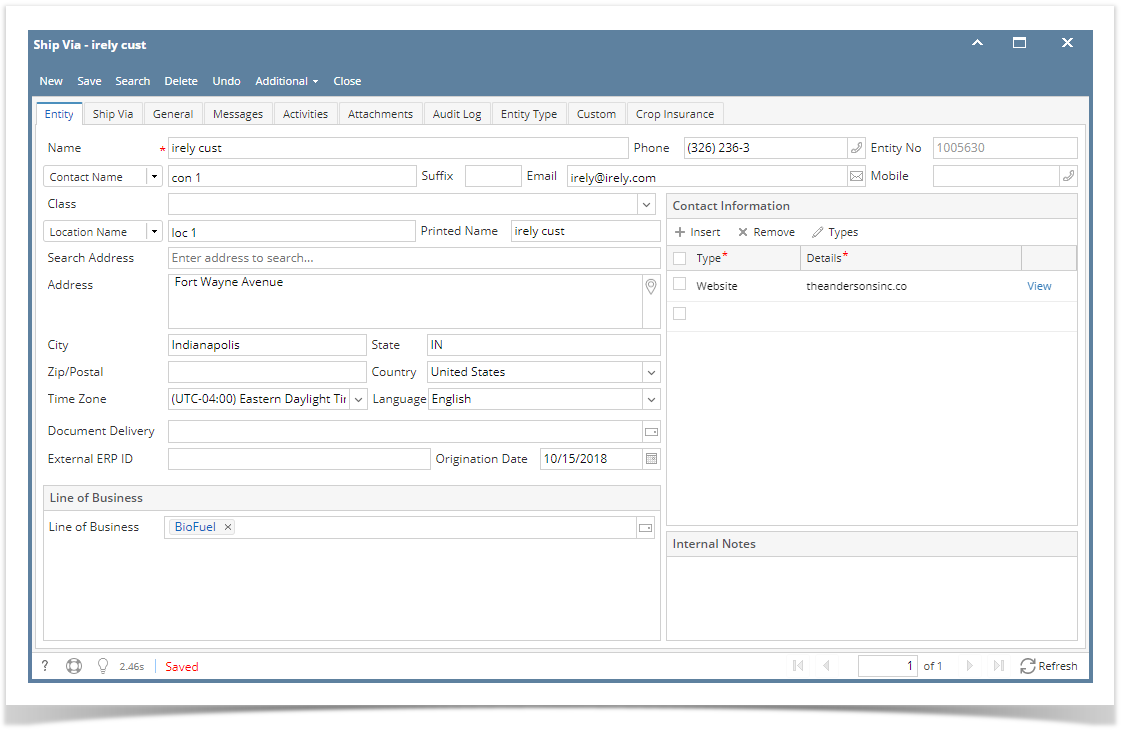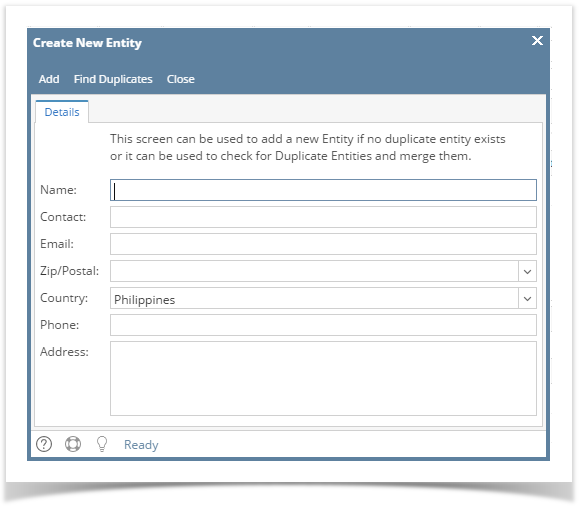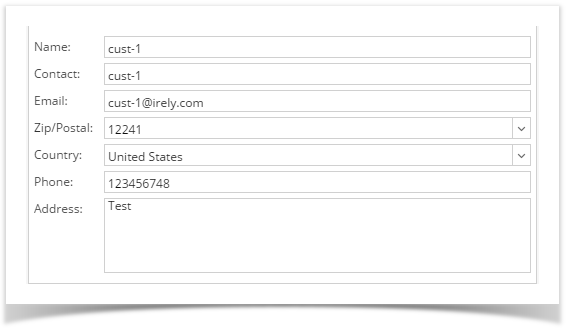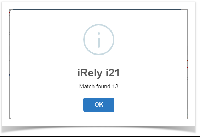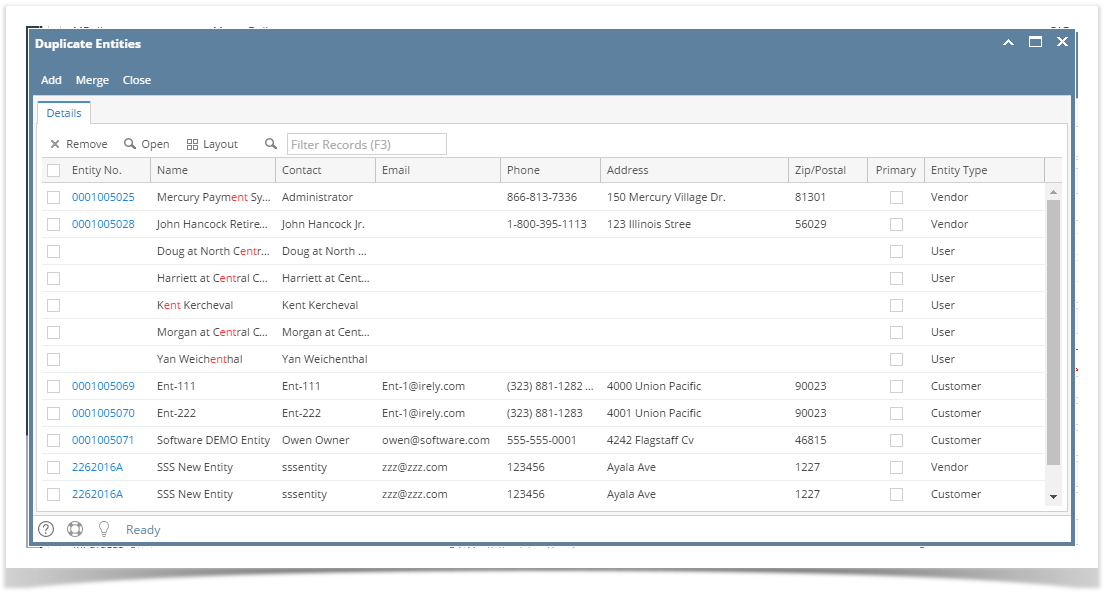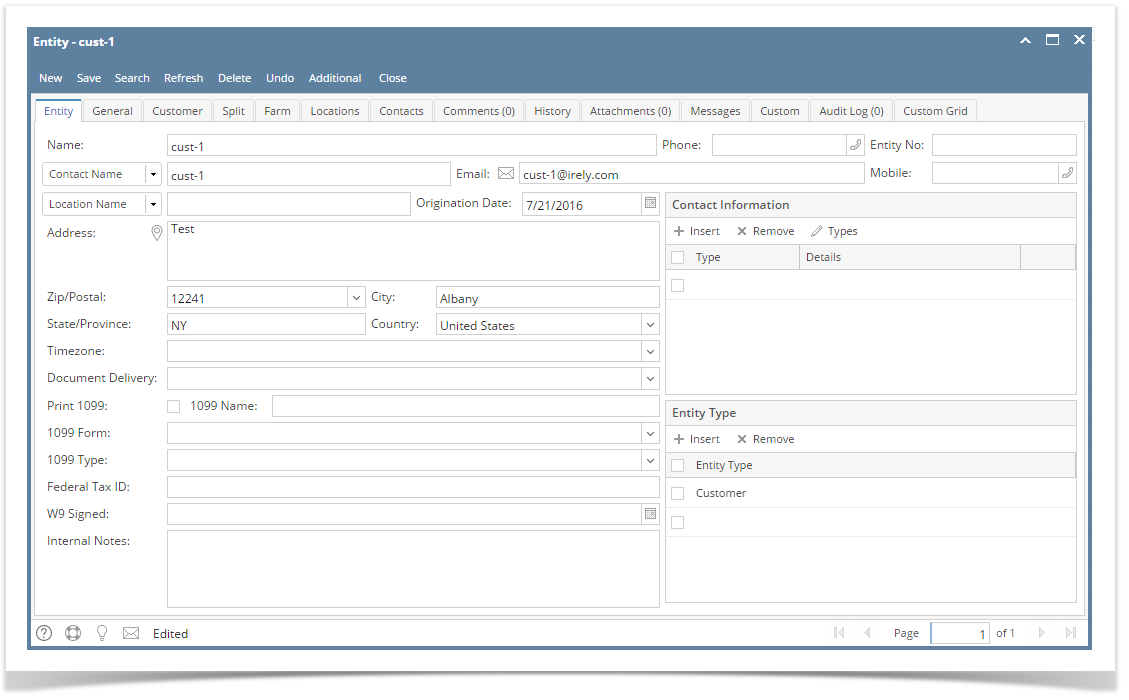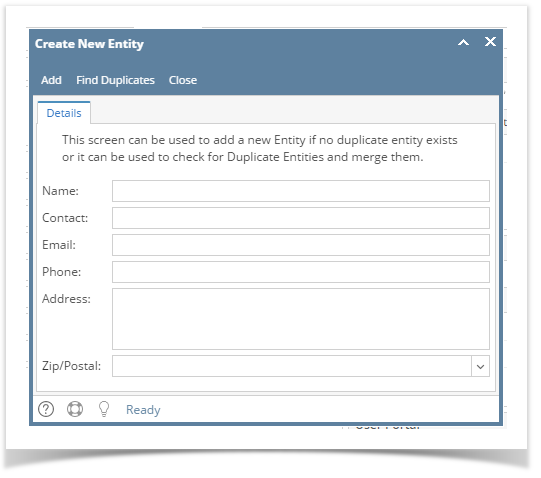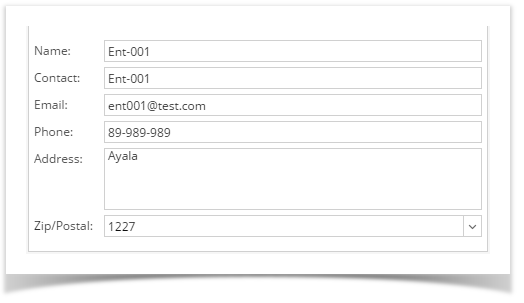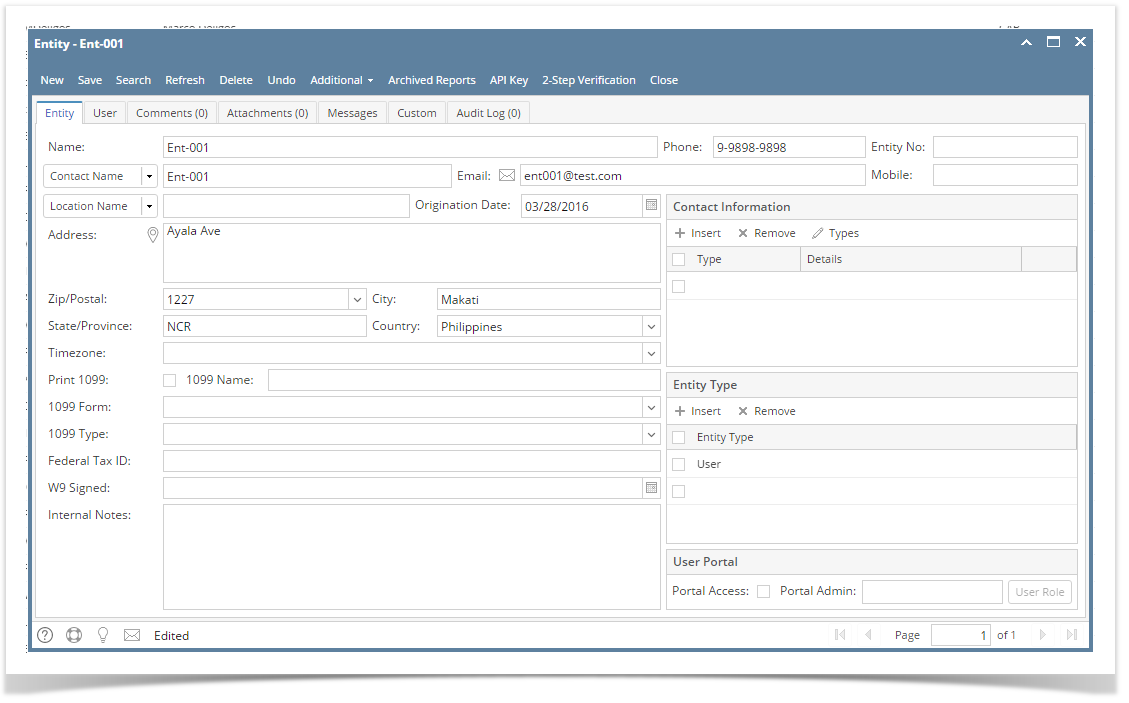Page History
- On the user's menu panel, open an Entity menu (i.e Users, Vendors, Customers, etc)
- On Entity search screen, click New button
- Enter details on Name, Contact, Location, Phone, Email, Address, Organization, and LOB
- Click Find Duplicates toolbar button
- Duplicate Entities screen will show, displaying a list of possible duplicate entities
- Duplicate Entities screen will show, displaying a list of possible duplicate entities
- The user can opt to merge or continue to create the entity by clicking the Add button
- Complete the required fields and save
| Expand | ||
|---|---|---|
| ||
|
...
|
...
|
...
|
...
|
...
|
...
|
...
| Expand | ||
|---|---|---|
| ||
|
...
Overview
Content Tools