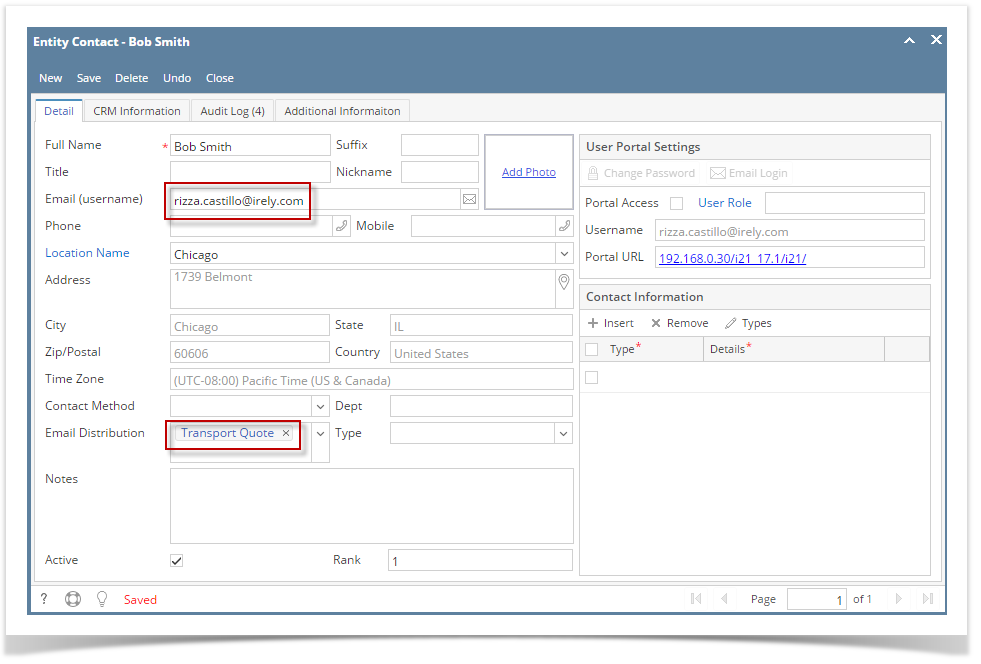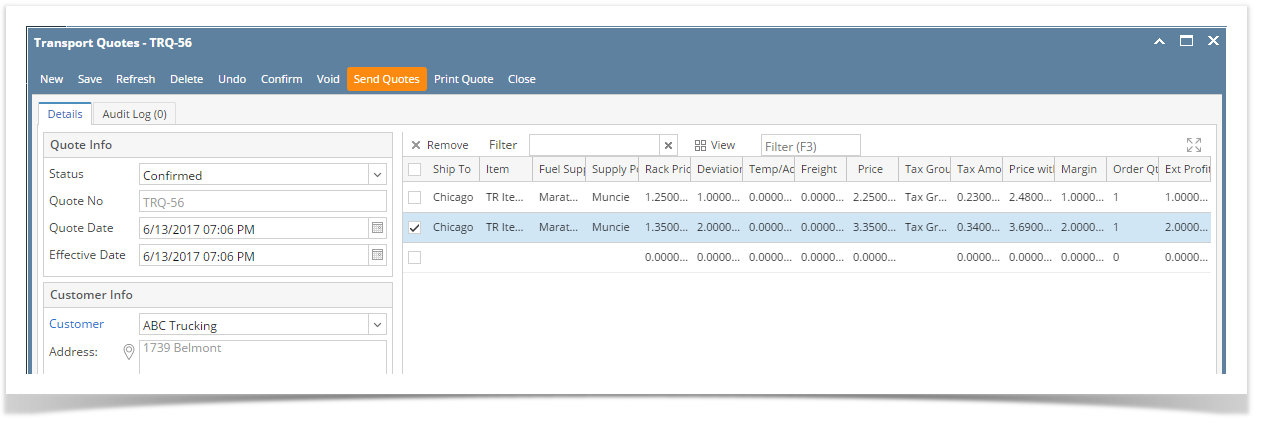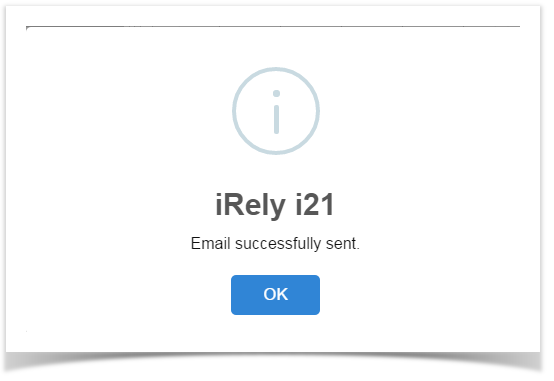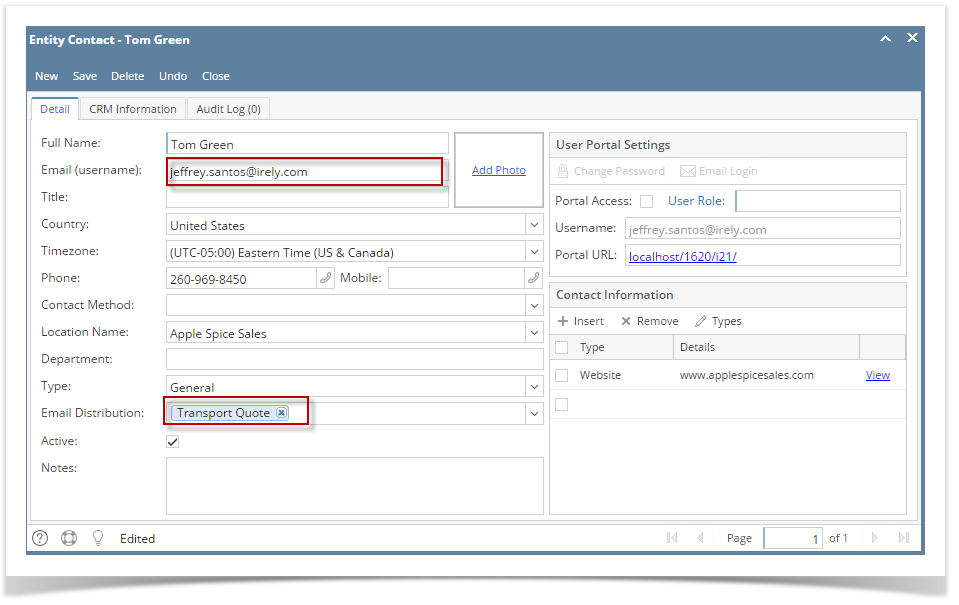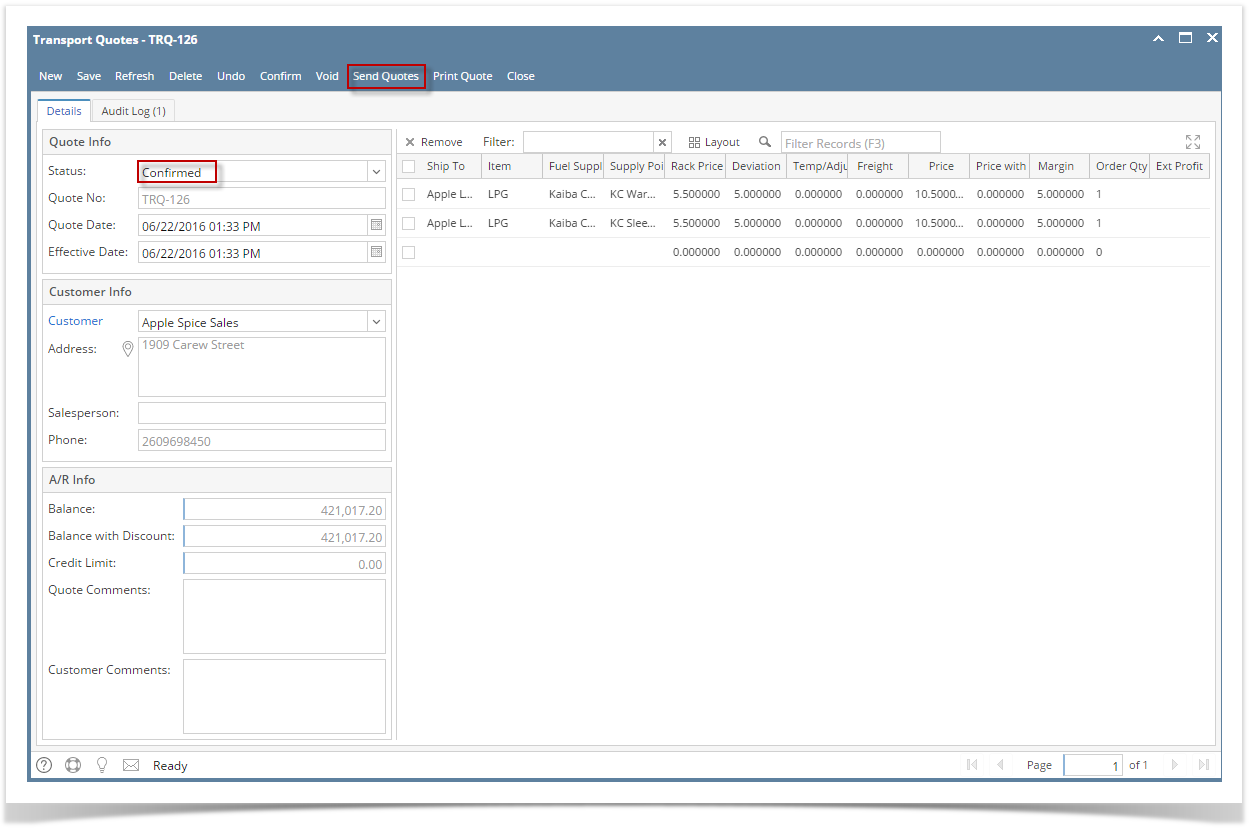Page History
...
Enter Customer's Email address and select Email Distribution as ' Transport Quote'
Sending Quotes :
You can send confirmed quotes to customer . After sending this confirmed quotes to customer , Quote status will change to Sent.
Send Quote button will be enable only for the confirmed quotes.(and for sent quotes for re sending purpose)
Click on Send Quotes button
Once the quote is sent, it will display successful message
Then quote status will change to sent. If you want you can resend the quote again
| Expand | ||
|---|---|---|
| ||
The Send Quotes button is used to send to the primary contact of customer a copy of the Transport Quotes. Note that for this feature to work, make sure that the Company Preferences > SMTP Email Settings is properly configured (refer to How to Set Up SMTP Email Settings). Customer Contact setup : Enter Customer's Email address and select Email Distribution as ' Transport Quote' Sending Quotes : You can send confirmed quotes to customer . After sending this confirmed quotes to customer , Quote status will change to Sent. Send Quote button will be enable only for the confirmed quotes.(and for sent quotes for re sending purpose) Click on Send Quotes button Once the quote is sent, it will display successful message Then quote status will change to sent. If you want you can resend the quote again |