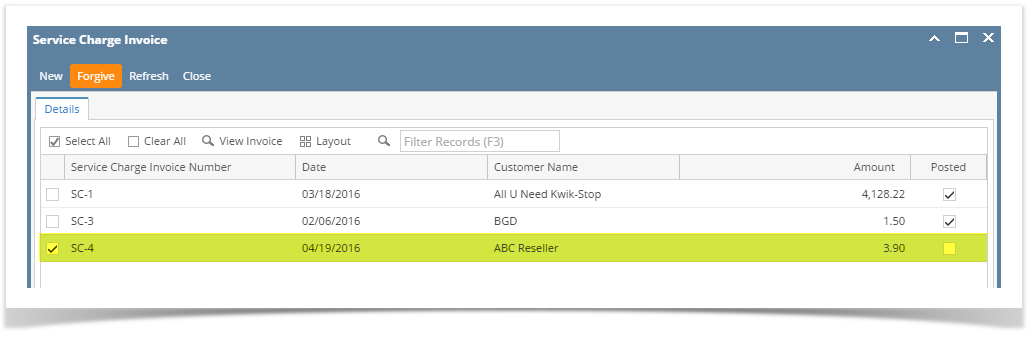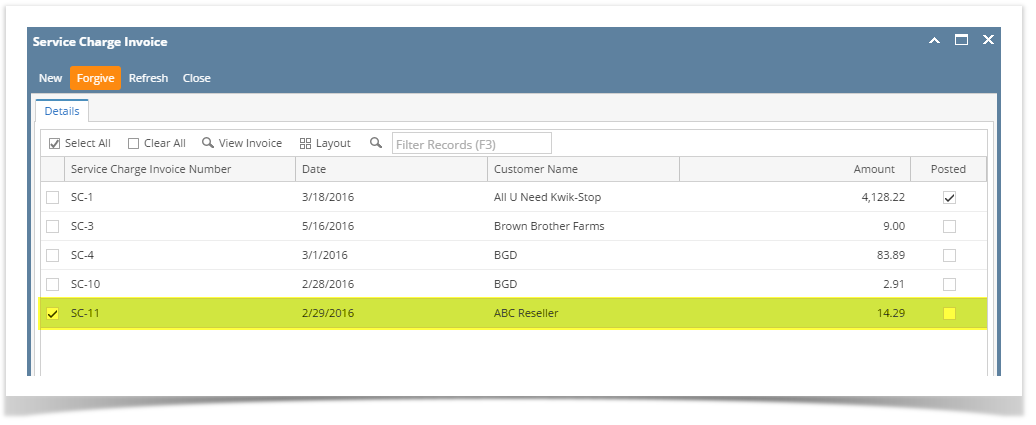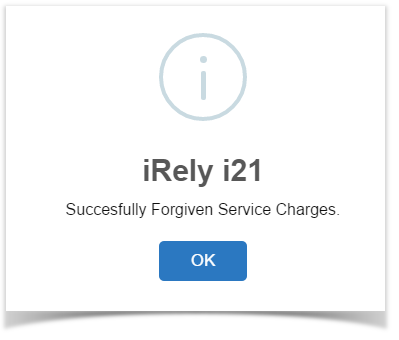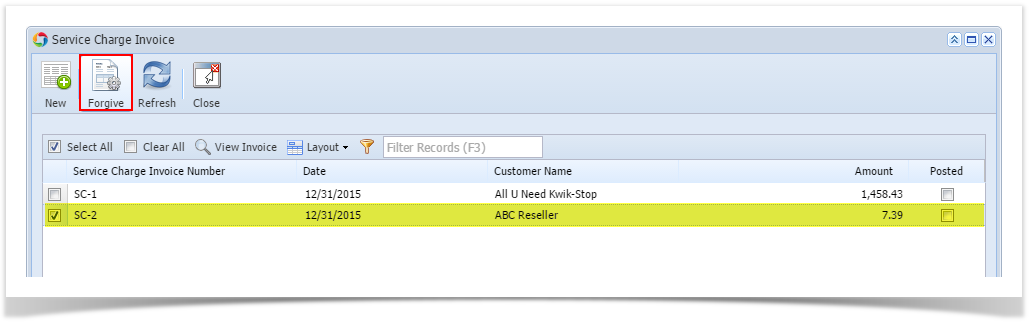Page History
...
- Go to Sales | Service Charge Invoice menu to open the Service Charge Invoice screen.
- Select the invoice records that you want to forgive.
Click Forgive button. Note that you cannot forgive invoice that is already posted. You need to unpost it first before you will be able to 'Forgive'.
...
- Once done, the system will show this message. Click the OK button.
Forgiven invoices will be removed from the Service Charge Invoice list and Customer History list.
...
| Note |
|---|
Service charges that are already forgiven will no longer be included the next time you process the service charge for a specific customer. For example, if you calculate and forgive the service charges as of Nov. 30, the next computation will start from Dec. 1 when you process service charge as of Dec. 30. |
...
| Expand | ||
|---|---|---|
| ||
|