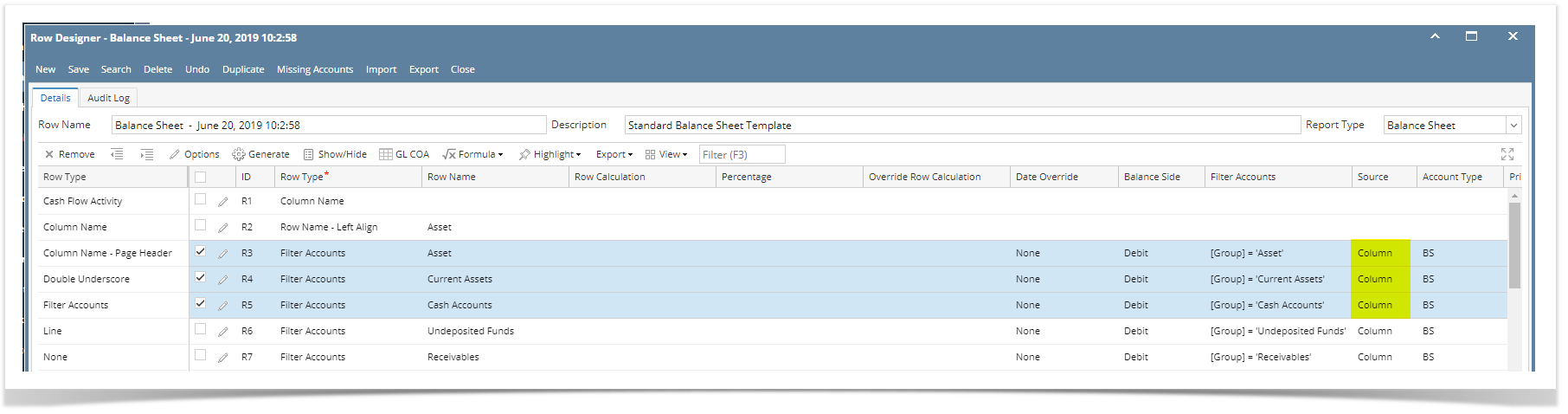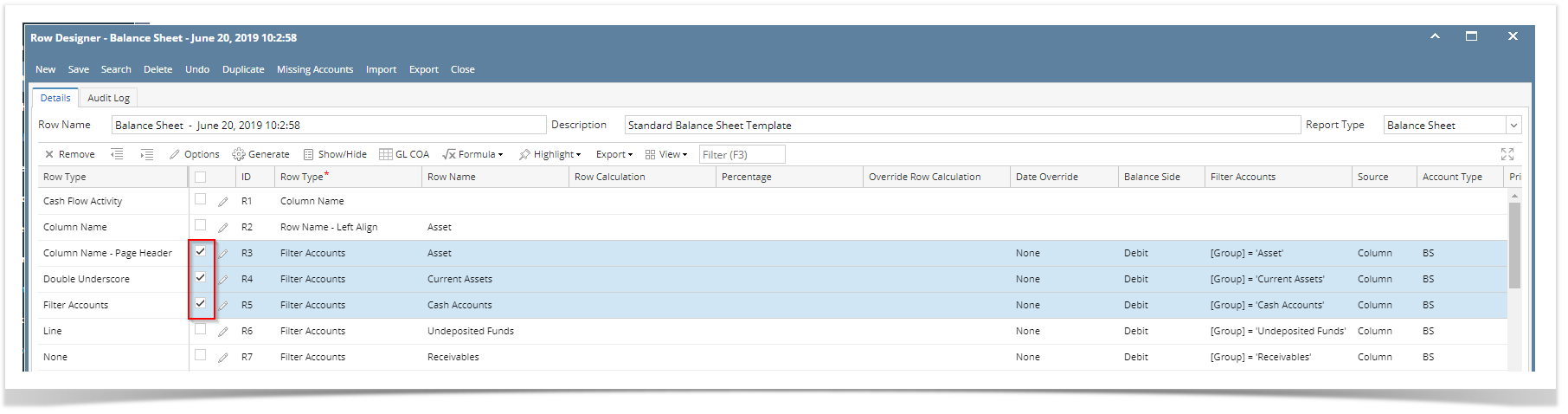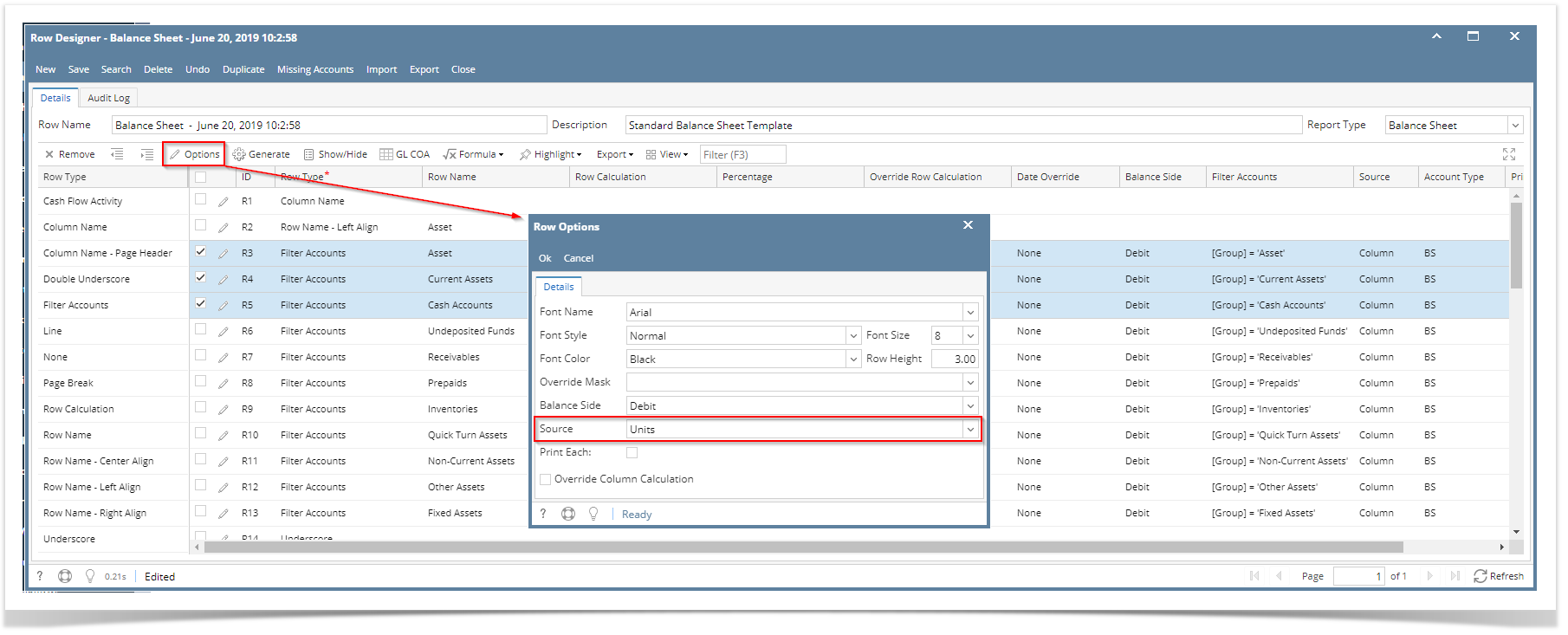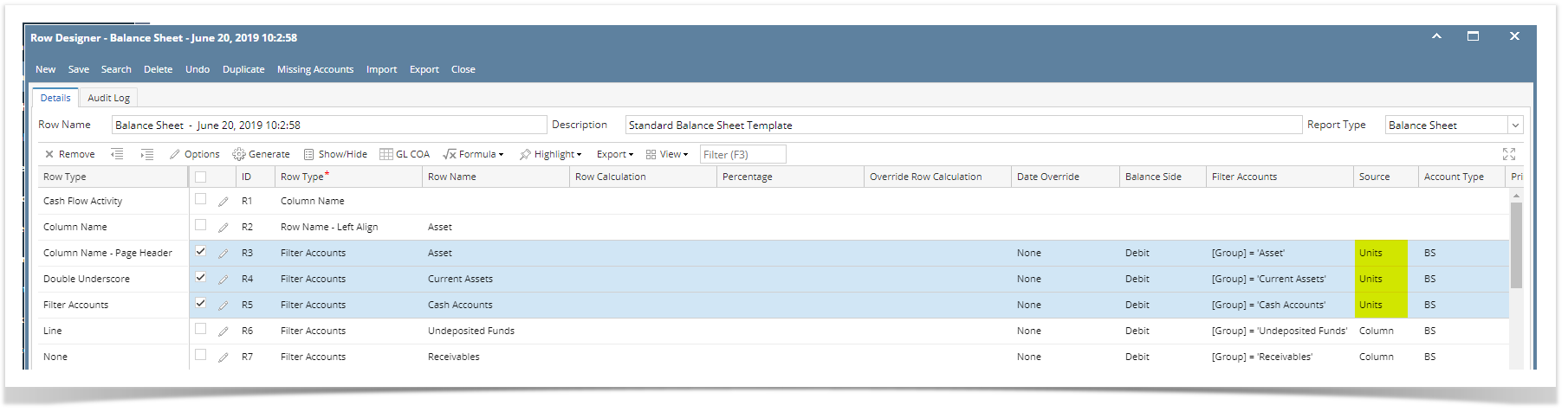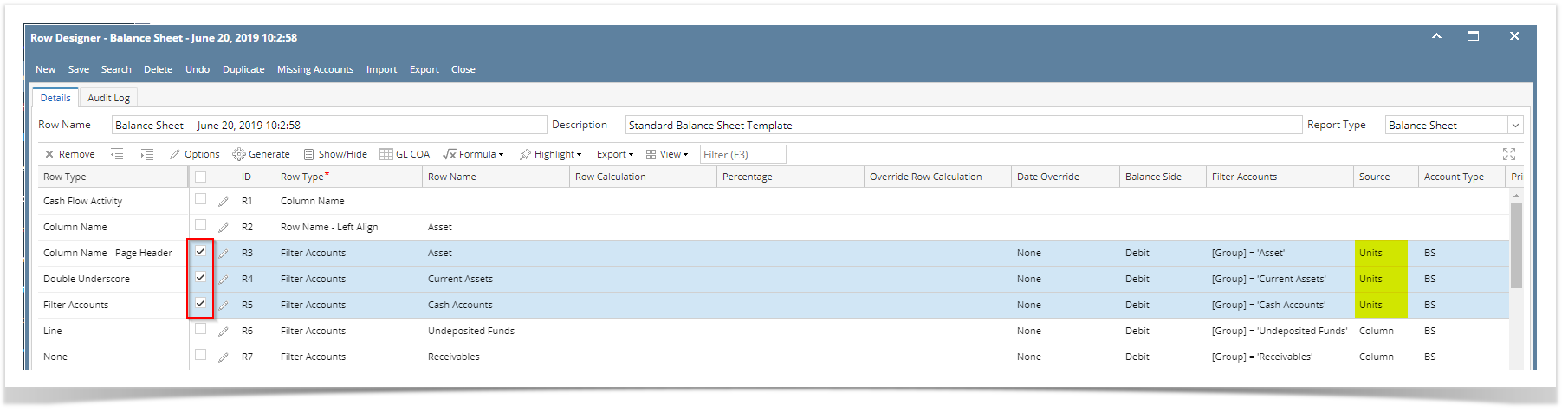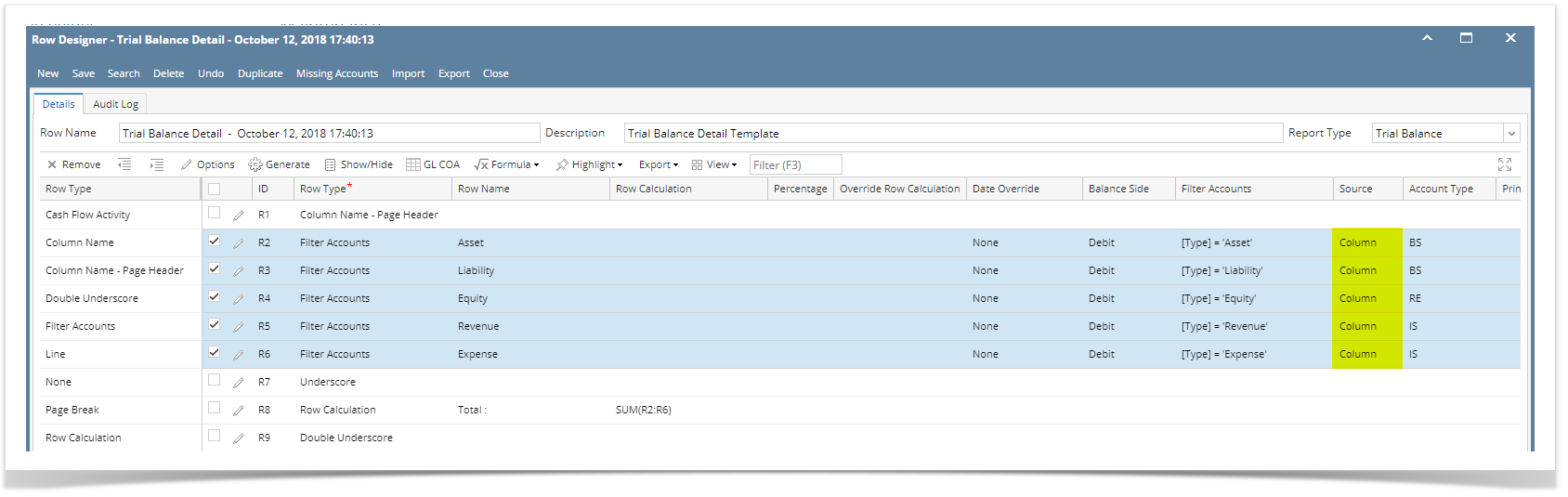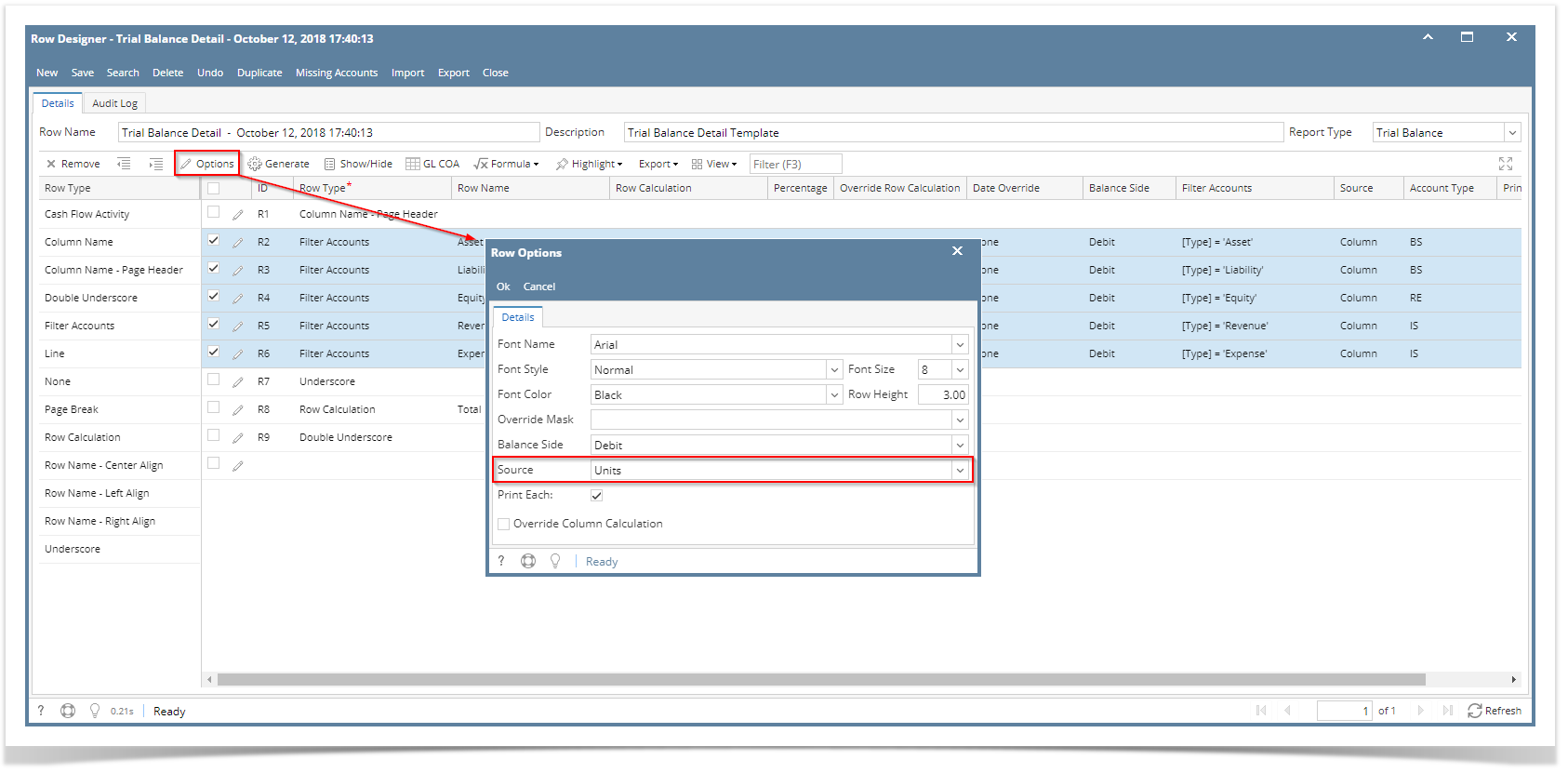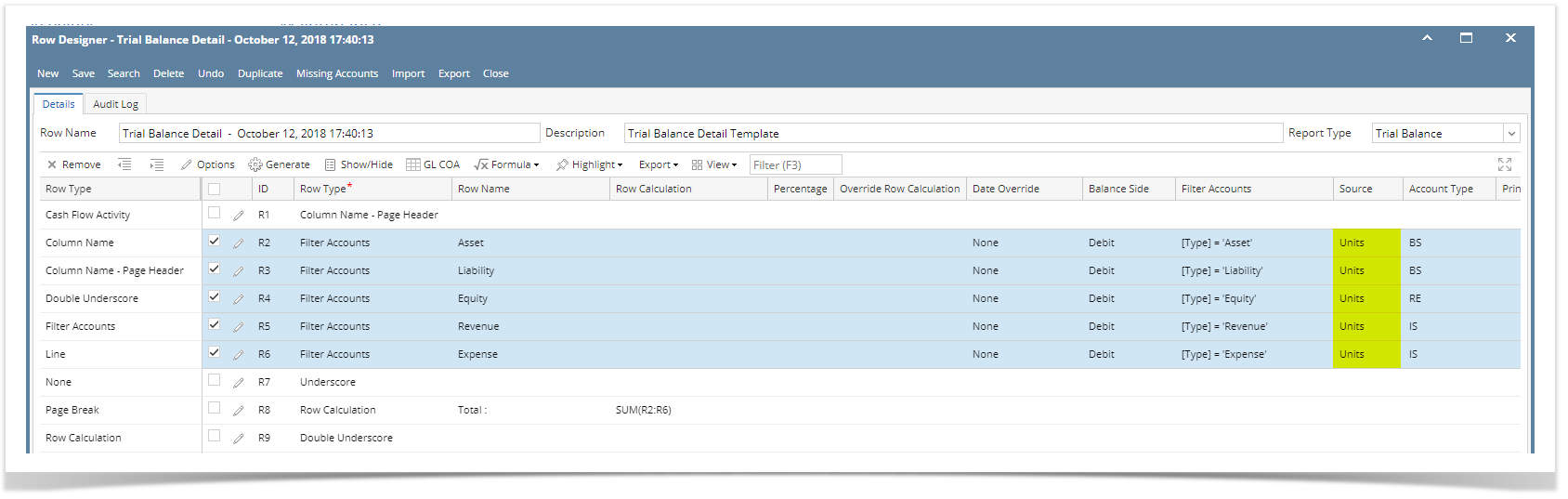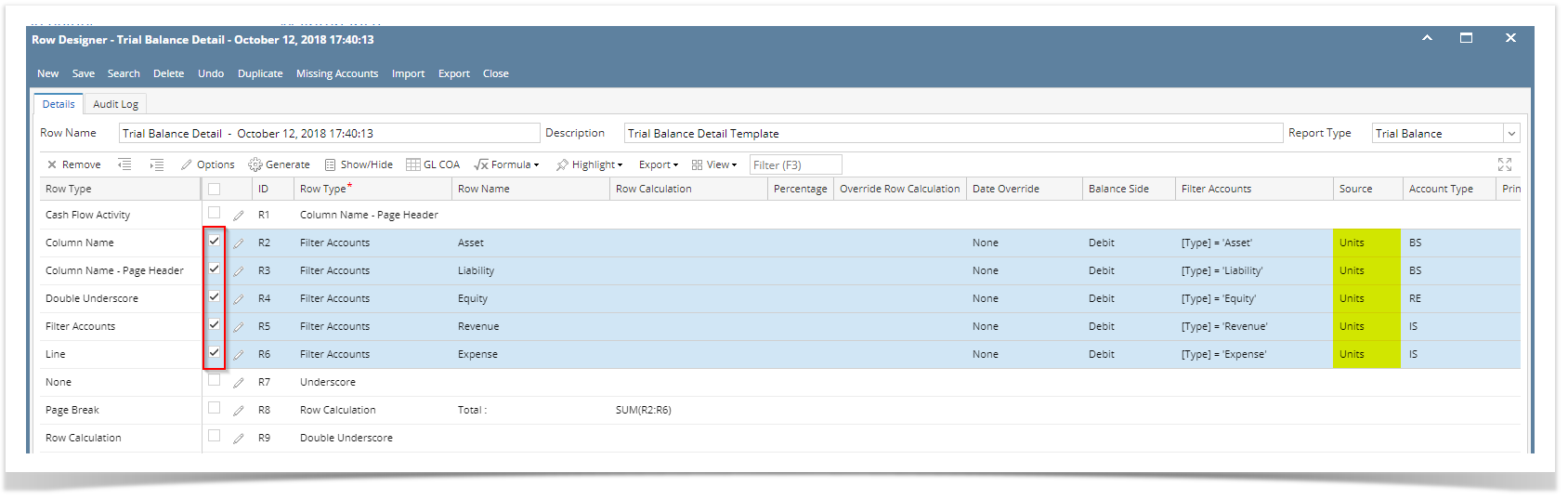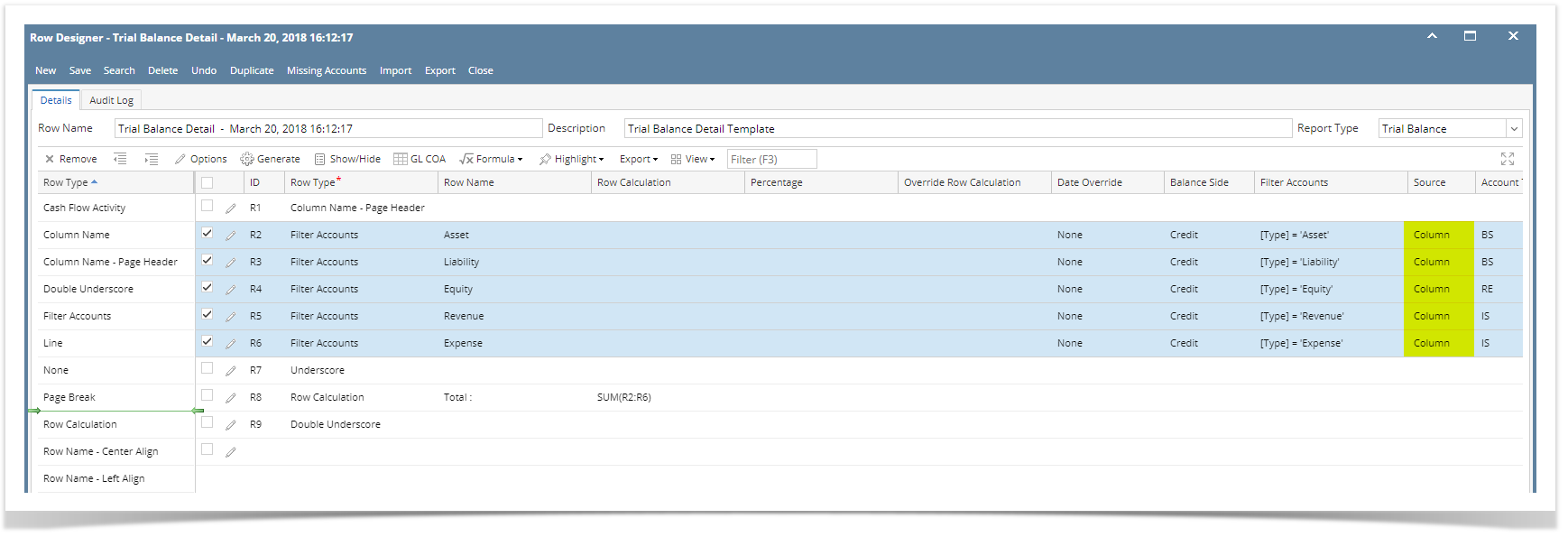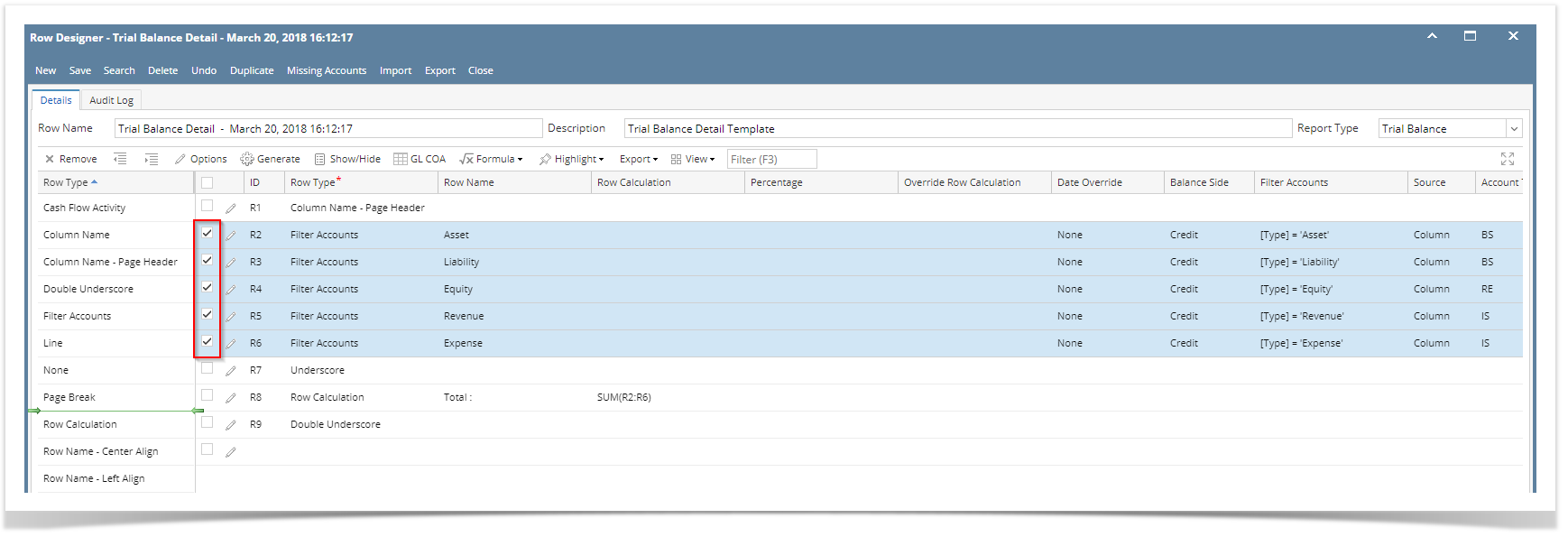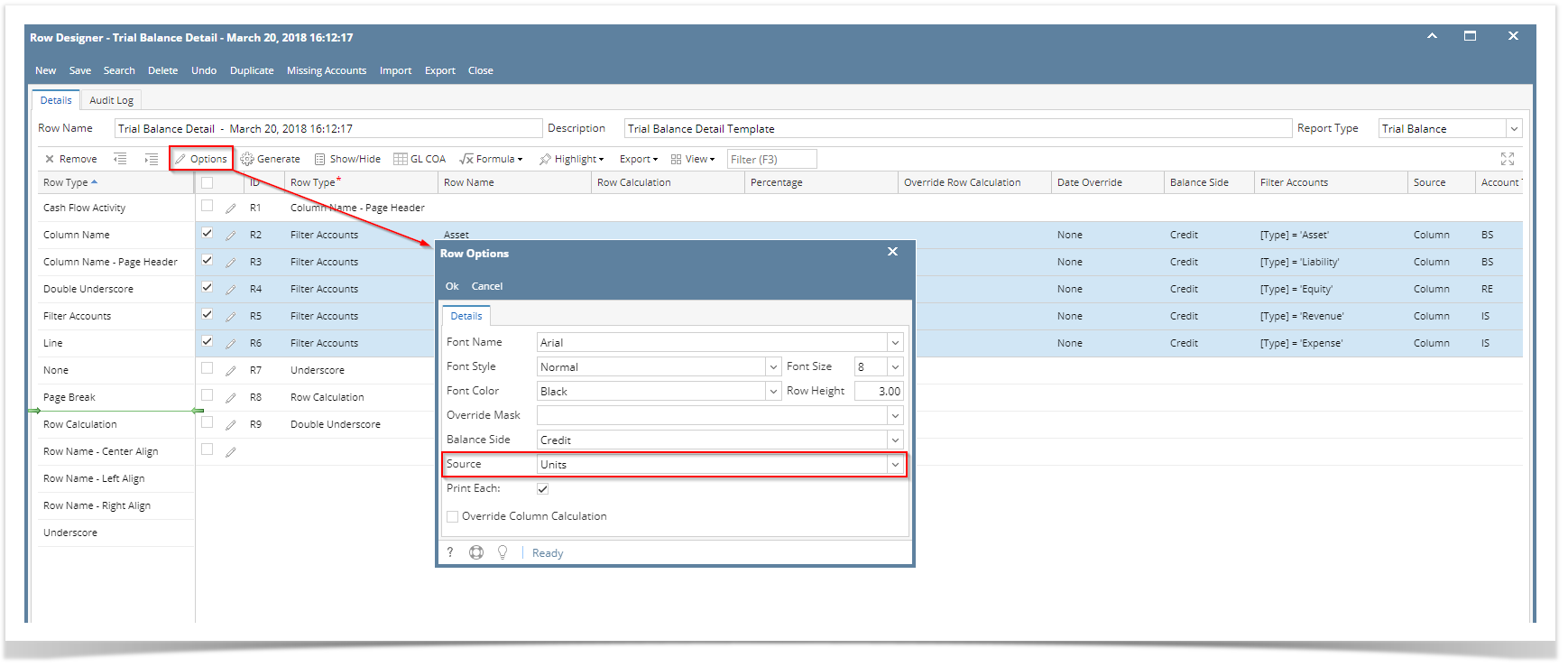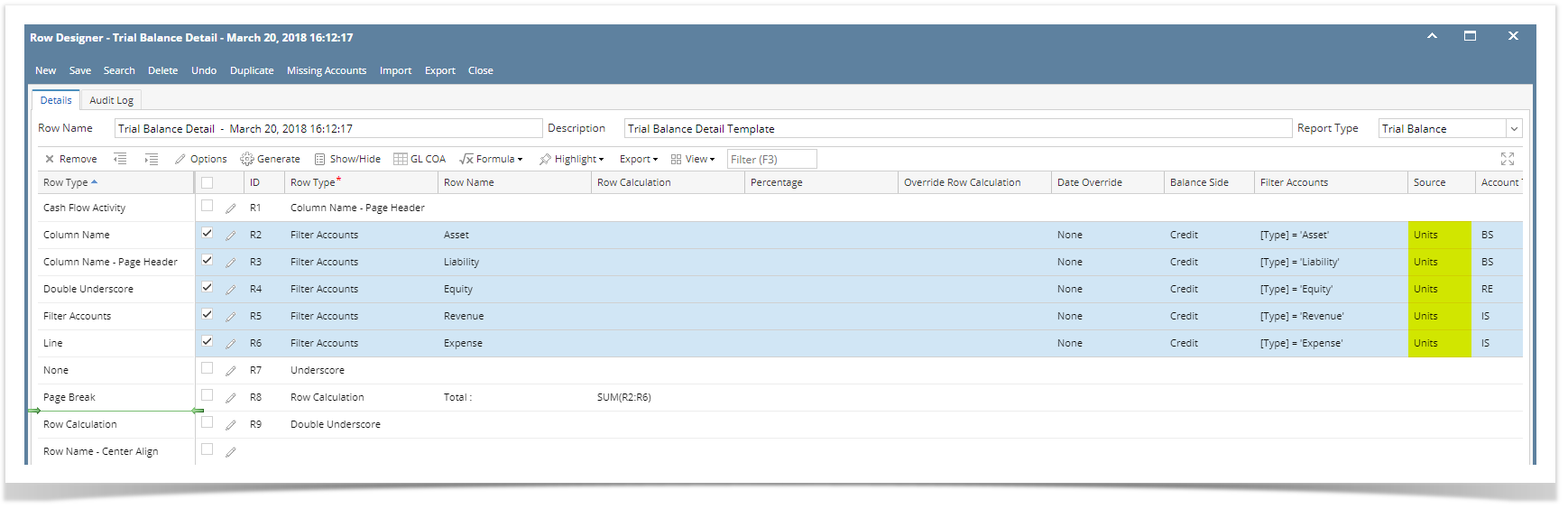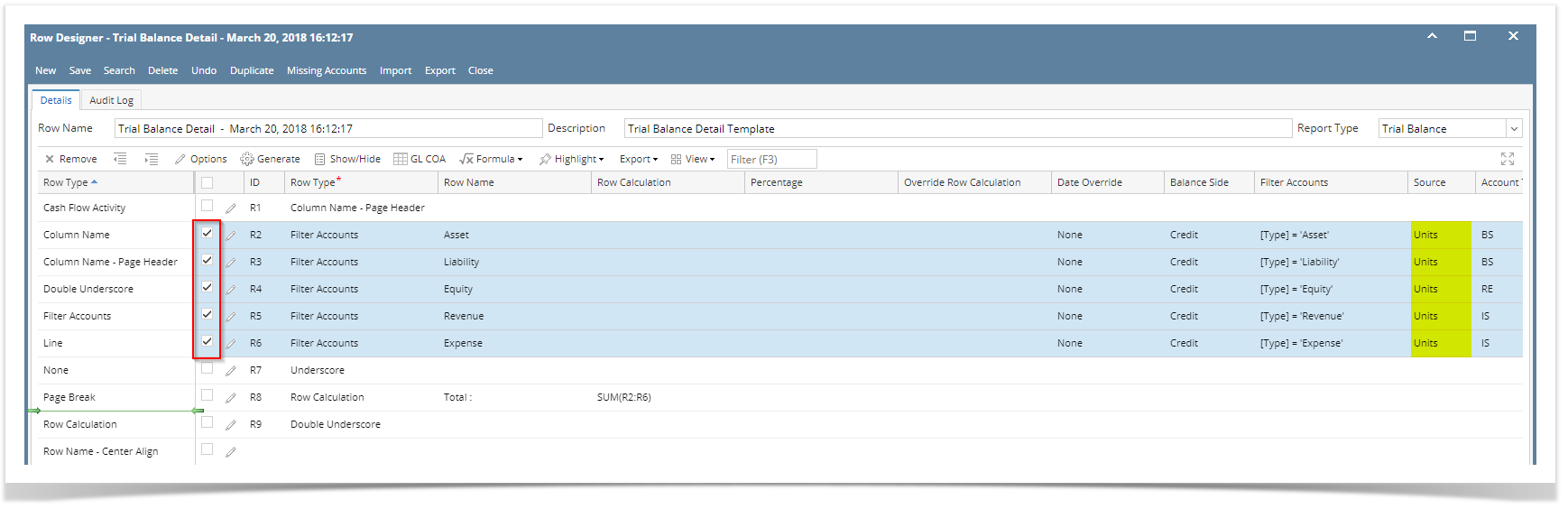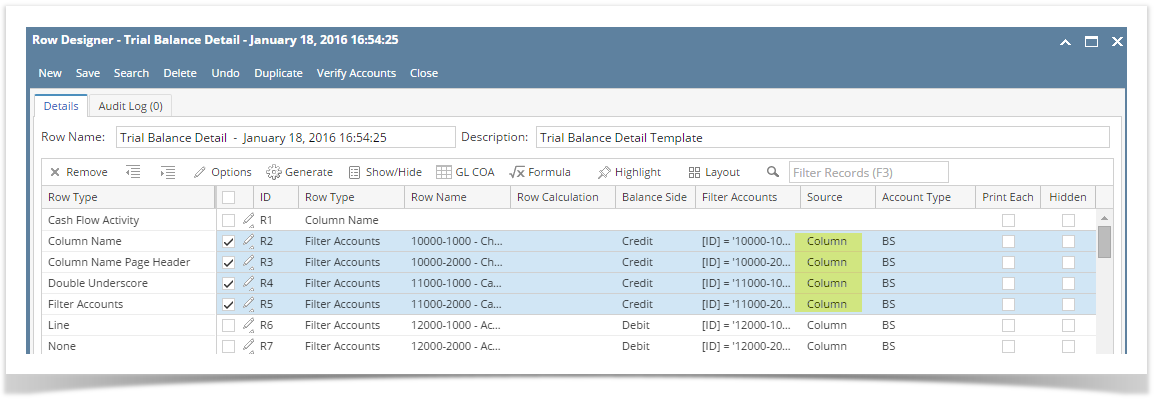Page History
...
Say you want to set these rows to have Units in the Source field. To do this follow the steps below.
- Select row/s.
- Click on Options button. The Row Options screen will be opened. In the Source field select Units then click Ok.
- You will be back to the Row Designer screen. Now selected rows will have Units in the Source field.
From the grid
Say you want to set these rows to have Column in the Source field. To do this follow the steps below.
- Select row/s. Hold Ctrl key while clicking on the Source dropdown button of the first selected row.
- Select Column. Immediately the selected row/s will be updated with Column in the Source field.
| Expand | ||
|---|---|---|
| ||
There are two ways on how to set Source to multiple rows. From the Row Options screen Say you want to set these rows to have Units in the Source field. To do this follow the steps below.
From the grid Say you want to set these rows to have Column in the Source field. To do this follow the steps below.
|
| Expand | ||
|---|---|---|
| ||
There are two ways on how to set Source to multiple rows. From the Row Options screen Say you want to set these rows to have Units in the Source field. To do this follow the steps below.
From the grid Say you want to set these rows to have Column in the Source field. To do this follow the steps below.
|
...