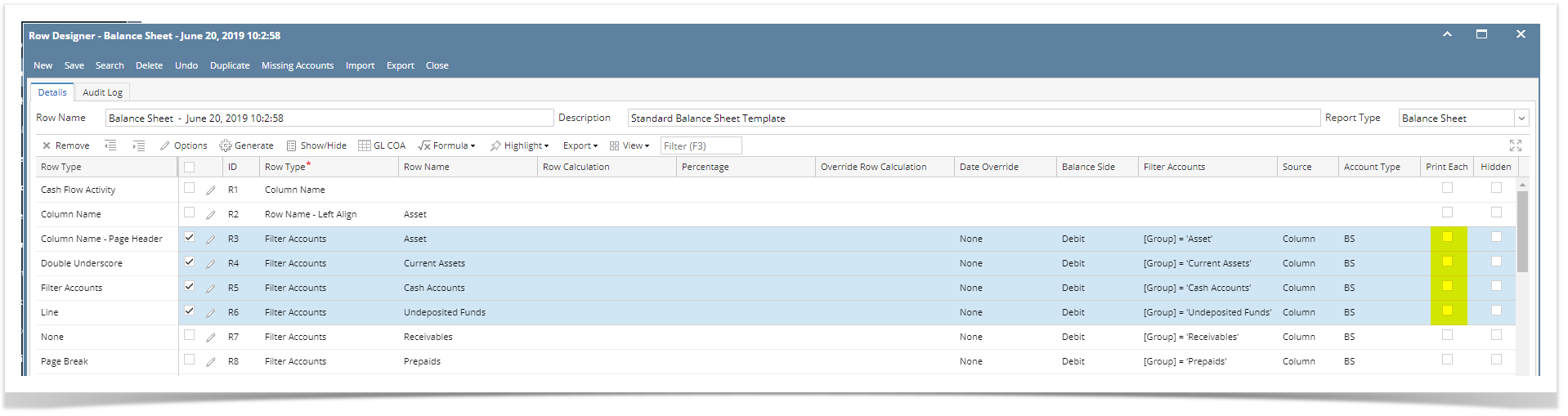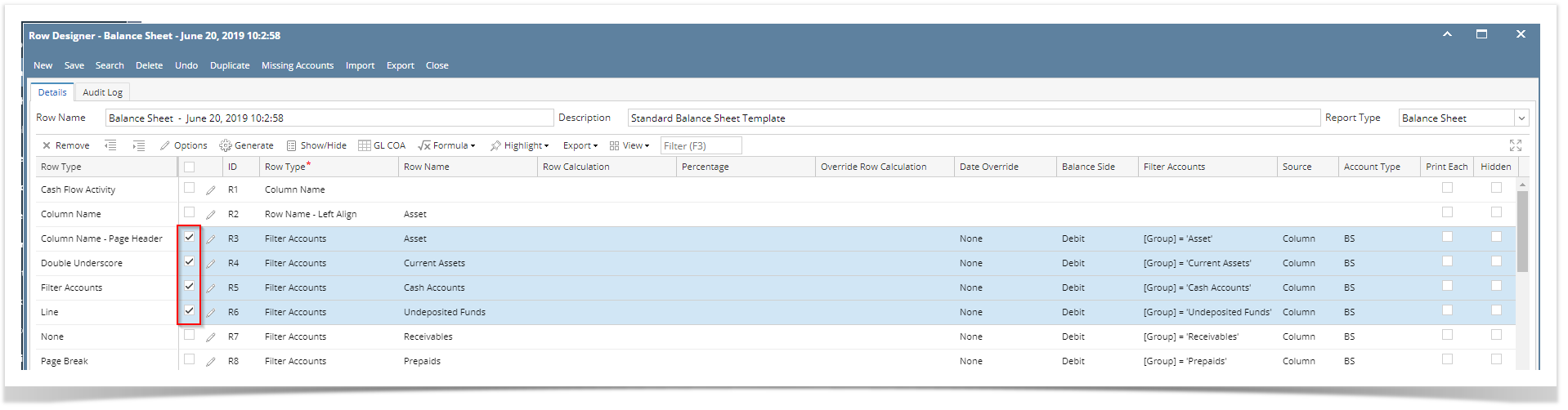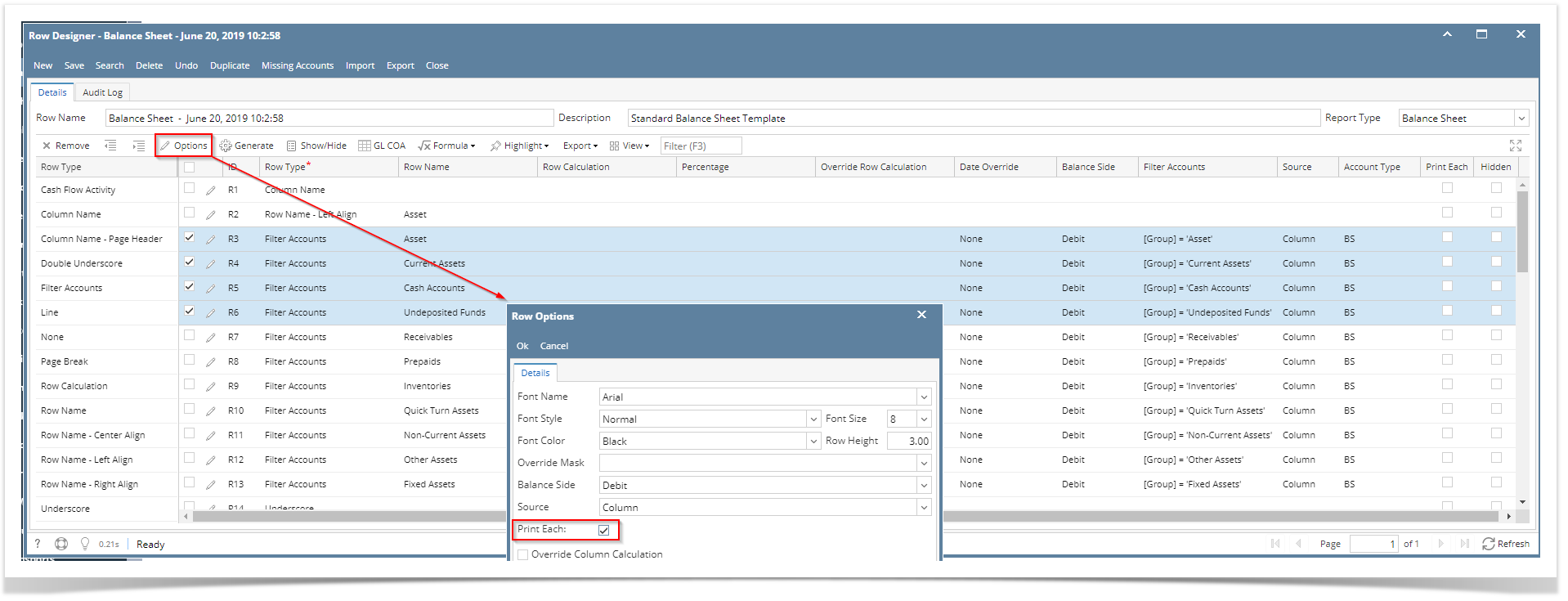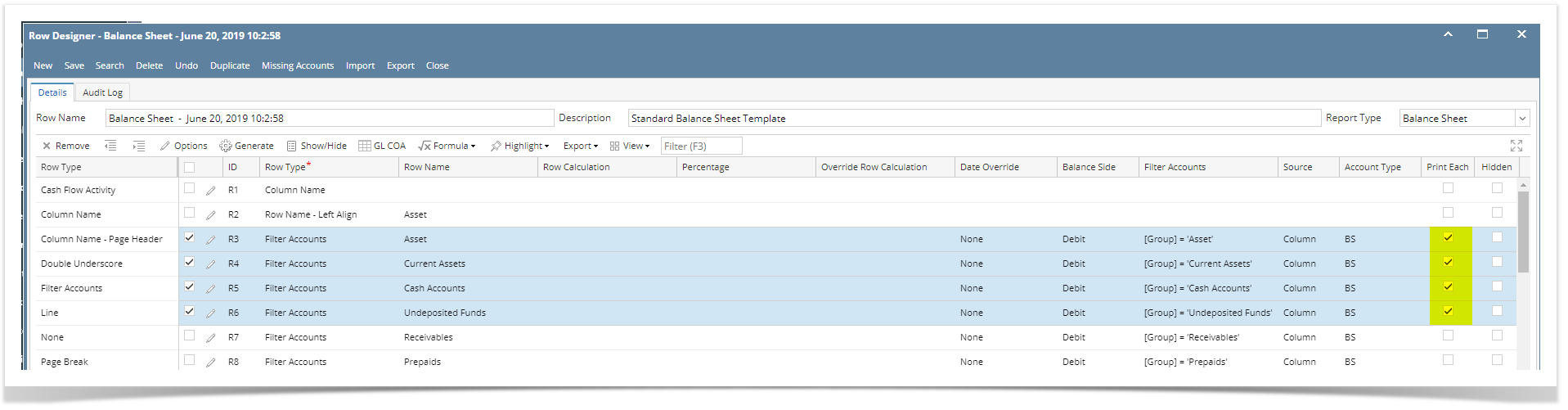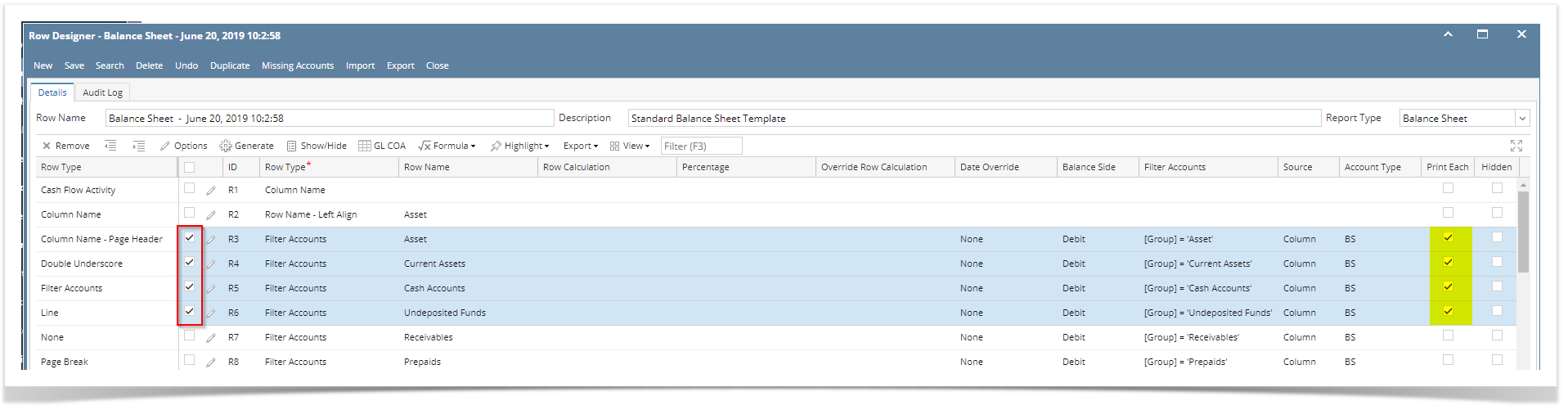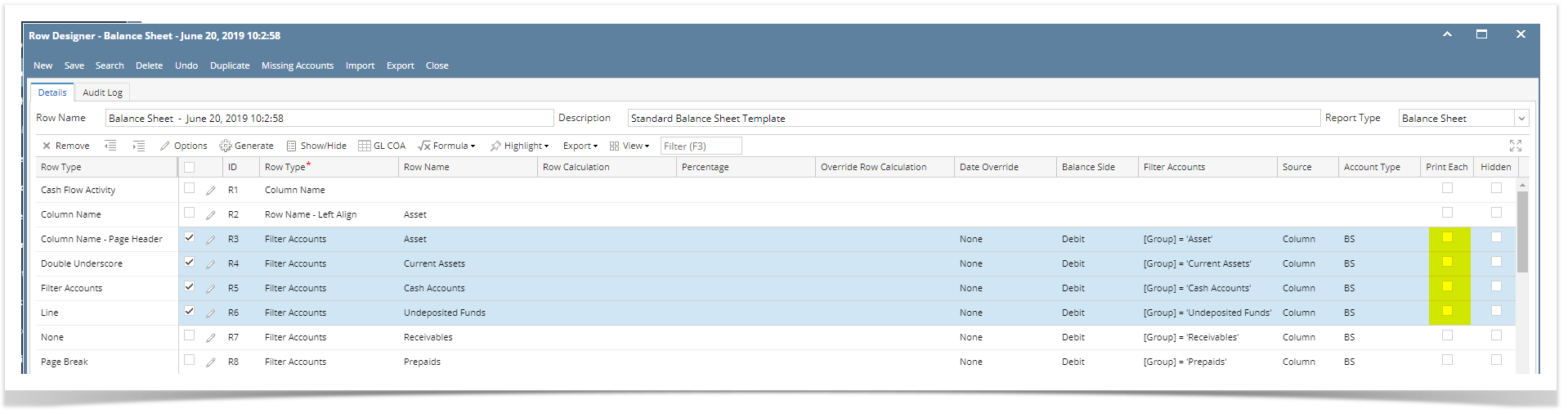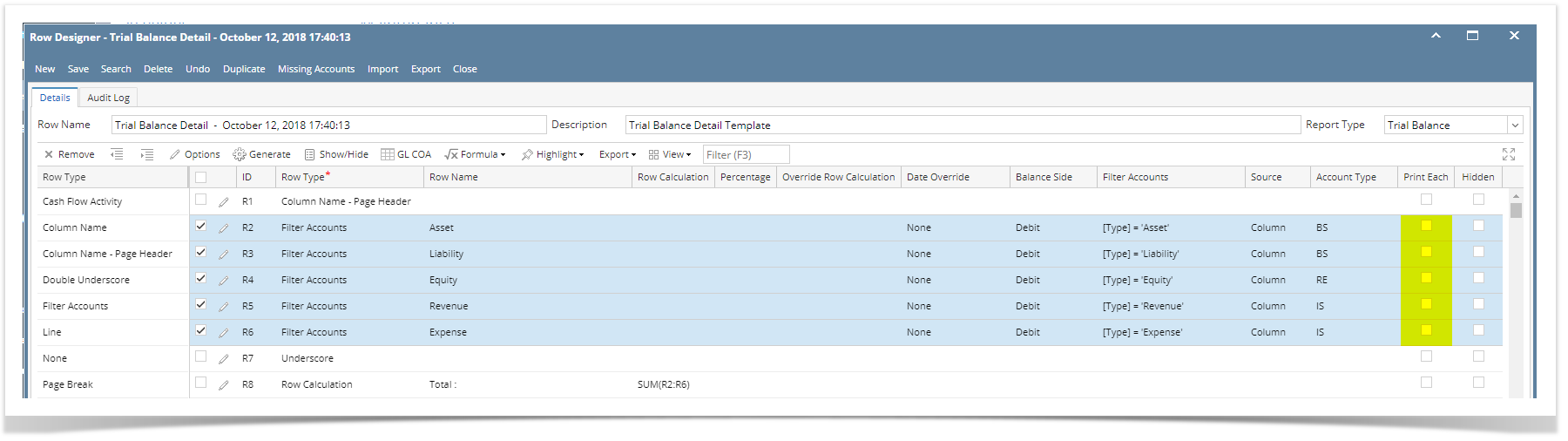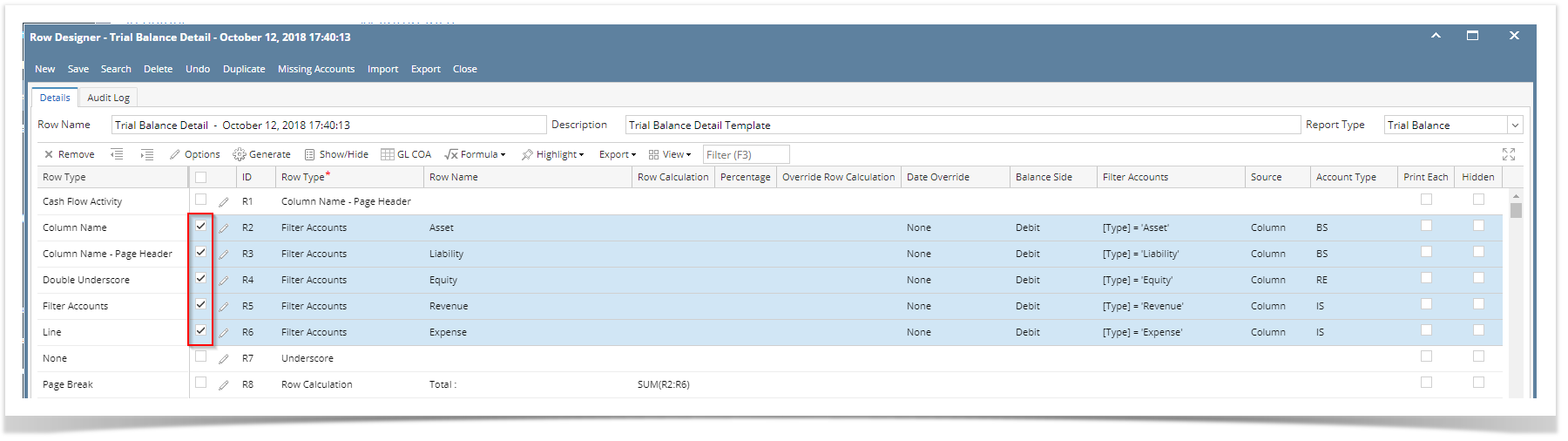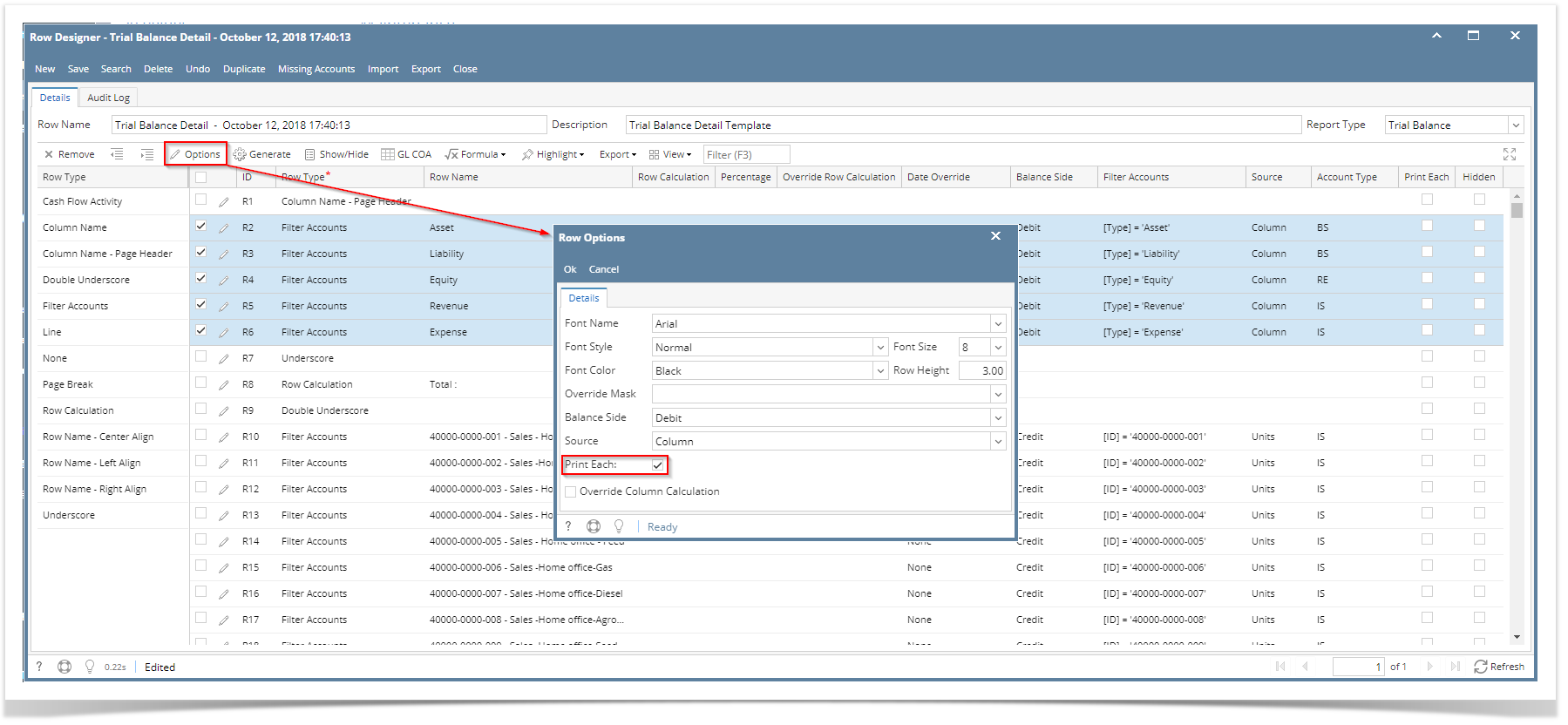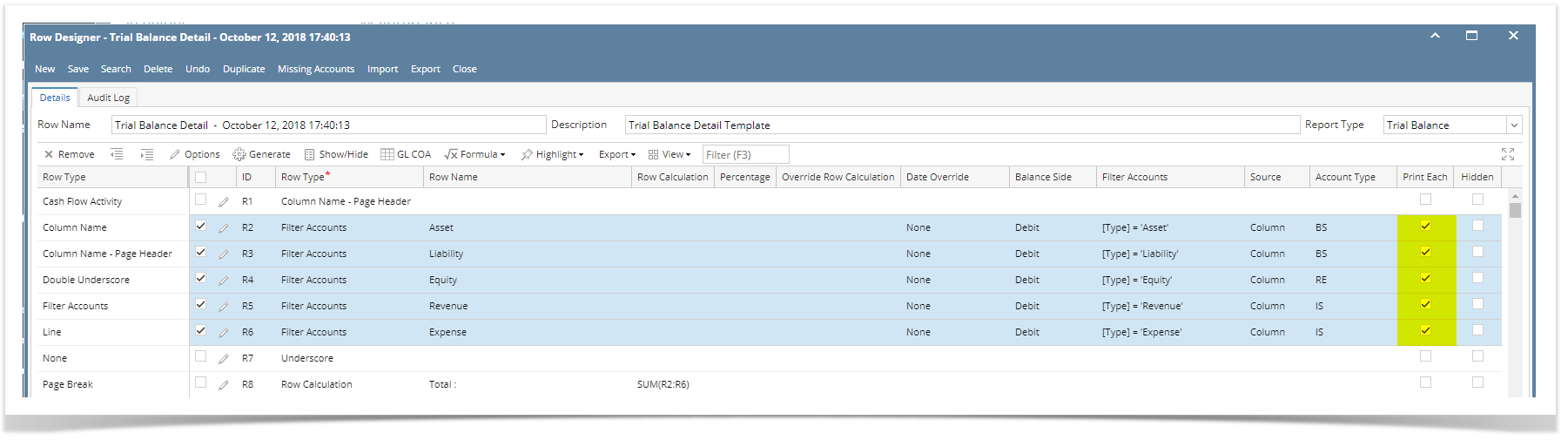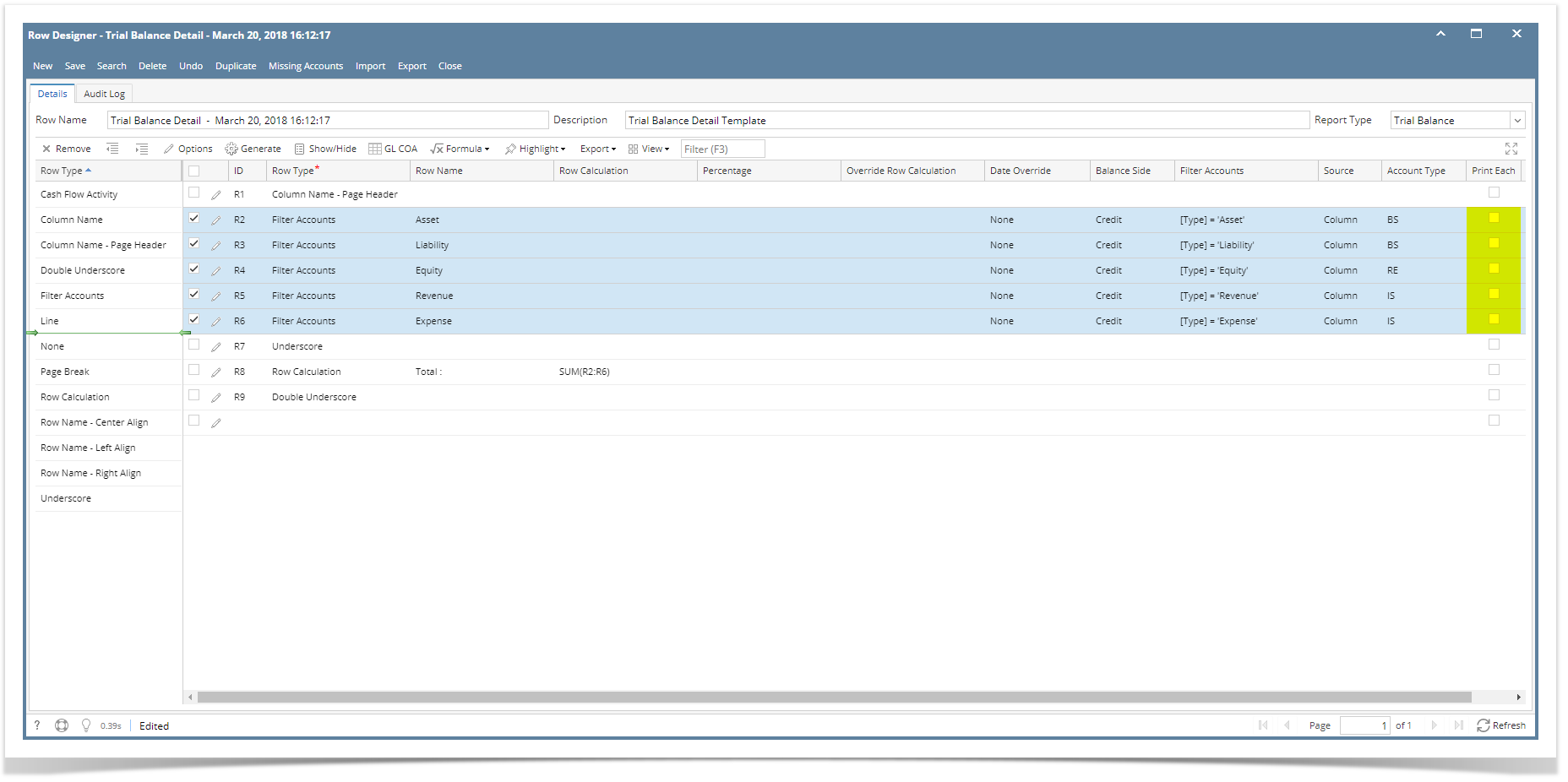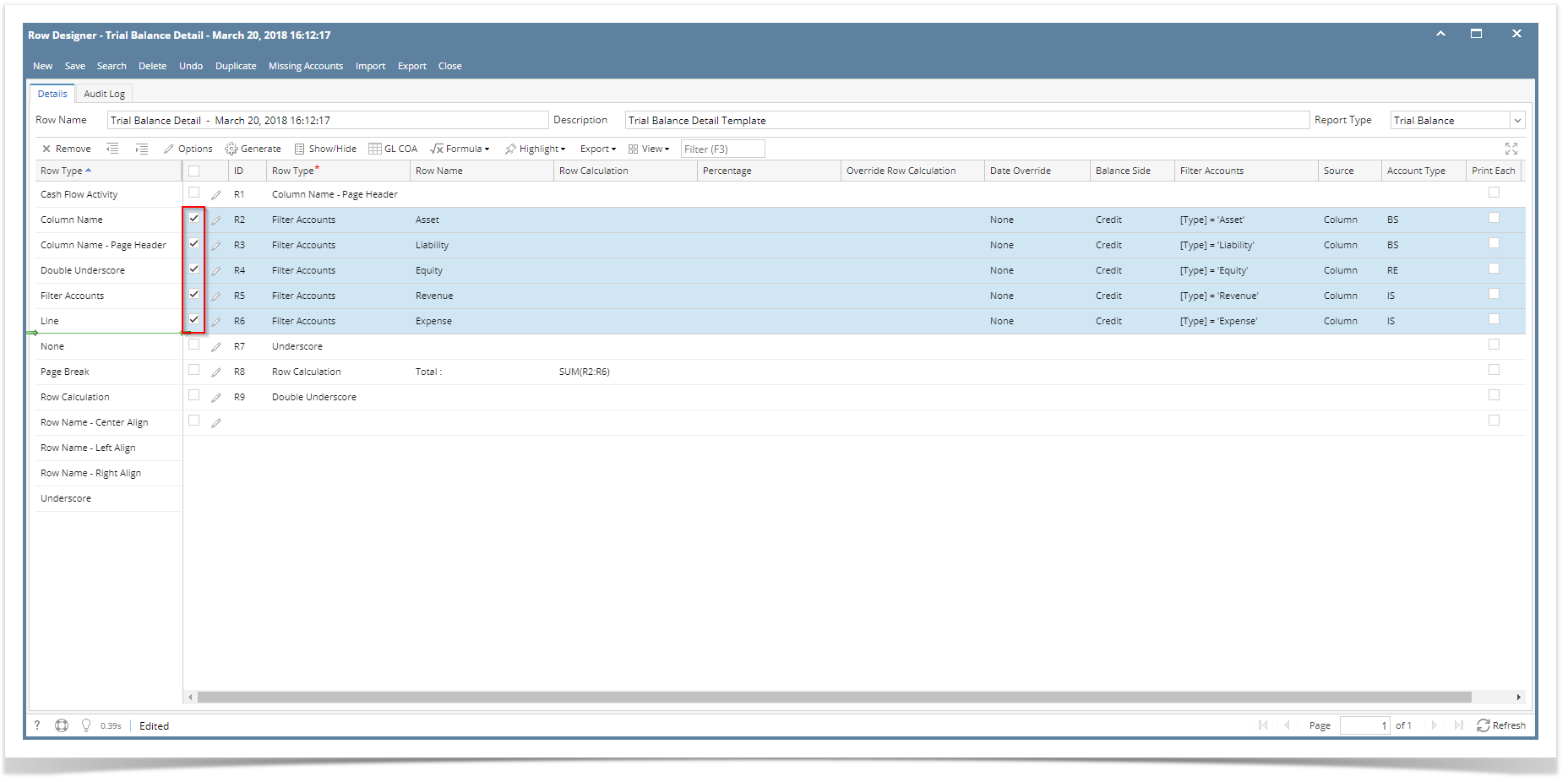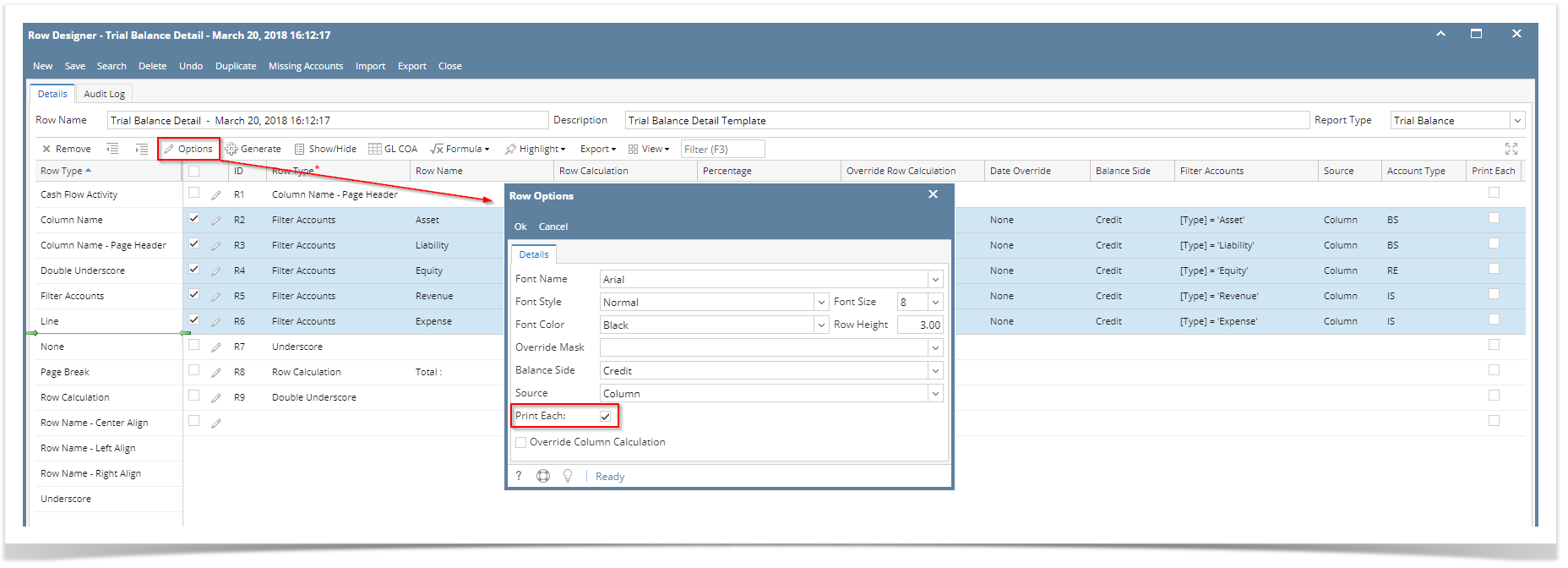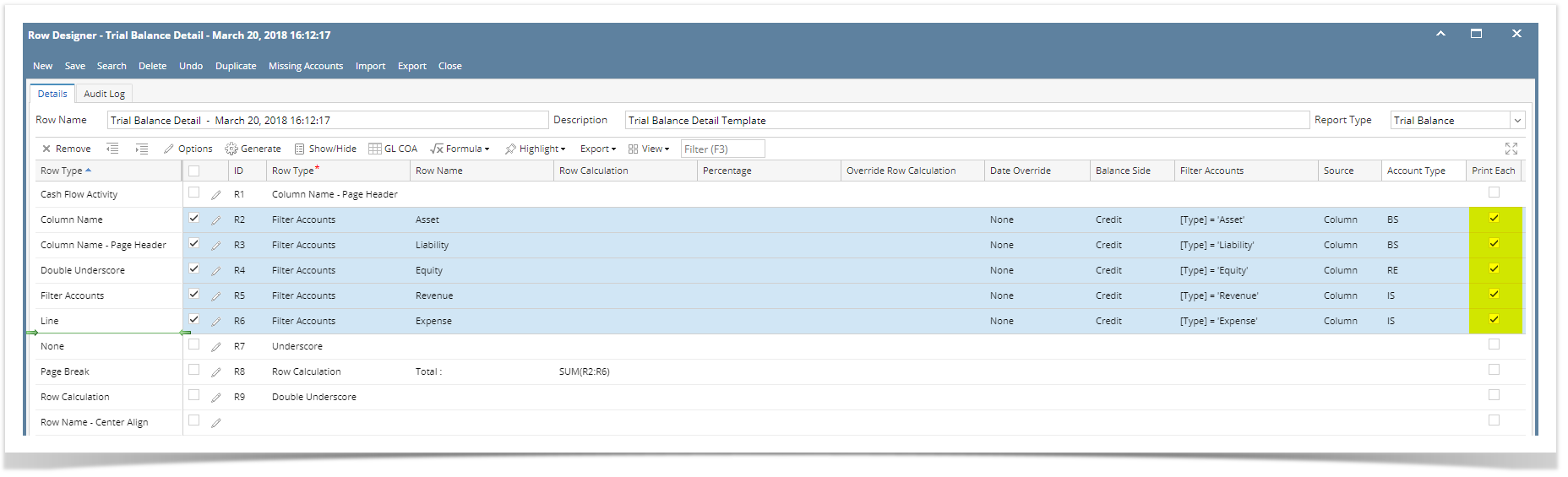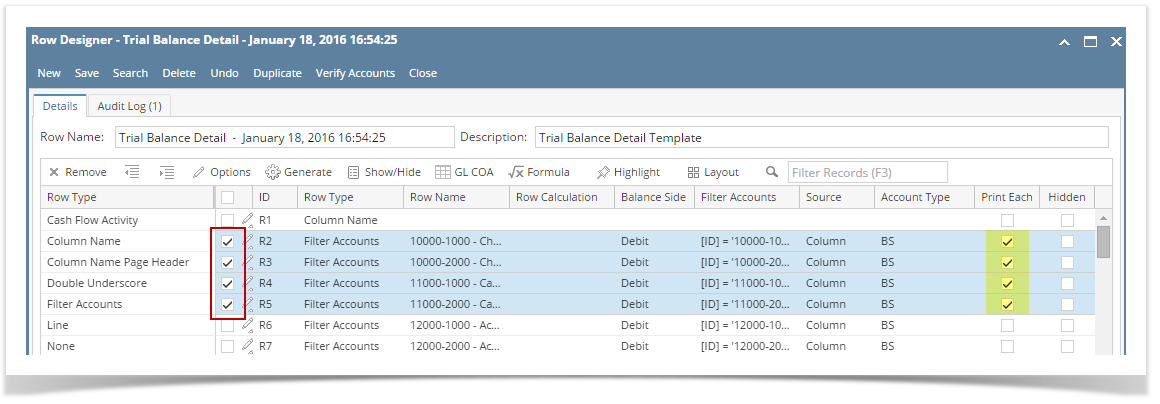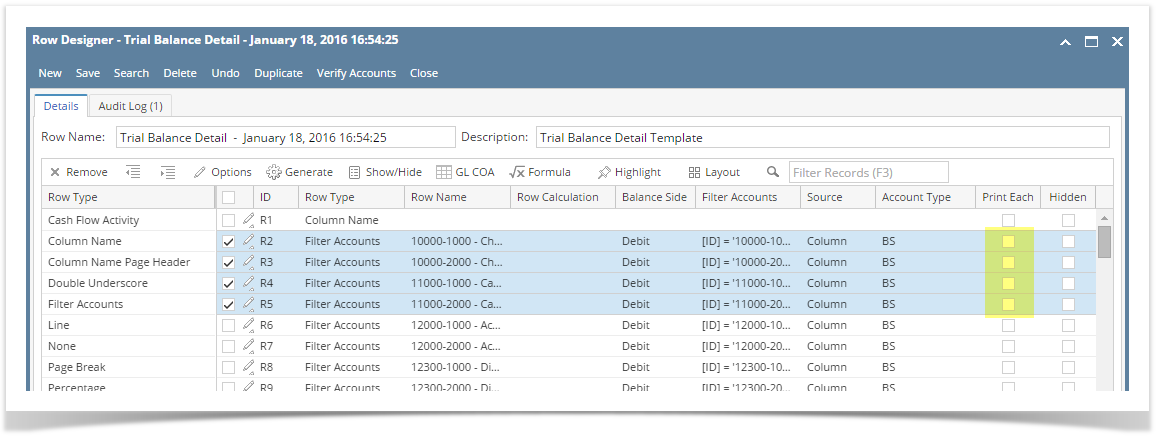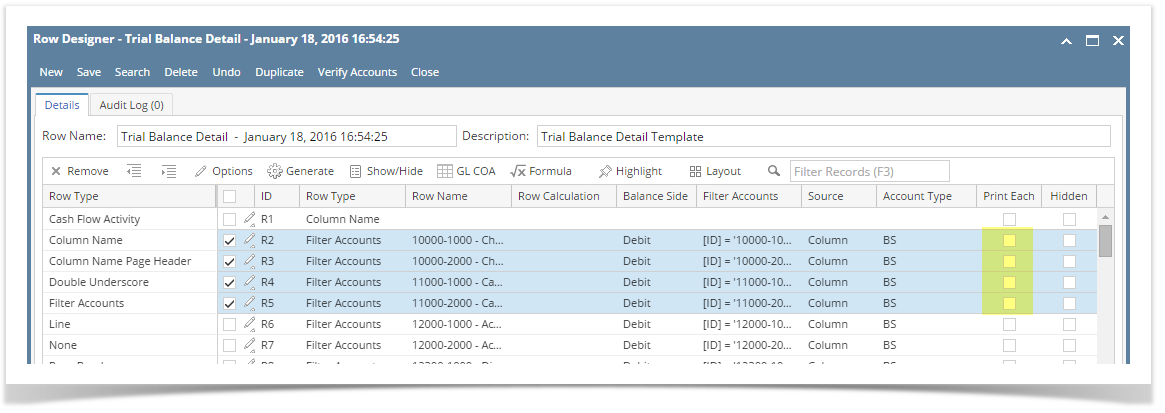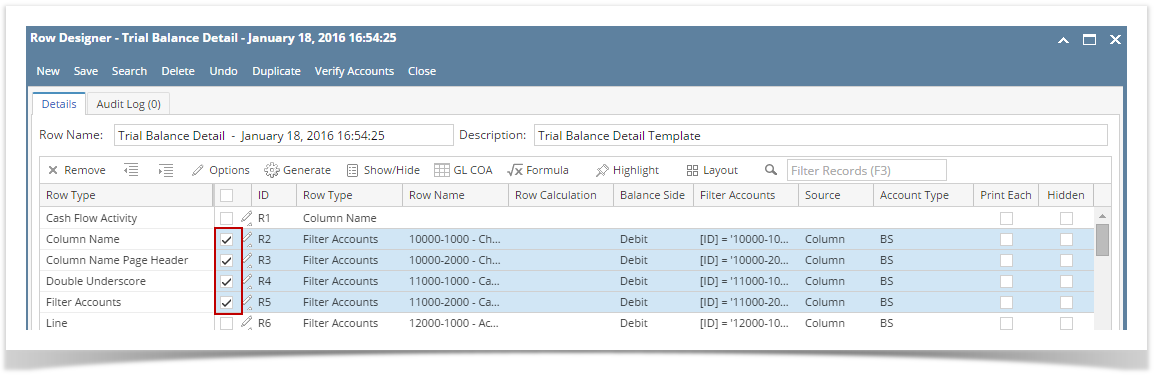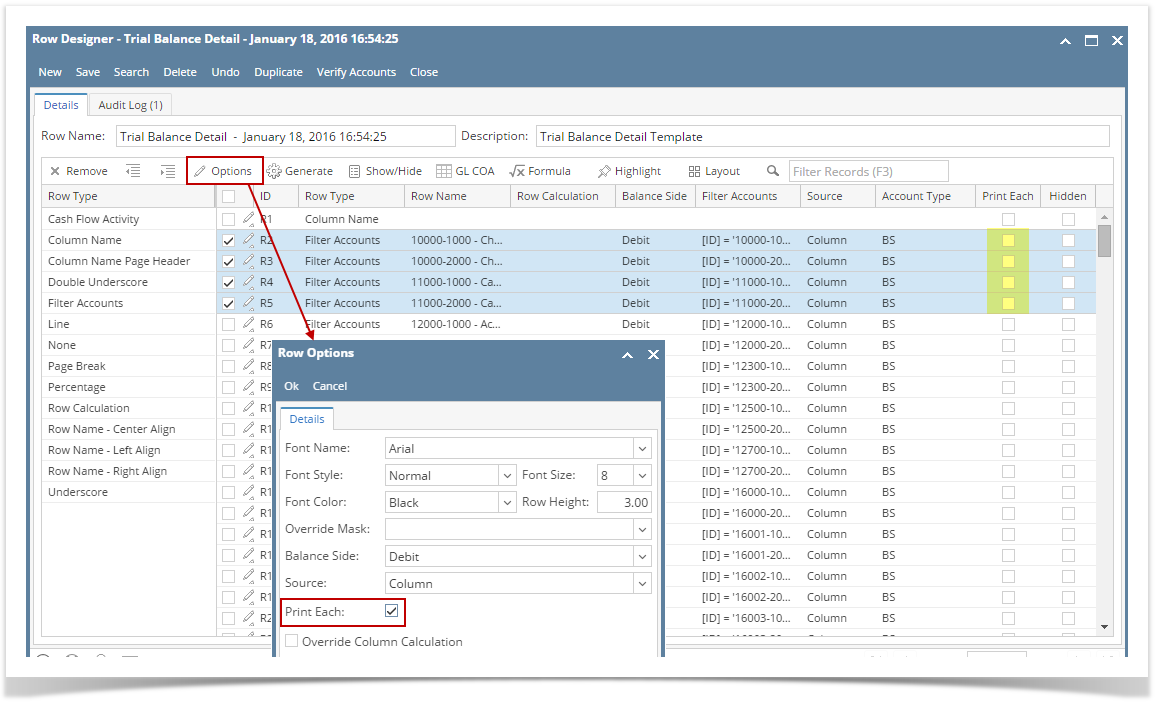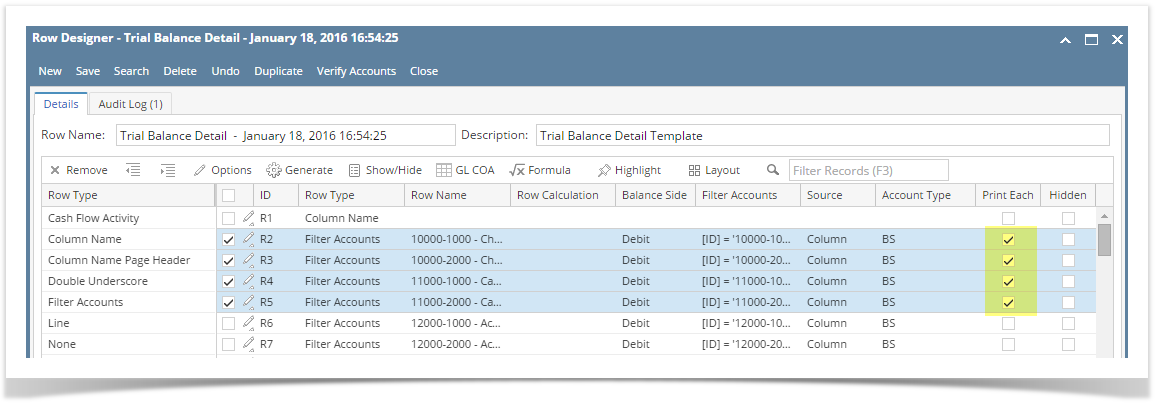...
Say you want to set Print Each checkboxes for these rows checked. To do this follow the steps below.
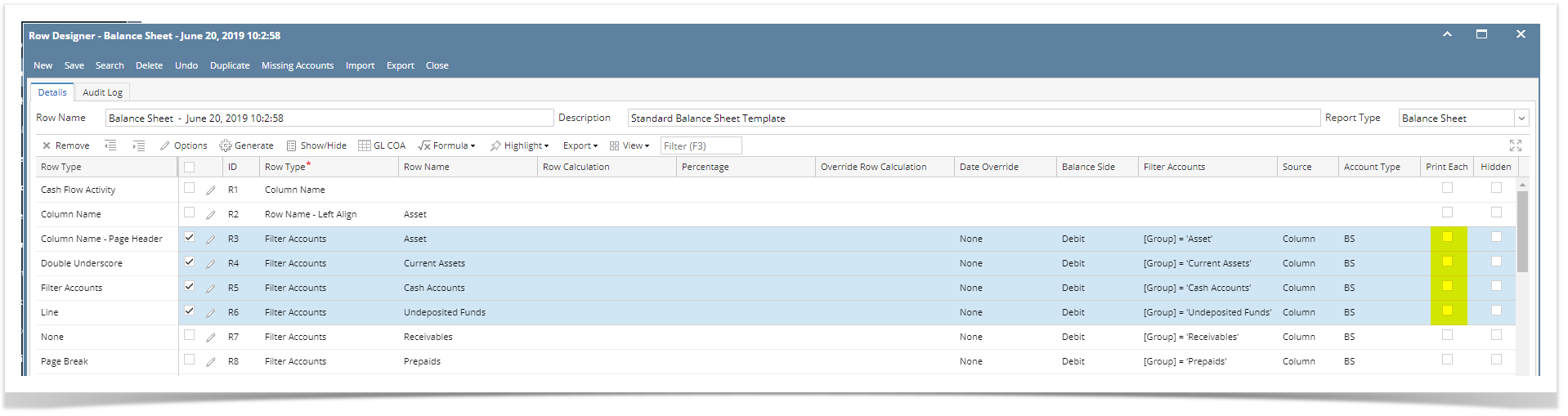 Image Added
Image Added
- Select row/s.
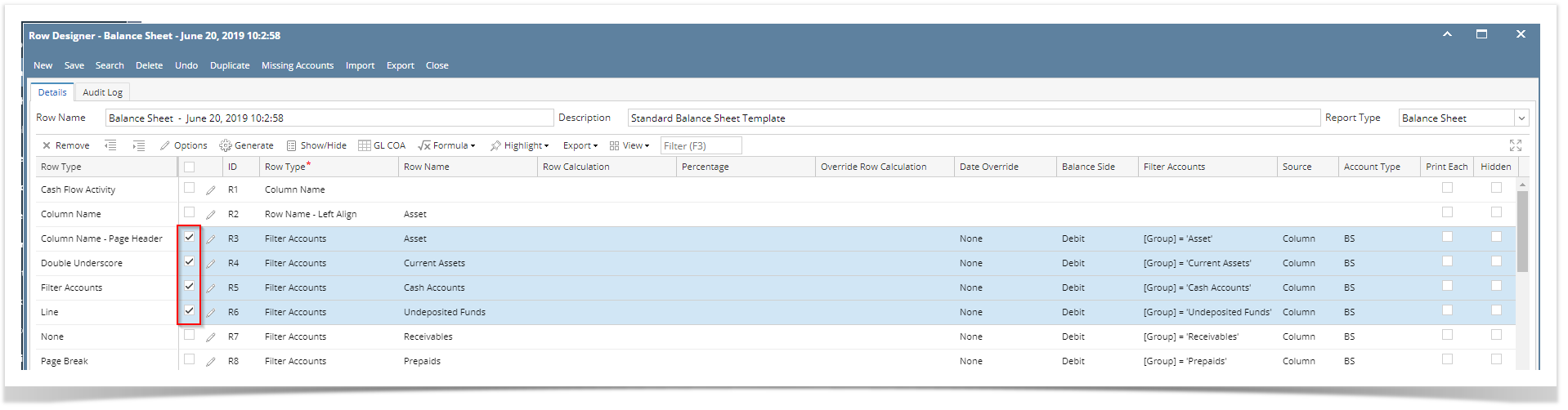 Image Added
Image Added - Click on Options button. The Row Options screen will be opened. Check the Print Each checkbox then click Ok.
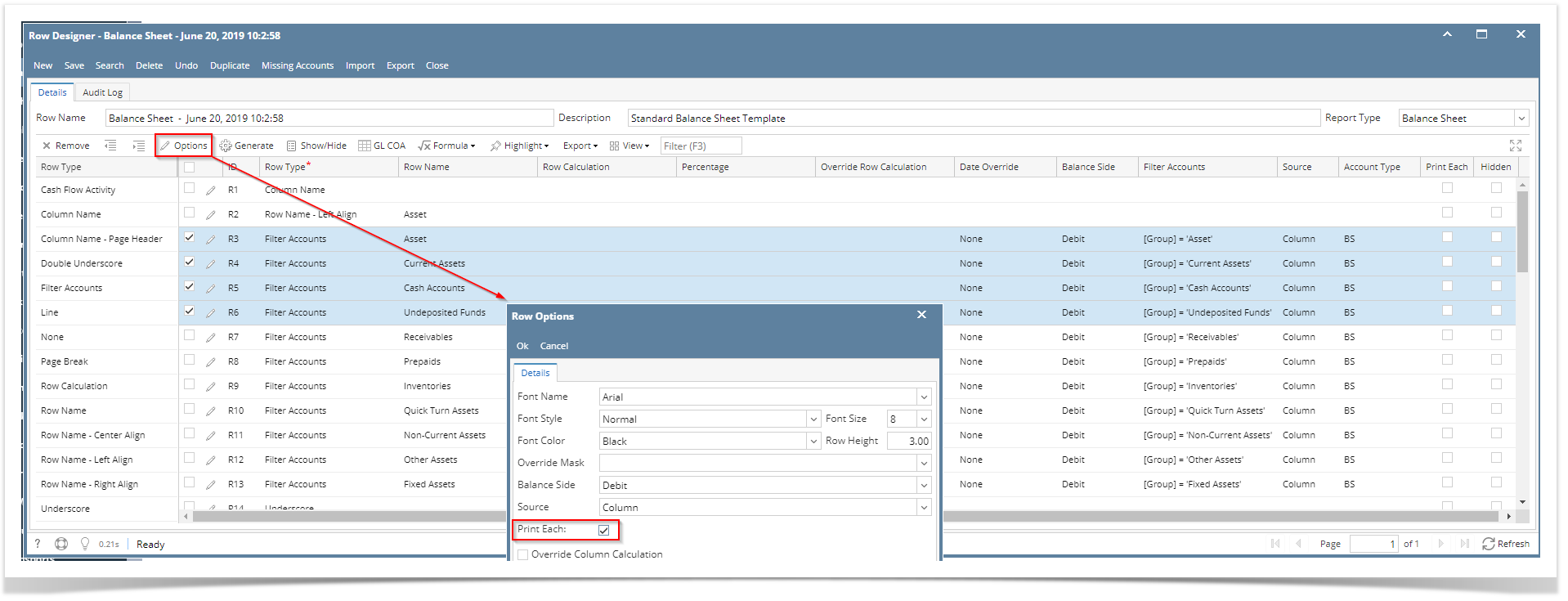 Image Added
Image Added
- You will be back to the Row Designer screen. Now selected rows will have Print Each checkbox checked.
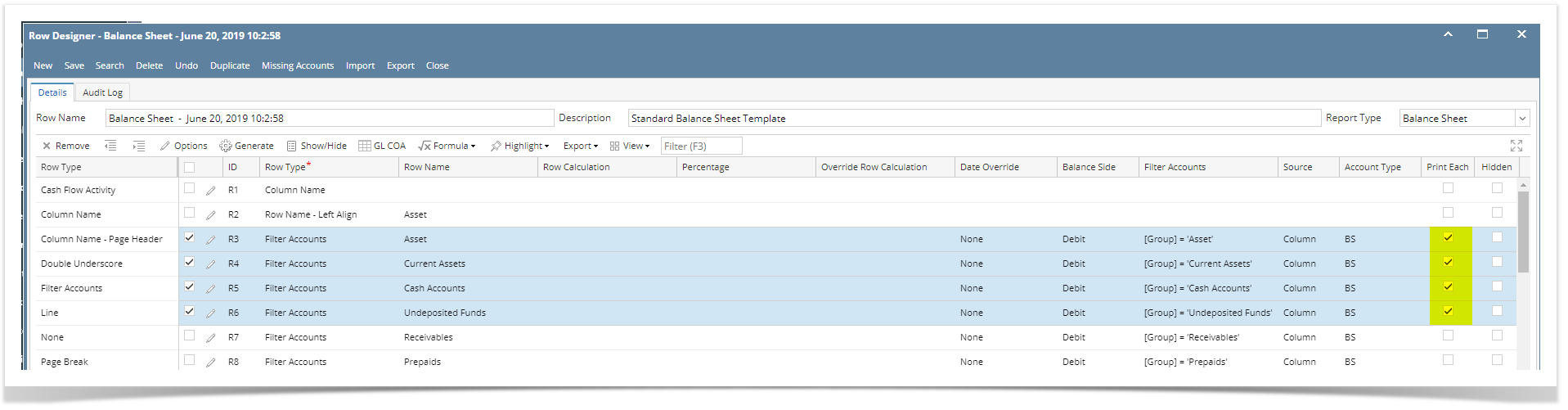 Image Added
Image Added
From the grid
- Say you want to set Print Each checkboxes for these rows unchecked. To do this follow the steps below.
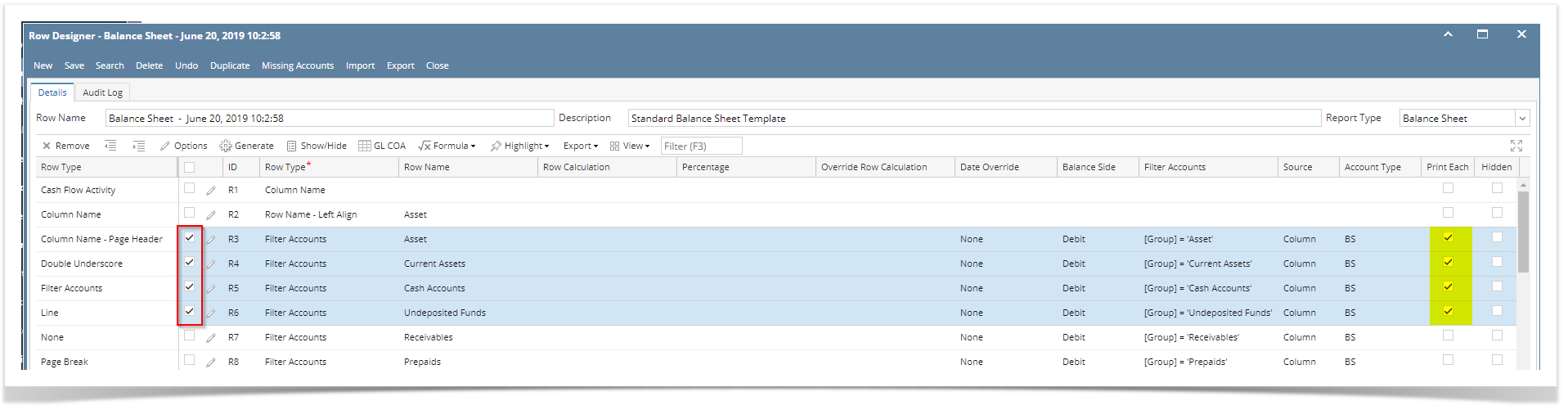 Image Added
Image Added - Select row/s. Hold Ctrl key while clicking on the Print Each checkbox of the first selected row. Immediately, Print Each checkbox of the selected row/s will be unchecked.
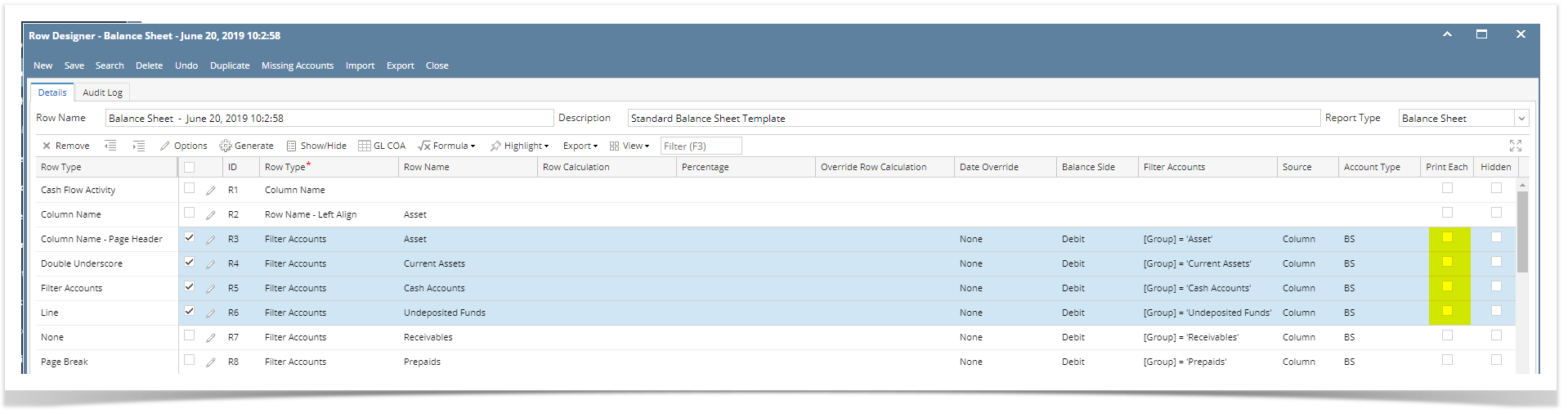 Image Added
Image Added
| Expand |
|---|
|
There are two ways on how to select/deselect Print Each to multiple rows. From the Row Options screen Say you want to set Print Each checkboxes for these rows checked. To do this follow the steps below. 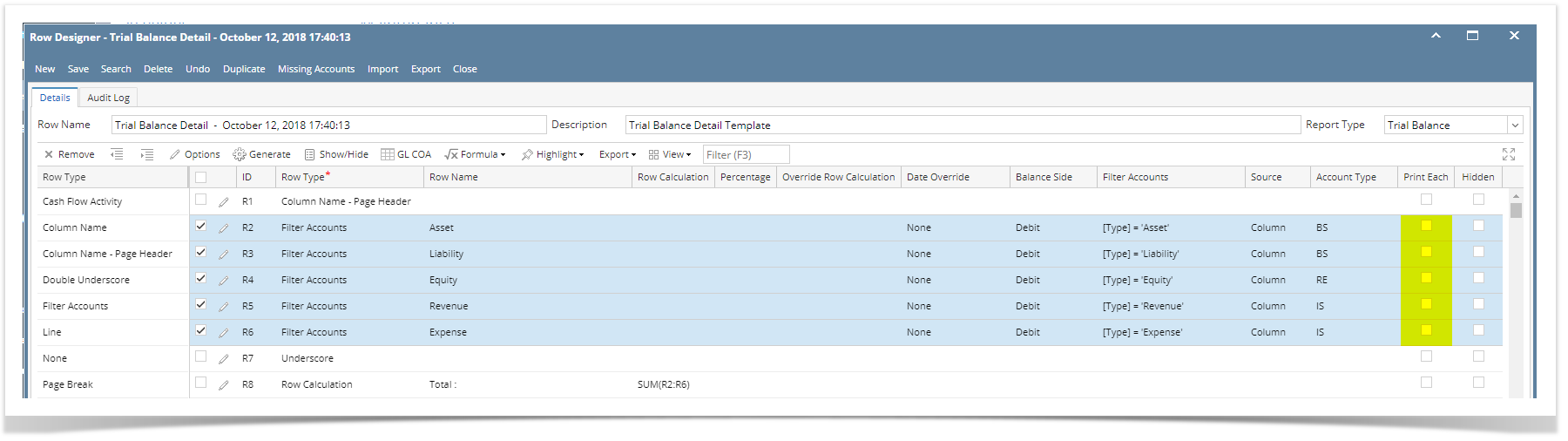 Image Modified Image Modified
- Select row/s.
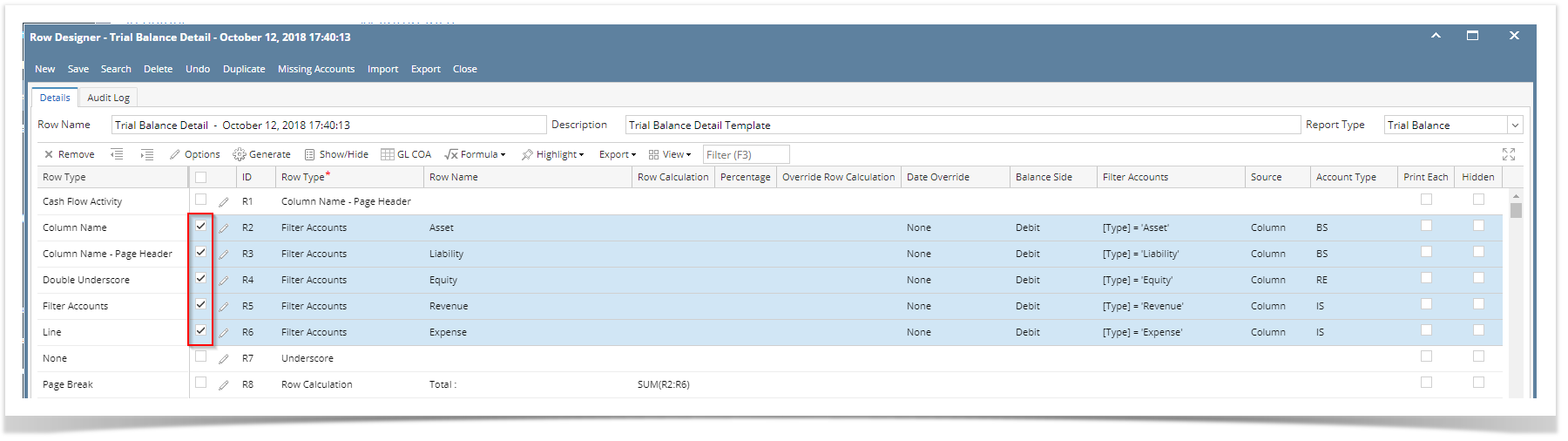 Image Modified Image Modified - Click on Options button. The Row Options screen will be opened. Check the Print Each checkbox then click Ok.
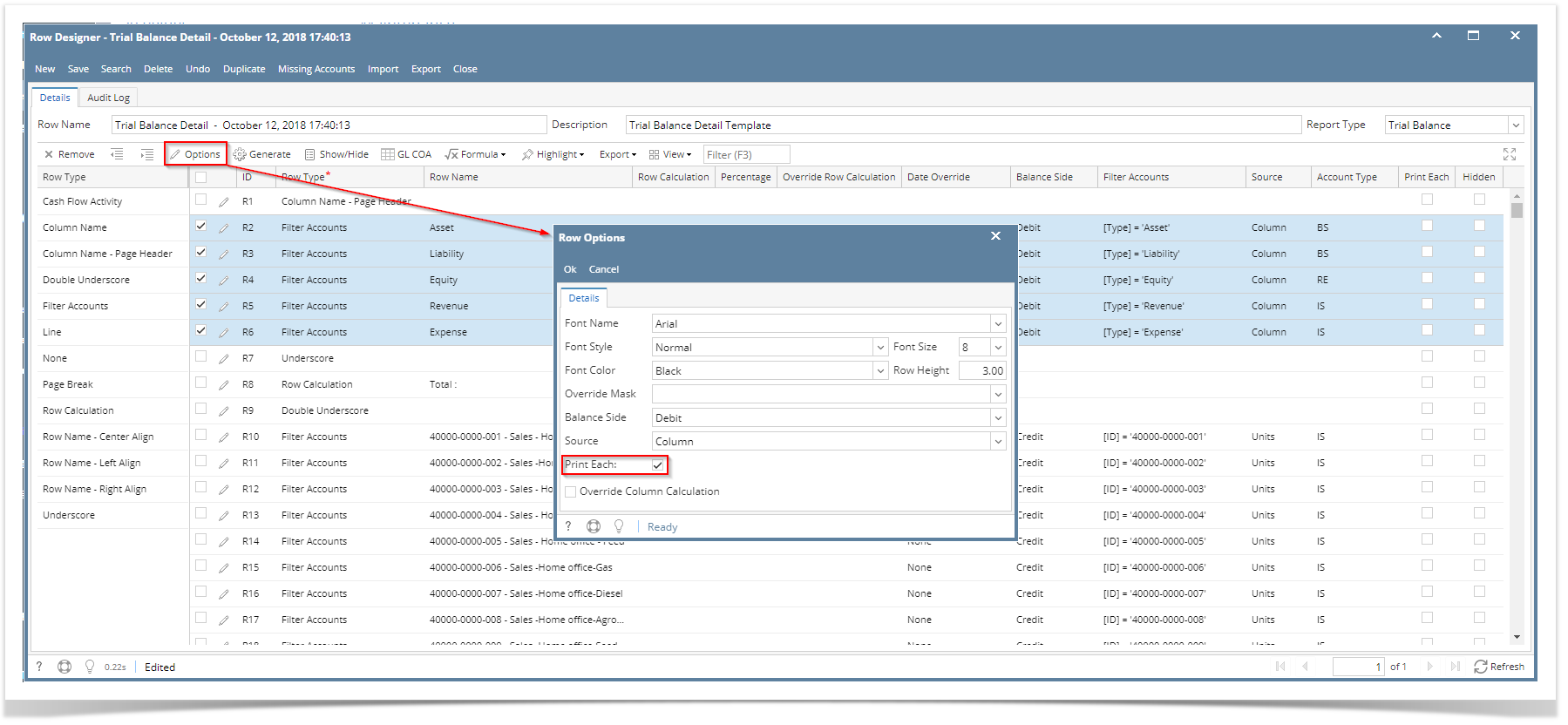 Image Modified Image Modified
- You will be back to the Row Designer screen. Now selected rows will have Print Each checkbox checked.
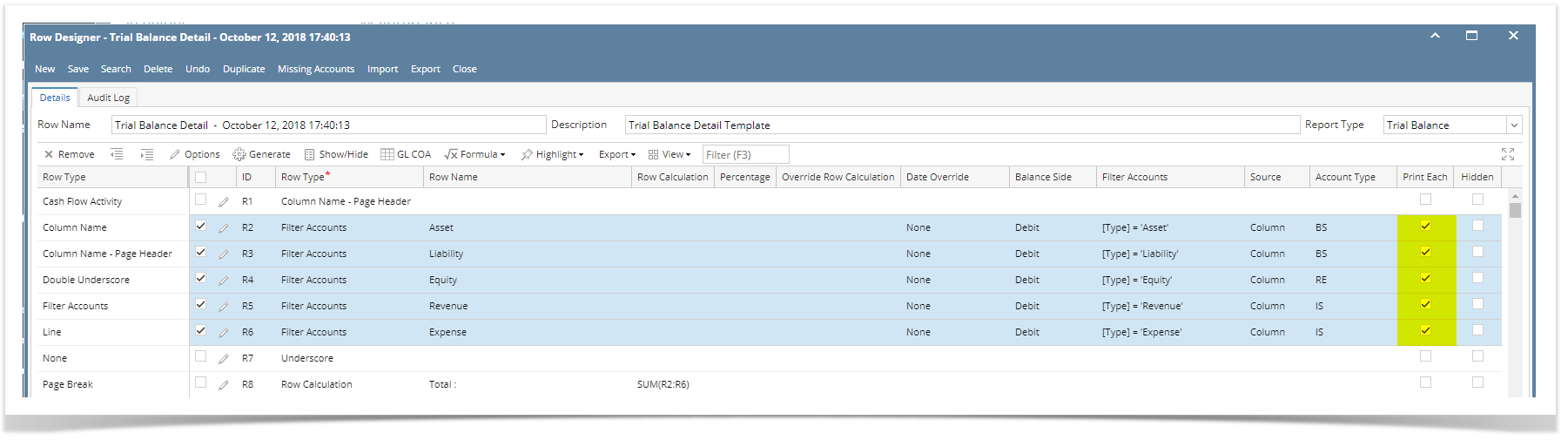 Image Modified Image Modified
From the grid - Say you want to set Print Each checkboxes for these rows unchecked. To do this follow the steps below.
- Select row/s. Hold Ctrl key while clicking on the Print Each checkbox of the first selected row. Immediately, Print Each checkbox of the selected row/s will be unchecked.
|
| Expand |
|---|
|
There are two ways on how to select/deselect Print Each to multiple rows. From the Row Options screen Say you want to set Print Each checkboxes for these rows checked. To do this follow the steps below. 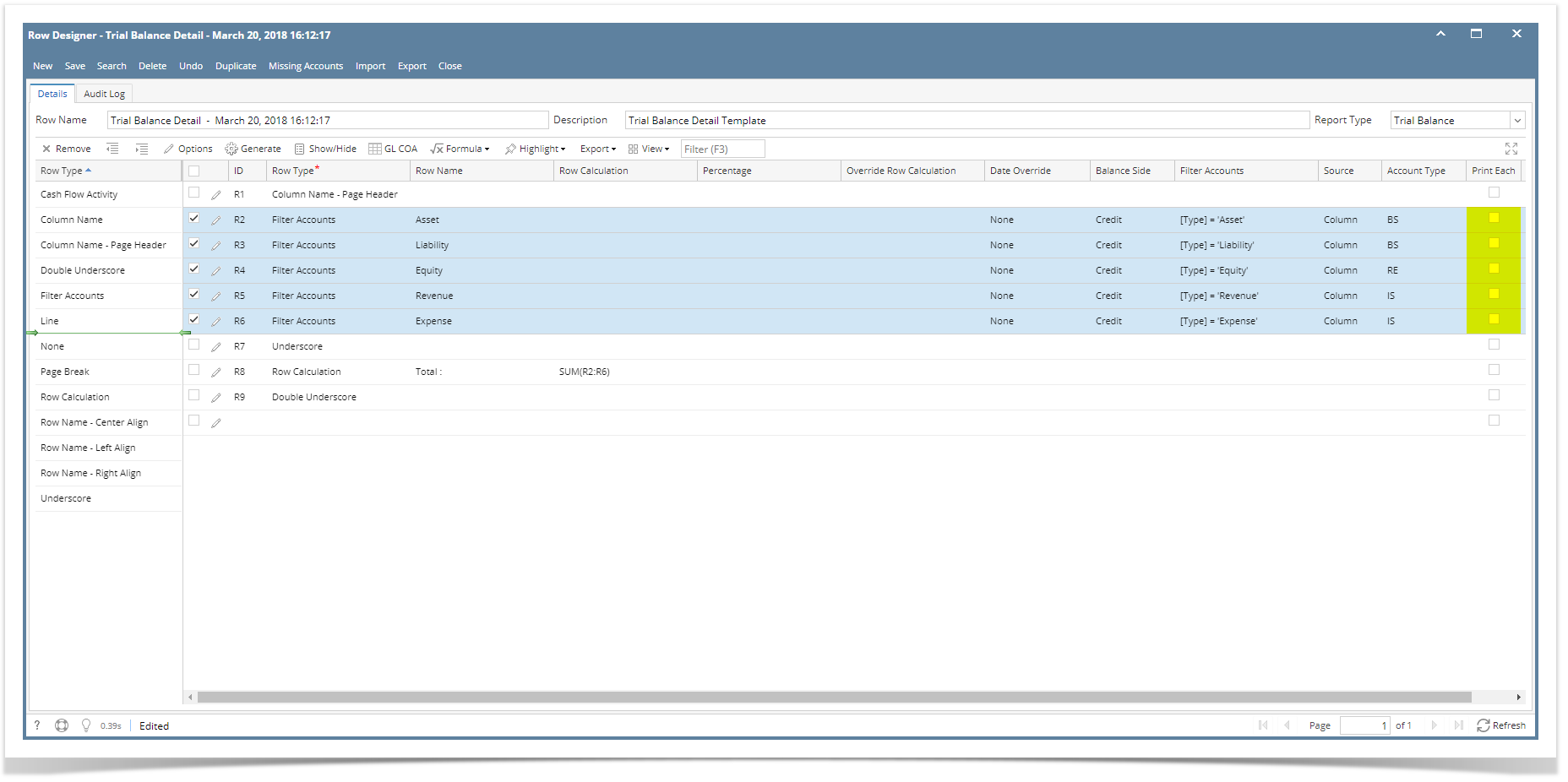
- Select row/s.
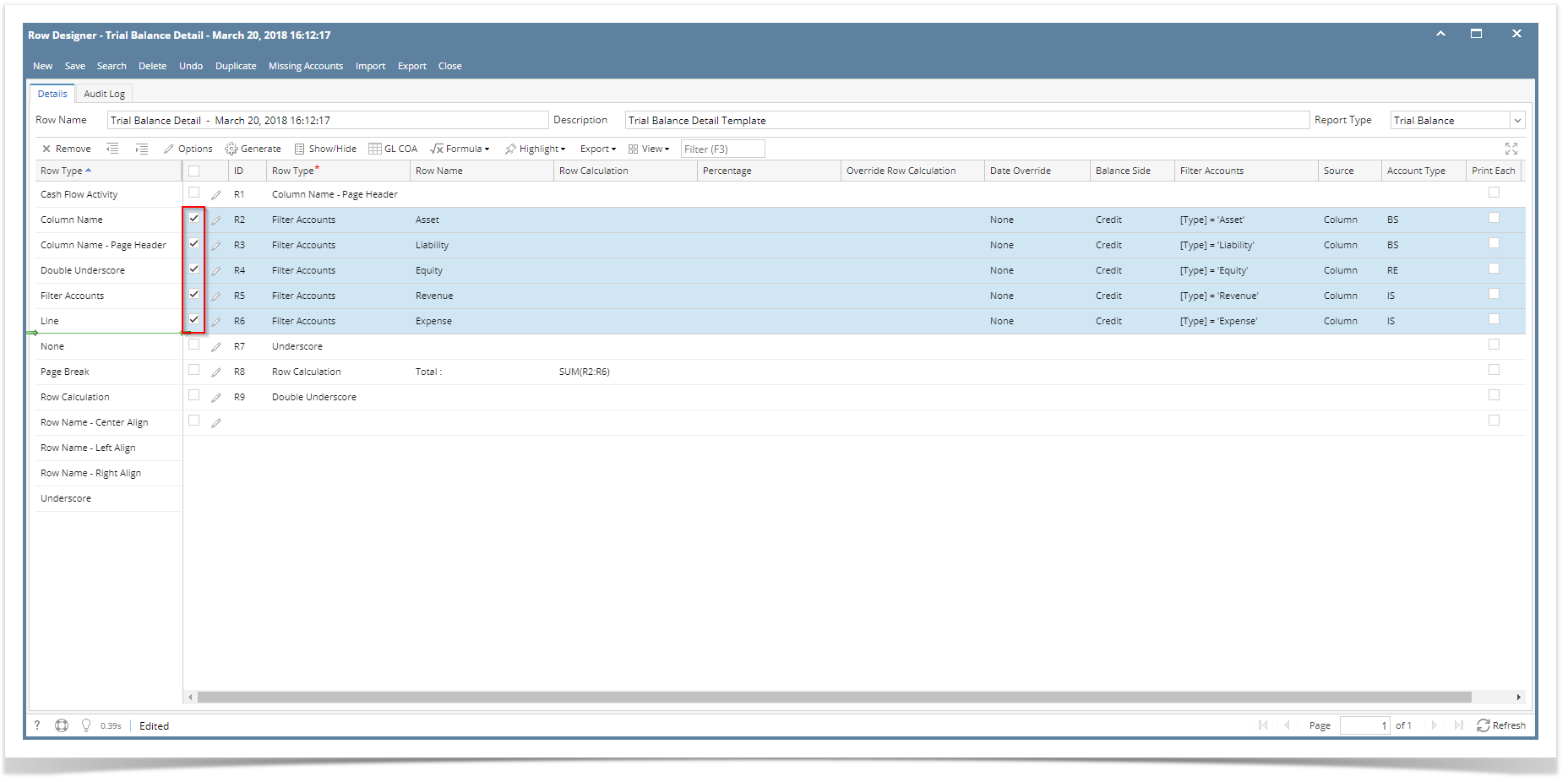 - Click on Options button. The Row Options screen will be opened. Check the Print Each checkbox then click Ok.
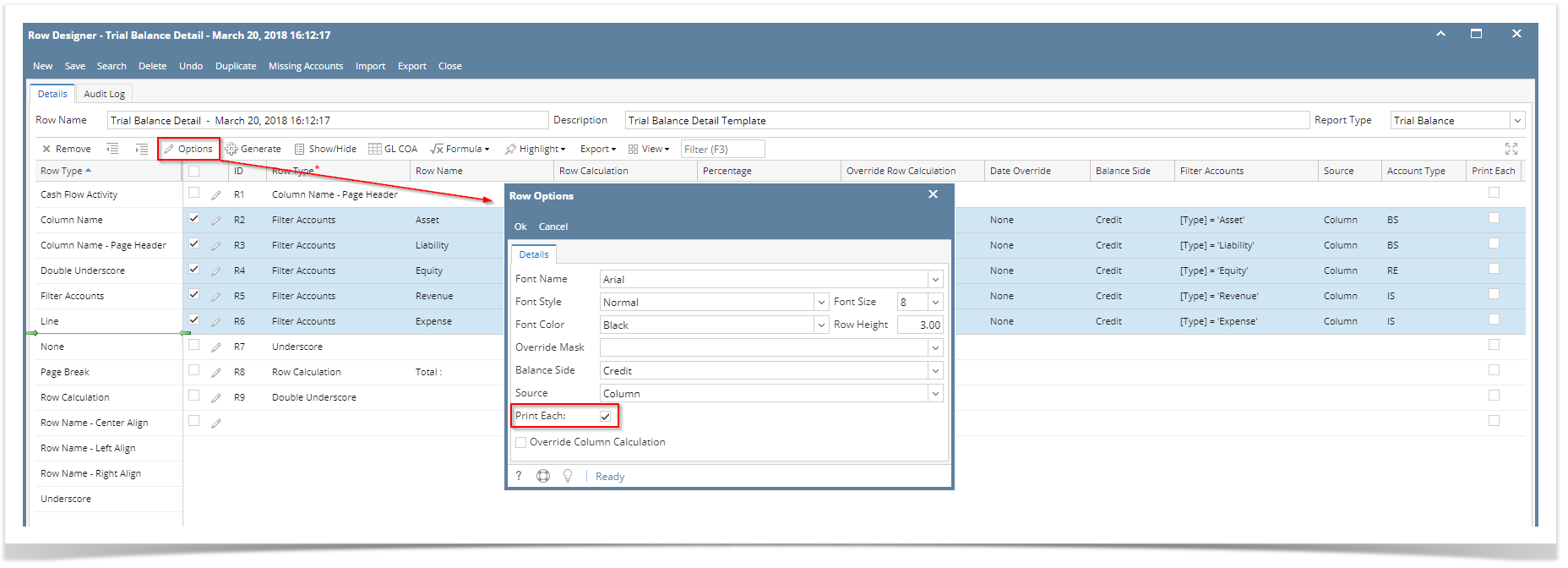
- You will be back to the Row Designer screen. Now selected rows will have Print Each checkbox checked.
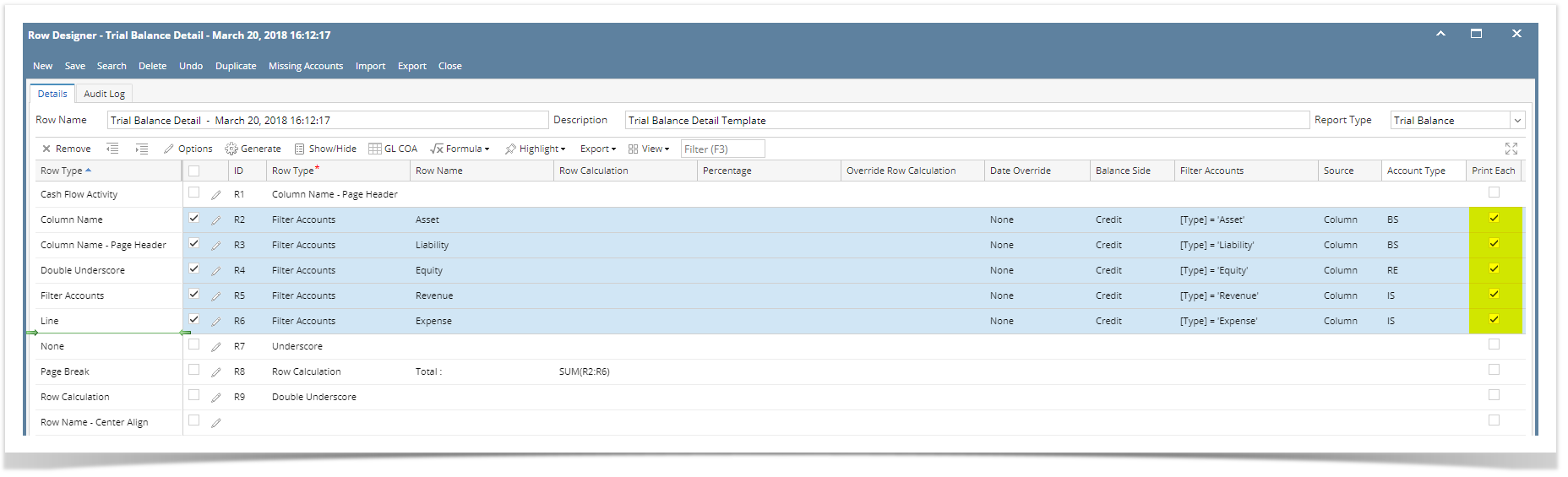
From the grid - Say you want to set Print Each checkboxes for these rows unchecked. To do this follow the steps below.
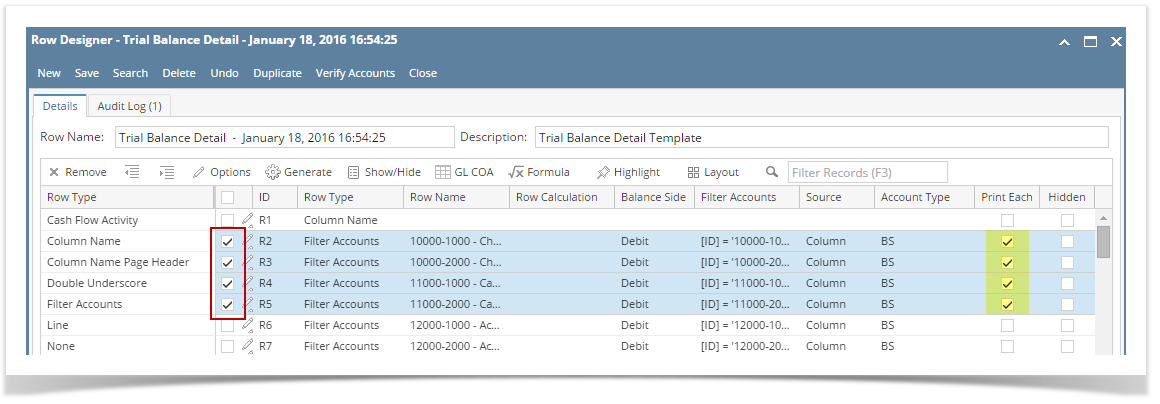 - Select row/s. Hold Ctrl key while clicking on the Print Each checkbox of the first selected row. Immediately, Print Each checkbox of the selected row/s will be unchecked.
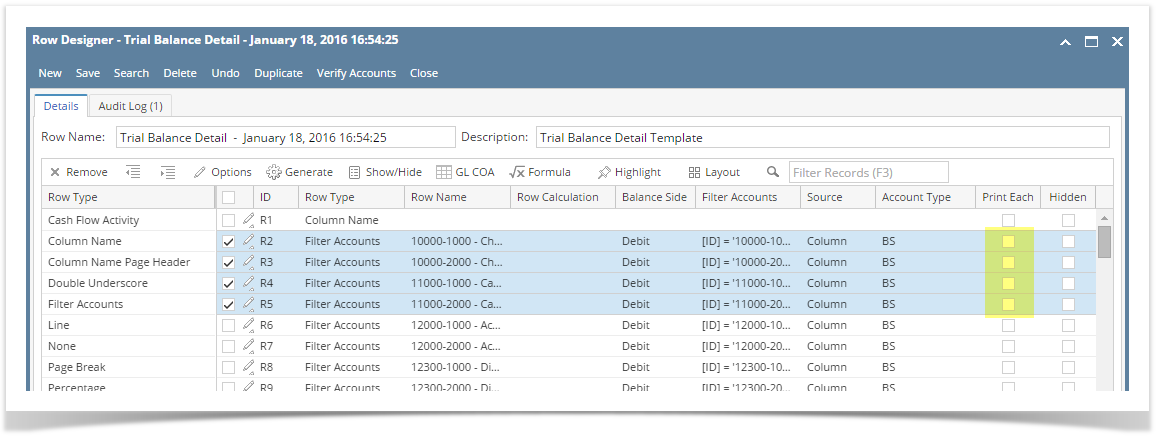
|
| Expand |
|---|
|
There are two ways on how to select/deselect Print Each to multiple rows. From the Row Options screen Say you want to set Print Each checkboxes for these rows checked. To do this follow the steps below. 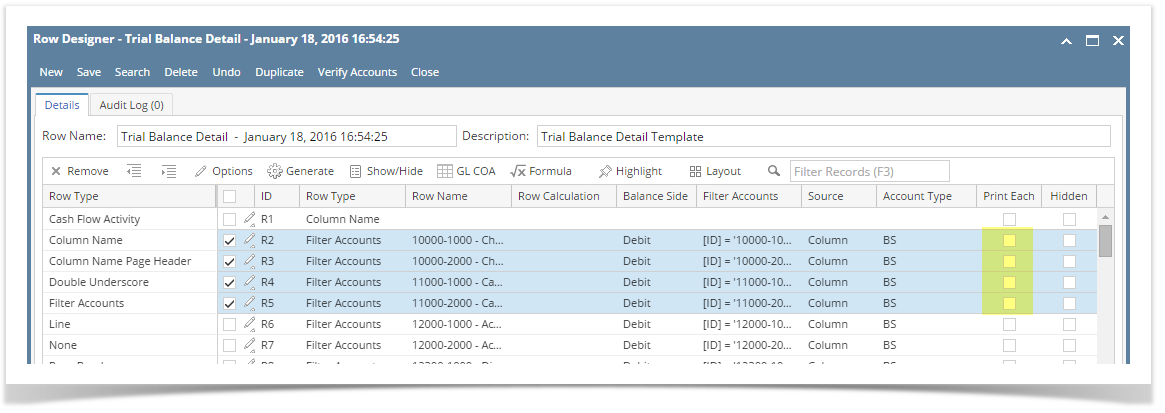
- Select row/s.
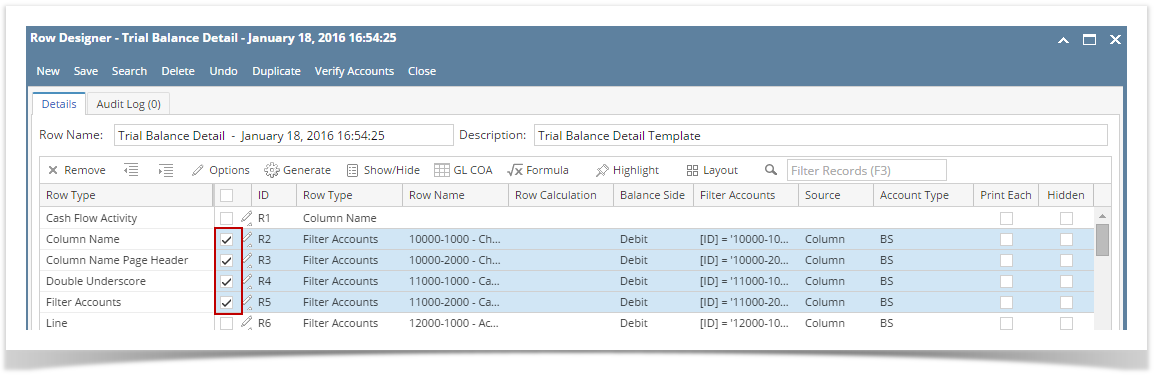 - Click on Options button. The Row Options screen will be opened. Check the Print Each checkbox then click Ok.
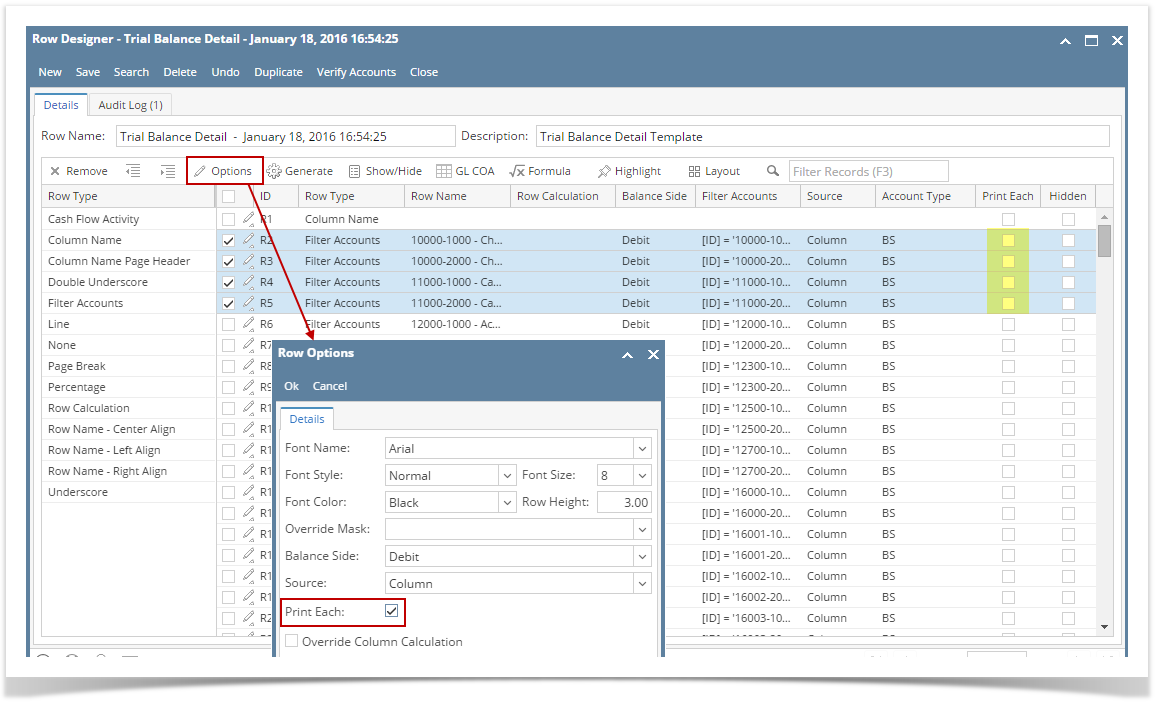
- You will be back to the Row Designer screen. Now selected rows will have Print Each checkbox checked.
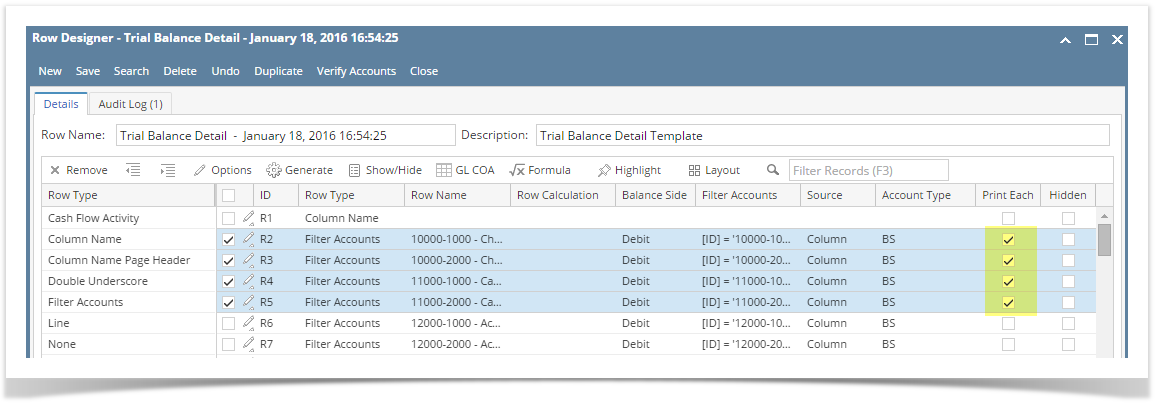
From the grid Say you want to set Print Each checkboxes for these rows unchecked. To do this follow the steps below.
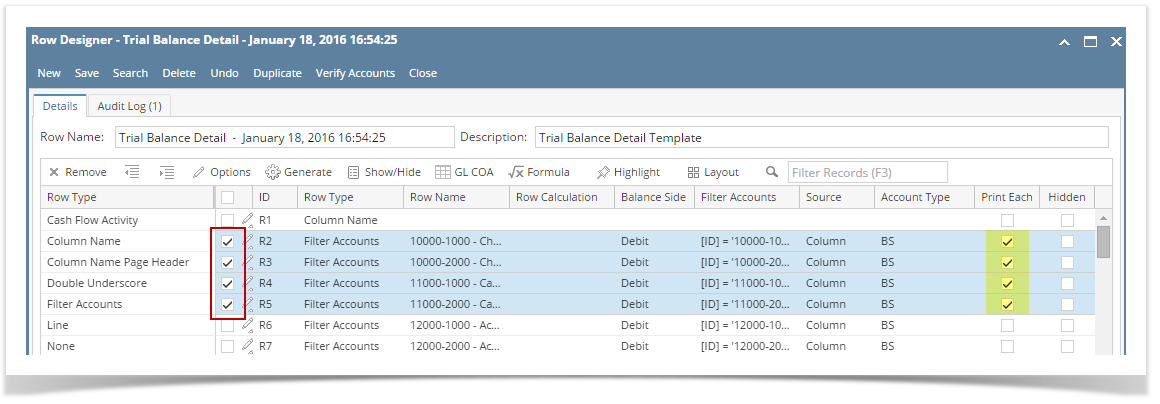 Select row/s. Hold Ctrl key while clicking on the Print Each checkbox of the first selected row. Immediately, Print Each checkbox of the selected row/s will be unchecked.
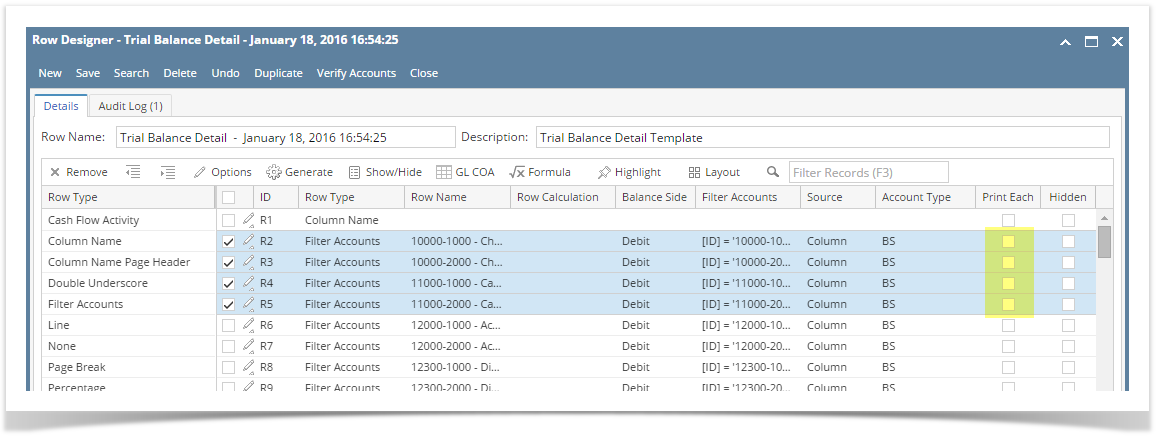
|
...