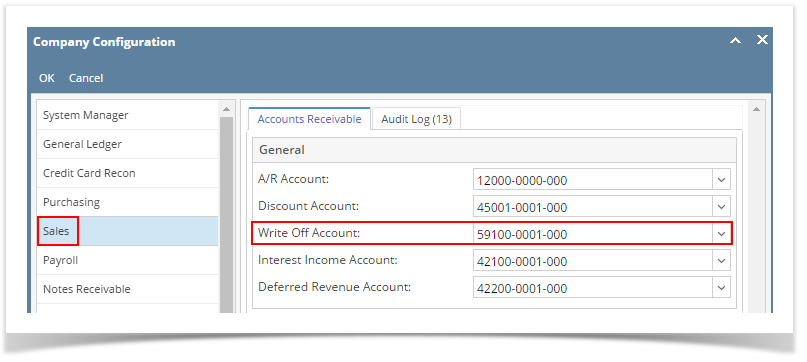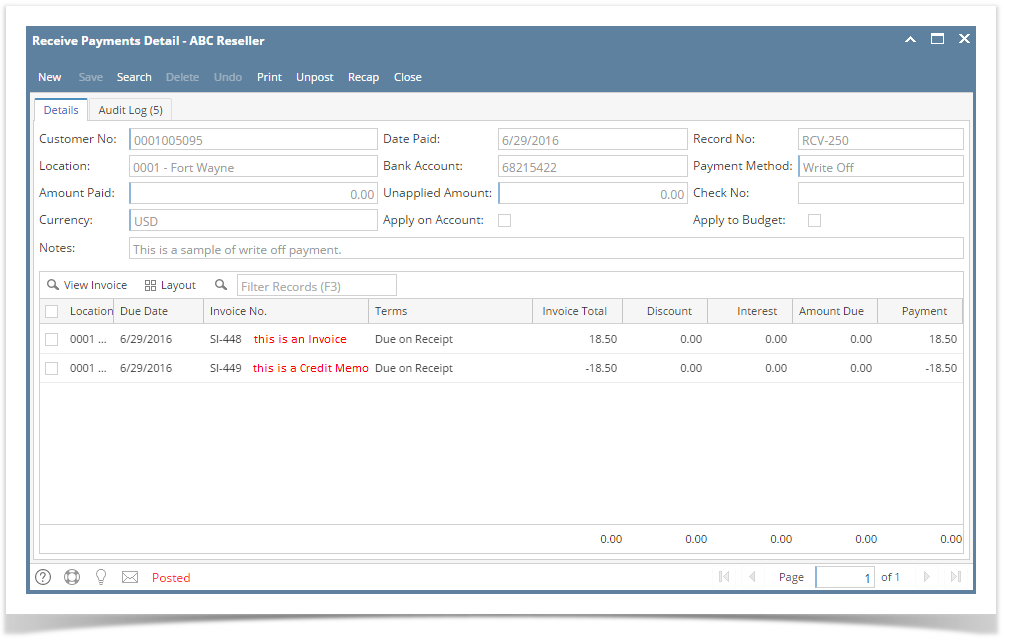Page History
...
- Make sure to configure the Company Configuration | Sales | Write Off Account field. This is the account that will be used to counter the Accounts Receivable account during posting.
- Open a new Receive Payments Detail screen from Sales | Receive Payment Details menu.
- On Receive Payments Detail screen, enter the needed details like Customer No, Location, Currency, and Date Paid, and Bank Account. Refer to Receive Payments Detail | Field Description | Header Details to help you in filling out the fields.
- Set Payment Method to Write Off. If this payment method is not in the list, you will have to add it to Payment Method screen.
- Enter the Check No and Notes if needed.
- Enter the receivables line item detail. Refer to Receive Payments Detail | Field Description | Grid Details to help you in filling out the fields.
- Pick the invoice transaction you want to apply a payment for and enter the payment in the Payment field. If the invoice has a discount or interest, fill out these fields first before entering the payment.
- Pick the credit that will be used to pay off the invoice and enter the payment in the Payment field. In below sample, we used a Credit Memo.
- On Amount Paid field, enter the total payment received from the customer. If the credit and invoice offset each other, then you can skip this step.
- Click the Recap button to review the GL details. This step is optional. You can proceed to the next step if you do not see the need to review the details.
- Once done reviewing, Post the transaction.
Below is a sample Write Off payment.
...
Overview
Content Tools