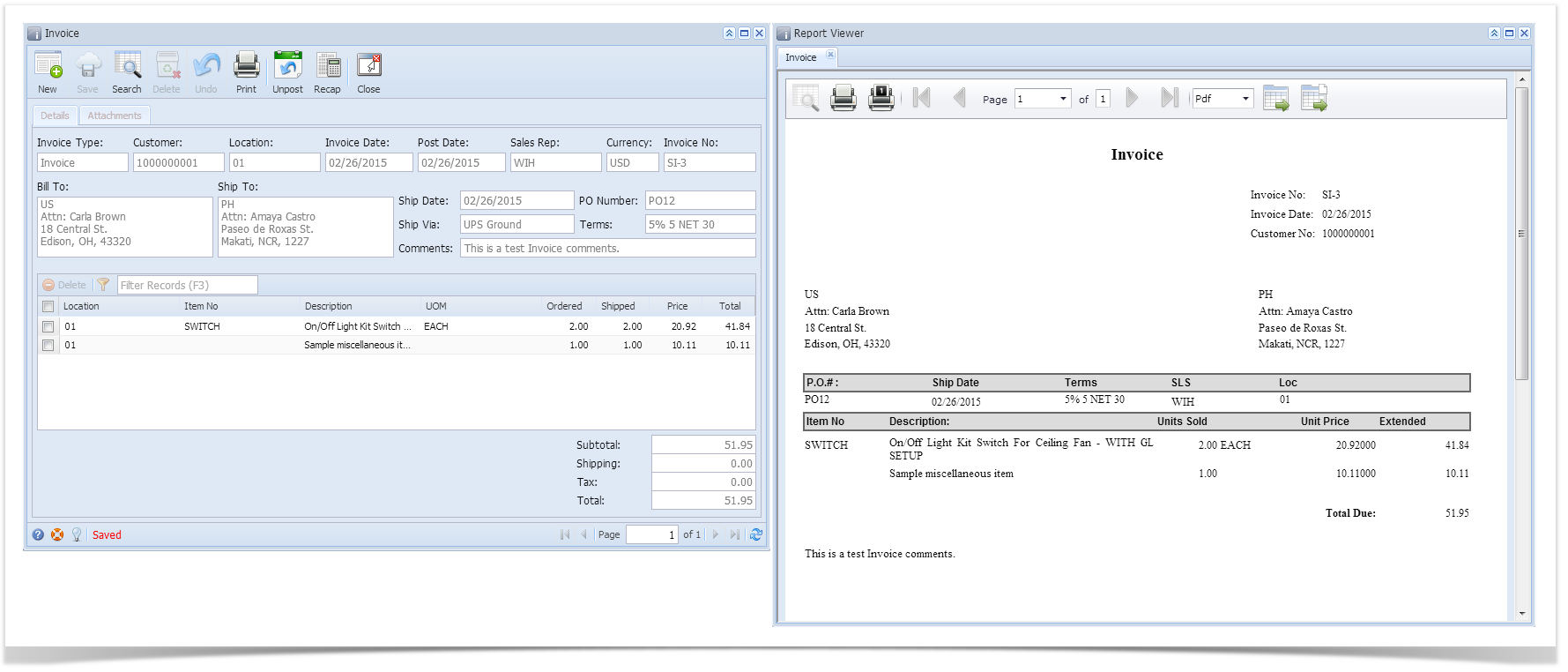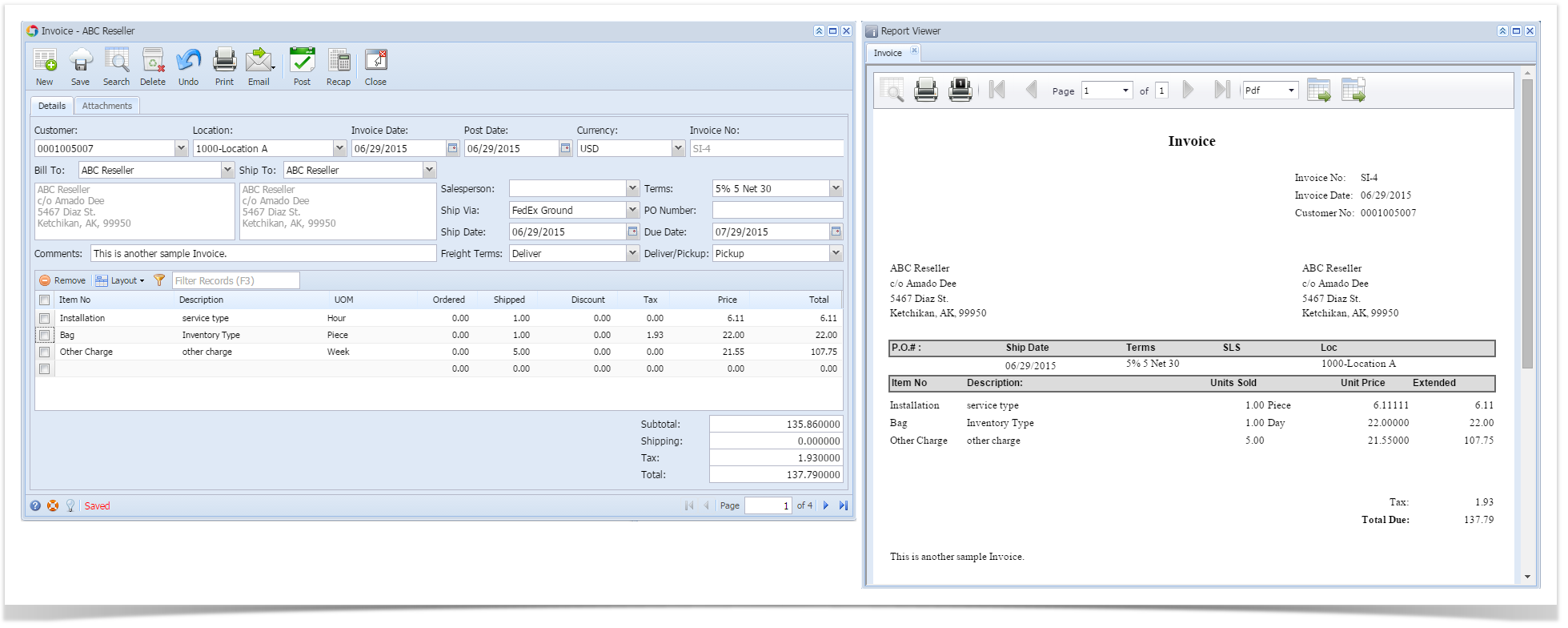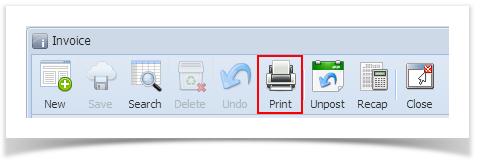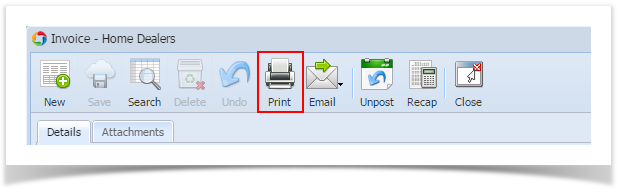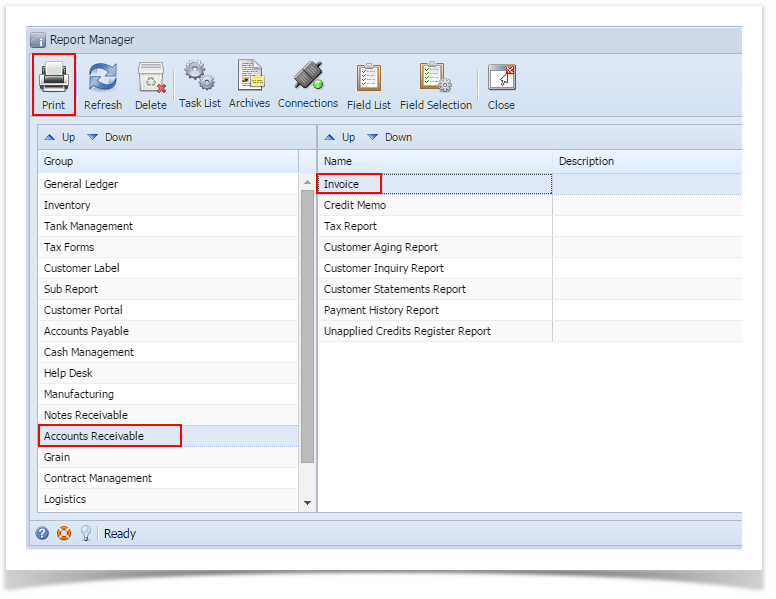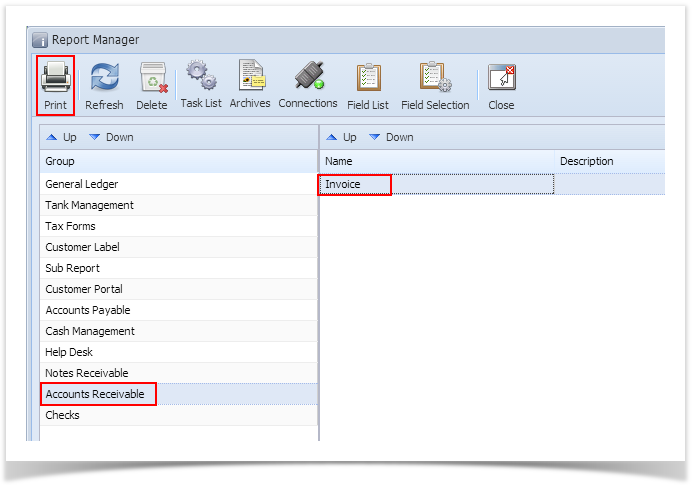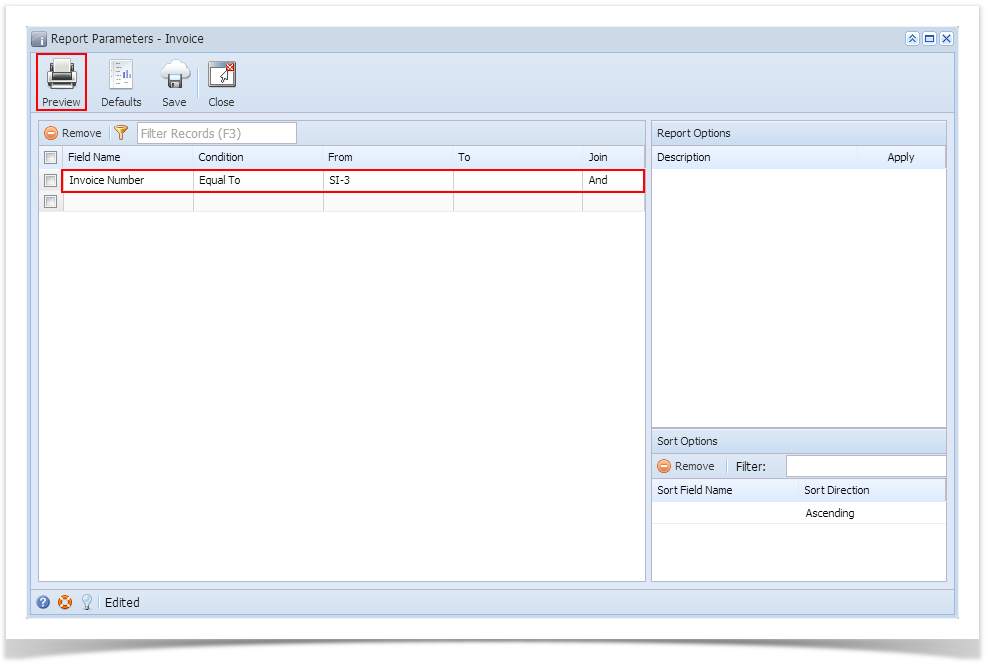Page History
Here are a sample Invoice and its report preview.
Print using Invoice | Print button:
- Open the Invoice record you wish to print.
- Click the Print toolbar button to see a preview of the Invoice report.
Print using Report Manager | Print button:
...
- Open the Report Manager screen.
- Select Accounts Receivable under Group panel.
- Select Invoice from the right panel of the screen.
- Click the Print toolbar button to open the Report Parameters screen for the Invoice.
- On Report Parameters screen, enter the criteria for the report then click the Preview button.
...
| Expand | ||
|---|---|---|
| ||
Here are a sample Invoice and its report preview.
Print using Invoice | Print button:
|
...
Print using Report Manager | Print button:
|
|
Overview
Content Tools