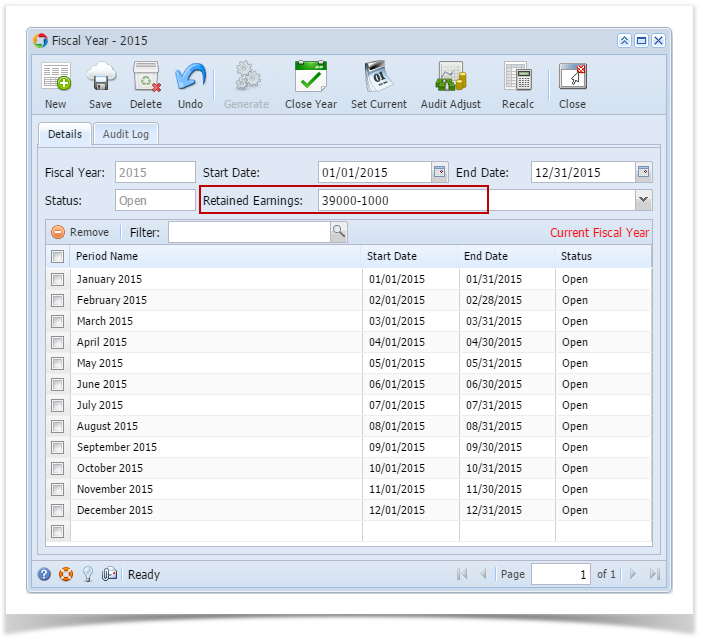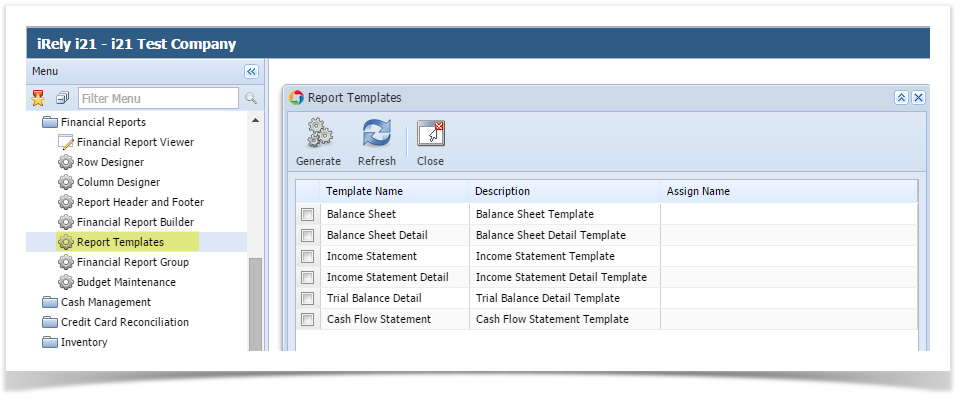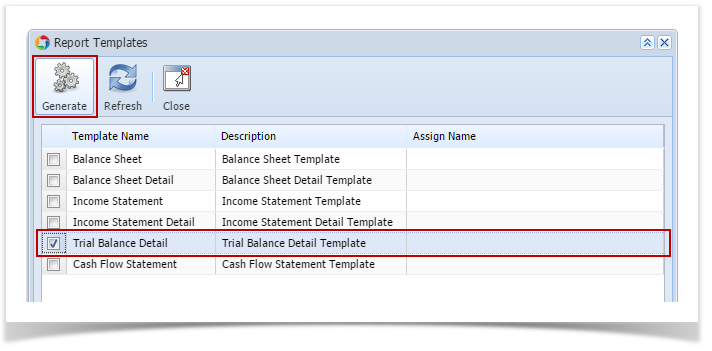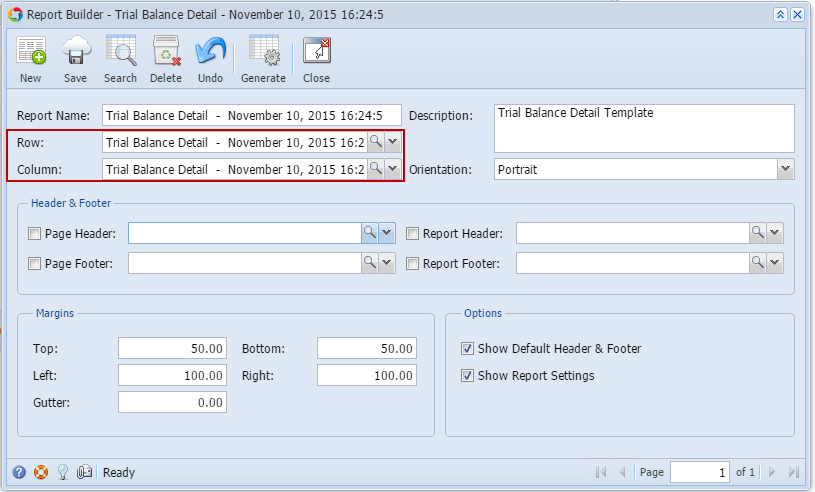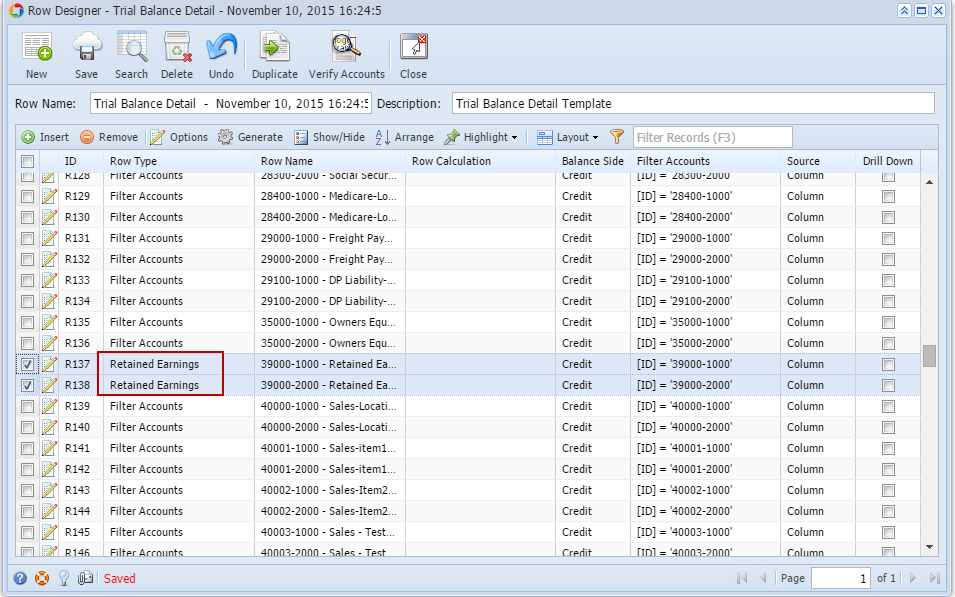Page History
The following will explain in detail how to generate Trial Balance Detail report and how to modify the Trial Balance is designedDetail row designer to reflect correct Retained Earnings numbers.
- First and foremost, make sure that Retained Earnings field in the Fiscal Year screen has been setup with a Retained Earnings account. This is the account where the Net Income from previous year/s be rolled over.
- Generate Trial Balance Detail report from Report Templates. To open Report Templates, go to Financial Reports module > Report Templates.
Select Trial Balance Detail and click Generate toolbar button.
Note You can assign a name for the Trial Balance Detail report by entering the name of the report in the Assign Name field. If this field is left blank, i21 will automatically provide a name for the report with this format: Trial Balance Detail - <Date and Time the report template is generated.
Ex: Trial Balance Detail - November 10, 2015 16:24:5
- The Report Builder record with Rows and Columns designed for a Trial Balance will automatically open.
- Click on the magnifying glass button in the Row field of the Report Builder screen to open the Row Designer record. Most of the rows have Filter Accounts row type and are filtered per Account ID.
- Look for the Retained Earnings account/s and assign Retained Earnings row type to them. This row type will tell the row/s to compute for the Net Income from the prior year/s and roll it over to the next fiscal year.
- Close the the Row Designer screen to bring you back to the Report Builder record.
- Look for the Retained Earnings account/s and assign Retained Earnings row type to them. This row type will tell the row/s to compute for the Net Income from the prior year/s and roll it over to the next fiscal year.
...
Overview
Content Tools