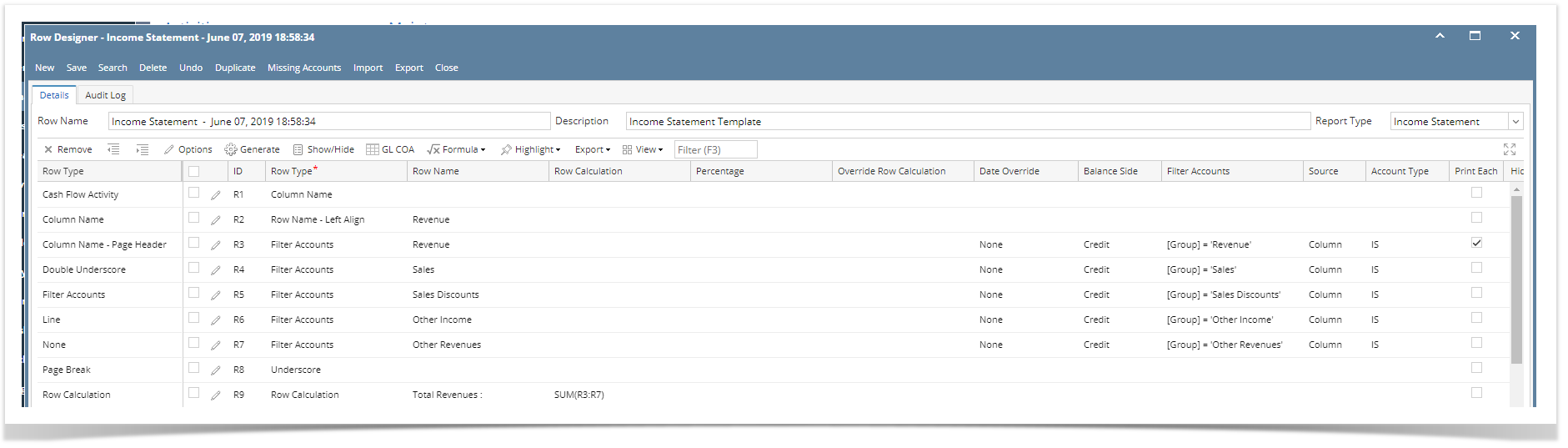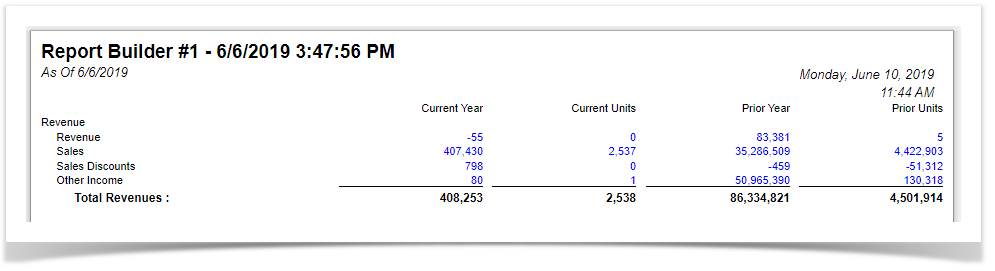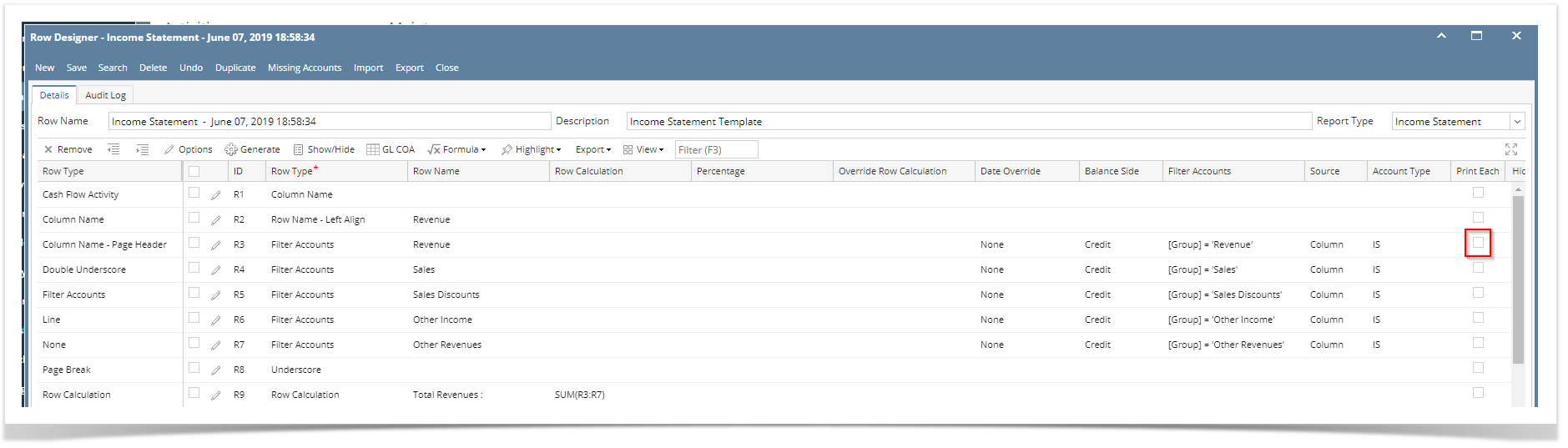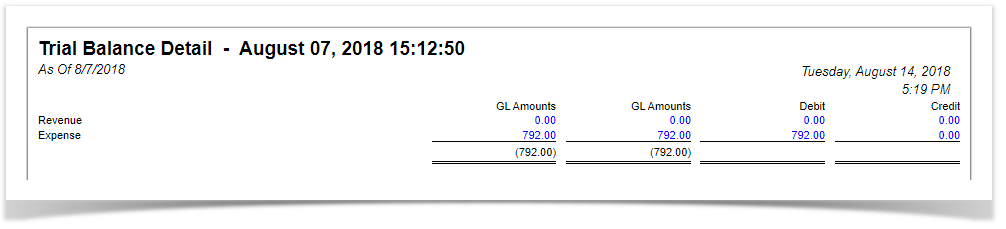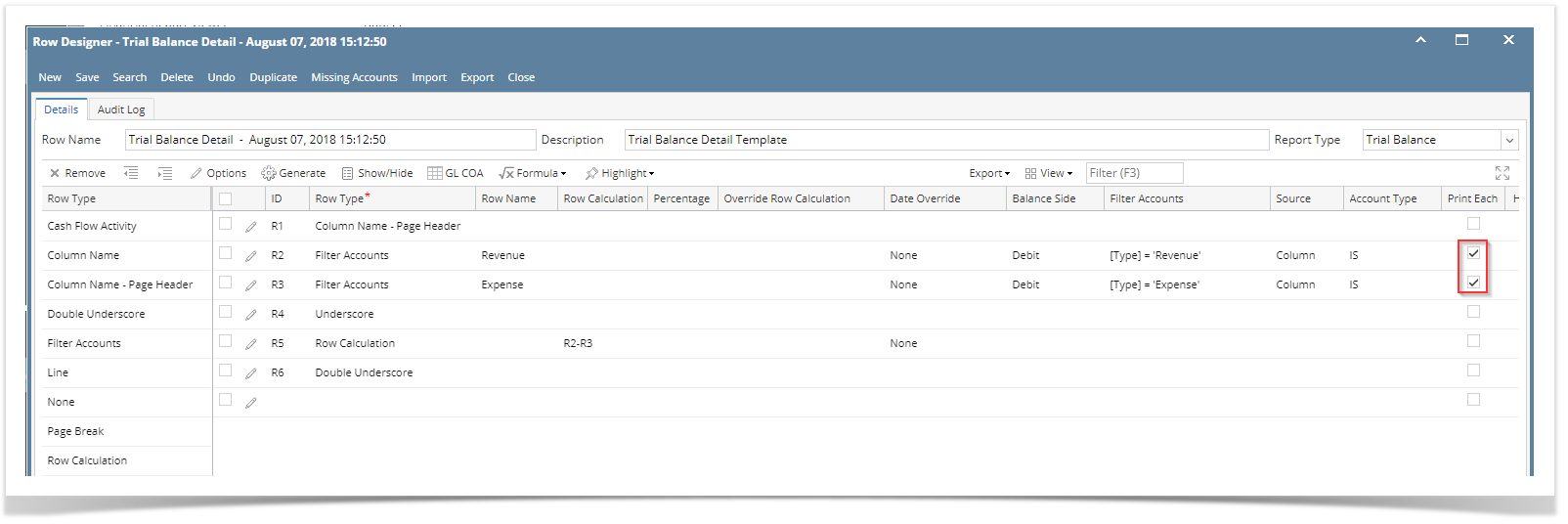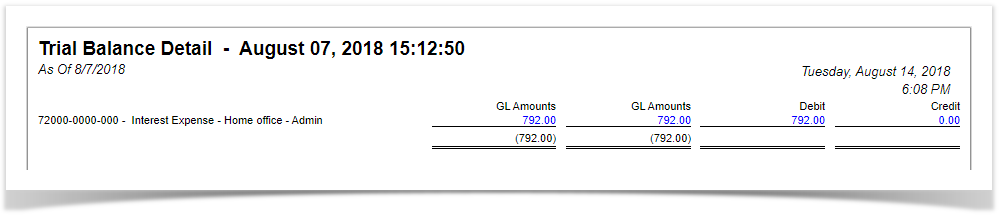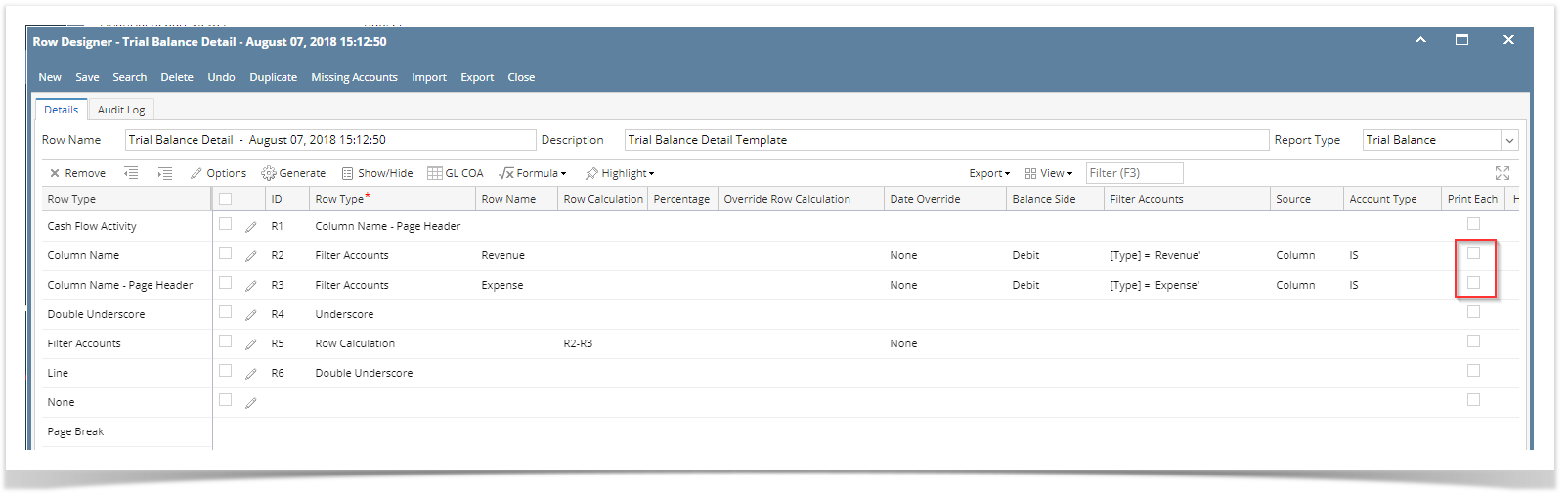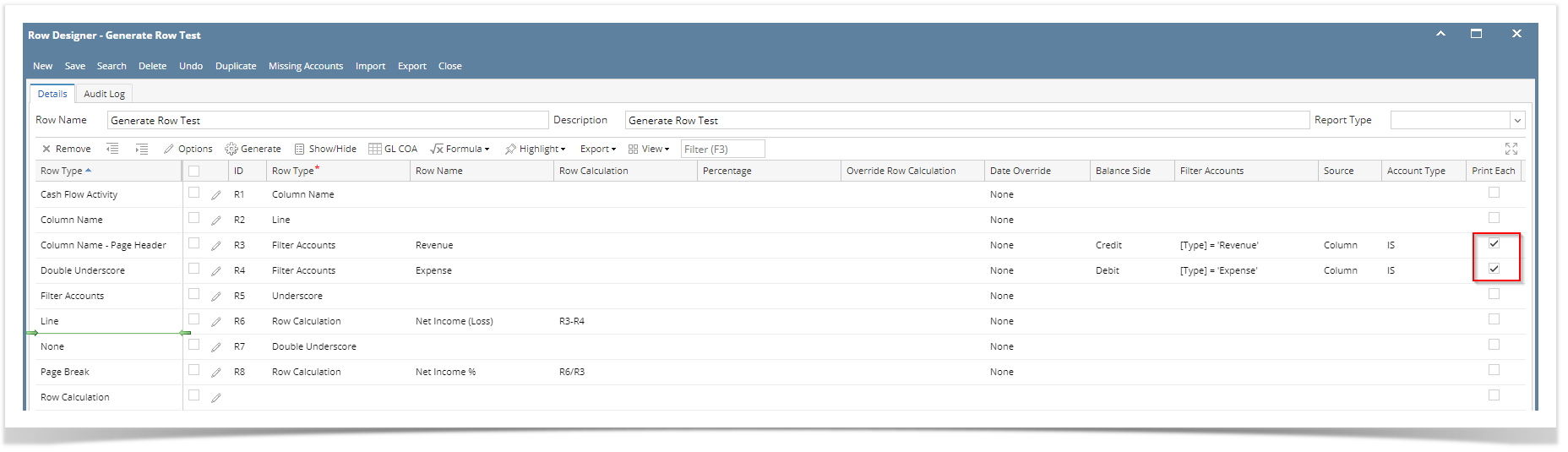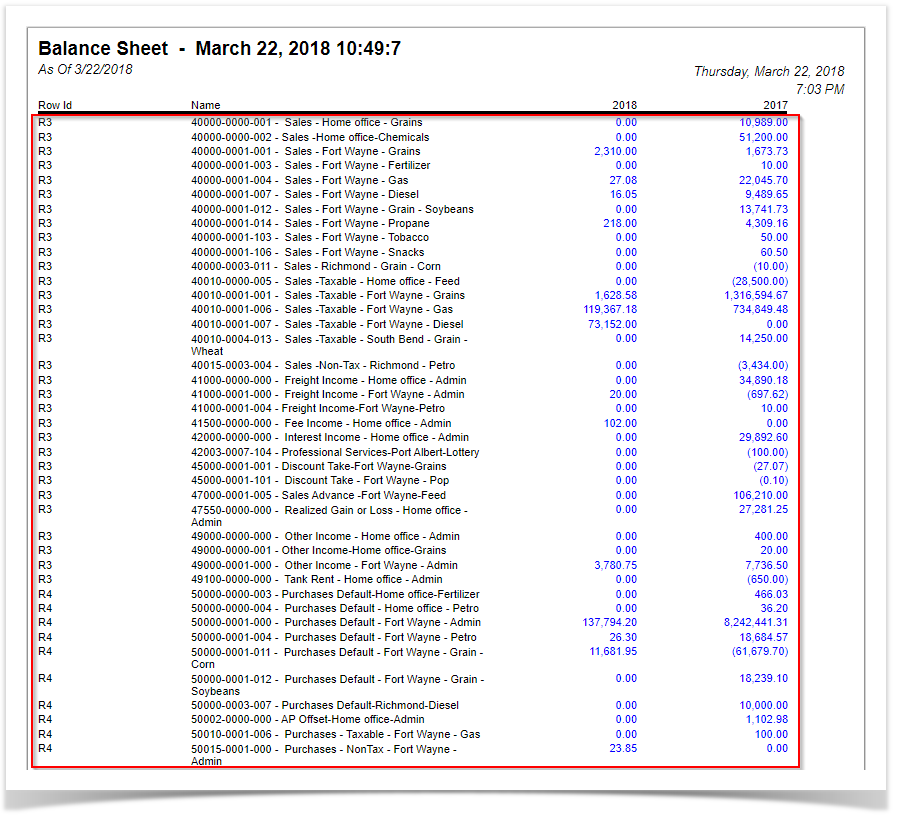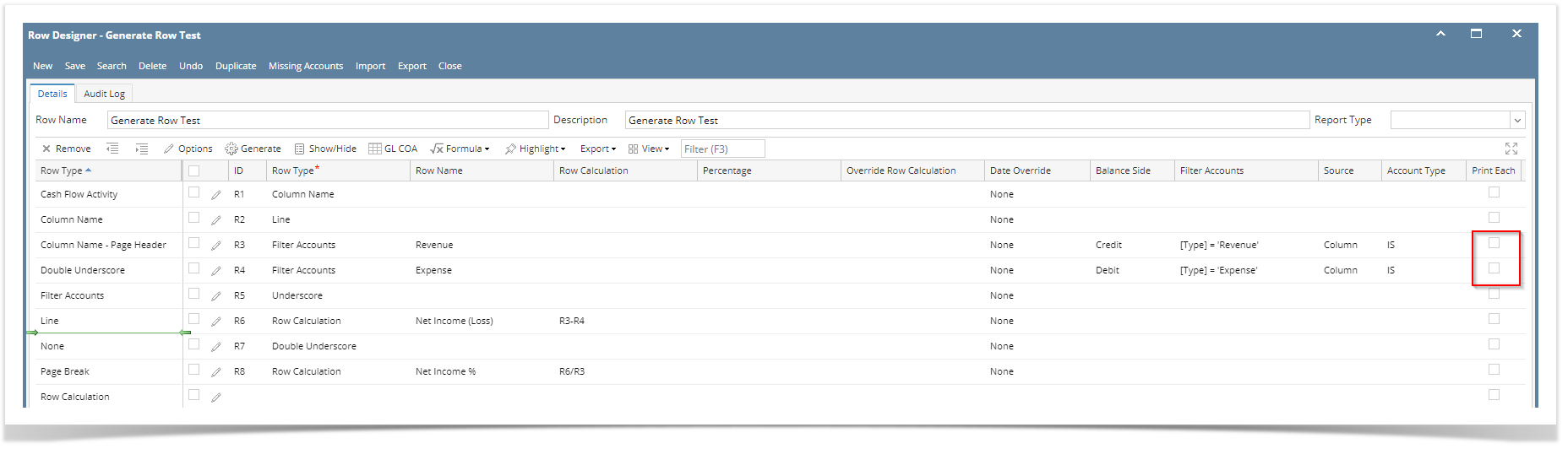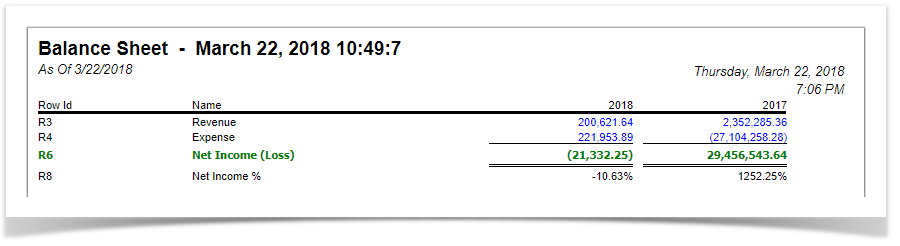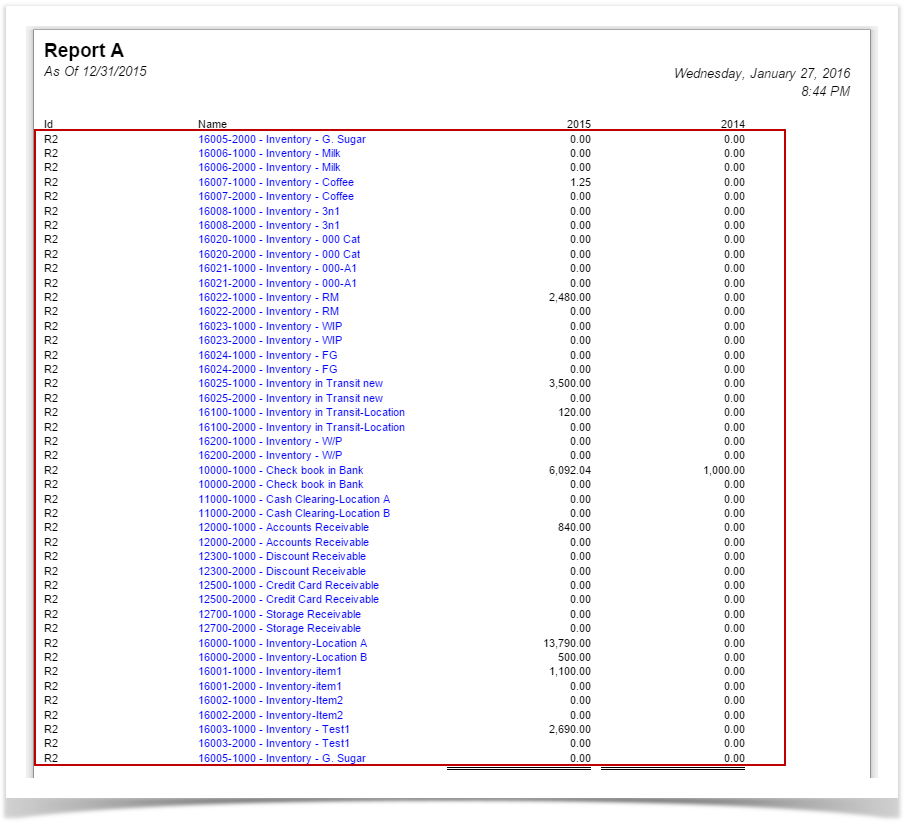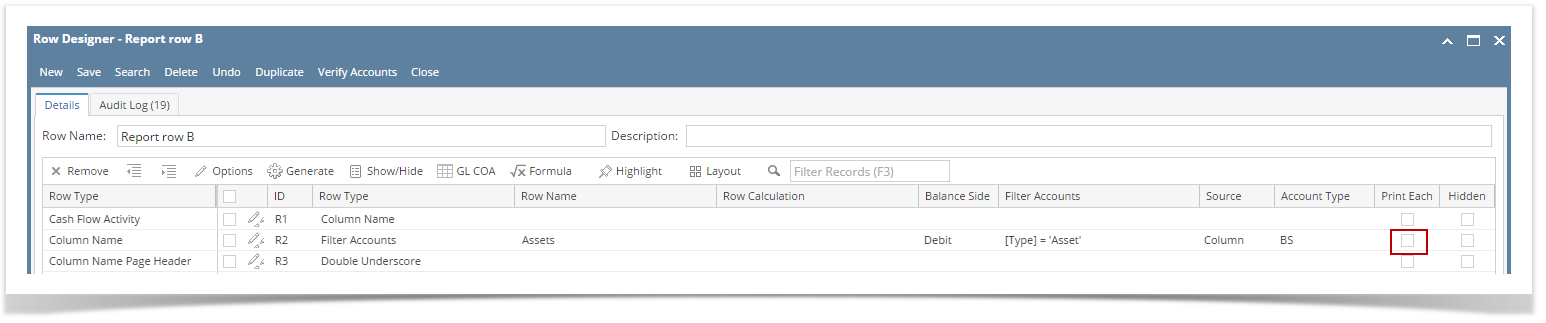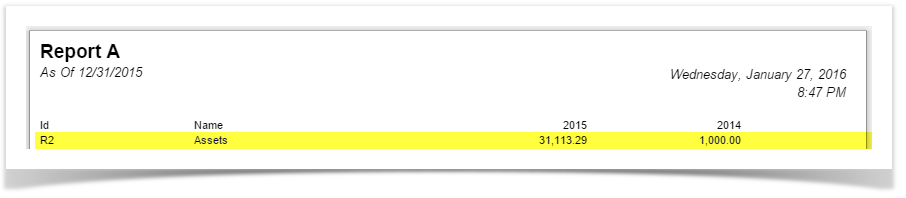...
- In a selected row in the Row Designer, with any Filter Accounts configuration that includes two or more accounts, check the Print Each checkbox. In this example, Type=Asset is used.
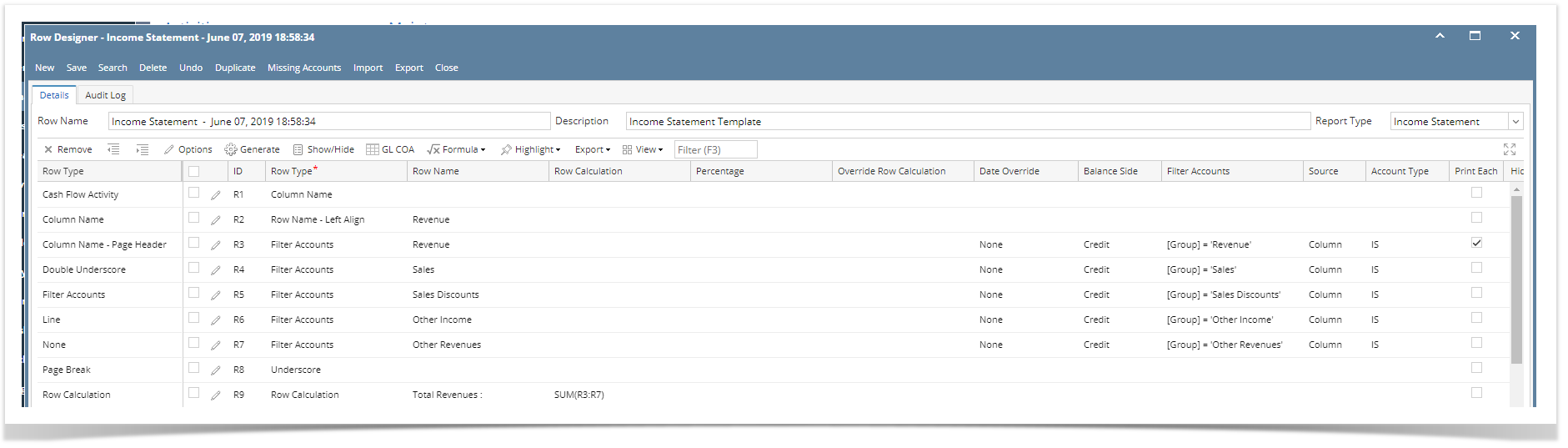 Image Added
Image Added Use the row designer record and print the report. It will not show the Row > Assets as shown in the Row Designer but instead, it will show the accounts included in the configured Filter Accounts for the said row.
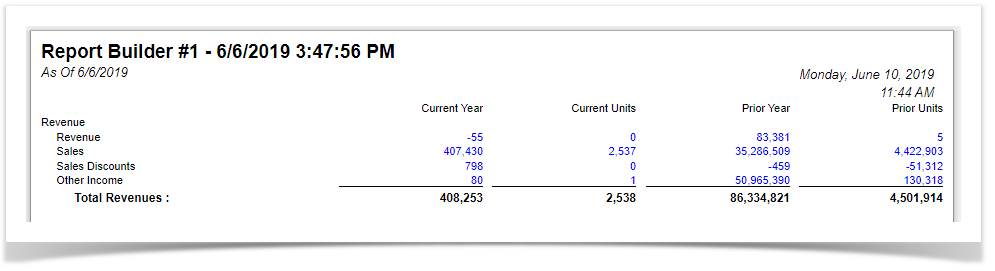 Image Added
Image Added
| Note |
|---|
Note that all account rows generated by Print Each feature will take the Row ID of the row it was generated from. In this example, R2. Also, |
Print Each checkbox is unchecked
- In a selected row in the Row Designer, with any Filter Accounts configuration that includes two or more accounts, uncheck the Print Each checkbox. In this example, Type=Asset is used.
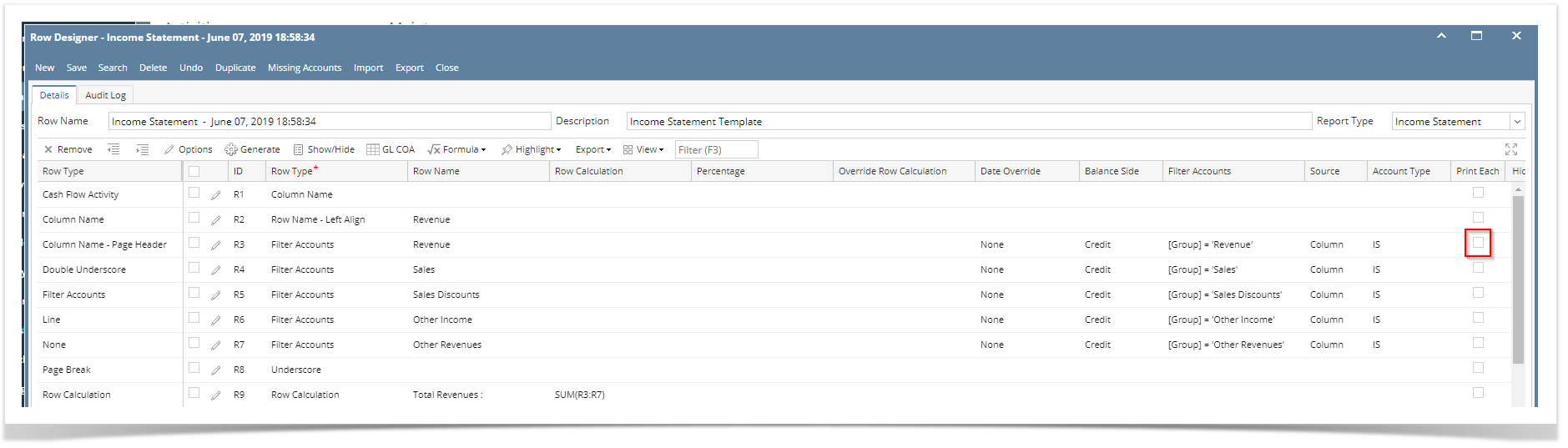 Image Added
Image Added Use the row designer record and print the report. It will show the Row > Assets as shown in the Row Designer.
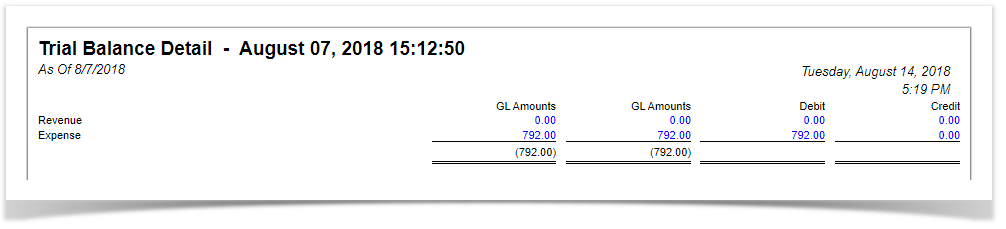 Image Added
Image Added
| Expand |
|---|
|
Print Each option gives user the ability to either Print/preview the selected row or print the accounts included in the configured Filter Accounts. Print Each checkbox is checked - In a selected row in the Row Designer, with any Filter Accounts configuration that includes two or more accounts, check the Print Each checkbox. In this example, Type=Asset is used.
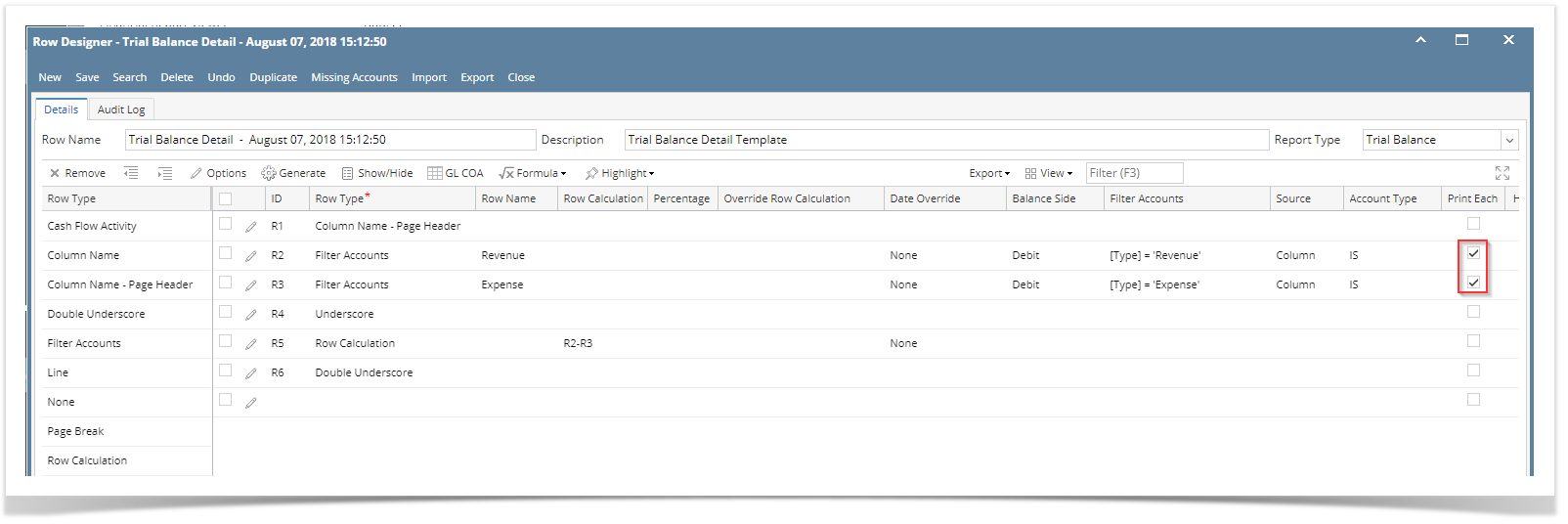 Image Modified Image Modified Use the row designer record and print the report. It will not show the Row > Assets as shown in the Row Designer but instead, it will show the accounts included in the configured Filter Accounts for the said row.
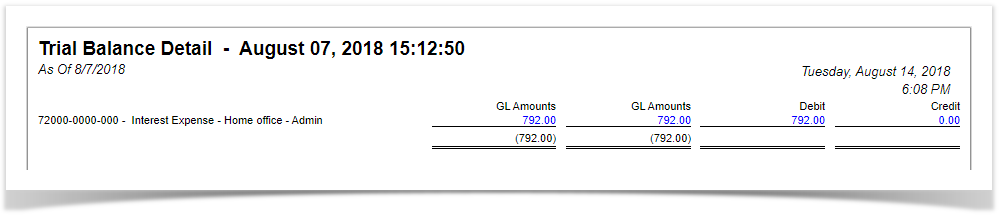 Image Modified Image Modified
| Note |
|---|
Note that all account rows generated by Print Each feature will take the Row ID of the row it was generated from. In this example, R2. Also, |
Print Each checkbox is unchecked - In a selected row in the Row Designer, with any Filter Accounts configuration that includes two or more accounts, uncheck the Print Each checkbox. In this example, Type=Asset is used.
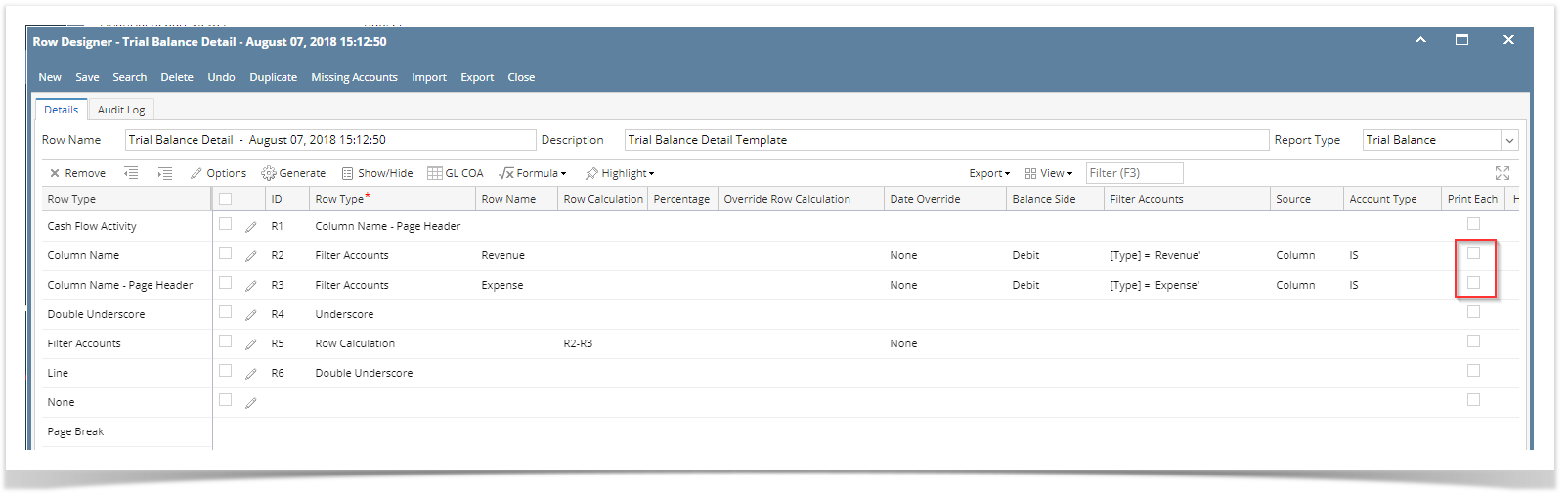 Image Modified Image Modified Use the row designer record and print the report. It will show the Row > Assets as shown in the Row Designer.
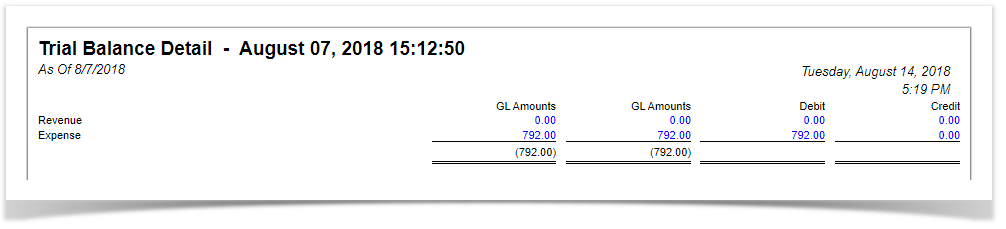 Image Modified Image Modified
|
| Expand |
|---|
|
Print Each option gives user the ability to either Print/preview the selected row or print the accounts included in the configured Filter Accounts. Print Each checkbox is checked - In a selected row in the Row Designer, with any Filter Accounts configuration that includes two or more accounts, check the Print Each checkbox. In this example, Type=Asset is used.
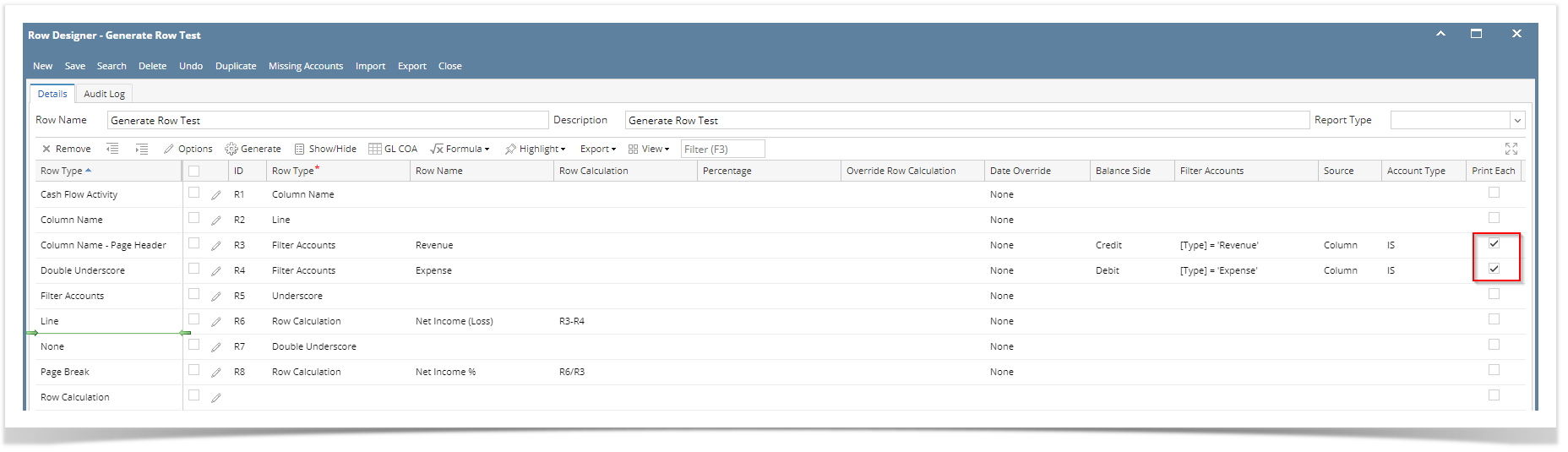 Use the row designer record and print the report. It will not show the Row > Assets as shown in the Row Designer but instead, it will show the accounts included in the configured Filter Accounts for the said row.
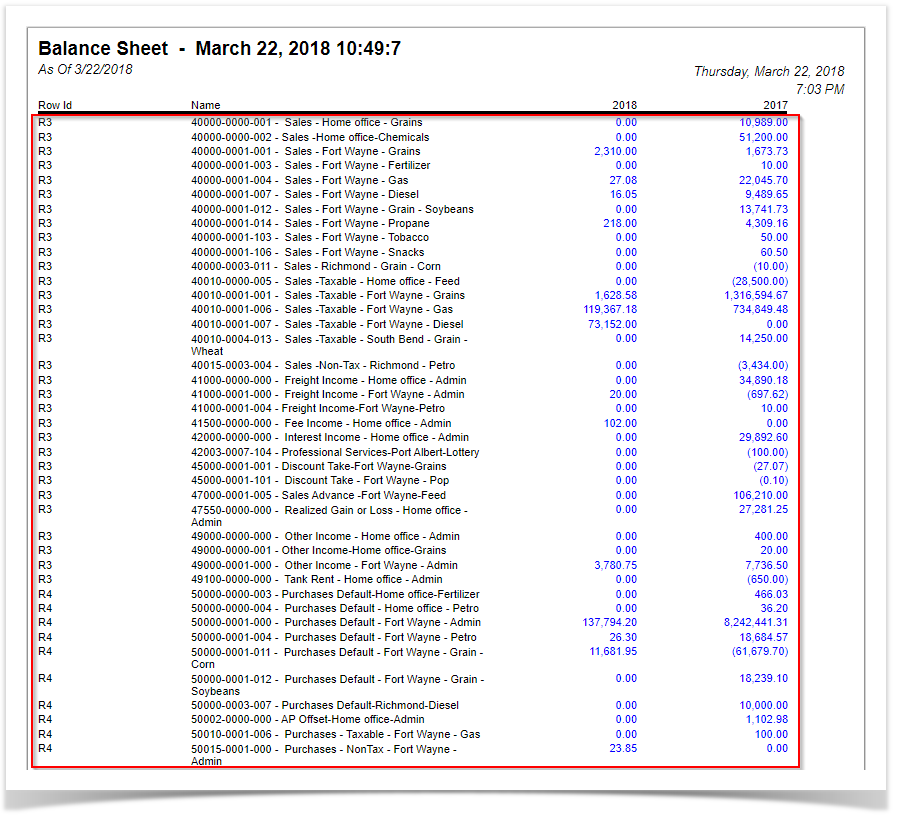
| Note |
|---|
Note that all account rows generated by Print Each feature will take the Row ID of the row it was generated from. In this example, R2. Also, |
Print Each checkbox is unchecked - In a selected row in the Row Designer, with any Filter Accounts configuration that includes two or more accounts, uncheck the Print Each checkbox. In this example, Type=Asset is used.
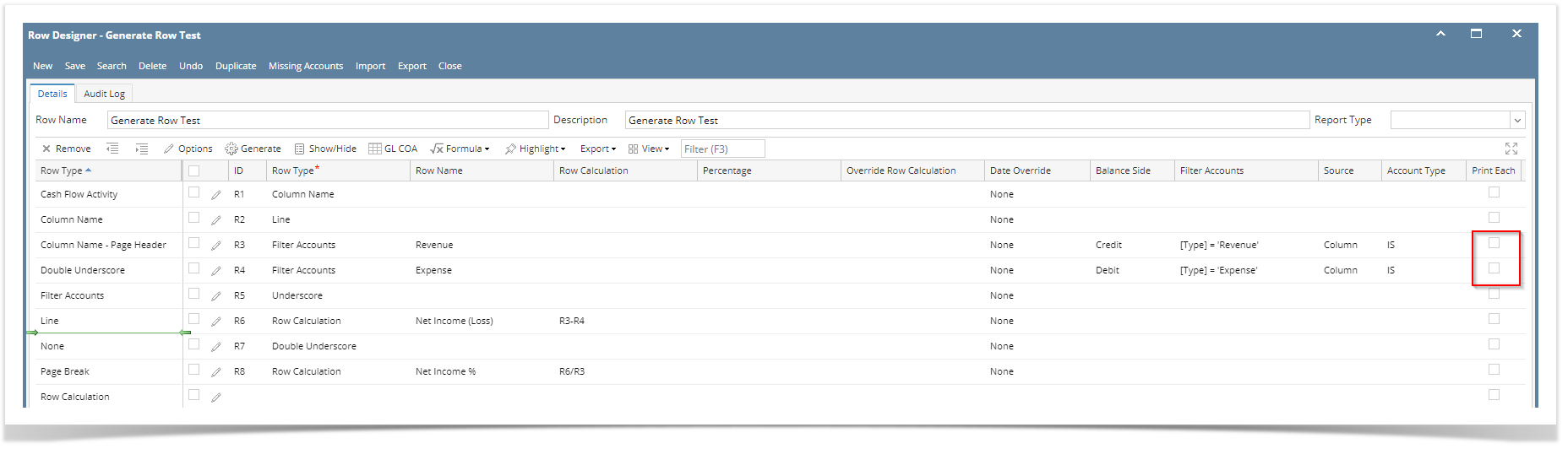 - Use the row designer record and print the report. It will show the Row > Assets as shown in the Row Designer.
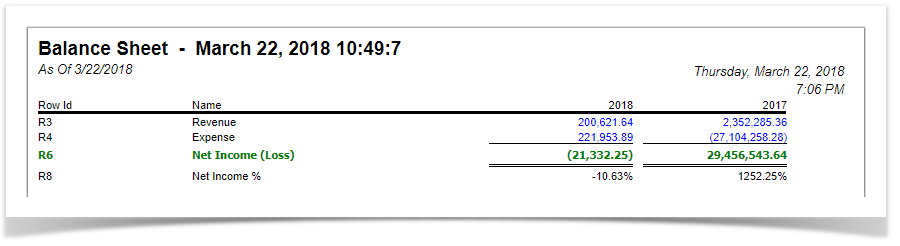
|
...
| Expand |
|---|
|
Print Each option gives user the ability to either Print/preview the selected row or print the accounts included in the configured Filter Accounts. Print Each checkbox is checked - In a selected row in the Row Designer, with any Filter Accounts configuration that includes two or more accounts, check the Print Each checkbox. In this example, Type=Asset is used.
 Use the row designer record and print the report. It will not show the Row > Assets as shown in the Row Designer but instead, it will show the accounts included in the configured Filter Accounts for the said row.
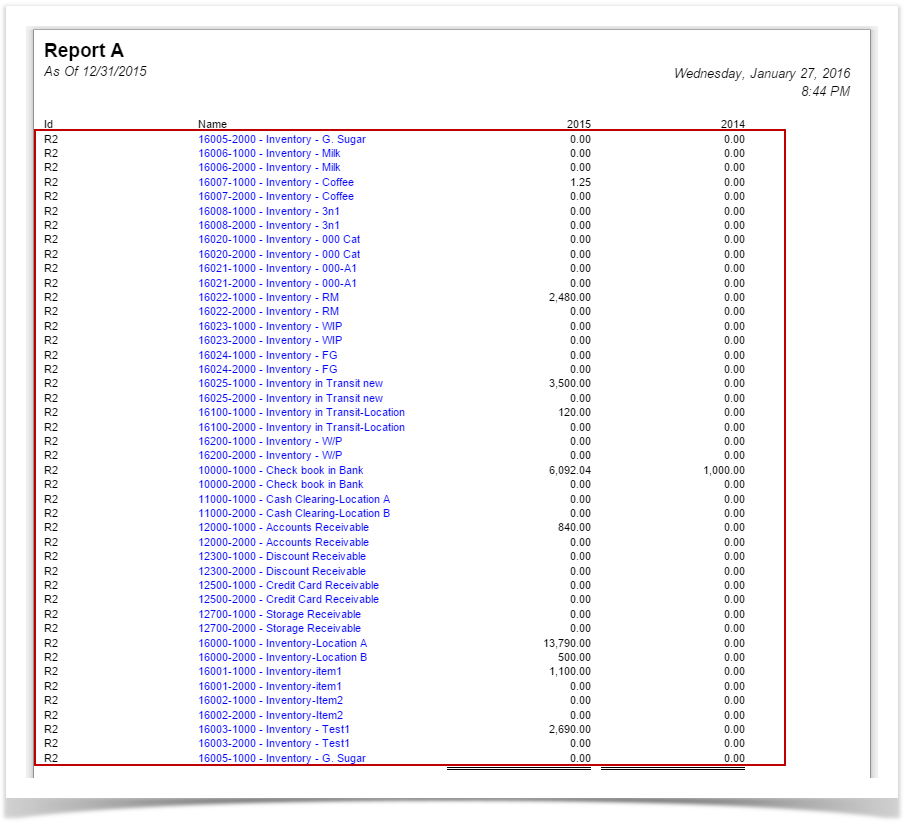
| Note |
|---|
Note that all account rows generated by Print Each feature will take the Row ID of the row it was generated from. In this example, R2. Also, |
Print Each checkbox is unchecked - In a selected row in the Row Designer, with any Filter Accounts configuration that includes two or more accounts, uncheck the Print Each checkbox. In this example, Type=Asset is used.
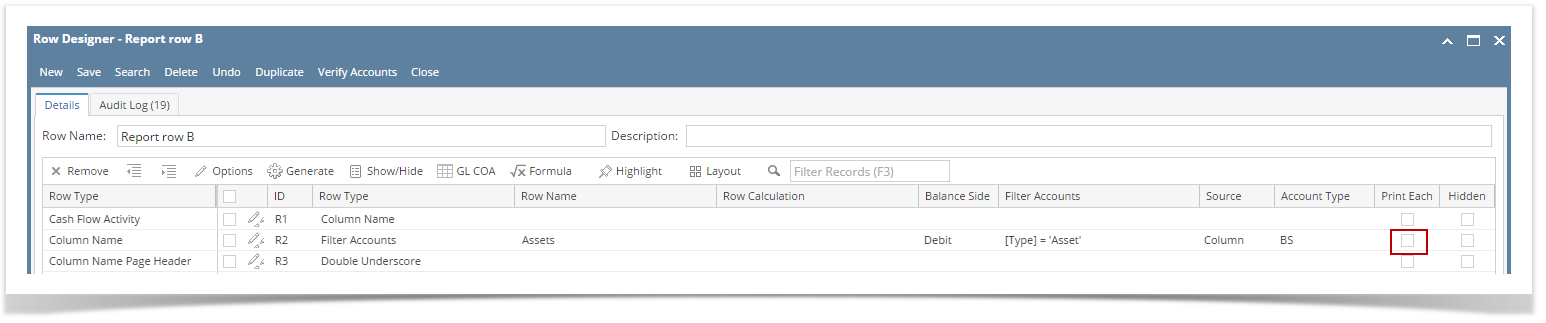 - Use the row designer record and print the report. It will show the Row > Assets as shown in the Row Designer.
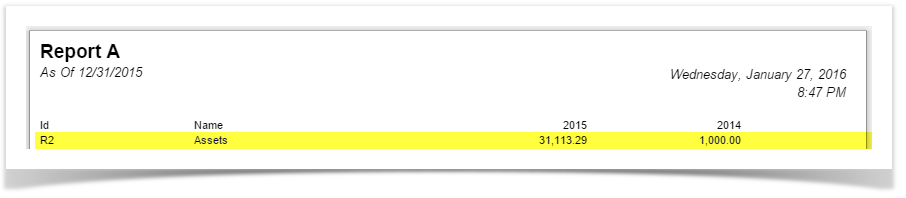
|
...