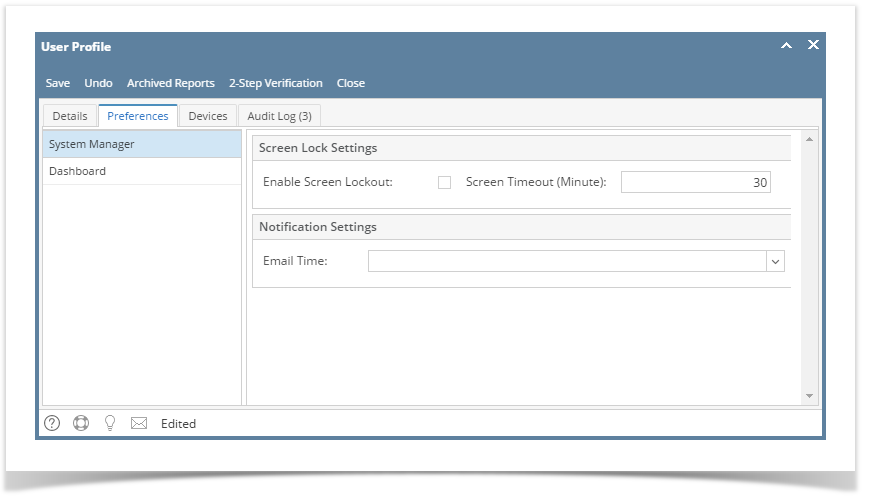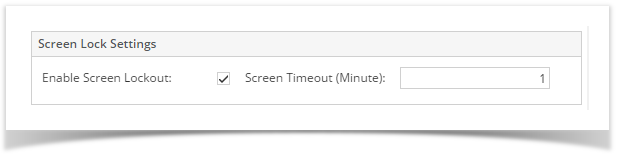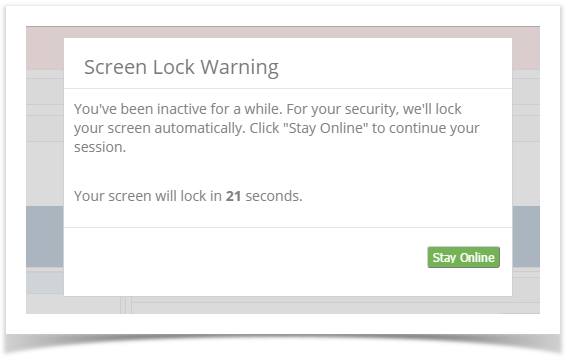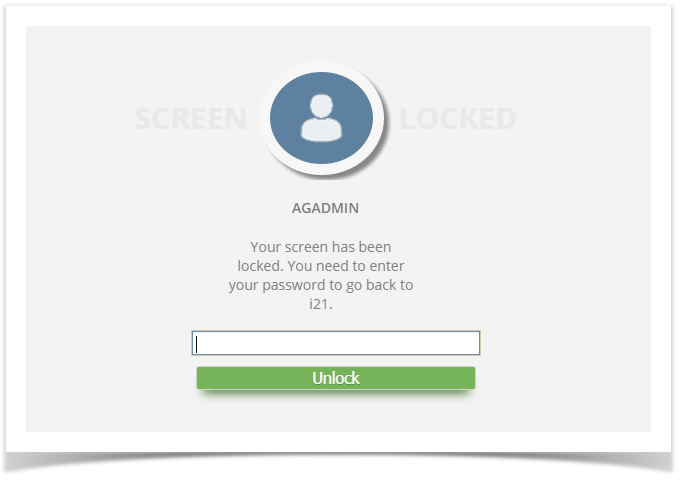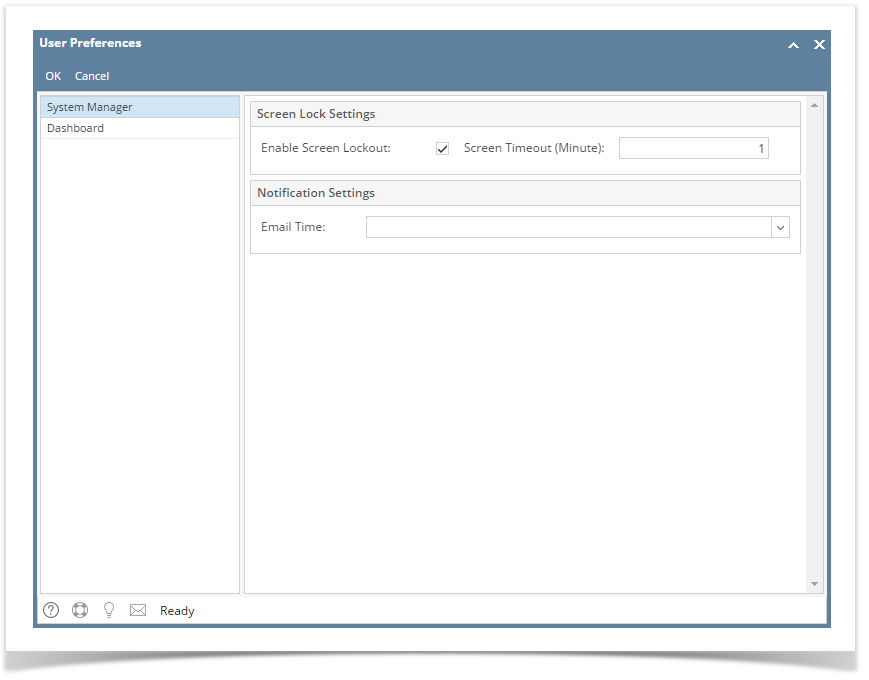Page History
A User Preference to automatically log a user out after a set number of minutes/hours.
- From main menu, click the User's name so dropdown menus will appear
- Click Profile button to open User Profile
- Navigate to Preferences tab
- Tick Enable Screen Lockout
- Input Screen Timeout in the field provided
- Click Save toolbar button
- If there is no activity 1 minute before the configured time, an alert countdown will pop up:
- To continue session, click Stay Online button
- When there is no activity in the i21, Lock out screen should show after configured time
| Expand | ||
|---|---|---|
| ||
|
...
|
...
|
...
...
|
...
|
...
|
...
|
Overview
Content Tools