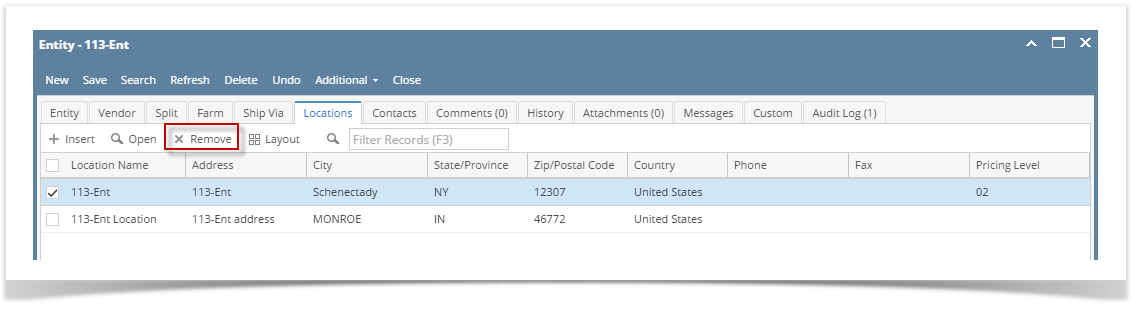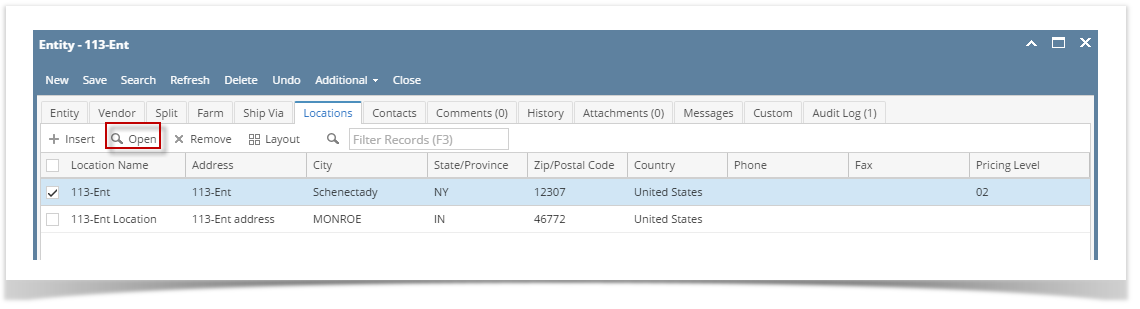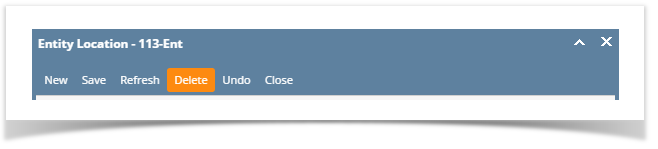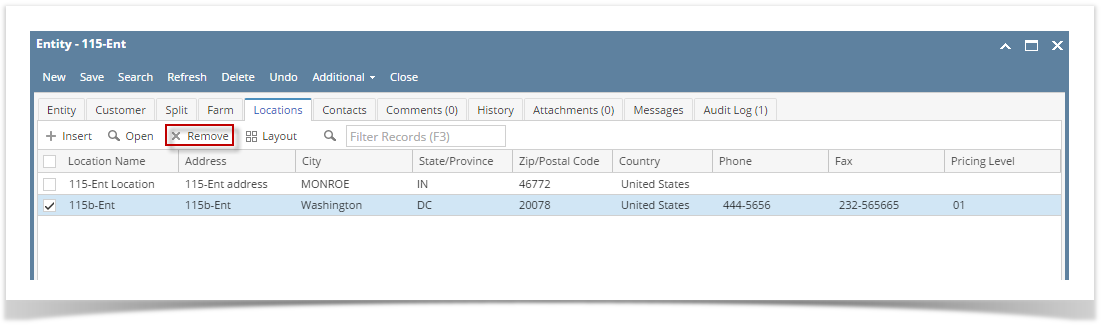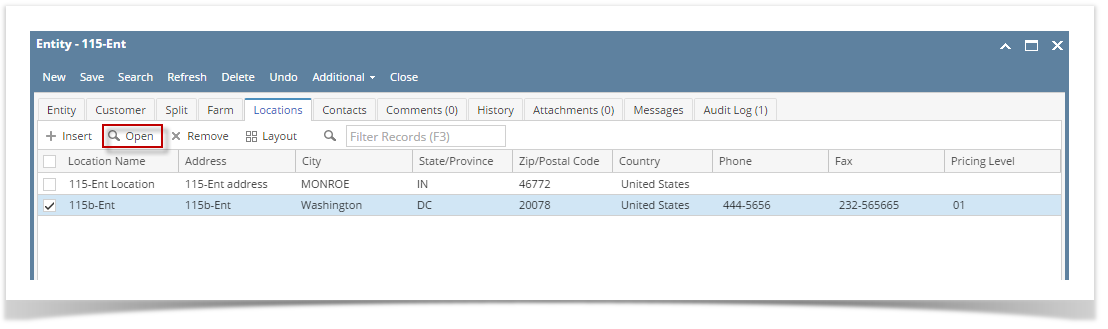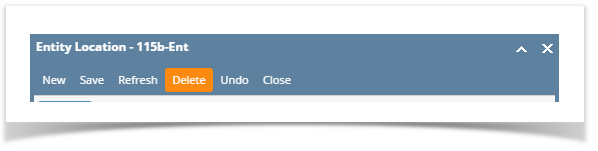Page History
NOTE! You cannot delete a location that There are 2 ways on how to delete an Entity Locations. Although if the location is used as the default location of the entity record.
...
contact, it cannot be deleted.
From Entity | Locations tab | Remove:
- Open an existing entity record from any entities.
- Navigate to Locations tab.
- In the grid area, select the contact you wish to delete, and then click the Remove button.
- Click the Yes button on the confirmation message.
From Entity Location screen | Delete:
- Open an existing entity record from any entities.
- Navigate to Locations tab.
- In the grid area, select the contact you wish to delete, and then click the Open button.
- On the Entity Location screen, click the Delete toolbar button.
- Click Yes on the message box. Contact record will be deleted.
| Expand | ||
|---|---|---|
| ||
From Entity | Locations tab | Remove:
From Entity Location screen | Delete:
|
...
Overview
Content Tools