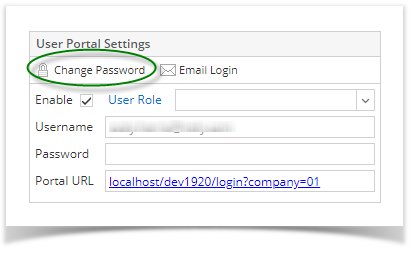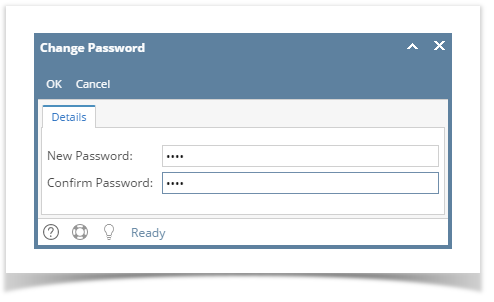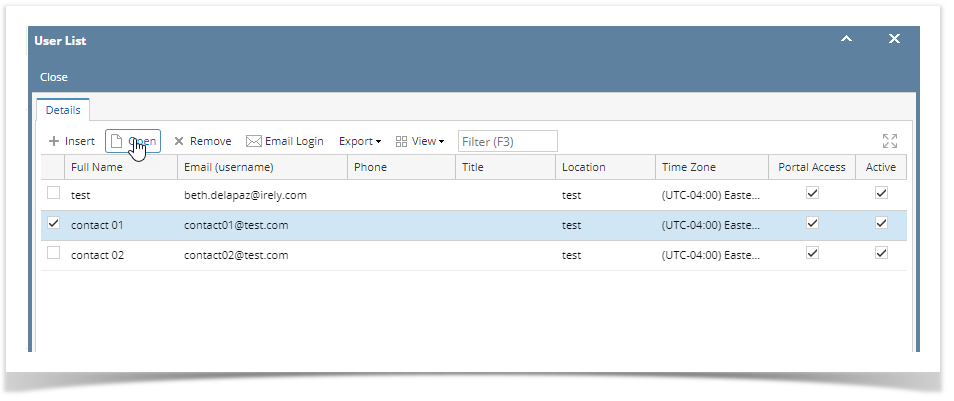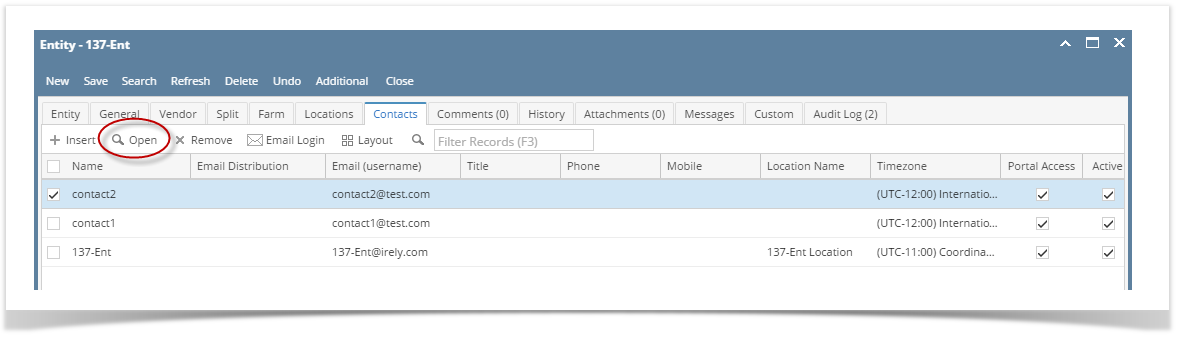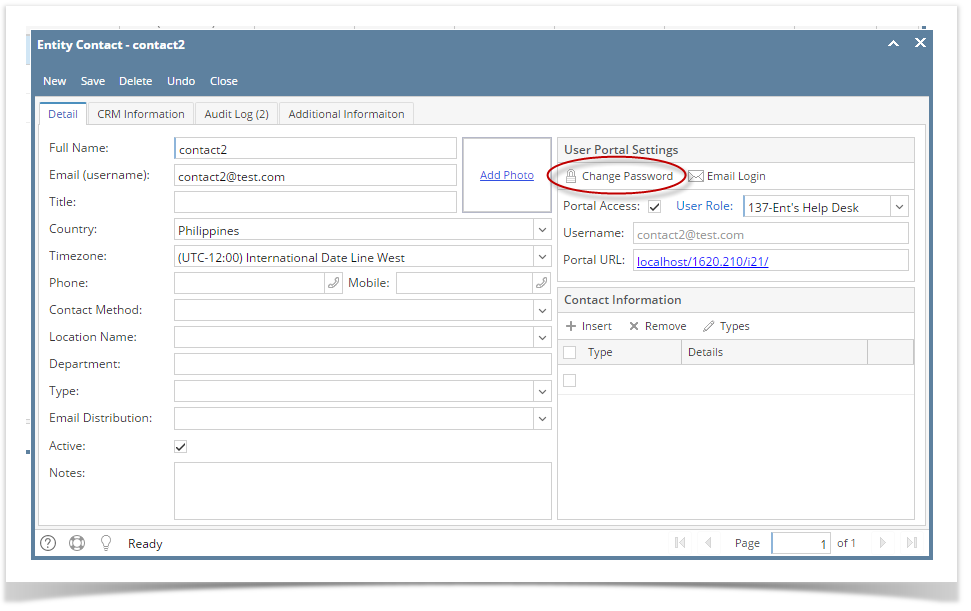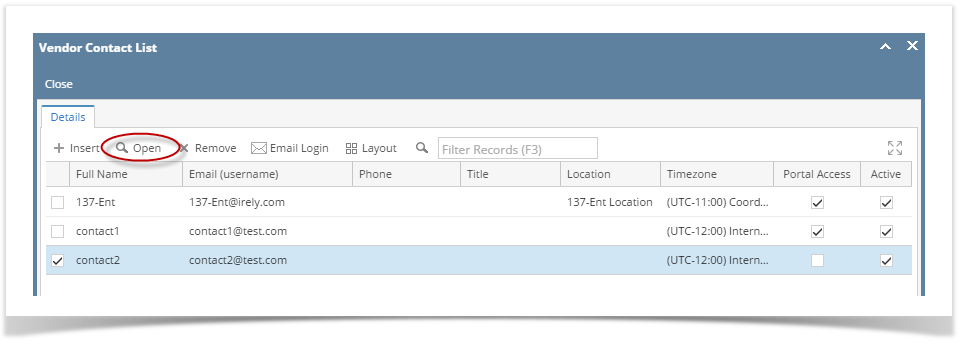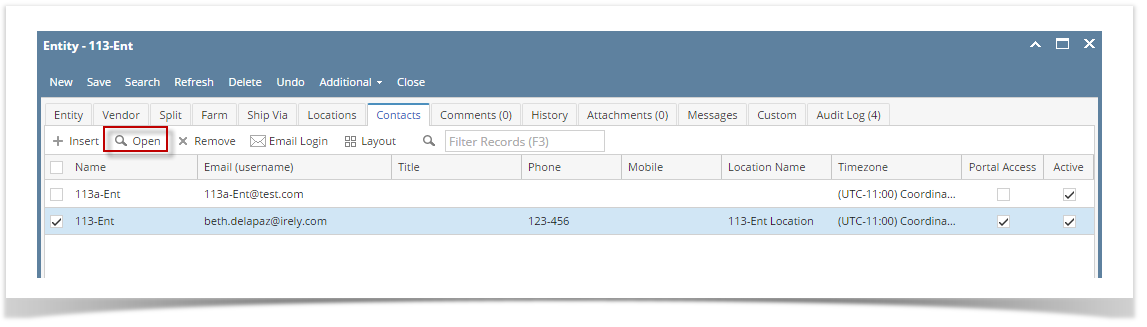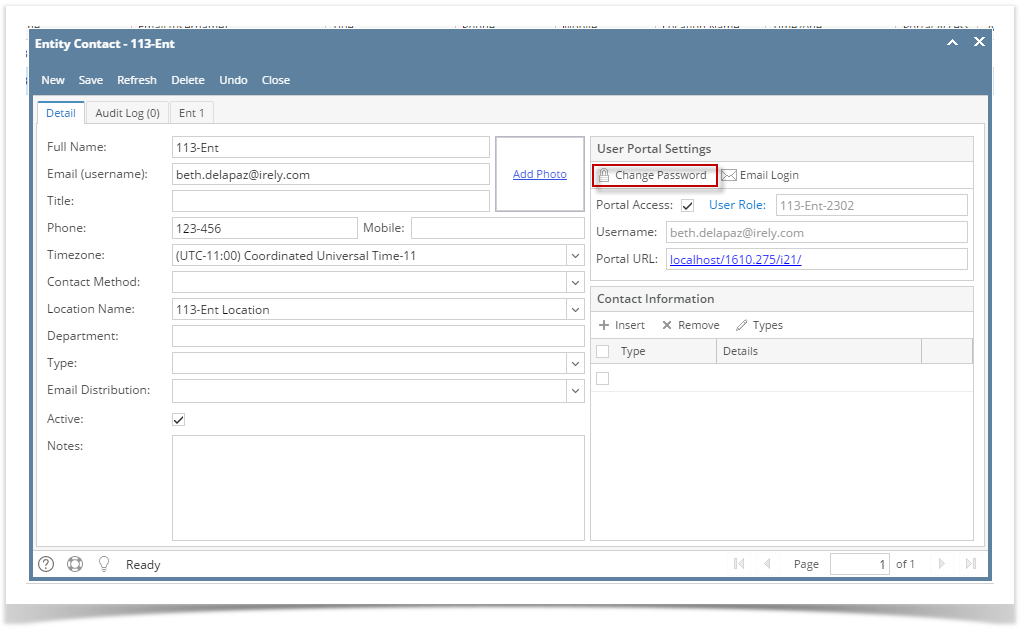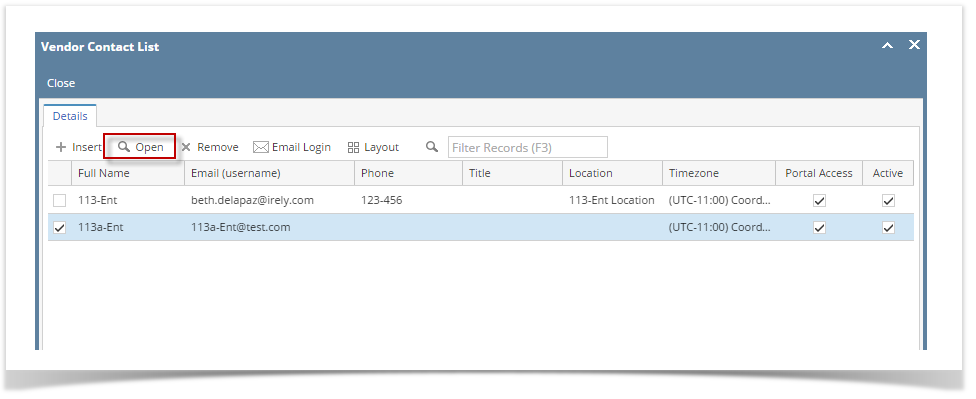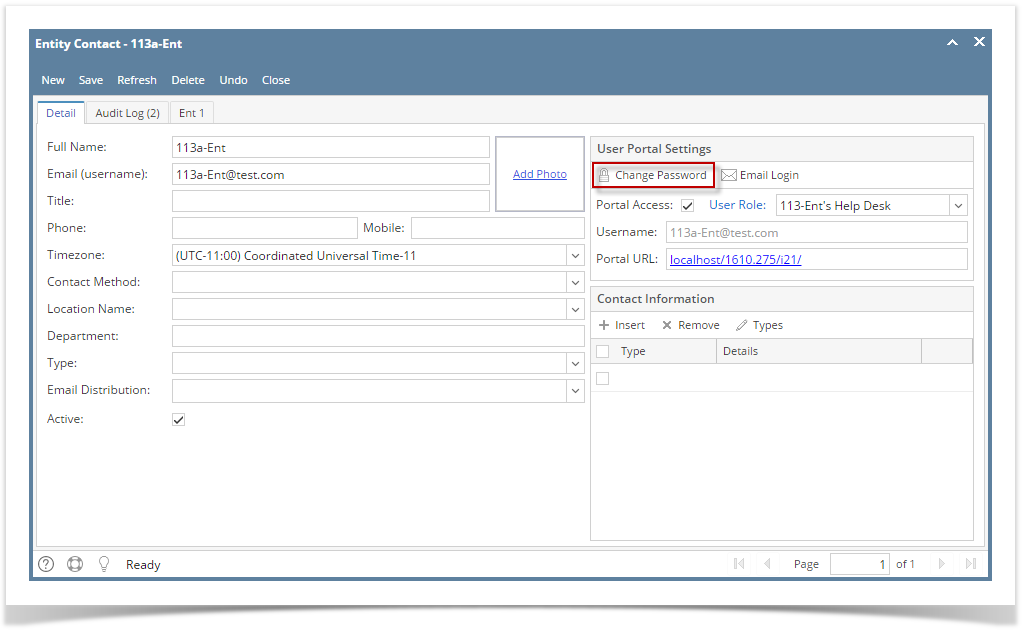Page History
...
- Login as Internal User
- Open the entity record, then navigate to Contacts tab
- Select and open the record of the contact
- Click the Change Password button on User Portal Settings panel
- Enter the same values on New Password and Confirm Password fields
- Click OK button on Change Password screen and Save button on Entity Contact screen
...
- Re-login to the system using the updated
Portal Admin Login:
- Login as Portal Admin
- Open the User List menu
- Select and open the record of the contact
- Click the Change Password button on User Portal Settings panel
- Enter the same values on New Password and Confirm Password fields
- Click OK button on Change Password screen and Save button on Entity Contact screen
...
| Expand | ||
|---|---|---|
| ||
Internal User Login:
Portal Admin Login:
|
| Expand | ||
|---|---|---|
| ||
Internal User Login:
Portal Admin Login:
|
...
Overview
Content Tools