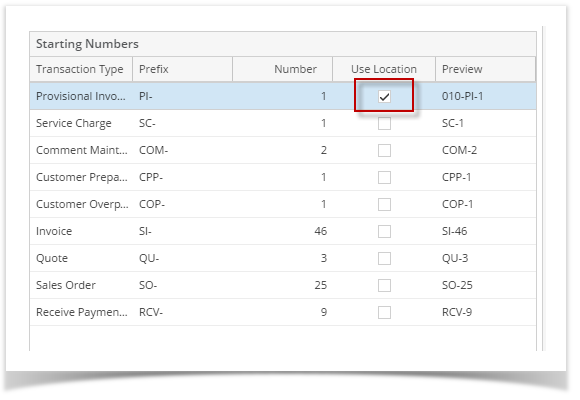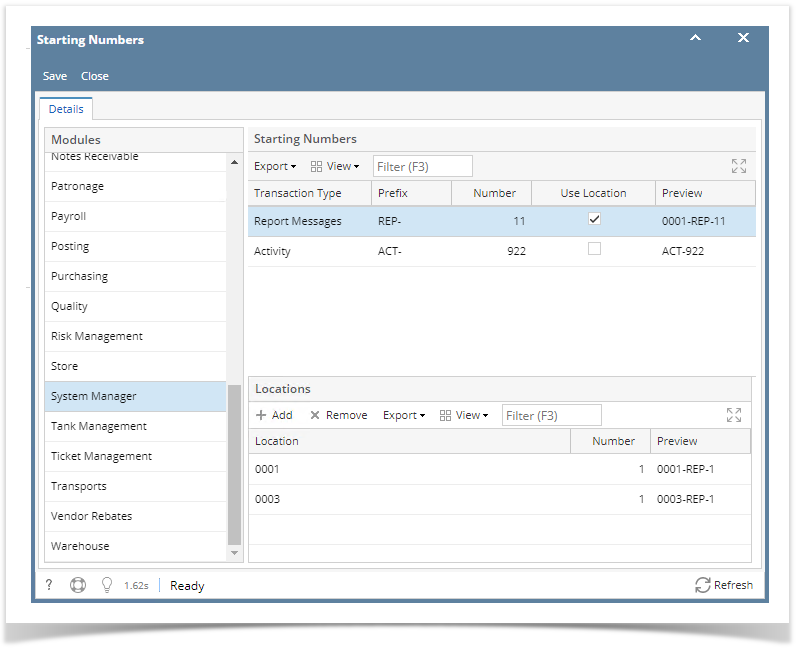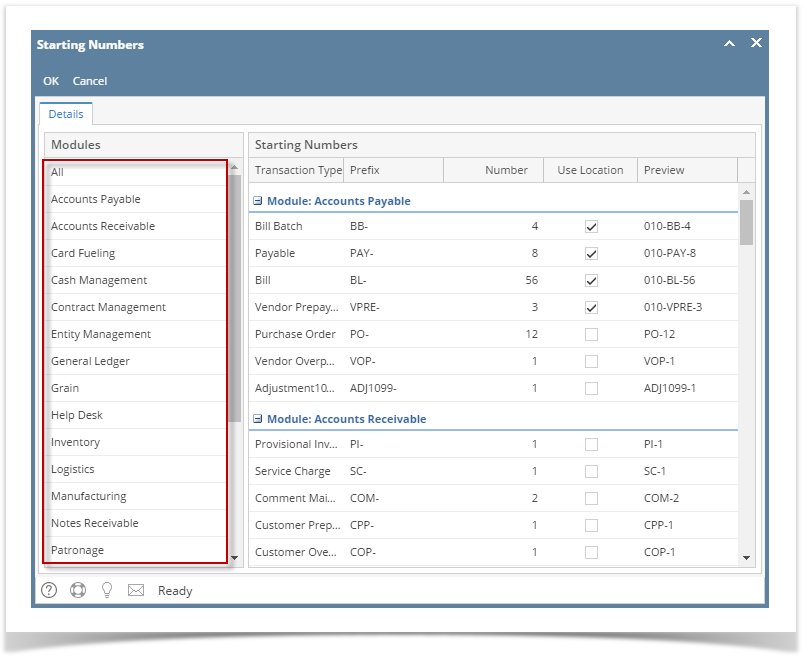Page History
...
- Log in as Admin user
- On user’s menu panel, go to System Manager folder then click Starting Numbers
- On Starting Numbers screen, select any module on Modules panel.
- Tick the Use Location check box to enable the use of location
- Locations panel will show, select which locations the Starting Number will apply. Note that this will start in 1 per location.
- Preview will change to Location - Prefix - Number
- Click Save toolbar button to save the changes
| Expand | ||
|---|---|---|
| ||
|
Overview
Content Tools