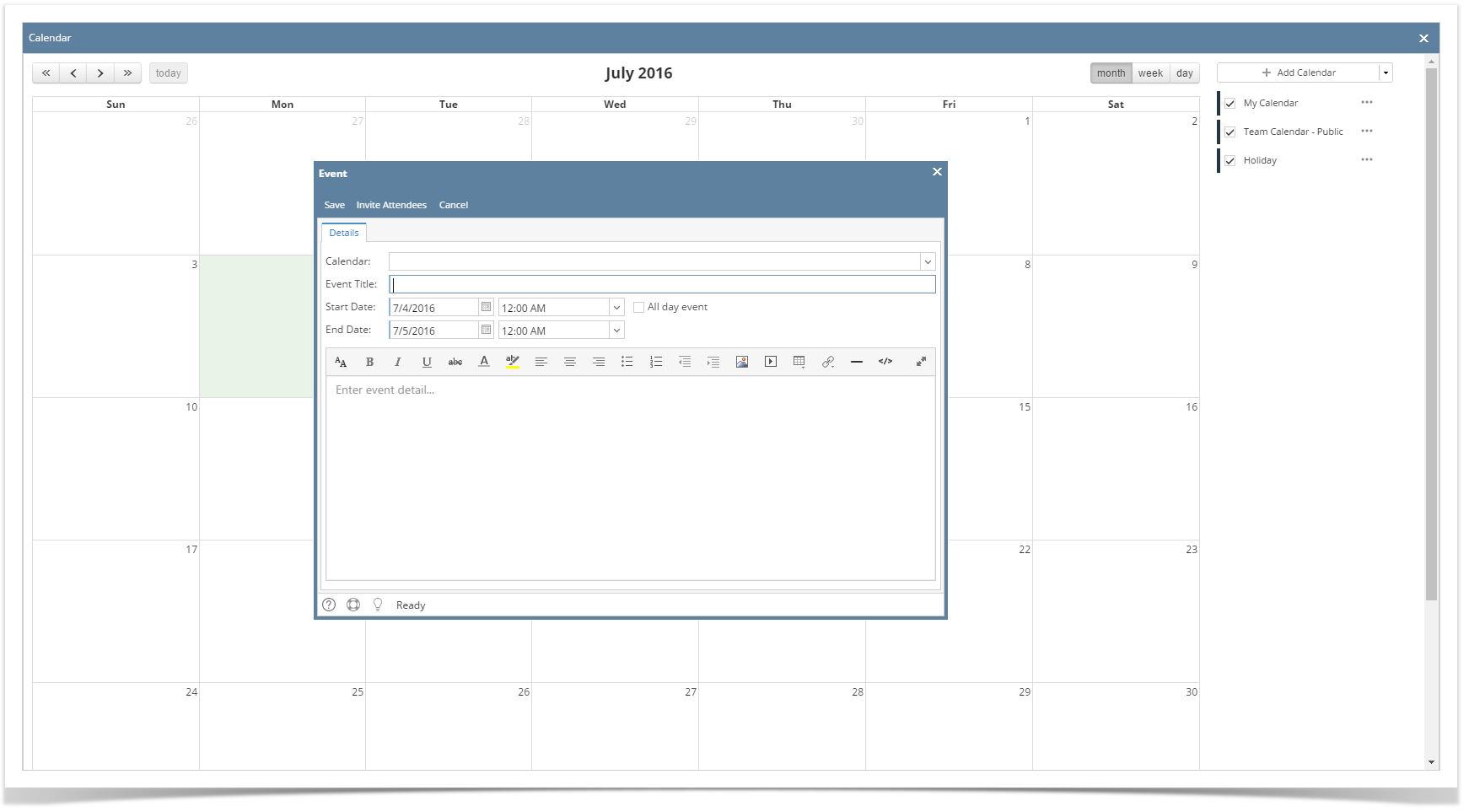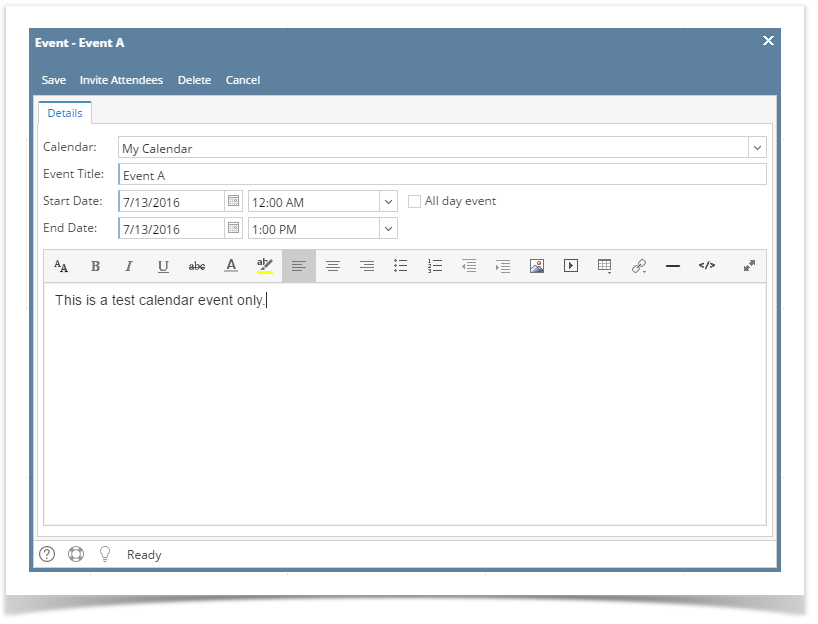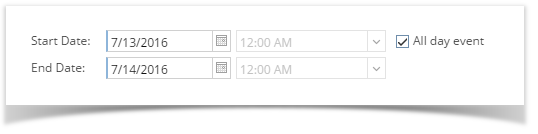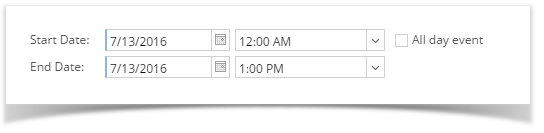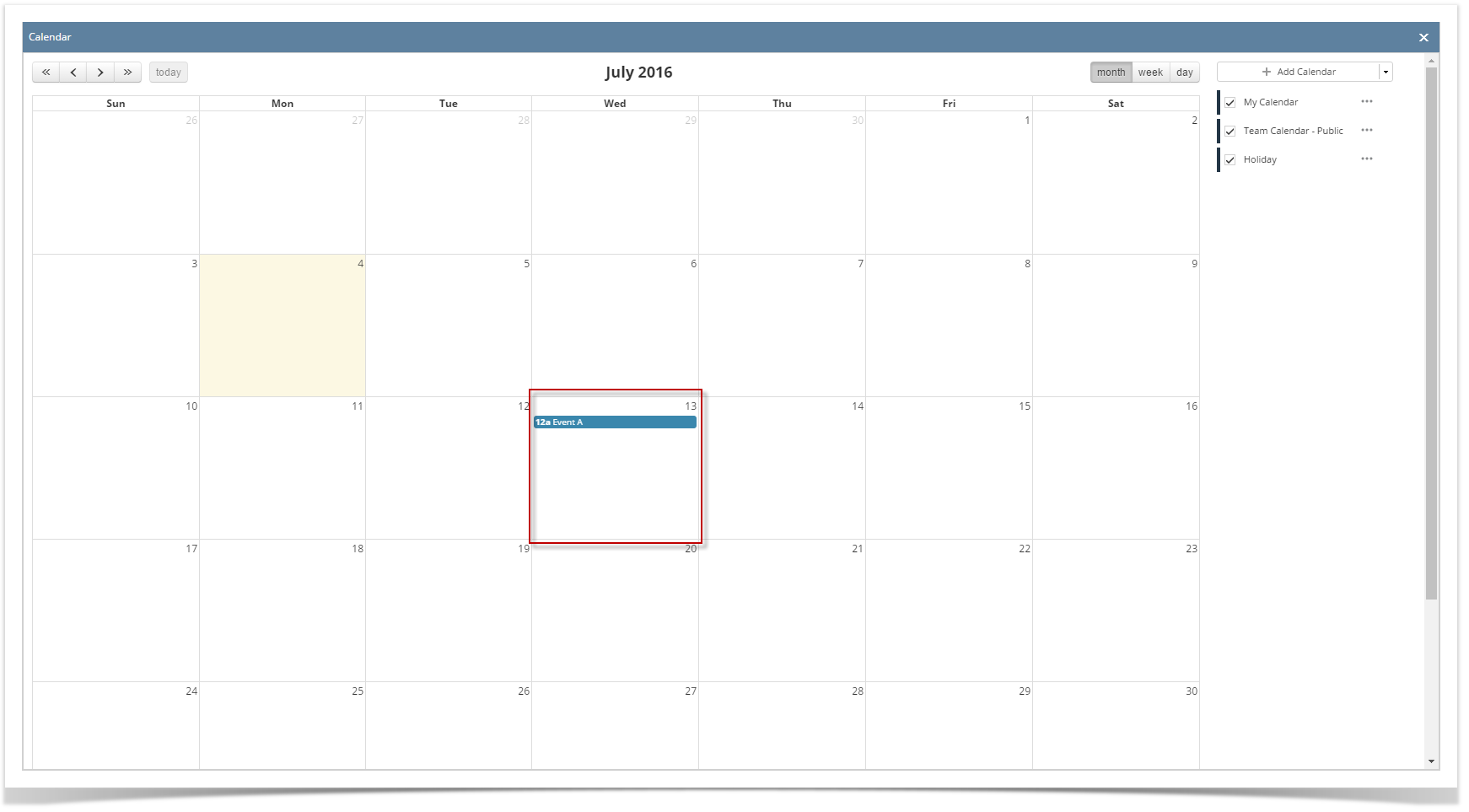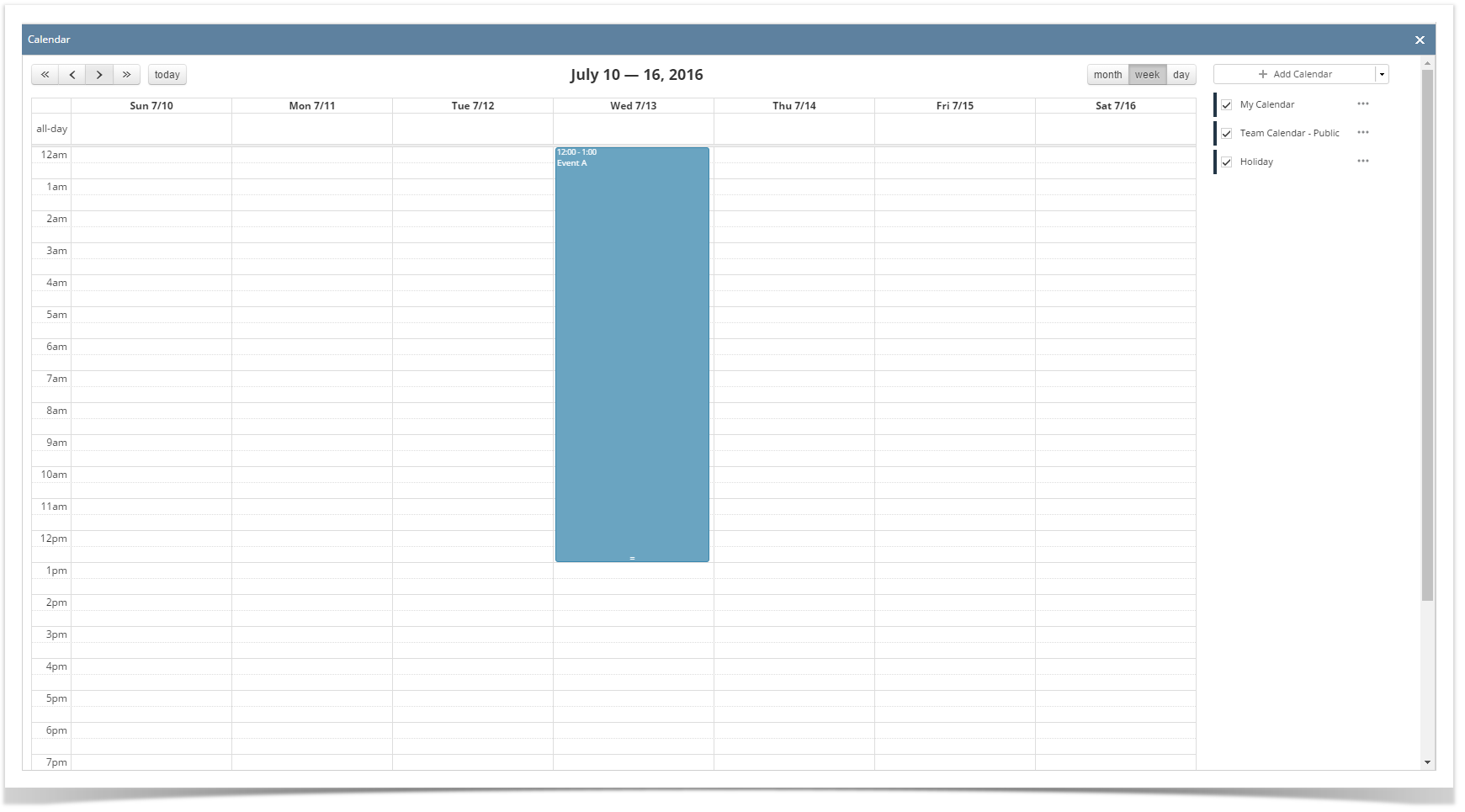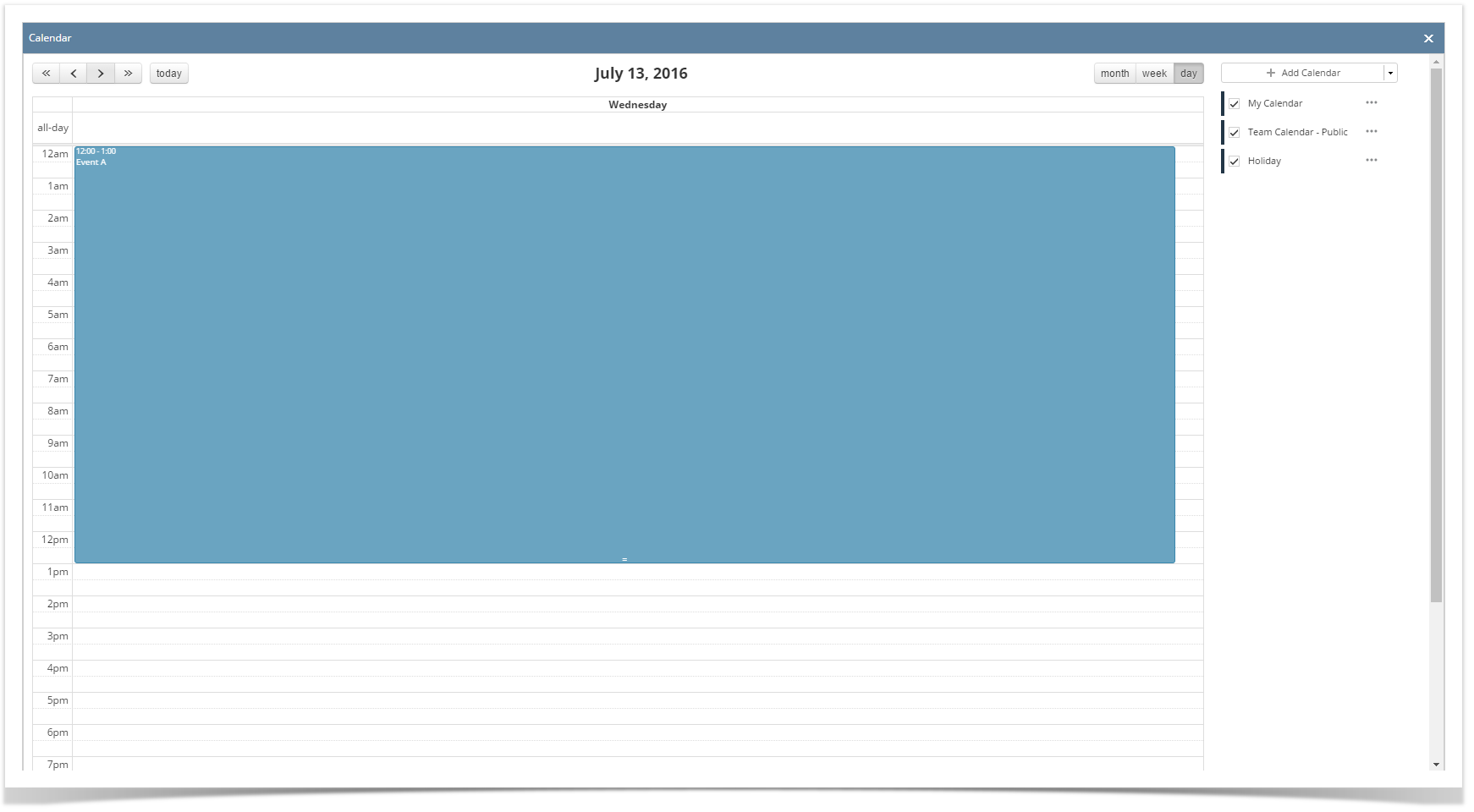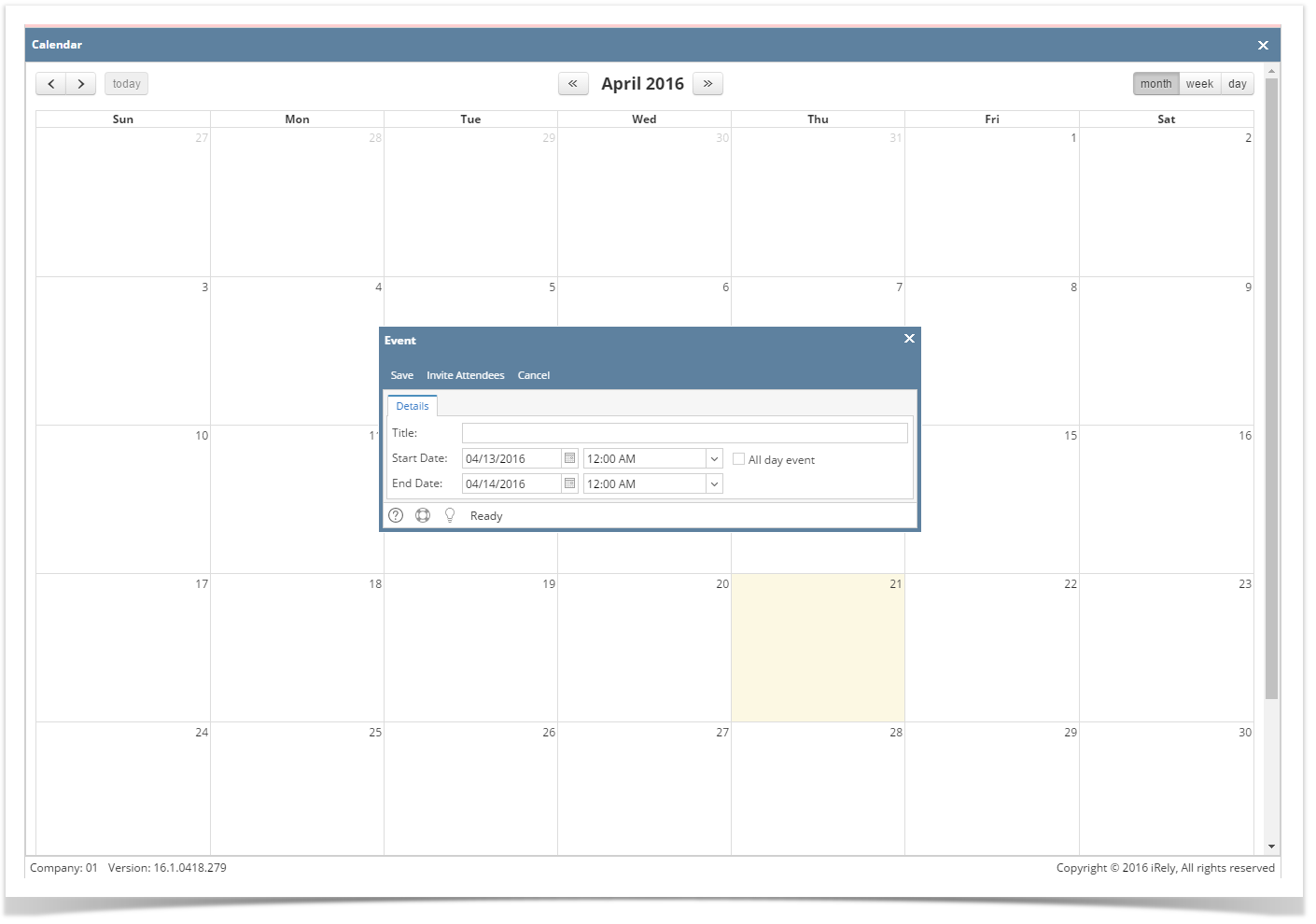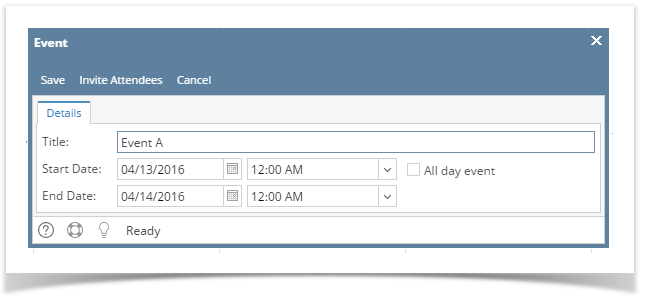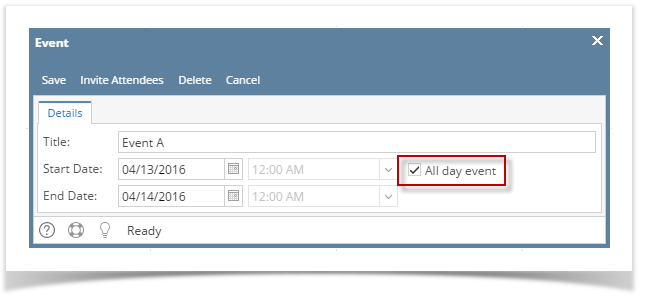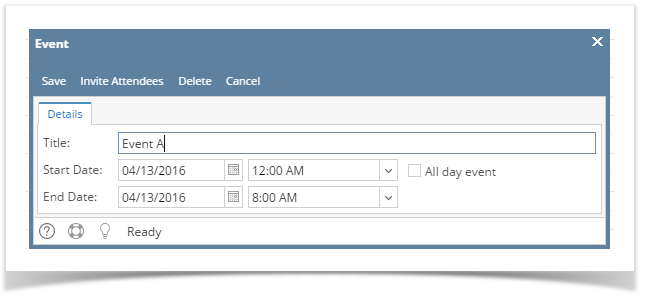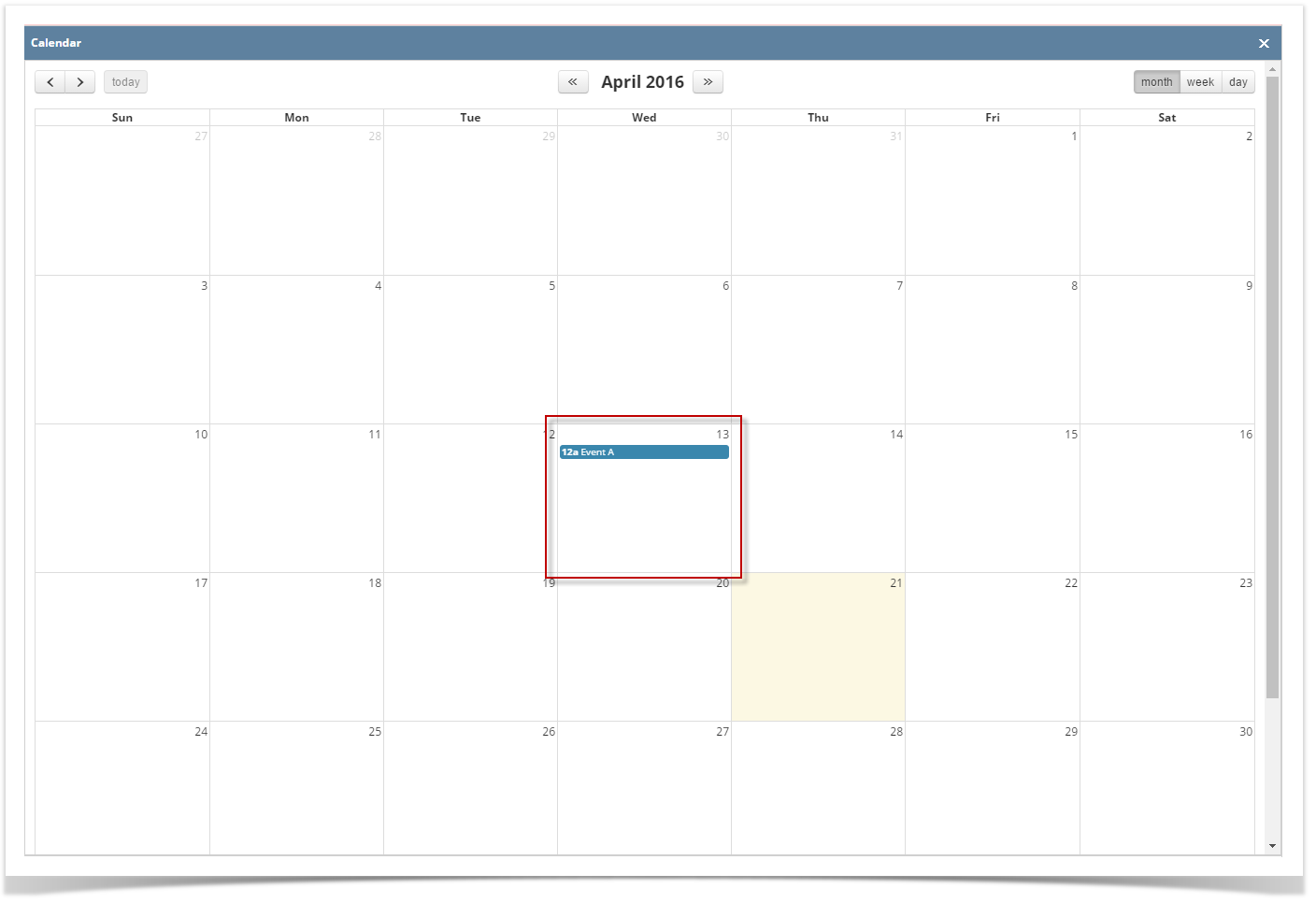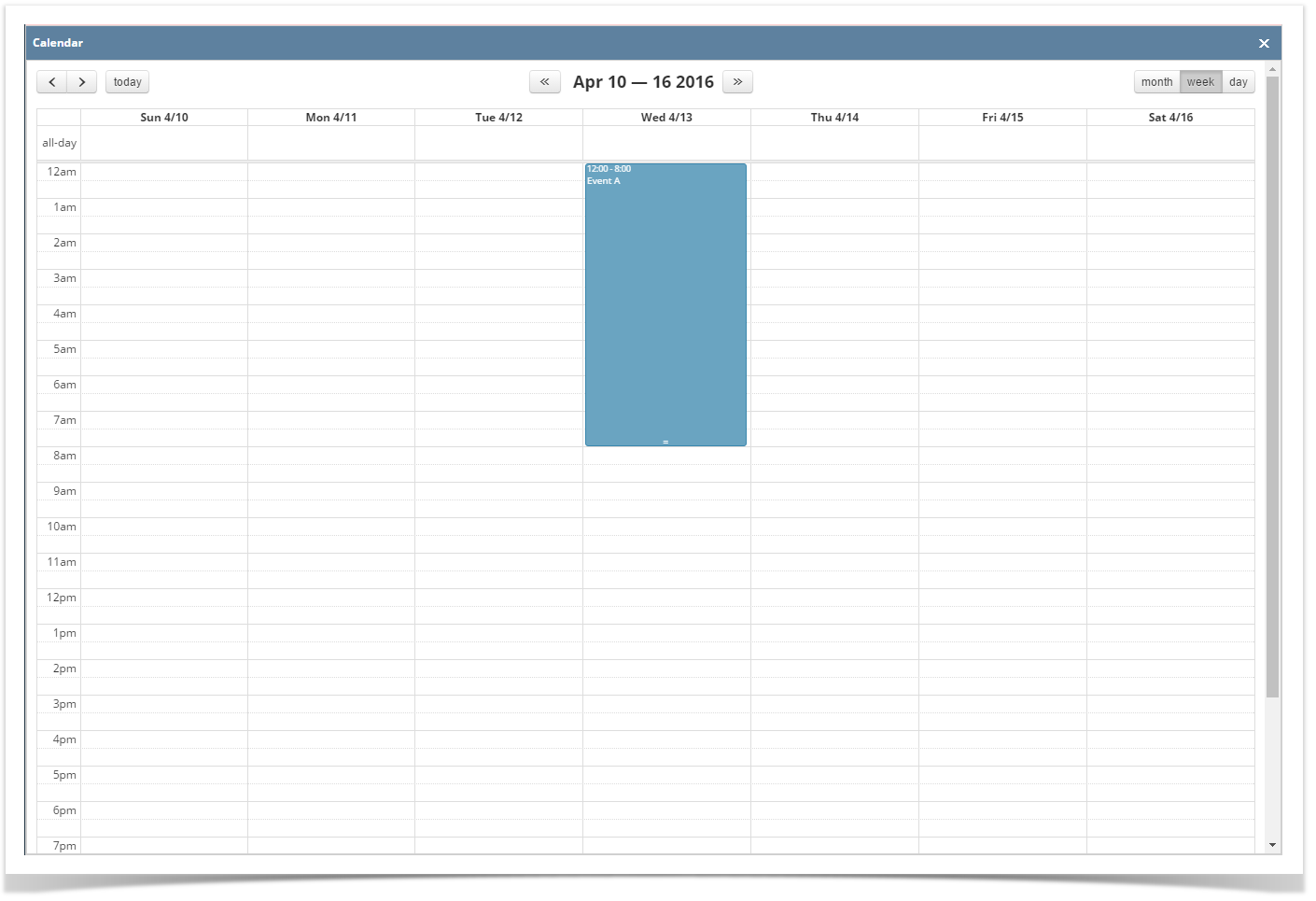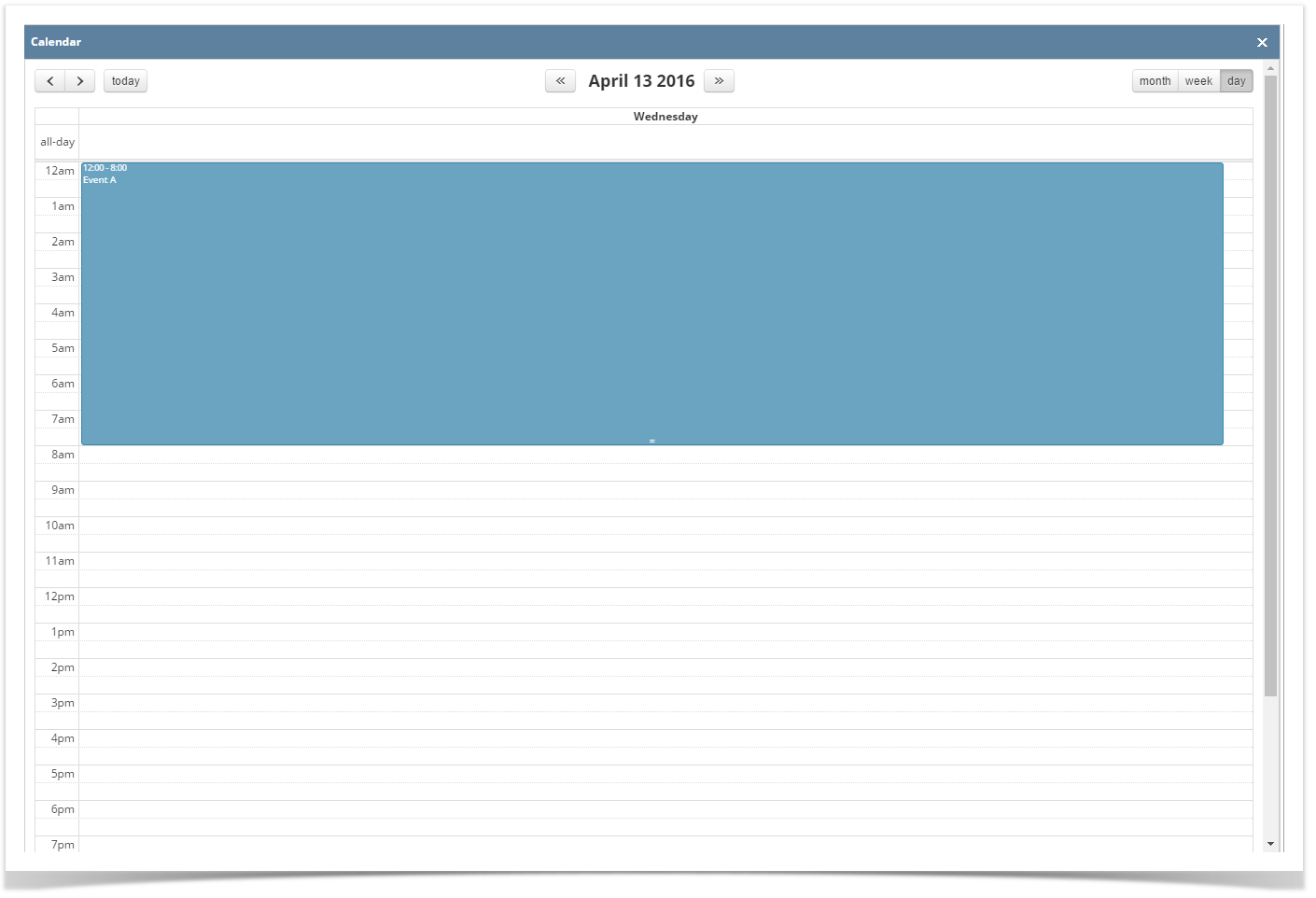Page History
- On the user’s menu panel go to Common Info folder then click Calendar
- Click on a date or drag multiple dates
- On the Event form, add the necessary details (Calendar, Event Title, Event Details)
- If the All day event check box is checked, End Date will be 12:00 AM of the next day from the Start Date
- If the event is within the day, duration will start from Start Date's hour then ends in End Date's hour
- If the All day event check box is checked, End Date will be 12:00 AM of the next day from the Start Date
- Click the Save button to save the event. Once the event is saved, it will appear in the calendar
Monthly View:
Weekly View:
Day View:
| Expand | ||
|---|---|---|
| ||
|
...
|
...
|
...
|
...
|
...
Overview
Content Tools