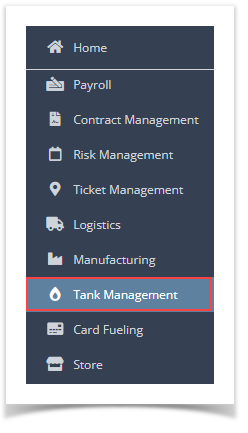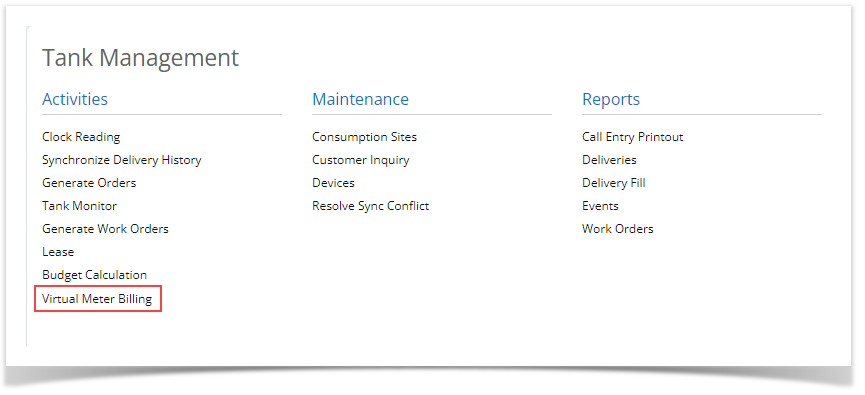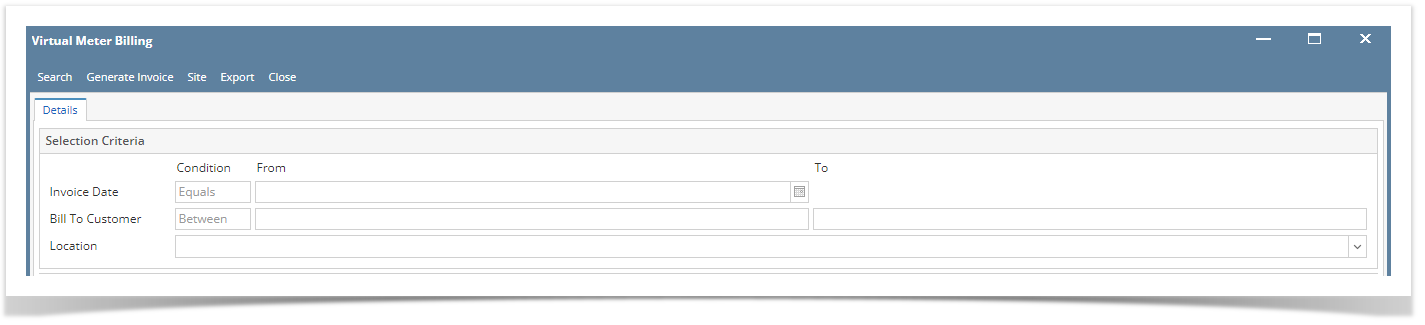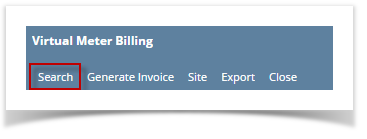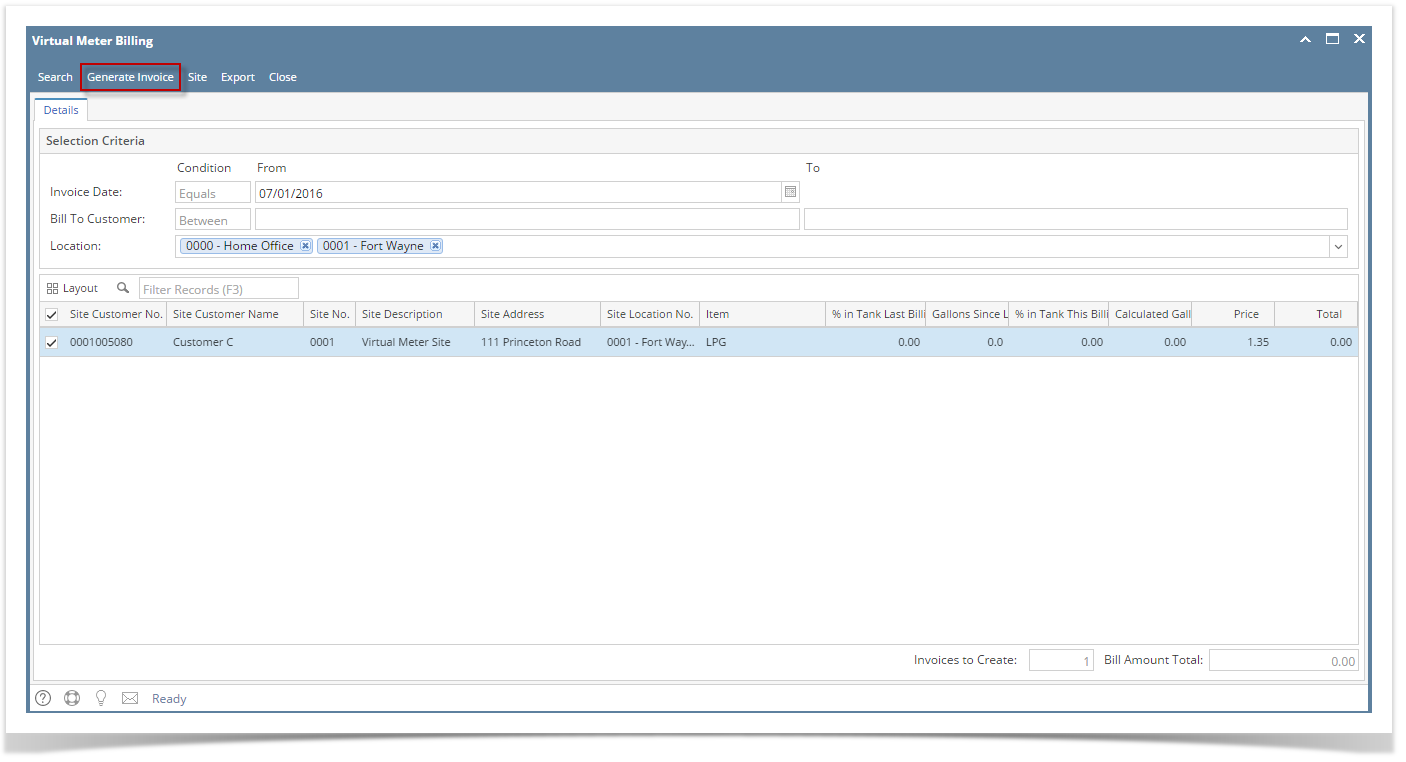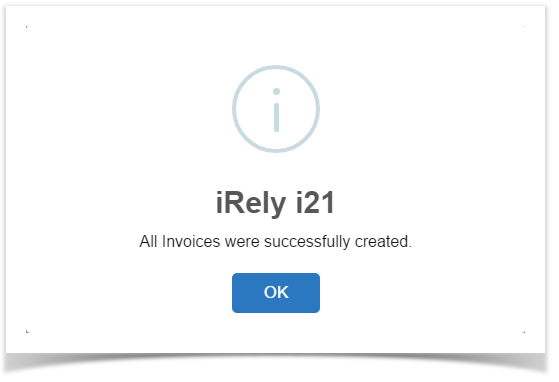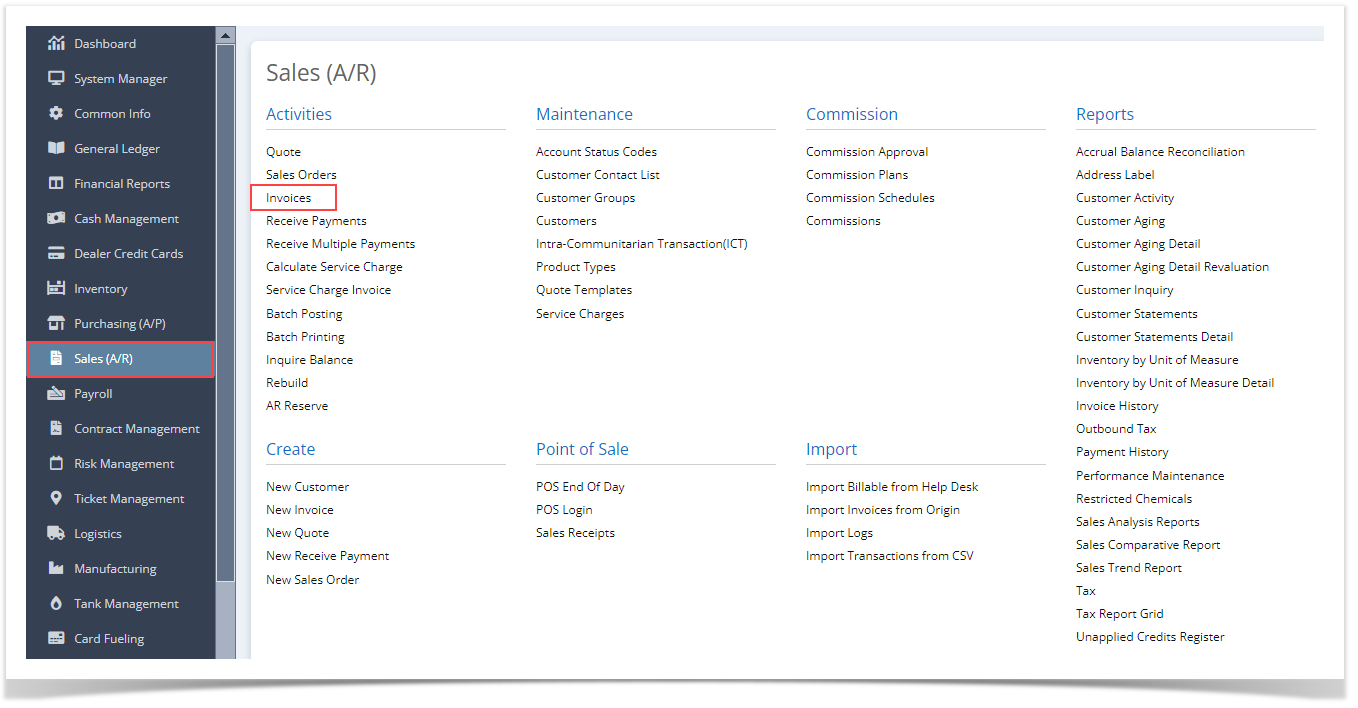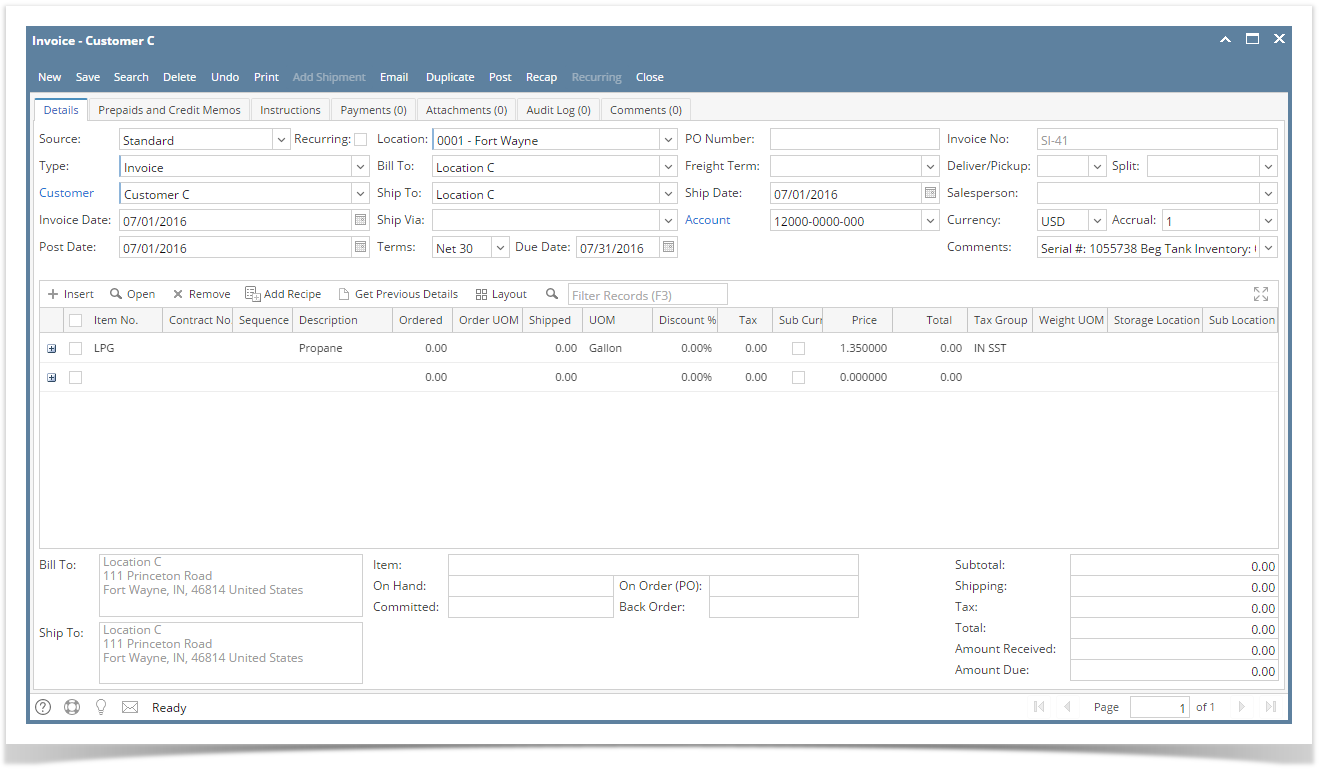Page History
- On the Menu panel, click the the Tank Management > Virtual Meter Billing menu. This will open the Virtual Meter Billing screen.
- Enter the necessary filters on the Selection Criteria. Take note that the Invoice Date is required.
- Click the Search toolbar button. This will display the consumption sites based on the entered criteria.
- Select the record and click the Generate Invoice toolbar button. Generating Invoice process message will display.
- The message below will display after the invoice is generated successfully.
- To check if an unposted invoices is created, navigate to Sales menu and click on Invoices. The Search Invoice screen will display.
- Select the generated invoice from Virtual Meter Billing screen and click the Open toolbar button. This will open the specific invoice with Site details. Note that the Comments field displays the site's Serial No and Usage Summary.
...
Overview
Content Tools