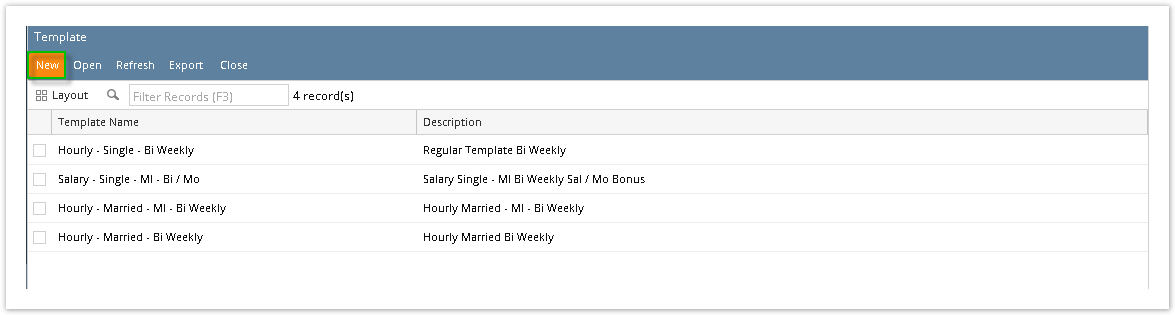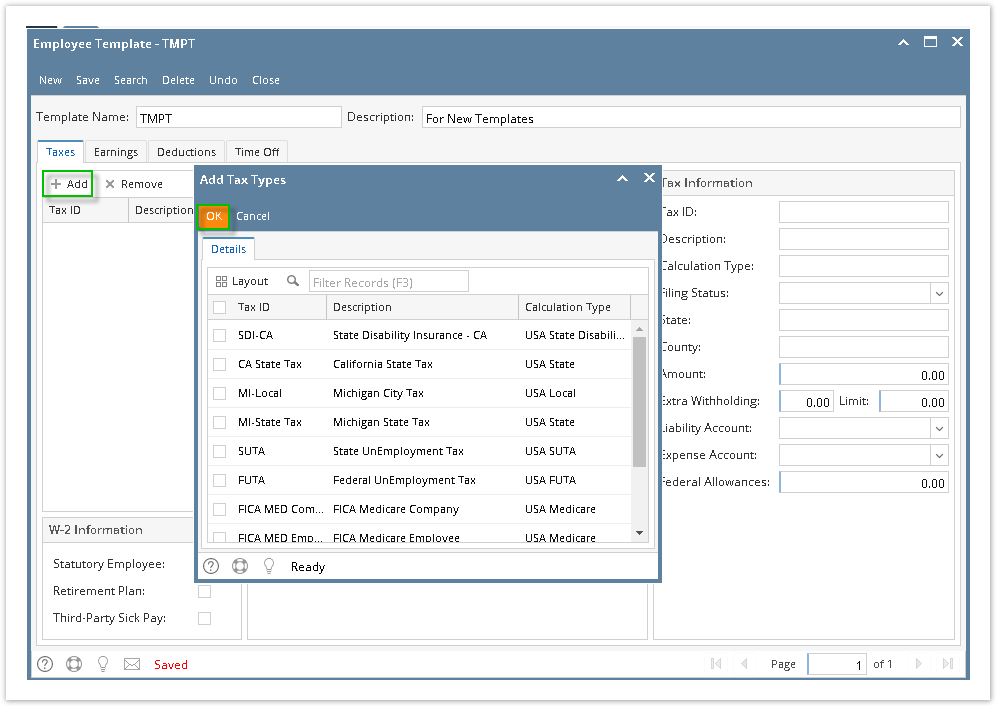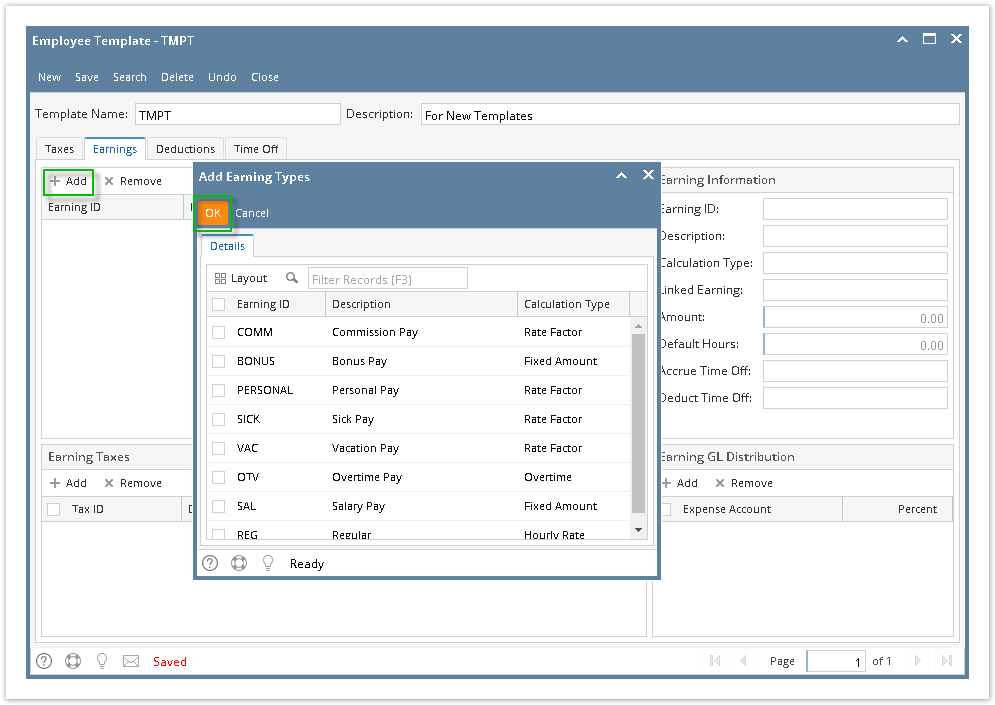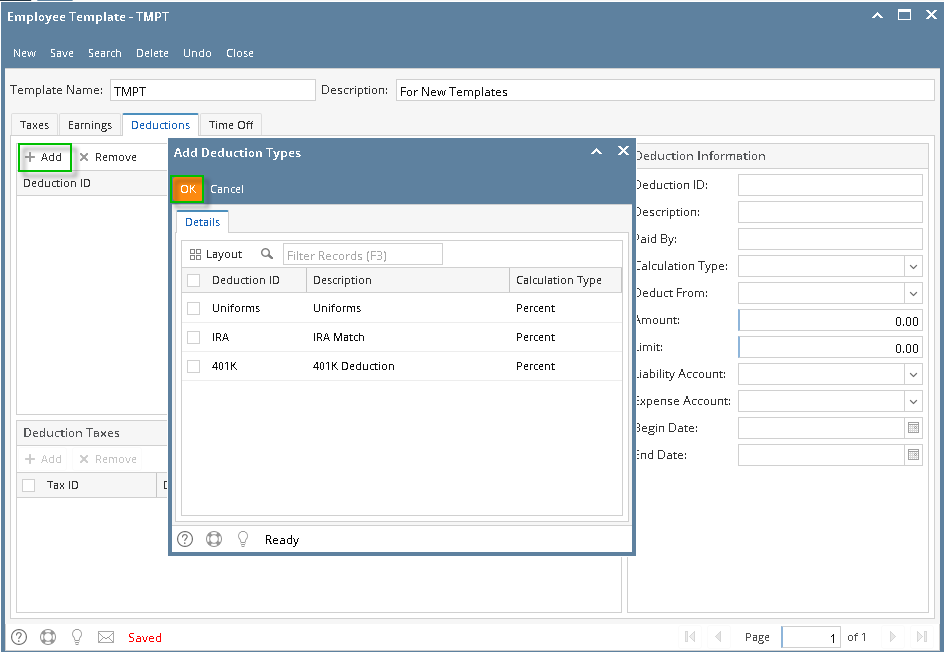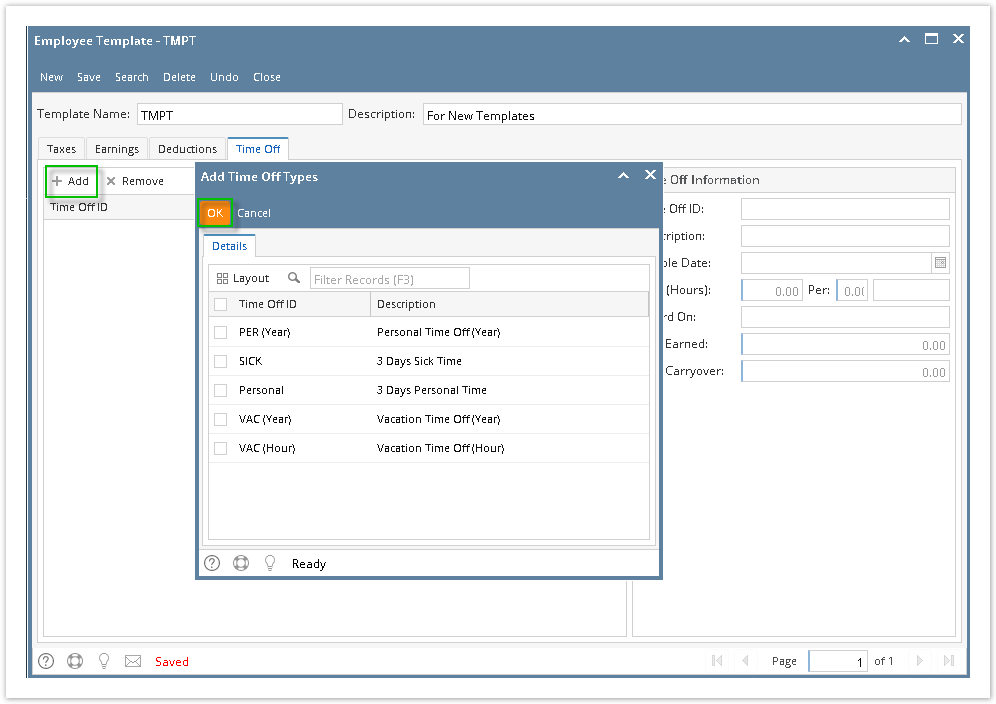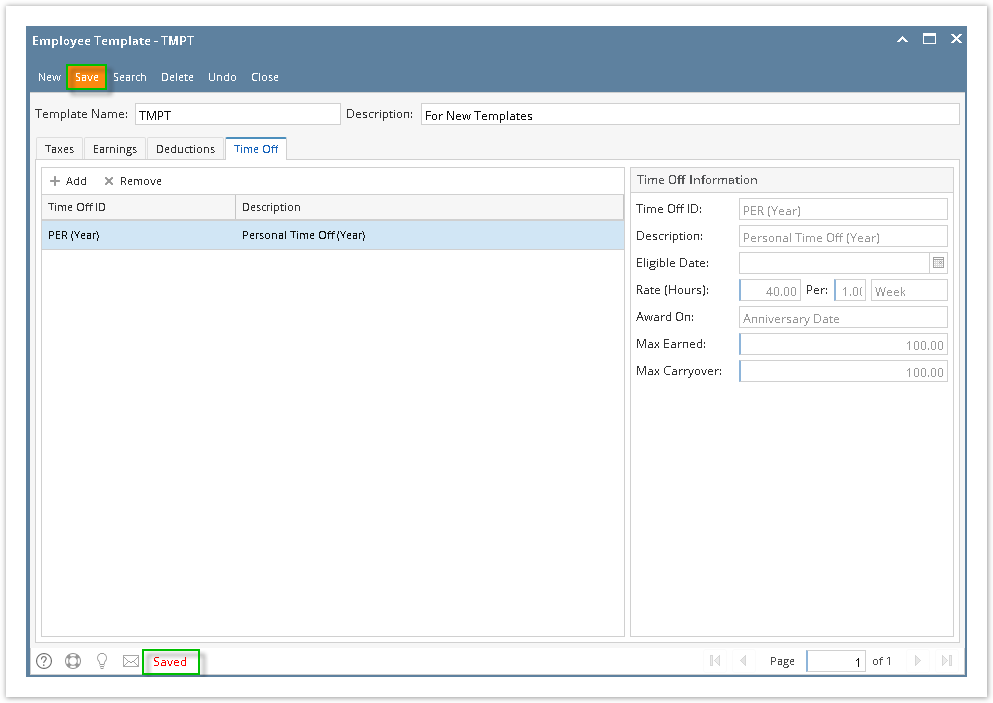Page History
- Click Employee Templates from Payroll module.
- If there are no templates yet, new Employee Template screen will be displayed directly. Otherwise, a list of existing employee templates will be displayed.
- Click New toolbar button.
- Set up value of the following fields:
- Template Name
- Description
- Set up taxes.
- Set up earnings.
- Set up deductions.
Set up time offs.
Info Make sure to associate the time off to the earnings from Earnings tab after saving since it will not be displayed before it is saved.
- Click Save toolbar button to create employee template.
- Newly created template should appear in the grid.
| Expand | ||
|---|---|---|
| ||
|
Overview
Content Tools