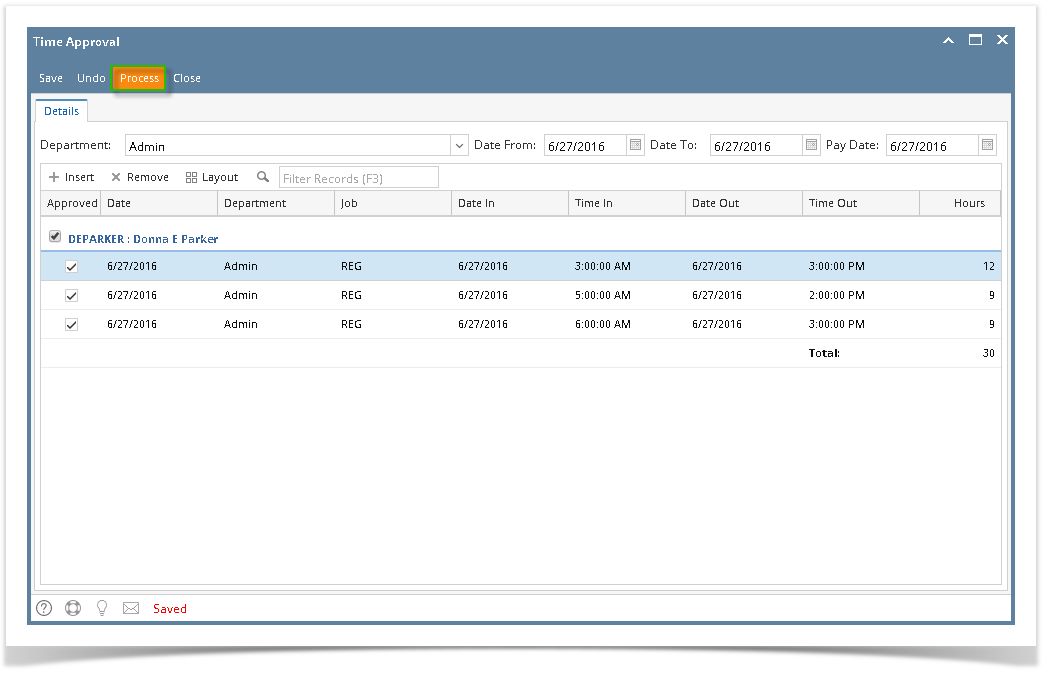Page History
- Click Time Timecard Approval from Payroll module.
- Select Department from the dropdown.
- Employee time entries from the selected department will be displayed on the grid.
- Click the checkbox of the employee/s to be processed.
- Check if the Pay Date is set. If not, select the Pay Date from the date picker.
Click Process button to process the records.
- Confirmation page will be displayed.
- Click OK button to return to Time Approval screen.
| Info |
|---|
The Payroll Admin should be the only one allowed to process employee time entries. Once processed, the record/s will disappear from the grid. The time entries will be reflected in the Process Pay Groups screen where the paychecks will be generated. |
| Expand | ||
|---|---|---|
| ||
|
...
Overview
Content Tools