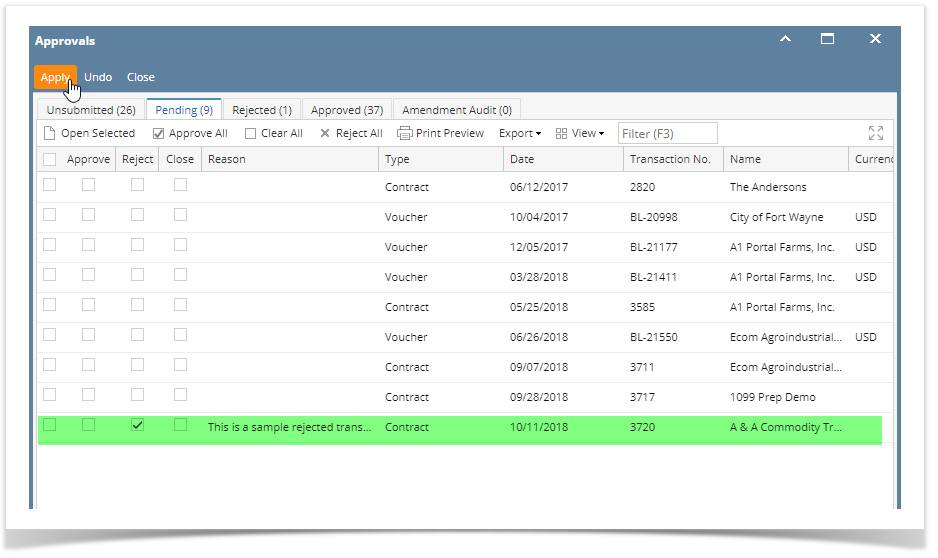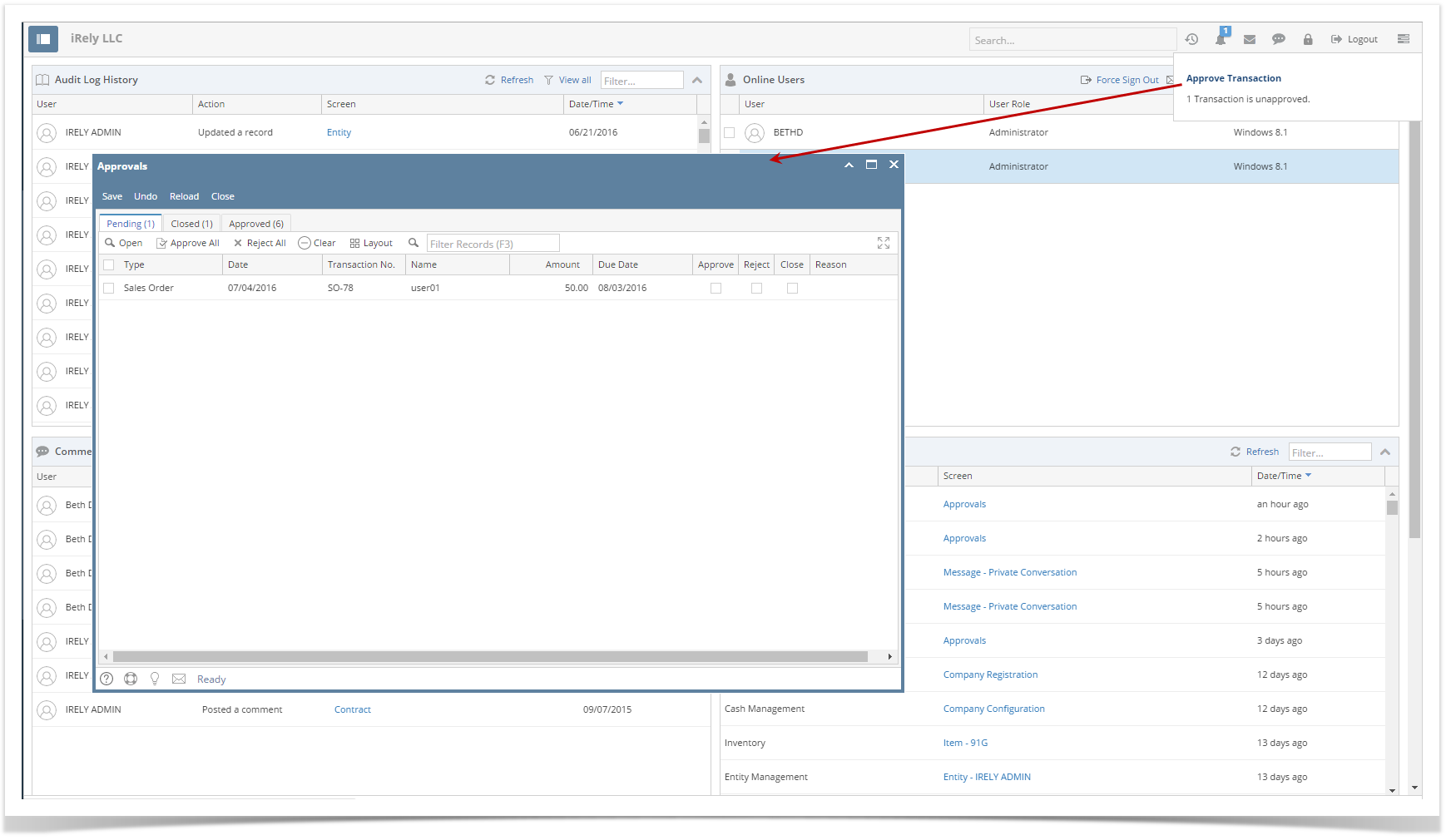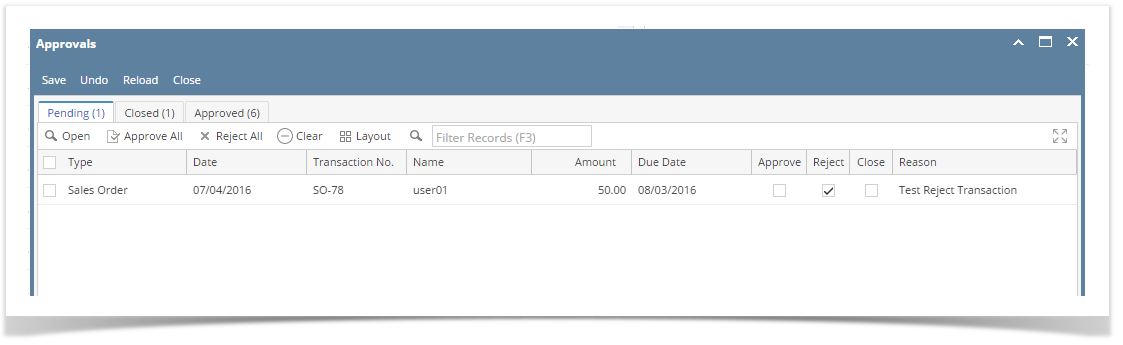Page History
- On the user’s menu panel go to Common Info folder then click Approvals or click the Approve Transaction notification
- Click the check box under Reject column, or click Reject All button
- Add a reason on why the transaction is being rejected. This is a required field.
- Click the Apply button. Transaction will move to Rejected tab.
| Expand | ||
|---|---|---|
| ||
|
...
|
...
|
...
|
...
|
Overview
Content Tools