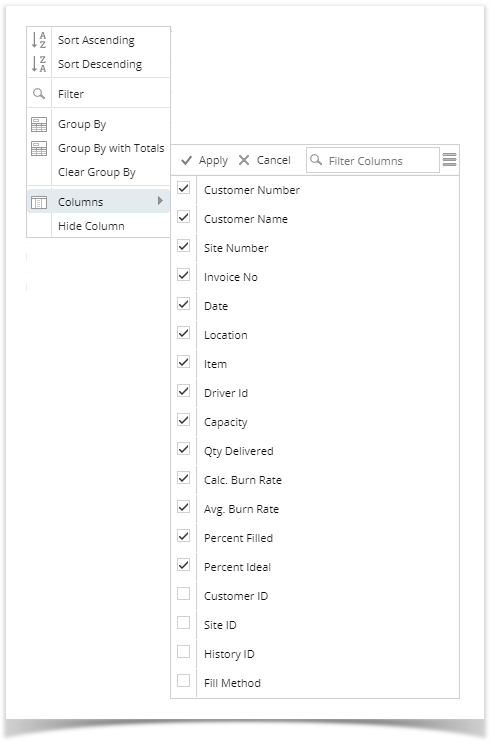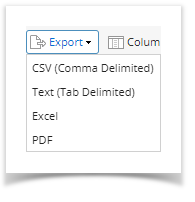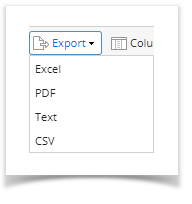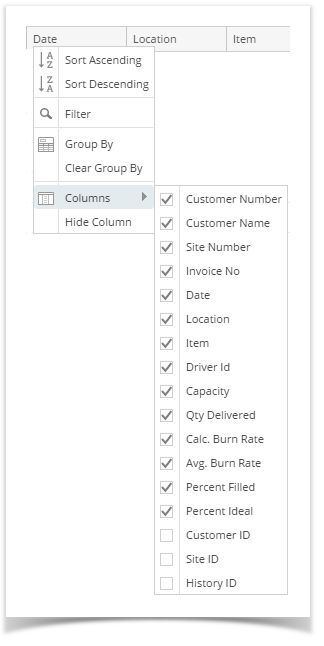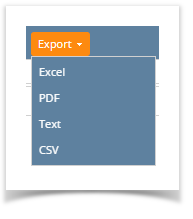Page History
...
- From Tank Management, open Deliveries menu. This will display the Deliveries Search screen.
- Opening a specific delivery will automatically focus in site's Delivery History tab and opens the Delivery History screen.
- Showing of Delivery History details can be customized by right clicking any of the Column Header > Columns. Select/Deselect from the column lists the details you want to display on the search screen.
- The search screen can be also filtered, exported and printed like a report. Click on the Advanced Filter icon (magnifying glass) and select/enter specific filters. Click the same icon to add more filters.
- Hit the Enter Key to apply the filters and display the results.
- The results can be exported via Export button on the following format:
- Exporting the records will be downloaded from the browser. For PDF file, opening the downloaded file will navigate you to another browser while the rest can be opened on the specific applications available on your computer.
- Print the report.
| Expand | ||
|---|---|---|
| ||
The Deliveries Search screen displays the lists of delivery history all customer sites. Here is how to use and view this report.
|
| Expand | ||
|---|---|---|
| ||
The Deliveries Search screen displays the lists of delivery history all customer sites. Here is how to use and view this report.
|
Overview
Content Tools