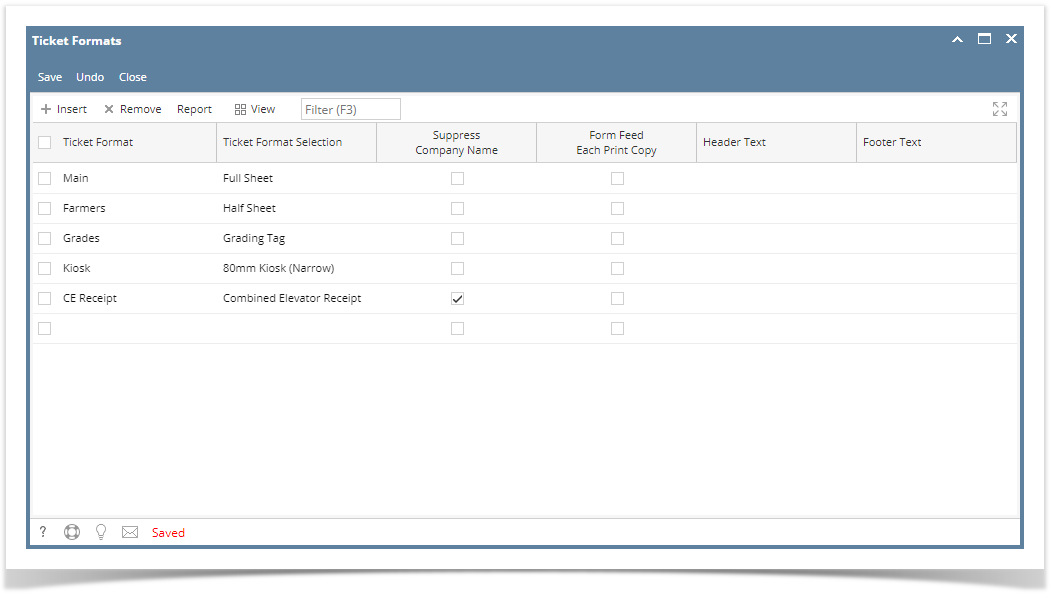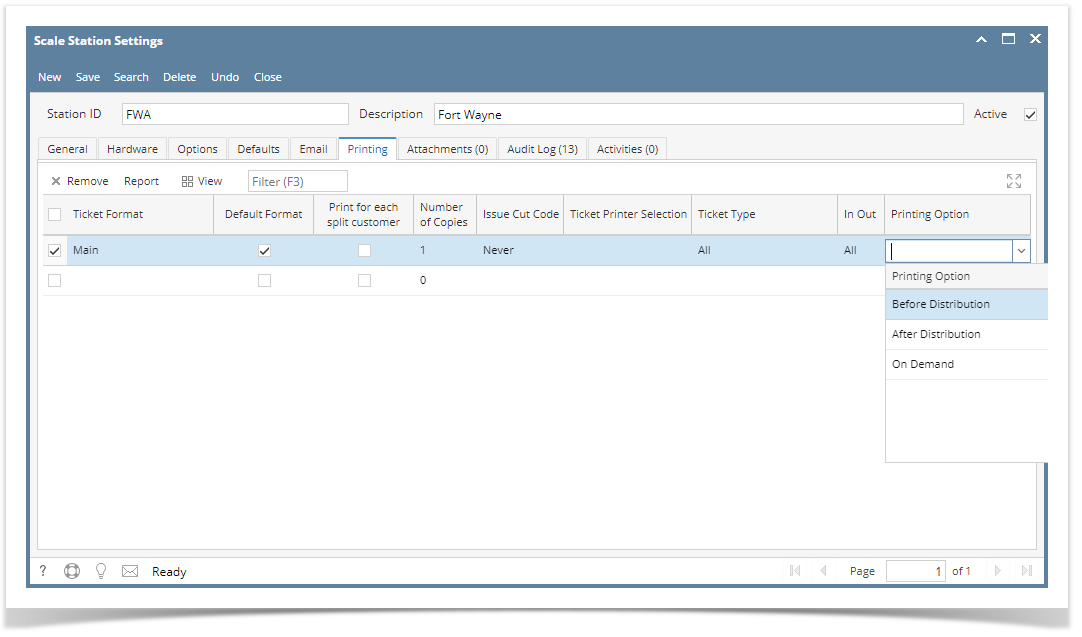Page History
...
- Install latest i21 Launcher.
- From Ticket Management > click Ticket Formats.
Insert new Ticket Format and select Ticket Format Selection. Click Save.
Info icon false In every Ticket Format Selection, there are printing options available that should be setup in Scale Station Settings.
- From Ticket Management > Scale Station Settings, open an existing Scale Station. Under Printing tab, select the Ticket Format and set it to Default.
- Enter the Number of Copies to be printed.
- Select Ticket Printer Selection. All available printer installed on your machine should be listed. If the field is blank, default printer installer on your machine will be used to print the ticket.
- Select In Out (Ex. All). This means, the selected Ticket format will be applied to all Ticket Types.
- Select the Printing Option and click Save.
- If the selected Printing Option is 'Before Distribution' - when distributing Scale Ticket, it will print the Scale Ticket first before it display that the Ticket is successfully distributed.
- If the selected Printing Option is 'After Distribution' - when distributing Scale Ticket, Scale Ticket should be printed after the Ticket is successfully distributed.
If the selected Printing Option is 'On Demand' - it will not print Scale Ticket when ticket is distributed successfully.
Info icon false Note: Printing Option will be applied if the Ticket Completion Options from Ticket Pool is set to' Auto'. Else, On Demand will be applied only.
If you don't have an installed i21 Launcher, set the Printing Option to 'On Demand'.
Overview
Content Tools