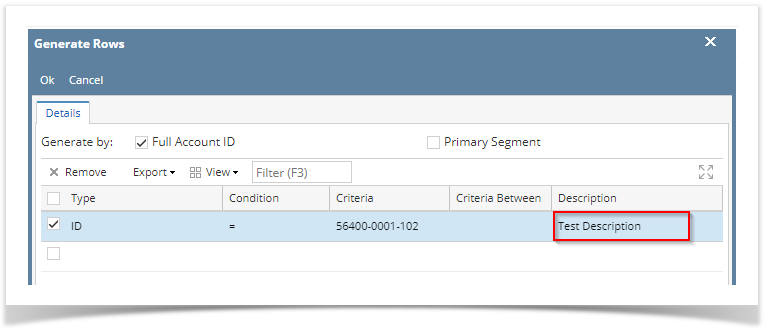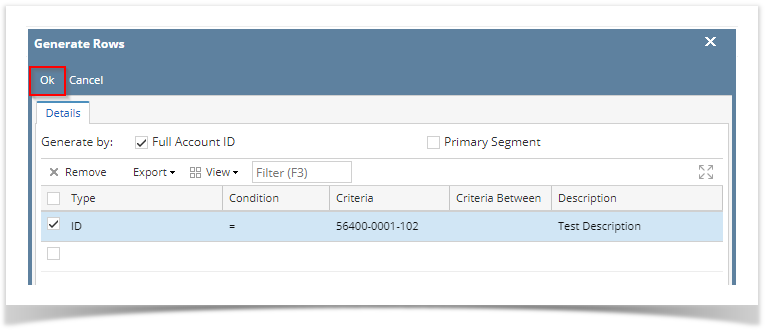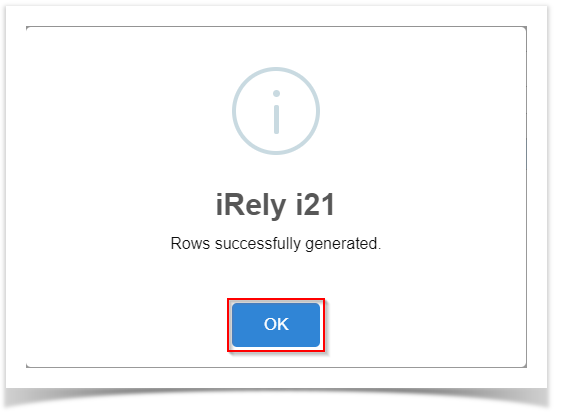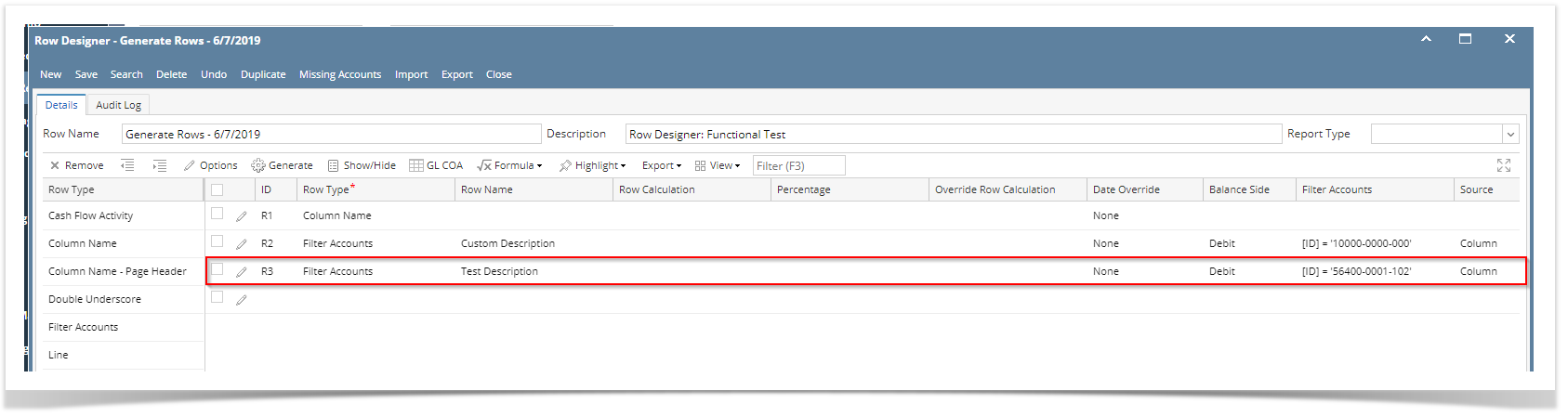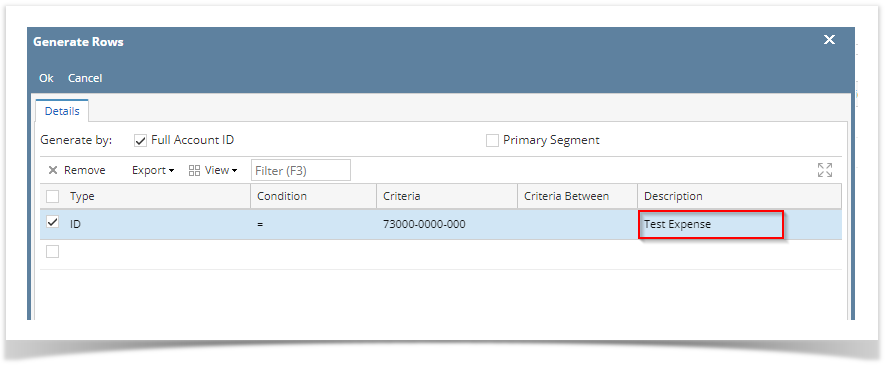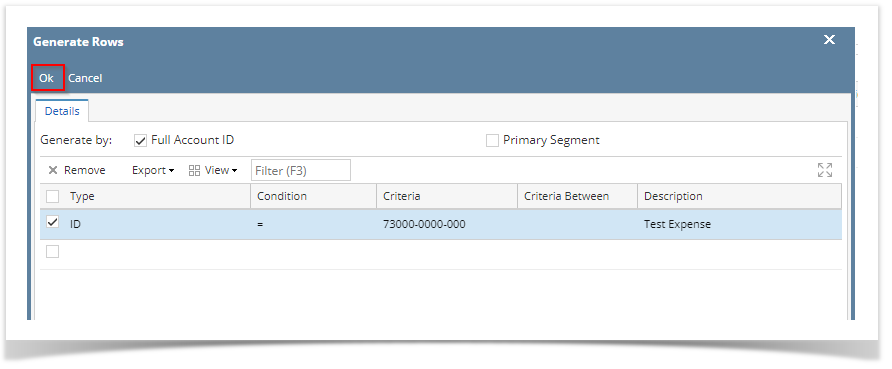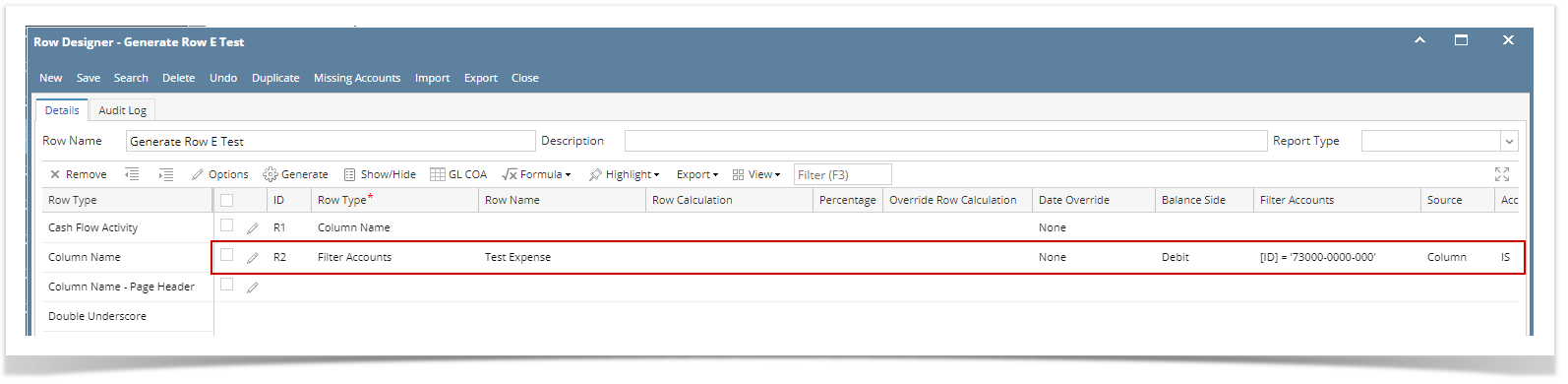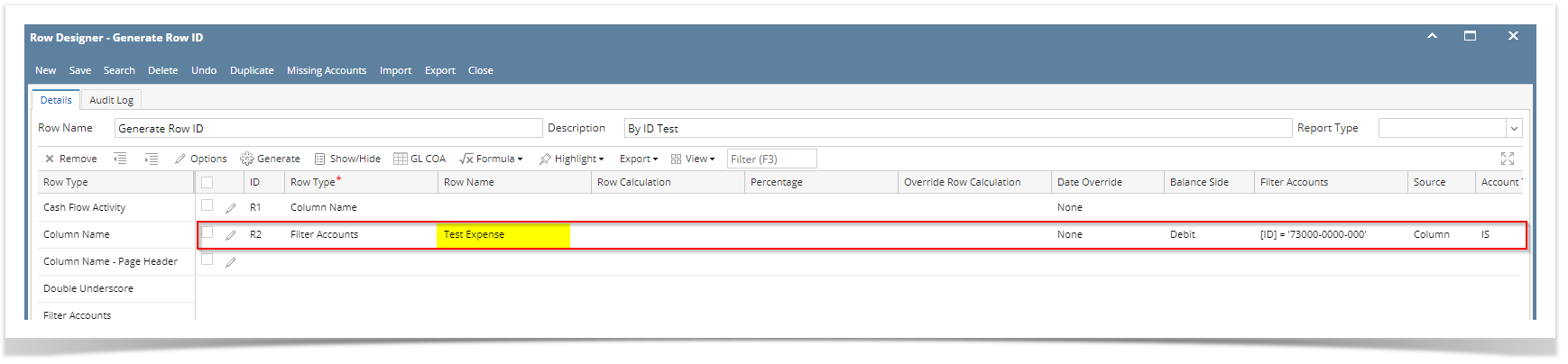Page History
- In the Type field, select ID.
- In the Criteria field, select an Account ID.
- Enter a value to override the Account ID and Description on generated rows in the Description field.
- Click Ok toolbar button.
- This message is shown. Click OK button to bring you back to the Row Designer screen.
- In the Row Designer screen, you will see the generated row along with its account filter configured. Notice the Description field will show the entered value when account was generated.
| Expand | ||
|---|---|---|
| ||
|
...
| Expand | ||
|---|---|---|
| ||
|
...
Overview
Content Tools