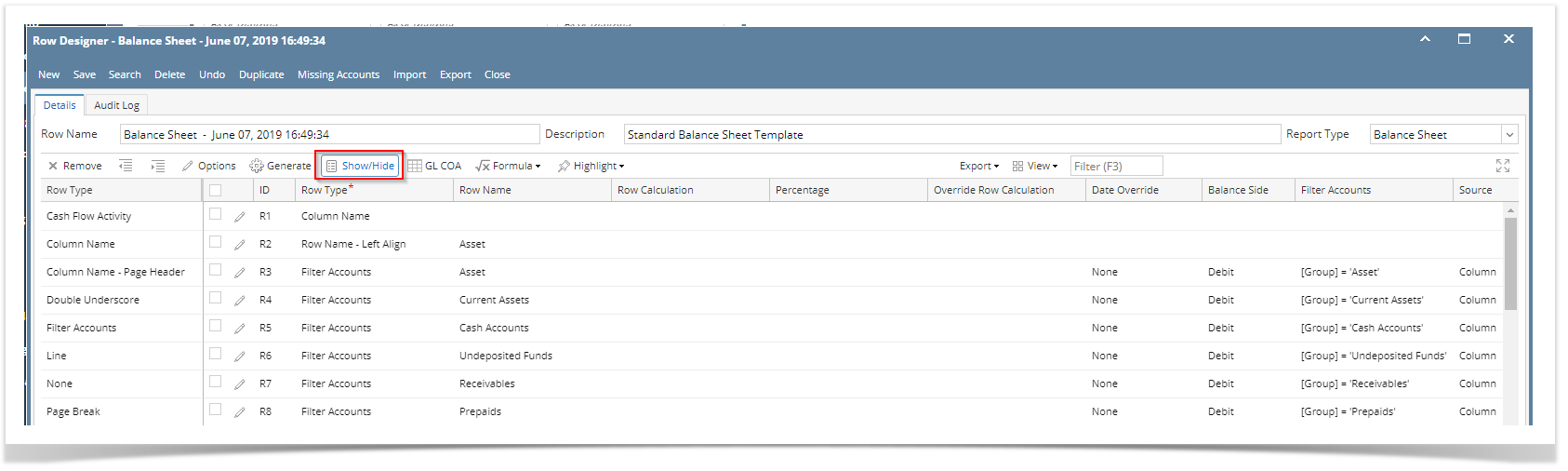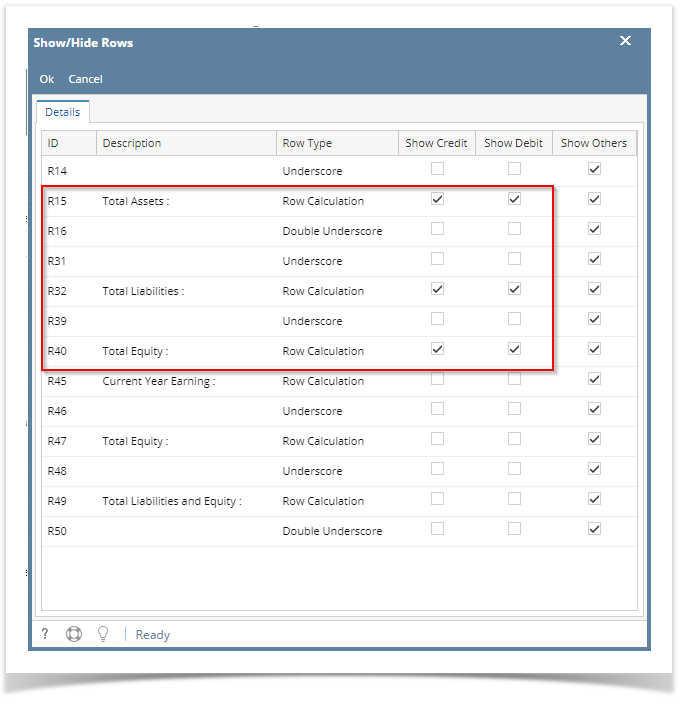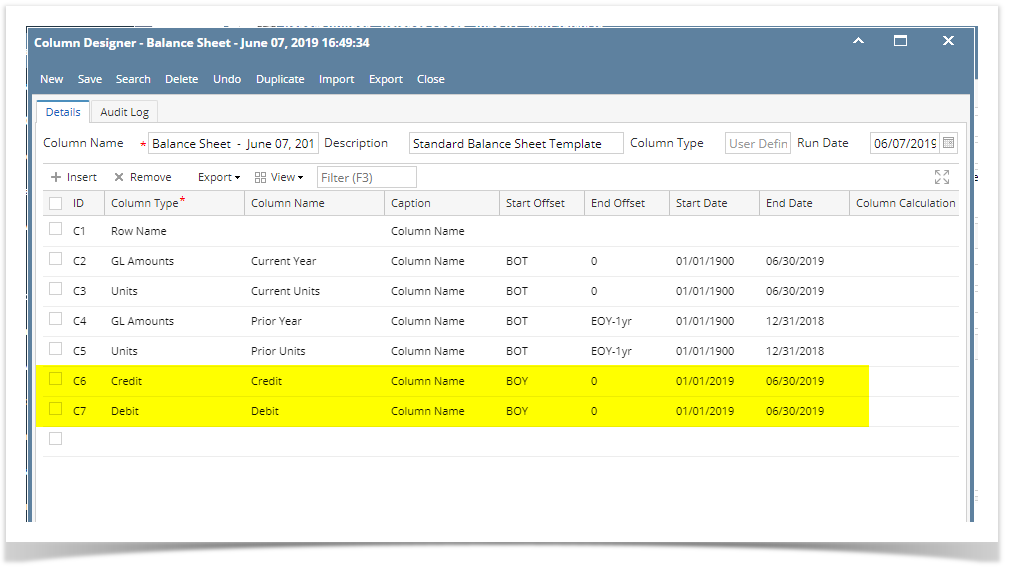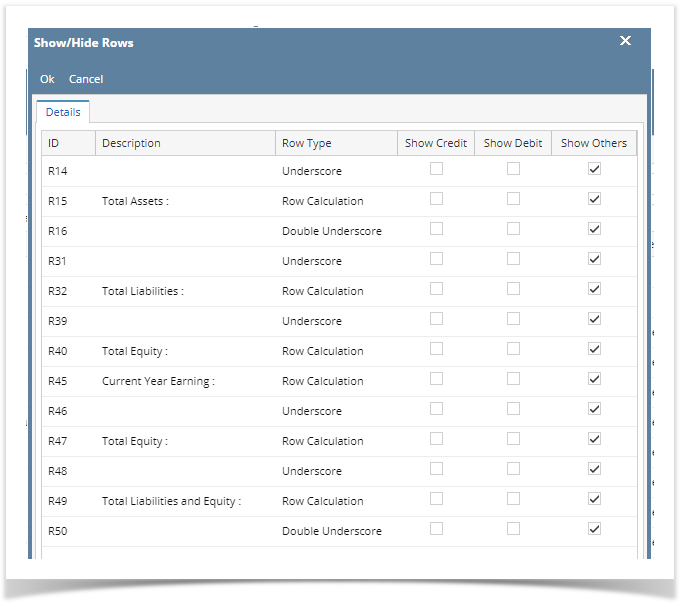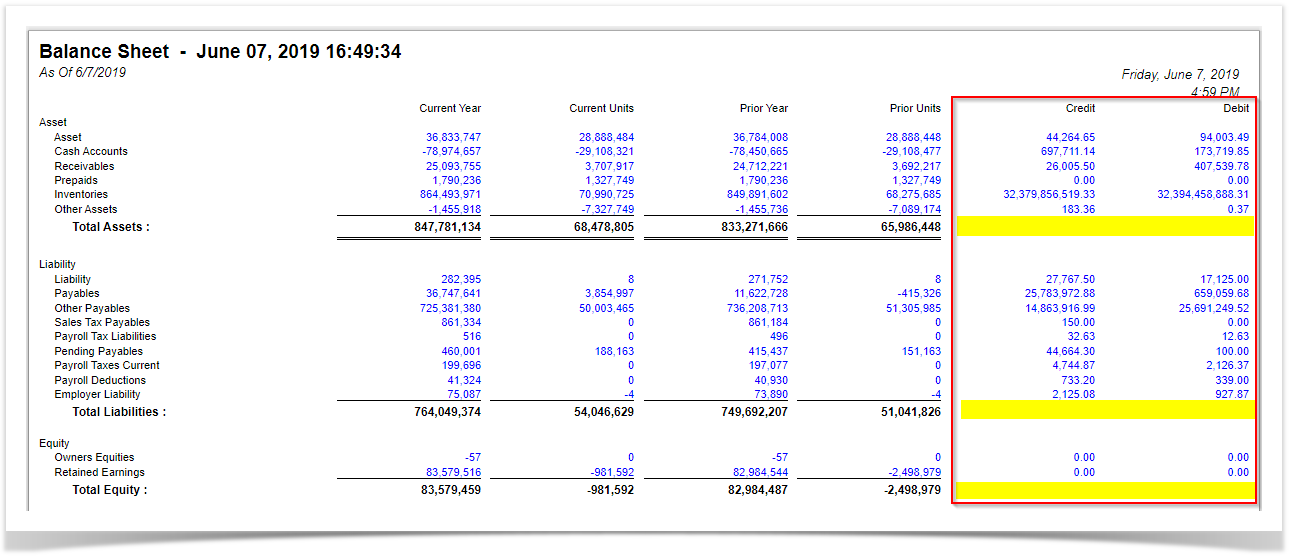Page History
...
- Open selected row designer record.
- In that record, there should be Underscore, Row Calculation or Double Underscore row.
- Click the Show/Hide button.
- The Show/Hide Rows screen will be opened. Make sure that Underscore, Row Calculation and Double Underscore rows have Show Credit and Show Debit check boxes checked to show these rows when previewing or printing the report.
- In your column designer record, there should be Debit and Credit columns to go with this setup. Here is the column designer record we will use for this illustration.
- Generate the report. You can generate report either way:
- Click Print toolbar button from Financial Reports screen. See How to Print Report from Financial Report Viewer screen.
- Click Generate toolbar button from Report Builder screen. See How to Print Report from the Report Builder screen.
- If Show Report Settings checkbox is checked in the Report builder for a specific report, then Report Settings will be shown. In that screen, click Print toolbar button. See also How to Show Report Settings screen before report preview.
...
While this is how it will look like when Show Debit and Show Credit for Debit and Credit column types are unchecked.
See How to Configure Row Calculation row to show on Other columns for help on how Show Others works.
...
Overview
Content Tools